What is SearchConverterPro?
According to experienced security experts, SearchConverterPro is a PUP (potentially unwanted program) from the group of Browser hijackers . It affects your PC and modifies internet browser settings. SearchConverterPro can take over your internet browser and force you to use an unwanted web page as your startpage, search engine and newtab page. When SearchConverterPro in the PC, it can collect confidential info such as search queries as well as browsing history. so if you find this PUP on the PC you need to remove it. The detailed removal guide will assist you remove SearchConverterPro and protect your PC system from more dangerous apps.
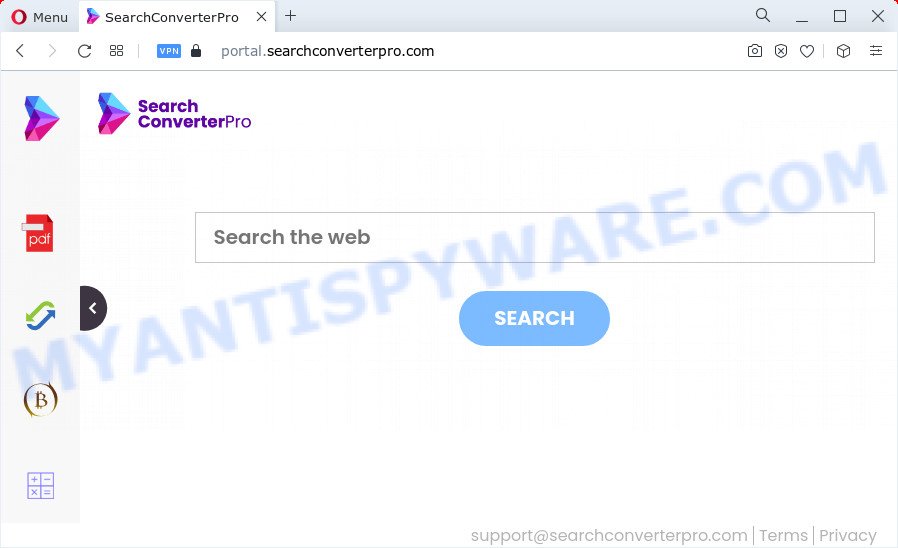
When you’re performing searches using the browser that has been affected with SearchConverterPro, the search results will be returned from Bing, Yahoo or Google Custom Search. The devs behind SearchConverterPro hijacker are most likely doing this to earn advertisement profit from the advertisements displayed in the search results.
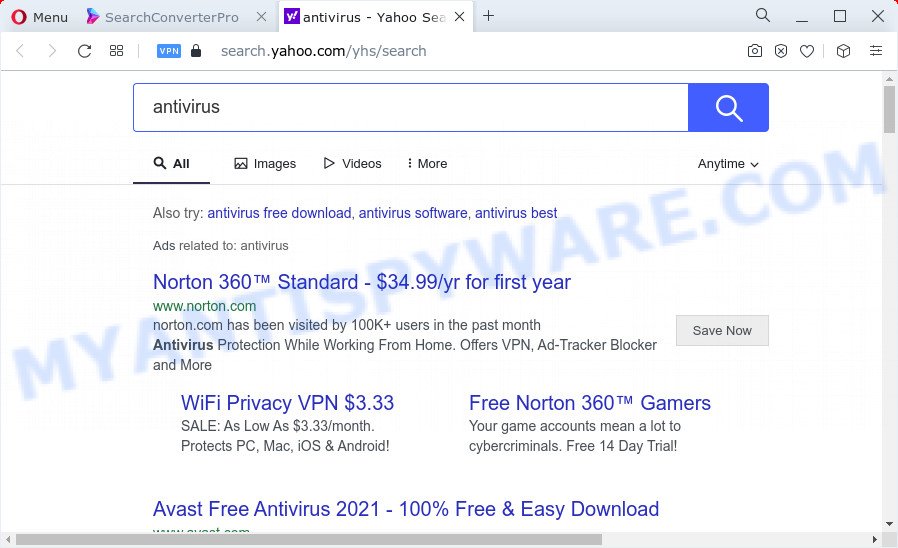
And finally, the SearchConverterPro browser hijacker can be used to collect your sensitive information like what web-sites you are opening, what you are looking for the World Wide Web and so on. This information, in the future, can be transferred to third parties.
Browser hijackers are usually written in ways common to malicious software, spyware and adware. In order to get rid of browser hijacker and thus delete SearchConverterPro, you will need complete the steps below or use free removal utility listed below.
How can a browser hijacker get on your device
Browser hijackers and potentially unwanted programs gets on your PC together with various free programs. This means that you need to be very careful when installing software downloaded from the Internet, even from a large proven hosting. Be sure to read the Terms of Use and the Software license, choose only the Manual, Advanced or Custom setup method, switch off all additional modules and programs are offered to install.
Threat Summary
| Name | SearchConverterPro |
| Type | search engine hijacker, browser hijacker, redirect virus, PUP, start page hijacker |
| Associated domains | feed.searchconverterpro.com, portal.searchconverterpro.com, install.searchconverterpro.com, get.searchconverterpro.com |
| Affected Browser Settings | new tab URL, search provider, startpage |
| Distribution | misleading popup advertisements, fake updaters, free programs install packages |
| Symptoms | Pop up ads won’t go away. Every time you perform an Internet search, your web-browser is redirected to another web-page. There is an unexpected program in the ‘Uninstall a program’ section of your Control Panel. An unwanted web-browser toolbar appears in your browser. Your internet browser search engine has modified without your permission. |
| Removal | SearchConverterPro removal guide |
How to remove SearchConverterPro from computer
There are a simple manual guide below which will help you to remove SearchConverterPro from your Windows computer. The most effective way to get rid of this hijacker is to perform the manual removal guide and then run Zemana Anti-Malware, MalwareBytes Anti Malware or Hitman Pro automatic tools (all are free). The manual way will assist to weaken this hijacker and the free malware removal tools will completely remove SearchConverterPro and return the Microsoft Edge, Firefox, Google Chrome and Internet Explorer settings to default.
To remove SearchConverterPro, complete the steps below:
- How to manually remove SearchConverterPro
- Automatic Removal of SearchConverterPro
- Use AdBlocker to block SearchConverterPro and stay safe online
- Finish words
How to manually remove SearchConverterPro
SearchConverterPro is a browser hijacker that can change your web-browser settings and redirect you to the web sites which may contain tons of advertisements. Not every antivirus application can detect and remove browser hijacker easily from the web-browser. Follow the steps below and you can delete browser hijacker by yourself.
Uninstall PUPs through the Microsoft Windows Control Panel
One of the first things to attempt for removal of browser hijacker is to check your device installed programs screen and look for unwanted and dubious apps. If there are any software you do not recognize or are no longer using, you should remove them. If that doesn’t work, then you may need to use malware removal utility such as Zemana Anti Malware (ZAM).
Windows 8, 8.1, 10
First, click the Windows button
Windows XP, Vista, 7
First, press “Start” and select “Control Panel”.
It will display the Windows Control Panel as shown below.

Next, press “Uninstall a program” ![]()
It will open a list of all applications installed on your device. Scroll through the all list, and delete any suspicious and unknown software. To quickly find the latest installed programs, we recommend sort software by date in the Control panel.
Remove SearchConverterPro hijacker from web-browsers
If you have ‘SearchConverterPro’ removal problem, then remove unwanted extensions can help you. In the steps below we’ll show you the way to delete malicious extensions without reinstall. This will also help to delete the hijacker from your web browser.
You can also try to get rid of SearchConverterPro browser hijacker by reset Chrome settings. |
If you are still experiencing issues with SearchConverterPro browser hijacker removal, you need to reset Firefox browser. |
Another method to remove SearchConverterPro hijacker from IE is reset Internet Explorer settings. |
|
Automatic Removal of SearchConverterPro
Manual removal tutorial may not be for everyone. Each SearchConverterPro removal step above, such as removing suspicious applications, restoring hijacked shortcuts, removing the hijacker from system settings, must be performed very carefully. If you are in doubt during any of the steps listed in the manual removal above, then we suggest that you use the automatic SearchConverterPro removal tutorial listed below.
Run Zemana to remove SearchConverterPro hijacker
Zemana Anti Malware (ZAM) is free full featured malicious software removal tool. It can scan your files and Microsoft Windows registry in real-time. Zemana can help to remove SearchConverterPro browser hijacker, other potentially unwanted software and adware. It uses 1% of your computer resources. This tool has got simple and beautiful interface and at the same time best possible protection for your PC system.
Download Zemana from the following link.
164806 downloads
Author: Zemana Ltd
Category: Security tools
Update: July 16, 2019
When downloading is complete, close all applications and windows on your computer. Open a directory in which you saved it. Double-click on the icon that’s called Zemana.AntiMalware.Setup as displayed in the figure below.
![]()
When the installation begins, you will see the “Setup wizard” which will allow you install Zemana on your device.

Once installation is complete, you will see window like the one below.

Now press the “Scan” button to perform a system scan with this utility for the SearchConverterPro hijacker. A system scan may take anywhere from 5 to 30 minutes, depending on your computer. While the Zemana Free is scanning, you can see number of objects it has identified either as being malware.

When Zemana AntiMalware (ZAM) completes the scan, Zemana AntiMalware will produce a list of unwanted programs and hijacker. Once you’ve selected what you wish to remove from your personal computer press “Next” button.

The Zemana Anti Malware will get rid of SearchConverterPro hijacker.
Get rid of SearchConverterPro browser hijacker and malicious extensions with HitmanPro
The HitmanPro tool is free and easy to use. It can scan and remove SearchConverterPro browser hijacker, other malicious software, potentially unwanted software and adware from computer (Windows 10, 8, 7, XP) and thereby restore web-browsers default settings (new tab page, startpage and default search engine). HitmanPro is powerful enough to detect and delete malicious registry entries and files that are hidden on the PC system.
Visit the following page to download HitmanPro. Save it to your Desktop so that you can access the file easily.
After the downloading process is complete, open the directory in which you saved it and double-click the Hitman Pro icon. It will start the HitmanPro tool. If the User Account Control dialog box will ask you want to start the program, press Yes button to continue.

Next, click “Next” . HitmanPro program will scan through the whole PC for the SearchConverterPro hijacker. A system scan may take anywhere from 5 to 30 minutes, depending on your PC.

After the system scan is done, HitmanPro will display a screen which contains a list of malware that has been detected as shown on the image below.

Make sure to check mark the threats which are unsafe and then press “Next” button. It will open a dialog box, press the “Activate free license” button. The Hitman Pro will remove SearchConverterPro hijacker. After that process is finished, the utility may ask you to reboot your computer.
Run MalwareBytes to get rid of SearchConverterPro browser hijacker
We suggest using the MalwareBytes. You can download and install MalwareBytes Free to search for and remove SearchConverterPro hijacker from your computer. When installed and updated, this free malicious software remover automatically scans for and removes all threats exist on the PC.
MalwareBytes Anti-Malware (MBAM) can be downloaded from the following link. Save it on your Desktop.
327062 downloads
Author: Malwarebytes
Category: Security tools
Update: April 15, 2020
Once the download is finished, close all windows on your computer. Further, run the file named MBSetup. If the “User Account Control” prompt pops up as shown on the image below, press the “Yes” button.

It will show the Setup wizard that will allow you install MalwareBytes on the computer. Follow the prompts and don’t make any changes to default settings.

Once installation is finished successfully, press “Get Started” button. Then MalwareBytes AntiMalware (MBAM) will automatically launch and you can see its main window as shown in the figure below.

Next, click the “Scan” button to search for SearchConverterPro browser hijacker. When a malicious software, adware or PUPs are detected, the count of the security threats will change accordingly. Wait until the the checking is done.

When the scan is finished, MalwareBytes will open a scan report. You may remove items (move to Quarantine) by simply click “Quarantine” button.

The MalwareBytes Free will get rid of SearchConverterPro hijacker and move the selected items to the program’s quarantine. Once the clean-up is finished, you can be prompted to reboot your device. We recommend you look at the following video, which completely explains the process of using the MalwareBytes Free to delete hijackers, adware and other malicious software.
Use AdBlocker to block SearchConverterPro and stay safe online
Run an ad blocking tool like AdGuard will protect you from harmful ads and content. Moreover, you may find that the AdGuard have an option to protect your privacy and block phishing and spam web pages. Additionally, ad-blocker apps will help you to avoid undesired pop up advertisements and unverified links that also a good way to stay safe online.
- Download AdGuard on your Windows Desktop by clicking on the link below.
Adguard download
26841 downloads
Version: 6.4
Author: © Adguard
Category: Security tools
Update: November 15, 2018
- After the download is done, start the downloaded file. You will see the “Setup Wizard” program window. Follow the prompts.
- Once the installation is complete, press “Skip” to close the installation application and use the default settings, or click “Get Started” to see an quick tutorial that will allow you get to know AdGuard better.
- In most cases, the default settings are enough and you do not need to change anything. Each time, when you run your computer, AdGuard will start automatically and stop unwanted advertisements, block SearchConverterPro redirects, as well as other harmful or misleading web pages. For an overview of all the features of the application, or to change its settings you can simply double-click on the icon called AdGuard, that is located on your desktop.
Finish words
Once you’ve complete the step-by-step tutorial shown above, your computer should be clean from the SearchConverterPro hijacker and other malicious software. The Chrome, Edge, Mozilla Firefox and IE will no longer open the SearchConverterPro web-page on startup. Unfortunately, if the step-by-step guide does not help you, then you have caught a new browser hijacker, and then the best way – ask for help here.


















