The cyber security professionals have determined that Ritonengi.online is a web-site which is designed to lure you and other unsuspecting victims into subscribing to push notifications that go directly to the desktop or the browser. It claims that you need to subscribe to its notifications in order to enable Flash Player, connect to the Internet, access the content of the web page, watch a video, download a file, and so on.
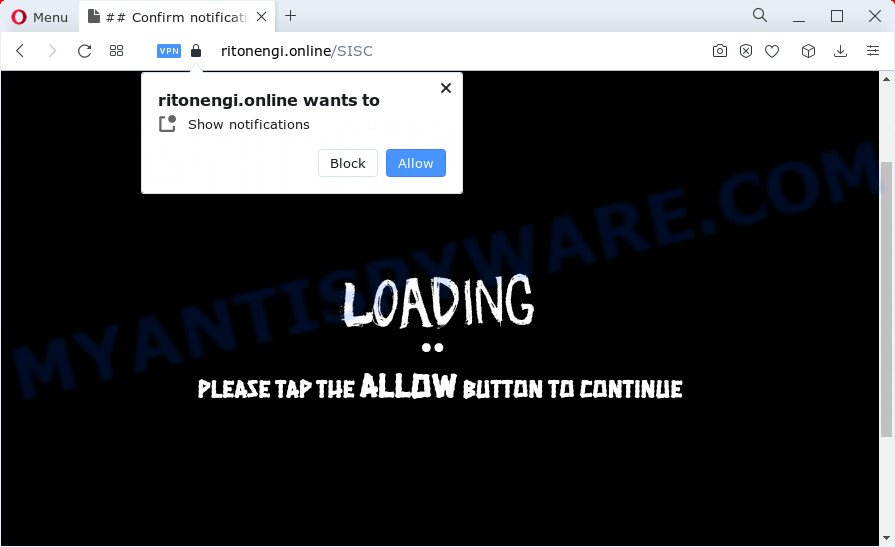
If click on the ‘Allow’, the Ritonengi.online web page gets your permission to send spam notifications in form of pop-up adverts in the right bottom corner of your screen. Push notifications are originally designed to alert the user of newly published content. Cybercriminals abuse ‘browser notification feature’ to avoid anti-virus and ad blocking programs by presenting unwanted adverts. These ads are displayed in the lower right corner of the screen urges users to play online games, visit dubious webpages, install web-browser extensions & so on.

In order to unsubscribe from Ritonengi.online push notifications open your web-browser’s settings and complete the Ritonengi.online removal tutorial below. Once you remove Ritonengi.online subscription, the push notifications will no longer display on your browser.
Threat Summary
| Name | Ritonengi.online pop up |
| Type | push notifications ads, pop-up ads, pop-ups, popup virus |
| Distribution | adware software, PUPs, social engineering attack, suspicious popup advertisements |
| Symptoms |
|
| Removal | Ritonengi.online removal guide |
How does your PC system get infected with Ritonengi.online pop-ups
Some research has shown that users can be redirected to Ritonengi.online from suspicious ads or by potentially unwanted programs and adware software. Many PC users consider adware, browser hijackers, keyloggers, trojans as the same thing. They are all forms of undesired software that each behave differently. The word ‘adware’ is a combination of two words ‘ad’ and ‘software’. Adware displays advertisements on an infected PC. Not very dangerous for computer users, but very profitable for the the software authors.
Most of unwanted advertisements and popups come from internet browser toolbars and/or addons, BHOs (browser helper objects) and bundled software. In most cases, these items claim itself as applications that improve your experience on the Internet by providing a fast and interactive home page or a search provider that does not track you. Remember, how to avoid the unwanted programs. Be cautious, launch only reputable programs which download from reputable sources. NEVER install any unknown and suspicious applications.
Adware software is usually written in ways common to malware, spyware and browser hijackers. In order to remove adware and thus get rid of Ritonengi.online pop up ads, you will need use the steps below or use free adware removal tool listed below.
How to remove Ritonengi.online popups from Chrome, Firefox, IE, Edge
The following guidance will allow you to delete Ritonengi.online pop up ads from the Google Chrome, Firefox, IE and Microsoft Edge. Moreover, the step-by-step instructions below will allow you to delete malware, hijackers, potentially unwanted programs and toolbars that your personal computer may be infected. Please do the instructions step by step. If you need assist or have any questions, then ask for our assistance or type a comment below. Certain of the steps will require you to reboot your computer or exit this webpage. So, read this tutorial carefully, then bookmark this page or open it on your smartphone for later reference.
To remove Ritonengi.online pop ups, follow the steps below:
- Manual Ritonengi.online ads removal
- Delete suspicious apps using Microsoft Windows Control Panel
- Remove Ritonengi.online notifications from web-browsers
- Remove Ritonengi.online from Firefox by resetting internet browser settings
- Remove Ritonengi.online pop up advertisements from IE
- Remove Ritonengi.online pop-up advertisements from Google Chrome
- Automatic Removal of Ritonengi.online ads
- Stop Ritonengi.online advertisements
- Finish words
Manual Ritonengi.online ads removal
First try to delete Ritonengi.online advertisements manually; to do this, follow the steps below. Of course, manual removal of adware software requires more time and may not be suitable for those who are poorly versed in system settings. In this case, we suggest that you scroll down to the section that describes how to remove Ritonengi.online popups using free tools.
Delete suspicious apps using Microsoft Windows Control Panel
We recommend that you begin the personal computer cleaning procedure by checking the list of installed software and delete all unknown or dubious applications. This is a very important step, as mentioned above, very often the malicious applications such as adware software and hijackers may be bundled with free software. Delete the unwanted software can remove the unwanted advertisements or internet browser redirect.
Press Windows button ![]() , then press Search
, then press Search ![]() . Type “Control panel”and press Enter. If you using Windows XP or Windows 7, then press “Start” and select “Control Panel”. It will open the Windows Control Panel as displayed in the figure below.
. Type “Control panel”and press Enter. If you using Windows XP or Windows 7, then press “Start” and select “Control Panel”. It will open the Windows Control Panel as displayed in the figure below.

Further, press “Uninstall a program” ![]()
It will open a list of all programs installed on your computer. Scroll through the all list, and delete any questionable and unknown apps.
Remove Ritonengi.online notifications from web-browsers
If you’re getting browser notification spam from the Ritonengi.online or another annoying web-page, you’ll have previously pressed the ‘Allow’ button. Below we will teach you how to turn them off.
Google Chrome:
- Just copy and paste the following text into the address bar of Chrome.
- chrome://settings/content/notifications
- Press Enter.
- Delete the Ritonengi.online URL and other questionable URLs by clicking three vertical dots button next to each and selecting ‘Remove’.

Android:
- Open Chrome.
- In the right upper corner, find and tap the Google Chrome menu (three dots).
- In the menu tap ‘Settings’, scroll down to ‘Advanced’.
- In the ‘Site Settings’, tap on ‘Notifications’, find the Ritonengi.online site and tap on it.
- Tap the ‘Clean & Reset’ button and confirm.

Mozilla Firefox:
- In the top right hand corner of the Firefox window, click on the three bars to expand the Main menu.
- In the menu go to ‘Options’, in the menu on the left go to ‘Privacy & Security’.
- Scroll down to the ‘Permissions’ section and click the ‘Settings’ button next to ‘Notifications’.
- Find sites you down’t want to see notifications from (for example, Ritonengi.online), click on drop-down menu next to each and select ‘Block’.
- Save changes.

Edge:
- Click the More button (it looks like three dots) in the top right corner of the screen.
- Scroll down, locate and click ‘Settings’. In the left side select ‘Advanced’.
- Click ‘Manage permissions’ button below ‘Website permissions’.
- Disable the on switch for the Ritonengi.online URL.

Internet Explorer:
- In the top right hand corner, click on the menu button (gear icon).
- Select ‘Internet options’.
- Select the ‘Privacy’ tab and click ‘Settings below ‘Pop-up Blocker’ section.
- Select the Ritonengi.online and other questionable sites under and delete them one by one by clicking the ‘Remove’ button.

Safari:
- Click ‘Safari’ button on the left-upper corner of the browser and select ‘Preferences’.
- Select the ‘Websites’ tab and then select ‘Notifications’ section on the left panel.
- Find the Ritonengi.online domain and select it, click the ‘Deny’ button.
Remove Ritonengi.online from Firefox by resetting internet browser settings
The Firefox reset will remove redirects to intrusive Ritonengi.online web page, modified preferences, extensions and security settings. It will keep your personal information such as browsing history, bookmarks, passwords and web form auto-fill data.
First, open the Mozilla Firefox and press ![]() button. It will show the drop-down menu on the right-part of the internet browser. Further, click the Help button (
button. It will show the drop-down menu on the right-part of the internet browser. Further, click the Help button (![]() ) as shown below.
) as shown below.

In the Help menu, select the “Troubleshooting Information” option. Another way to open the “Troubleshooting Information” screen – type “about:support” in the internet browser adress bar and press Enter. It will display the “Troubleshooting Information” page as displayed on the screen below. In the upper-right corner of this screen, click the “Refresh Firefox” button.

It will display the confirmation prompt. Further, click the “Refresh Firefox” button. The Mozilla Firefox will begin a process to fix your problems that caused by the Ritonengi.online adware. When, it is finished, press the “Finish” button.
Remove Ritonengi.online pop up advertisements from IE
By resetting Internet Explorer browser you return your web-browser settings to its default state. This is first when troubleshooting problems that might have been caused by adware which cause unwanted Ritonengi.online pop-up ads.
First, run the IE. Next, click the button in the form of gear (![]() ). It will open the Tools drop-down menu, click the “Internet Options” like below.
). It will open the Tools drop-down menu, click the “Internet Options” like below.

In the “Internet Options” window click on the Advanced tab, then click the Reset button. The Microsoft Internet Explorer will open the “Reset Internet Explorer settings” window as displayed below. Select the “Delete personal settings” check box, then press “Reset” button.

You will now need to reboot your PC for the changes to take effect.
Remove Ritonengi.online pop-up advertisements from Google Chrome
If you have adware, Ritonengi.online pop-up ads problems or Chrome is running slow, then reset Google Chrome can help you. In this guidance we’ll show you the way to reset your Google Chrome settings and data to original settings without reinstall.

- First, start the Google Chrome and press the Menu icon (icon in the form of three dots).
- It will open the Chrome main menu. Select More Tools, then press Extensions.
- You’ll see the list of installed extensions. If the list has the addon labeled with “Installed by enterprise policy” or “Installed by your administrator”, then complete the following instructions: Remove Chrome extensions installed by enterprise policy.
- Now open the Chrome menu once again, press the “Settings” menu.
- Next, click “Advanced” link, which located at the bottom of the Settings page.
- On the bottom of the “Advanced settings” page, click the “Reset settings to their original defaults” button.
- The Google Chrome will open the reset settings prompt as on the image above.
- Confirm the web-browser’s reset by clicking on the “Reset” button.
- To learn more, read the article How to reset Google Chrome settings to default.
Automatic Removal of Ritonengi.online ads
The adware can hide its components which are difficult for you to find out and remove fully. This can lead to the fact that after some time, the adware that cause intrusive Ritonengi.online ads again infect your PC. Moreover, We want to note that it’s not always safe to get rid of adware manually, if you do not have much experience in setting up and configuring the Windows operating system. The best solution to look for and get rid of adware is to run free malware removal software.
How to delete Ritonengi.online pop-up ads with Zemana AntiMalware (ZAM)
Zemana Free is a free program for MS Windows operating system to search for and remove adware software related to the Ritonengi.online pop-ups, and other unwanted applications such as potentially unwanted programs, harmful browser extensions, browser toolbars.
Now you can set up and run Zemana to remove Ritonengi.online advertisements from your internet browser by following the steps below:
Visit the page linked below to download Zemana AntiMalware install package named Zemana.AntiMalware.Setup on your computer. Save it directly to your Microsoft Windows Desktop.
164810 downloads
Author: Zemana Ltd
Category: Security tools
Update: July 16, 2019
Launch the setup file after it has been downloaded successfully and then follow the prompts to install this tool on your computer.

During installation you can change certain settings, but we advise you don’t make any changes to default settings.
When installation is finished, this malware removal utility will automatically run and update itself. You will see its main window as shown on the image below.

Now press the “Scan” button to perform a system scan with this tool for the adware that cause pop ups. A system scan may take anywhere from 5 to 30 minutes, depending on your computer. When a threat is found, the number of the security threats will change accordingly. Wait until the the scanning is done.

When finished, Zemana will show a list of all threats found by the scan. All found items will be marked. You can remove them all by simply click “Next” button.

The Zemana will remove adware that causes multiple annoying pop-ups and move the selected threats to the Quarantine. When the cleaning process is finished, you can be prompted to reboot your PC to make the change take effect.
Use HitmanPro to remove Ritonengi.online ads
Hitman Pro is a free tool that can identify adware related to the Ritonengi.online popup ads. It is not always easy to locate all the undesired applications that your computer might have picked up on the Internet. HitmanPro will find the adware, hijackers and other malicious software you need to erase.
First, click the link below, then click the ‘Download’ button in order to download the latest version of HitmanPro.
Download and run HitmanPro on your computer. Once started, click “Next” button . HitmanPro program will scan through the whole computer for the adware that causes multiple intrusive pop-ups. A system scan can take anywhere from 5 to 30 minutes, depending on your device. During the scan HitmanPro will find threats exist on your computer..

Once finished, the results are displayed in the scan report.

Review the scan results and then press Next button.
It will display a prompt, press the “Activate free license” button to begin the free 30 days trial to get rid of all malicious software found.
How to delete Ritonengi.online with MalwareBytes Free
Manual Ritonengi.online pop up advertisements removal requires some computer skills. Some files and registry entries that created by the adware can be not fully removed. We advise that use the MalwareBytes Free that are fully clean your PC system of adware. Moreover, the free application will allow you to delete malicious software, PUPs, browser hijackers and toolbars that your device can be infected too.
First, click the link below, then press the ‘Download’ button in order to download the latest version of MalwareBytes.
327067 downloads
Author: Malwarebytes
Category: Security tools
Update: April 15, 2020
After the downloading process is complete, close all apps and windows on your PC system. Open a directory in which you saved it. Double-click on the icon that’s named MBSetup as displayed on the image below.
![]()
When the installation starts, you’ll see the Setup wizard that will help you setup Malwarebytes on your computer.

Once install is finished, you will see window as displayed in the figure below.

Now click the “Scan” button to perform a system scan with this utility for the adware that cause popups. A scan may take anywhere from 10 to 30 minutes, depending on the count of files on your device and the speed of your PC.

When the scan get finished, it will open the Scan Results. When you are ready, click “Quarantine” button.

The Malwarebytes will now start to remove adware that causes Ritonengi.online pop-ups in your web-browser. Once disinfection is finished, you may be prompted to reboot your computer.

The following video explains instructions on how to delete hijacker, adware and other malware with MalwareBytes Anti Malware (MBAM).
Stop Ritonengi.online advertisements
If you want to get rid of intrusive advertisements, web-browser redirections and pop ups, then install an ad-blocking program such as AdGuard. It can stop Ritonengi.online, ads, pop-ups and block web sites from tracking your online activities when using the Mozilla Firefox, Google Chrome, IE and MS Edge. So, if you like browse the Net, but you do not like intrusive advertisements and want to protect your device from malicious web-pages, then the AdGuard is your best choice.
- Please go to the following link to download AdGuard. Save it on your Windows desktop.
Adguard download
26841 downloads
Version: 6.4
Author: © Adguard
Category: Security tools
Update: November 15, 2018
- After downloading it, launch the downloaded file. You will see the “Setup Wizard” program window. Follow the prompts.
- Once the setup is finished, click “Skip” to close the install application and use the default settings, or click “Get Started” to see an quick tutorial that will allow you get to know AdGuard better.
- In most cases, the default settings are enough and you don’t need to change anything. Each time, when you start your PC, AdGuard will launch automatically and stop undesired ads, block Ritonengi.online, as well as other malicious or misleading web sites. For an overview of all the features of the application, or to change its settings you can simply double-click on the icon called AdGuard, that may be found on your desktop.
Finish words
Now your personal computer should be clean of the adware that causes multiple annoying pop-ups. We suggest that you keep AdGuard (to help you block unwanted pop up ads and intrusive harmful webpages) and Zemana AntiMalware (ZAM) (to periodically scan your PC for new malware, browser hijackers and adware). Make sure that you have all the Critical Updates recommended for Microsoft Windows OS. Without regular updates you WILL NOT be protected when new hijackers, malicious applications and adware software are released.
If you are still having problems while trying to get rid of Ritonengi.online pop ups from your web browser, then ask for help here.


















