Video-times.fun pop-up is a browser-based scam that is used to trick computer users into signing up for its browser notification spam from this or similar web sites that will in turn bombard users with pop-up ads usually related to adware, adult web-pages and other click fraud schemes. It will say that the user must subscribe to notifications in order to download a file, enable Flash Player, access the content of the website, connect to the Internet, watch a video, and so on.
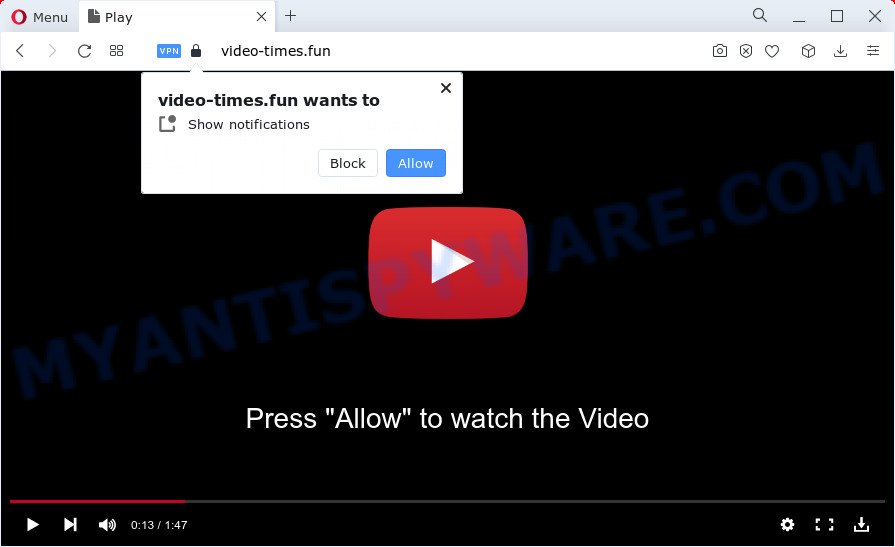
Once you click on the ‘Allow’, then your internet browser will be configured to display intrusive adverts on your desktop, even when the internet browser is closed. The makers of Video-times.fun use these push notifications to bypass protection against pop-ups in the web browser and therefore show a large count of unwanted adverts. These ads are used to promote suspicious internet browser plugins, prize & lottery scams, fake downloads, and adult webpages.

In order to remove Video-times.fun spam notifications open the internet browser’s settings and complete the Video-times.fun removal steps below. Once you delete Video-times.fun subscription, the spam notifications will no longer display on the screen.
Threat Summary
| Name | Video-times.fun popup |
| Type | browser notification spam advertisements, pop-up virus, popup advertisements, pop ups |
| Distribution | social engineering attack, shady popup advertisements, adware software, potentially unwanted applications |
| Symptoms |
|
| Removal | Video-times.fun removal guide |
Where the Video-times.fun pop-ups comes from
Some research has shown that users can be redirected to Video-times.fun from shady ads or by potentially unwanted applications and adware software. Adware is created for the purpose of showing numerous popups and/or unwanted adverts on the infected computer without the user’s consent. It is important, do not click on these advertisements, as they can lead you to more malicious or misleading web pages. Adware usually gets installed alongside free programs, codecs and shareware.
In most cases, a free applications setup file includes bundled programs like this adware. So, be very careful when you agree to install anything. The best way – is to choose a Custom, Advanced or Manual installation mode. Here reject all bundled software in which you are unsure or that causes even a slightest suspicion. The main thing you should remember, you don’t need to install any optional programs which you don’t trust!
So, if you happen to encounter intrusive Video-times.fun pop ups, then be quick and take effort to delete adware software that cause pop-ups as soon as possible. Follow the instructions below to remove Video-times.fun pop-up advertisements. Let us know how you managed by sending us your comments please.
How to remove Video-times.fun ads from Chrome, Firefox, IE, Edge
Fortunately, we have an effective solution which will help you manually or/and automatically remove Video-times.fun from your web browser and bring your internet browser settings, including home page, default search provider and new tab, back to normal. Below you’ll find a removal guidance with all the steps you may need to successfully get rid of adware and its components. Read it once, after doing so, please bookmark this page (or open it on your smartphone) as you may need to close your web browser or reboot your computer.
To remove Video-times.fun pop ups, complete the following steps:
- How to get rid of Video-times.fun pop ups without any software
- Automatic Removal of Video-times.fun popup ads
- Run AdBlocker to stop Video-times.fun popup ads and stay safe online
- To sum up
How to get rid of Video-times.fun pop ups without any software
Most adware can be deleted manually, without the use of antivirus or other removal utilities. The manual steps below will allow you remove Video-times.fun pop-ups step by step. Although each of the steps is simple and does not require special knowledge, but you doubt that you can finish them, then use the free utilities, a list of which is given below.
Remove PUPs through the Windows Control Panel
The best way to start the PC cleanup is to uninstall unknown and questionable applications. Using the Microsoft Windows Control Panel you can do this quickly and easily. This step, in spite of its simplicity, should not be ignored, because the removing of unneeded apps can clean up the MS Edge, Mozilla Firefox, Google Chrome and Internet Explorer from pop-up ads, hijackers and so on.
|
|
|
|
Remove Video-times.fun notifications from internet browsers
If you have allowed the Video-times.fun site to send spam notifications to your browser, then we will need to delete these permissions. Depending on browser, you can perform the following steps to remove the Video-times.fun permissions to send push notifications.
|
|
|
|
|
|
Delete Video-times.fun pop ups from Microsoft Internet Explorer
By resetting Microsoft Internet Explorer internet browser you return your web browser settings to its default state. This is good initial when troubleshooting problems that might have been caused by adware software which cause unwanted Video-times.fun popups.
First, run the IE, then press ‘gear’ icon ![]() . It will display the Tools drop-down menu on the right part of the browser, then press the “Internet Options” as shown below.
. It will display the Tools drop-down menu on the right part of the browser, then press the “Internet Options” as shown below.

In the “Internet Options” screen, select the “Advanced” tab, then click the “Reset” button. The Microsoft Internet Explorer will display the “Reset Internet Explorer settings” prompt. Further, click the “Delete personal settings” check box to select it. Next, click the “Reset” button as on the image below.

After the task is finished, click “Close” button. Close the IE and restart your PC for the changes to take effect. This step will help you to restore your web browser’s default search engine, start page and new tab to default state.
Remove Video-times.fun pop up advertisements from Google Chrome
Like other modern web browsers, the Chrome has the ability to reset the settings to their default values and thereby recover the internet browser’s settings such as new tab, startpage and default search provider that have been modified by the adware software responsible for Video-times.fun popup advertisements.

- First run the Google Chrome and press Menu button (small button in the form of three dots).
- It will show the Google Chrome main menu. Choose More Tools, then press Extensions.
- You will see the list of installed add-ons. If the list has the extension labeled with “Installed by enterprise policy” or “Installed by your administrator”, then complete the following steps: Remove Chrome extensions installed by enterprise policy.
- Now open the Chrome menu once again, click the “Settings” menu.
- You will see the Google Chrome’s settings page. Scroll down and click “Advanced” link.
- Scroll down again and click the “Reset” button.
- The Chrome will display the reset profile settings page as shown on the screen above.
- Next click the “Reset” button.
- Once this procedure is complete, your browser’s default search engine, new tab and homepage will be restored to their original defaults.
- To learn more, read the article How to reset Chrome settings to default.
Remove Video-times.fun advertisements from Mozilla Firefox
The Firefox reset will remove redirections to unwanted Video-times.fun webpage, modified preferences, extensions and security settings. Essential information such as bookmarks, browsing history, passwords, cookies, auto-fill data and personal dictionaries will not be removed.
First, open the Firefox. Next, press the button in the form of three horizontal stripes (![]() ). It will show the drop-down menu. Next, press the Help button (
). It will show the drop-down menu. Next, press the Help button (![]() ).
).

In the Help menu click the “Troubleshooting Information”. In the upper-right corner of the “Troubleshooting Information” page click on “Refresh Firefox” button like the one below.

Confirm your action, click the “Refresh Firefox”.
Automatic Removal of Video-times.fun popup ads
Using a malware removal tool to look for and get rid of adware hiding on your device is probably the simplest method to get rid of the Video-times.fun ads. We suggests the Zemana AntiMalware application for MS Windows computers. HitmanPro and MalwareBytes Anti Malware are other anti-malware utilities for Windows that offers a free malware removal.
Get rid of Video-times.fun popup ads with Zemana Free
Zemana Free is a malicious software removal tool. Currently, there are two versions of the program, one of them is free and second is paid (premium). The principle difference between the free and paid version of the utility is real-time protection module. If you just need to check your computer for malicious software and get rid of adware which causes undesired Video-times.fun ads, then the free version will be enough for you.
Please go to the link below to download Zemana. Save it on your MS Windows desktop.
164808 downloads
Author: Zemana Ltd
Category: Security tools
Update: July 16, 2019
After the downloading process is done, close all windows on your computer. Further, launch the setup file called Zemana.AntiMalware.Setup. If the “User Account Control” prompt pops up as on the image below, press the “Yes” button.

It will display the “Setup wizard” that will assist you install Zemana Free on the personal computer. Follow the prompts and do not make any changes to default settings.

Once installation is complete successfully, Zemana AntiMalware will automatically start and you can see its main window as shown on the image below.

Next, press the “Scan” button to look for adware which cause pop-ups. A scan can take anywhere from 10 to 30 minutes, depending on the number of files on your PC system and the speed of your computer. While the Zemana Free program is checking, you can see number of objects it has identified as threat.

After the system scan is finished, Zemana Free will produce a list of unwanted software and adware. Review the results once the tool has done the system scan. If you think an entry should not be quarantined, then uncheck it. Otherwise, simply click “Next” button.

The Zemana will remove adware software that causes multiple undesired popups. After disinfection is complete, you can be prompted to restart your device.
Use Hitman Pro to remove Video-times.fun pop-up advertisements
All-in-all, HitmanPro is a fantastic utility to clean your computer from any unwanted programs like adware related to the Video-times.fun advertisements. The HitmanPro is portable program that meaning, you don’t need to install it to use it. Hitman Pro is compatible with all versions of MS Windows OS from MS Windows XP to Windows 10. Both 64-bit and 32-bit systems are supported.

- Visit the following page to download the latest version of Hitman Pro for Microsoft Windows. Save it on your Desktop.
- Once the download is done, start the HitmanPro, double-click the HitmanPro.exe file.
- If the “User Account Control” prompts, click Yes to continue.
- In the HitmanPro window, click the “Next” to perform a system scan for the adware that causes Video-times.fun popups. This task can take quite a while, so please be patient. When a malware, adware or PUPs are detected, the count of the security threats will change accordingly.
- Once that process is done, HitmanPro will create a list of unwanted applications and adware software. All detected threats will be marked. You can delete them all by simply press “Next”. Now, click the “Activate free license” button to start the free 30 days trial to delete all malicious software found.
How to get rid of Video-times.fun with MalwareBytes Anti-Malware (MBAM)
Trying to delete Video-times.fun popup ads can become a battle of wills between the adware software infection and you. MalwareBytes can be a powerful ally, removing most of today’s adware, malware and potentially unwanted programs with ease. Here’s how to use MalwareBytes Anti-Malware (MBAM) will help you win.
Download MalwareBytes AntiMalware from the following link.
327064 downloads
Author: Malwarebytes
Category: Security tools
Update: April 15, 2020
Once downloading is complete, close all software and windows on your device. Open a directory in which you saved it. Double-click on the icon that’s called MBSetup as displayed on the screen below.
![]()
When the installation starts, you’ll see the Setup wizard which will help you setup Malwarebytes on your personal computer.

Once setup is finished, you will see window like below.

Now press the “Scan” button . MalwareBytes Anti Malware (MBAM) utility will begin scanning the whole PC system to find out adware that causes Video-times.fun advertisements. This procedure can take some time, so please be patient. While the MalwareBytes Anti Malware (MBAM) is checking, you can see number of objects it has identified either as being malware.

Once the scan get completed, MalwareBytes Anti-Malware (MBAM) will open you the results. Make sure all items have ‘checkmark’ and click “Quarantine” button.

The Malwarebytes will now remove adware that causes Video-times.fun popups in your web-browser and move the selected threats to the program’s quarantine. Once the process is complete, you may be prompted to reboot your PC.

The following video explains guide on how to remove browser hijacker, adware software and other malicious software with MalwareBytes.
Run AdBlocker to stop Video-times.fun popup ads and stay safe online
The AdGuard is a very good ad blocking program for the Mozilla Firefox, Google Chrome, Edge and Microsoft Internet Explorer, with active user support. It does a great job by removing certain types of annoying ads, popunders, popups, annoying new tab pages, and even full page ads and web-site overlay layers. Of course, the AdGuard can stop the Video-times.fun pop-ups automatically or by using a custom filter rule.
Installing the AdGuard is simple. First you will need to download AdGuard on your Microsoft Windows Desktop by clicking on the following link.
26841 downloads
Version: 6.4
Author: © Adguard
Category: Security tools
Update: November 15, 2018
After downloading it, double-click the downloaded file to launch it. The “Setup Wizard” window will show up on the computer screen as displayed in the figure below.

Follow the prompts. AdGuard will then be installed and an icon will be placed on your desktop. A window will show up asking you to confirm that you want to see a quick guide as displayed in the following example.

Press “Skip” button to close the window and use the default settings, or click “Get Started” to see an quick guidance which will allow you get to know AdGuard better.
Each time, when you start your personal computer, AdGuard will start automatically and stop undesired ads, block Video-times.fun, as well as other malicious or misleading web-sites. For an overview of all the features of the application, or to change its settings you can simply double-click on the AdGuard icon, which is located on your desktop.
To sum up
Now your computer should be clean of the adware that causes multiple annoying popups. We suggest that you keep AdGuard (to help you stop unwanted pop-up ads and undesired harmful webpages) and Zemana (to periodically scan your computer for new malicious software, browser hijackers and adware). Make sure that you have all the Critical Updates recommended for Microsoft Windows OS. Without regular updates you WILL NOT be protected when new hijackers, harmful software and adware are released.
If you are still having problems while trying to remove Video-times.fun pop-up ads from your internet browser, then ask for help here.


















