The cyber security specialists have determined that Bestoffer21.info pop-ups are a social engineering attack that deceives users into signing up for spam notifications from this or similar web sites that will in turn bombard users with unwanted ads usually related to adware, adult web-sites and other click fraud schemes. It will claim that clicking ‘Allow’ button is necessary to enable Flash Player, access the content of the website, connect to the Internet, download a file, watch a video, and so on.
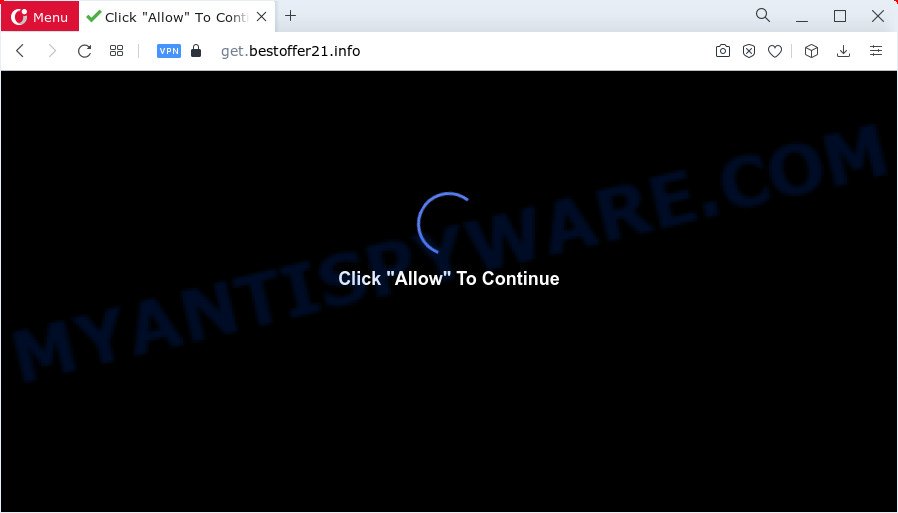
Once you press the ‘Allow’ button, then you will start seeing unwanted adverts in form of pop-up windows on the internet browser. The push notifications will essentially be ads for ‘free’ online games, giveaway scams, questionable web browser extensions, adult websites, and fake software as displayed in the figure below.

To end this intrusive behavior and get rid of Bestoffer21.info notifications, you need to change browser settings that got changed by adware software. For that, follow the Bestoffer21.info removal guide below. Once you delete Bestoffer21.info subscription, the browser notification spam will no longer appear on your web-browser.
Threat Summary
| Name | Bestoffer21.info pop up |
| Type | browser notification spam advertisements, pop-up virus, pop-up advertisements, pop ups |
| Distribution | adware, social engineering attack, malicious pop up advertisements, PUPs |
| Symptoms |
|
| Removal | Bestoffer21.info removal guide |
Where the Bestoffer21.info pop ups comes from
Cyber security specialists have determined that users are redirected to Bestoffer21.info by adware or from malicious advertisements. Adware is software responsible for unwanted advertising. Some adware software will bring up advertisements when you is surfing the Net, while other will build up a profile of your surfing habits in order to target adverts. In general, adware software have to be installed on your PC, so it will tend to be bundled with other applications in much the same method as potentially unwanted programs.
Adware spreads as a part of various freeware. This means that you need to be very careful when installing applications downloaded from the World Wide Web, even from a large proven hosting. Be sure to read the Terms of Use and the Software license, select only the Manual, Advanced or Custom setup method, switch off all optional modules and software are offered to install.
Thus, it is clear that the presence of adware software on your personal computer is not desirable, and you need to clean up your PC system without a wait. Follow the guide below in order to delete Bestoffer21.info advertisements.
How to remove Bestoffer21.info popups (removal steps)
There are several steps to uninstalling the adware responsible for Bestoffer21.info pop up ads, because it installs itself so deeply into Microsoft Windows. You need to uninstall all suspicious and unknown apps, then delete malicious extensions from the Microsoft Edge, Mozilla Firefox, Google Chrome and Internet Explorer and other web browsers you’ve installed. Finally, you need to reset your browser settings to delete any changes the adware has made, and then check your PC system with Zemana Free, MalwareBytes or HitmanPro to ensure the adware is fully removed. It will take a while.
To remove Bestoffer21.info pop ups, execute the following steps:
- How to manually get rid of Bestoffer21.info
- Delete potentially unwanted software using Microsoft Windows Control Panel
- Remove Bestoffer21.info notifications from web browsers
- Remove Bestoffer21.info pop ups from Internet Explorer
- Delete Bestoffer21.info from Mozilla Firefox by resetting internet browser settings
- Remove Bestoffer21.info advertisements from Google Chrome
- Automatic Removal of Bestoffer21.info pop ups
- Run AdBlocker to block Bestoffer21.info and stay safe online
- Finish words
How to manually get rid of Bestoffer21.info
Looking for a way to remove Bestoffer21.info ads manually without downloading any tools? Then this section of the article is just for you. Below are some simple steps you can take. Performing these steps requires basic knowledge of web browser and MS Windows setup. If you are not sure that you can follow them, it is better to use free apps listed below that can help you delete Bestoffer21.info pop-up ads.
Delete potentially unwanted software using Microsoft Windows Control Panel
First method for manual adware removal is to go into the MS Windows “Control Panel”, then “Uninstall a program” console. Take a look at the list of applications on your PC and see if there are any dubious and unknown programs. If you see any, you need to delete them. Of course, before doing so, you can do an Web search to find details on the application. If it is a potentially unwanted program, adware or malware, you will likely find information that says so.
Make sure you have closed all browsers and other apps. Next, delete any unrequested and suspicious applications from your Control panel.
Windows 10, 8.1, 8
Now, click the Windows button, type “Control panel” in search and press Enter. Choose “Programs and Features”, then “Uninstall a program”.

Look around the entire list of programs installed on your PC system. Most probably, one of them is the adware software related to the Bestoffer21.info pop-ups. Select the questionable application or the program that name is not familiar to you and delete it.
Windows Vista, 7
From the “Start” menu in MS Windows, select “Control Panel”. Under the “Programs” icon, select “Uninstall a program”.

Choose the questionable or any unknown applications, then click “Uninstall/Change” button to remove this undesired application from your personal computer.
Windows XP
Click the “Start” button, select “Control Panel” option. Click on “Add/Remove Programs”.

Choose an unwanted program, then click “Change/Remove” button. Follow the prompts.
Remove Bestoffer21.info notifications from web browsers
If you’re getting browser notification spam from the Bestoffer21.info or another unwanted website, you’ll have previously pressed the ‘Allow’ button. Below we will teach you how to turn them off.
Google Chrome:
- Click the Menu button (three dots) on the right upper corner of the Google Chrome window
- Select ‘Settings’. Then, scroll down to the bottom where it says ‘Advanced’.
- In the ‘Privacy and Security’ section, click on ‘Site settings’.
- Click on ‘Notifications’.
- Locate the Bestoffer21.info site and click the three vertical dots button next to it, then click on ‘Remove’.

Android:
- Tap ‘Settings’.
- Tap ‘Notifications’.
- Find and tap the web browser that displays Bestoffer21.info push notifications ads.
- In the opened window, locate Bestoffer21.info, other dubious URLs and set the toggle button to ‘OFF’ on them one-by-one.

Mozilla Firefox:
- In the top-right corner of the screen, click the Menu button, represented by three bars.
- Go to ‘Options’, and Select ‘Privacy & Security’ on the left side of the window.
- Scroll down to ‘Permissions’ section and click ‘Settings…’ button next to ‘Notifications’.
- In the opened window, find Bestoffer21.info, other rogue notifications, click the drop-down menu and select ‘Block’.
- Click ‘Save Changes’ button.

Edge:
- Click the More button (three dots) in the top-right corner of the screen.
- Click ‘Settings’. Click ‘Advanced’ on the left side of the window.
- Click ‘Manage permissions’ button, located beneath ‘Website permissions’.
- Click the switch under the Bestoffer21.info and each dubious domain.

Internet Explorer:
- In the right upper corner of the screen, click on the gear icon (menu button).
- Select ‘Internet options’.
- Click on the ‘Privacy’ tab and select ‘Settings’ in the pop-up blockers section.
- Select the Bestoffer21.info URL and other dubious sites below and delete them one by one by clicking the ‘Remove’ button.

Safari:
- On the top menu select ‘Safari’, then ‘Preferences’.
- Open ‘Websites’ tab, then in the left menu click on ‘Notifications’.
- Check for Bestoffer21.info domain, other questionable sites and apply the ‘Deny’ option for each.
Remove Bestoffer21.info pop ups from Internet Explorer
The Microsoft Internet Explorer reset is great if your web-browser is hijacked or you have unwanted add-ons or toolbars on your web-browser, that installed by an malicious software.
First, launch the Internet Explorer, then click ‘gear’ icon ![]() . It will open the Tools drop-down menu on the right part of the web-browser, then click the “Internet Options” similar to the one below.
. It will open the Tools drop-down menu on the right part of the web-browser, then click the “Internet Options” similar to the one below.

In the “Internet Options” screen, select the “Advanced” tab, then press the “Reset” button. The Internet Explorer will open the “Reset Internet Explorer settings” prompt. Further, click the “Delete personal settings” check box to select it. Next, click the “Reset” button such as the one below.

Once the procedure is finished, click “Close” button. Close the Microsoft Internet Explorer and restart your computer for the changes to take effect. This step will help you to restore your web-browser’s homepage, newtab and search provider by default to default state.
Delete Bestoffer21.info from Mozilla Firefox by resetting internet browser settings
Resetting Mozilla Firefox web browser will reset all the settings to their original settings and will remove Bestoffer21.info pop-up advertisements, malicious add-ons and extensions. However, your saved passwords and bookmarks will not be changed, deleted or cleared.
Press the Menu button (looks like three horizontal lines), and press the blue Help icon located at the bottom of the drop down menu like below.

A small menu will appear, press the “Troubleshooting Information”. On this page, press “Refresh Firefox” button as displayed on the image below.

Follow the onscreen procedure to return your Mozilla Firefox web-browser settings to their default state.
Remove Bestoffer21.info advertisements from Google Chrome
If you have adware, Bestoffer21.info ads problems or Google Chrome is running slow, then reset Chrome can help you. In this tutorial we’ll show you the method to reset your Google Chrome settings and data to original settings without reinstall.

- First start the Google Chrome and press Menu button (small button in the form of three dots).
- It will show the Google Chrome main menu. Choose More Tools, then click Extensions.
- You will see the list of installed extensions. If the list has the plugin labeled with “Installed by enterprise policy” or “Installed by your administrator”, then complete the following guide: Remove Chrome extensions installed by enterprise policy.
- Now open the Chrome menu once again, press the “Settings” menu.
- You will see the Google Chrome’s settings page. Scroll down and click “Advanced” link.
- Scroll down again and click the “Reset” button.
- The Chrome will show the reset profile settings page as shown on the screen above.
- Next click the “Reset” button.
- Once this procedure is complete, your web browser’s search provider by default, newtab page and startpage will be restored to their original defaults.
- To learn more, read the blog post How to reset Chrome settings to default.
Automatic Removal of Bestoffer21.info pop ups
The simplest way to remove Bestoffer21.info advertisements is to run an antimalware application capable of detecting adware software. We suggest try Zemana Anti-Malware (ZAM) or another free malicious software remover which listed below. It has excellent detection rate when it comes to adware, hijackers and other potentially unwanted apps.
How to get rid of Bestoffer21.info ads with Zemana Free
Zemana AntiMalware is a free program for Microsoft Windows OS to detect and remove adware software related to the Bestoffer21.info pop ups, and other unwanted applications like potentially unwanted applications, harmful web browser plugins, browser toolbars.

- Click the link below to download the latest version of Zemana for MS Windows. Save it on your Desktop.
Zemana AntiMalware
164814 downloads
Author: Zemana Ltd
Category: Security tools
Update: July 16, 2019
- At the download page, click on the Download button. Your browser will display the “Save as” dialog box. Please save it onto your Windows desktop.
- Once the downloading process is done, please close all apps and open windows on your personal computer. Next, start a file called Zemana.AntiMalware.Setup.
- This will start the “Setup wizard” of Zemana Free onto your personal computer. Follow the prompts and do not make any changes to default settings.
- When the Setup wizard has finished installing, the Zemana will open and open the main window.
- Further, click the “Scan” button for checking your PC system for the adware which causes undesired Bestoffer21.info ads. A scan can take anywhere from 10 to 30 minutes, depending on the count of files on your PC and the speed of your device. While the Zemana AntiMalware utility is scanning, you can see number of objects it has identified as being infected by malicious software.
- When the checking is done, Zemana AntiMalware will display a list of all items detected by the scan.
- Make sure all items have ‘checkmark’ and click the “Next” button. The tool will delete adware that causes annoying Bestoffer21.info popup advertisements and move the selected items to the Quarantine. When finished, you may be prompted to reboot the personal computer.
- Close the Zemana and continue with the next step.
Delete Bestoffer21.info advertisements from web browsers with Hitman Pro
If the Bestoffer21.info advertisements issue persists, use the Hitman Pro and scan if your personal computer is hijacked by adware. The HitmanPro is a downloadable security utility that provides on-demand scanning and helps delete adware software, PUPs, and other malicious software. It works with your existing anti-virus.
Click the following link to download Hitman Pro. Save it to your Desktop.
When downloading is done, open the file location and double-click the Hitman Pro icon. It will run the HitmanPro utility. If the User Account Control dialog box will ask you want to run the program, press Yes button to continue.

Next, click “Next” to scan for adware software that causes Bestoffer21.info ads in your internet browser. This task may take quite a while, so please be patient.

After the scan is complete, HitmanPro will open a list of all items detected by the scan as displayed below.

When you are ready, press “Next” button. It will display a prompt, click the “Activate free license” button. The Hitman Pro will start to remove adware which causes intrusive Bestoffer21.info ads. Once the procedure is done, the utility may ask you to reboot your device.
Run MalwareBytes Free to get rid of Bestoffer21.info popup ads
If you are still having problems with the Bestoffer21.info advertisements — or just wish to check your personal computer occasionally for adware software and other malware — download MalwareBytes Anti-Malware (MBAM). It’s free for home use, and detects and removes various undesired software that attacks your computer or degrades PC system performance. MalwareBytes Anti-Malware can delete adware, potentially unwanted apps as well as malware, including ransomware and trojans.

Download MalwareBytes AntiMalware on your device by clicking on the link below.
327071 downloads
Author: Malwarebytes
Category: Security tools
Update: April 15, 2020
Once the downloading process is complete, run it and follow the prompts. Once installed, the MalwareBytes Free will try to update itself and when this task is finished, click the “Scan” button to look for adware which causes unwanted Bestoffer21.info pop ups. Depending on your PC system, the scan can take anywhere from a few minutes to close to an hour. While the MalwareBytes AntiMalware utility is checking, you can see count of objects it has identified as being affected by malware. Review the report and then click “Quarantine” button.
The MalwareBytes Free is a free application that you can use to remove all detected folders, files, services, registry entries and so on. To learn more about this malicious software removal utility, we recommend you to read and follow the steps or the video guide below.
Run AdBlocker to block Bestoffer21.info and stay safe online
We recommend to install an ad-blocking program which can block Bestoffer21.info and other intrusive web pages. The ad blocker tool such as AdGuard is a program which basically removes advertising from the Internet and stops access to malicious web sites. Moreover, security experts says that using adblocker software is necessary to stay safe when surfing the Net.
Installing the AdGuard is simple. First you will need to download AdGuard by clicking on the link below. Save it directly to your Windows Desktop.
26843 downloads
Version: 6.4
Author: © Adguard
Category: Security tools
Update: November 15, 2018
After downloading it, start the downloaded file. You will see the “Setup Wizard” screen such as the one below.

Follow the prompts. After the installation is complete, you will see a window as displayed on the image below.

You can click “Skip” to close the installation program and use the default settings, or click “Get Started” button to see an quick tutorial which will allow you get to know AdGuard better.
In most cases, the default settings are enough and you do not need to change anything. Each time, when you start your device, AdGuard will run automatically and stop unwanted advertisements, block Bestoffer21.info, as well as other harmful or misleading web pages. For an overview of all the features of the application, or to change its settings you can simply double-click on the AdGuard icon, that is located on your desktop.
Finish words
After completing the few simple steps above, your device should be free from adware related to the Bestoffer21.info pop up ads and other malicious software. The Mozilla Firefox, Microsoft Internet Explorer, Chrome and Microsoft Edge will no longer redirect you to various intrusive webpages such as Bestoffer21.info. Unfortunately, if the guide does not help you, then you have caught a new adware, and then the best way – ask for help here.


















