Greenmode.biz is a web site that is used to fool you and other unsuspecting users into registering for spam notifications to deliver unwanted adverts to the browser. This web-page delivers the message stating that you should click ‘Allow’ button in order to access the content of the website, download a file, enable Flash Player, watch a video, connect to the Internet, and so on.
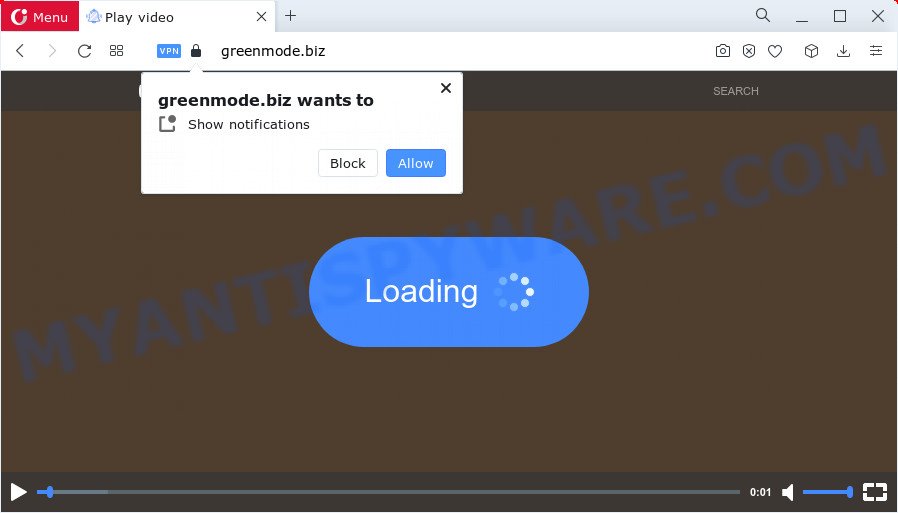
If you click on the ‘Allow’, then your internet browser will be configured to show intrusive adverts on your desktop, even when you are not using the web-browser. Push notifications are originally designed to alert the user of newly published content. Cyber criminals abuse ‘push notifications’ to avoid antivirus and ad-blocker apps by presenting unwanted adverts. These advertisements are displayed in the lower right corner of the screen urges users to play online games, visit suspicious web-sites, install web browser plugins & so on.

In order to unsubscribe from the Greenmode.biz spam notifications open your web browser’s settings and perform the Greenmode.biz removal guide below. Once you delete notifications subscription, the Greenmode.biz popups ads will no longer appear on the desktop.
Threat Summary
| Name | Greenmode.biz pop-up |
| Type | spam notifications advertisements, pop up virus, pop ups, pop-up ads |
| Distribution | social engineering attack, potentially unwanted apps, misleading pop up ads, adware |
| Symptoms |
|
| Removal | Greenmode.biz removal guide |
How did you get infected with Greenmode.biz pop ups
Cyber security experts have determined that users are redirected to Greenmode.biz by adware software or from malicious advertisements. Adware is considered a potentially security threat because it often installed on PC without the consent of the user. Adware usually just shows undesired advertisements, but sometimes adware can be used to obtain your privacy data.
Adware is usually bundled within another program in the same installation package. The risk of this is especially high for the various free applications downloaded from the Web. The creators of the programs are hoping that users will use the quick setup option, that is simply to click the Next button, without paying attention to the information on the screen and do not carefully considering every step of the installation procedure. Thus, adware can infiltrate your device without your knowledge. Therefore, it’s very important to read everything that the application says during installation, including the ‘Terms of Use’ and ‘Software license’. Use only the Manual, Custom or Advanced setup method. This mode will help you to disable all optional and unwanted applications and components.
If you want to delete Greenmode.biz pop-up advertisements, you will not succeed, because the adware is very stubborn. But with the help of the following guidance, you surely can delete Greenmode.biz advertisements completely from your web-browsers.
How to remove Greenmode.biz popups (removal tutorial)
When the adware software gets installed on your computer without your knowledge, it’s not easy to uninstall. Most commonly, there is no Uninstall program that simply delete the adware responsible for Greenmode.biz pop up ads from your personal computer. So, we suggest using several well-proven free specialized tools like Zemana, MalwareBytes Free or HitmanPro. But the best way to delete Greenmode.biz ads will be to perform several manual steps, after that additionally use antimalware tools.
To remove Greenmode.biz pop ups, complete the following steps:
- How to remove Greenmode.biz pop-ups without any software
- Automatic Removal of Greenmode.biz pop up ads
- How to stop Greenmode.biz pop up ads
- Finish words
How to remove Greenmode.biz pop-ups without any software
In this section of the article, we have posted the steps that will help to remove Greenmode.biz pop up advertisements manually. Although compared to removal utilities, this solution loses in time, but you don’t need to install anything on your PC. It will be enough for you to follow the detailed guide with images. We tried to describe each step in detail, but if you realized that you might not be able to figure it out, or simply do not want to change the Windows and internet browser settings, then it’s better for you to use tools from trusted developers, which are listed below.
Uninstall unwanted or recently added applications
The best way to begin the PC system cleanup is to delete unknown and questionable apps. Using the Microsoft Windows Control Panel you can do this quickly and easily. This step, in spite of its simplicity, should not be ignored, because the removing of unneeded software can clean up the Mozilla Firefox, Internet Explorer, Edge and Google Chrome from popup ads, hijackers and so on.
Windows 8, 8.1, 10
First, click the Windows button
Windows XP, Vista, 7
First, press “Start” and select “Control Panel”.
It will display the Windows Control Panel as shown on the screen below.

Next, click “Uninstall a program” ![]()
It will display a list of all apps installed on your device. Scroll through the all list, and remove any questionable and unknown software. To quickly find the latest installed programs, we recommend sort apps by date in the Control panel.
Remove Greenmode.biz notifications from browsers
If you have clicked the “Allow” button in the Greenmode.biz popup and gave a notification permission, you should delete this notification permission first from your internet browser settings. To remove the Greenmode.biz permission to send push notifications to your PC, execute the steps below. These steps are for Microsoft Windows, Mac OS and Android.
Google Chrome:
- In the right upper corner of the screen, expand the Google Chrome menu.
- Select ‘Settings’. Then, scroll down to the bottom where it says ‘Advanced’.
- When the drop-down menu appears, tap ‘Settings’. Scroll down to ‘Advanced’.
- Go to Notifications settings.
- Locate the Greenmode.biz URL and click the three vertical dots button next to it, then click on ‘Remove’.

Android:
- Tap ‘Settings’.
- Tap ‘Notifications’.
- Find and tap the internet browser that displays Greenmode.biz browser notification spam advertisements.
- Find Greenmode.biz URL, other dubious URLs and set the toggle button to ‘OFF’ on them one-by-one.

Mozilla Firefox:
- Click the Menu button (three horizontal stripes) on the top-right corner of the screen.
- Select ‘Options’ and click on ‘Privacy & Security’ on the left hand side of the screen.
- Scroll down to the ‘Permissions’ section and click the ‘Settings’ button next to ‘Notifications’.
- Locate sites you down’t want to see notifications from (for example, Greenmode.biz), click on drop-down menu next to each and select ‘Block’.
- Click ‘Save Changes’ button.

Edge:
- Click the More button (it looks like three dots) in the top-right corner of the Edge.
- Scroll down, find and click ‘Settings’. In the left side select ‘Advanced’.
- Click ‘Manage permissions’ button, located beneath ‘Website permissions’.
- Right-click the Greenmode.biz site. Click ‘Delete’.

Internet Explorer:
- Click the Gear button on the top right hand corner.
- When the drop-down menu appears, click on ‘Internet Options’.
- Click on the ‘Privacy’ tab and select ‘Settings’ in the pop-up blockers section.
- Select the Greenmode.biz and other questionable URLs below and remove them one by one by clicking the ‘Remove’ button.

Safari:
- Go to ‘Preferences’ in the Safari menu.
- Open ‘Websites’ tab, then in the left menu click on ‘Notifications’.
- Find the Greenmode.biz and select it, click the ‘Deny’ button.
Remove Greenmode.biz pop ups from Chrome
If you have adware, Greenmode.biz pop-up ads problems or Google Chrome is running slow, then reset Google Chrome can help you. In this instructions we will show you the method to reset your Chrome settings and data to original settings without reinstall.
First launch the Chrome. Next, press the button in the form of three horizontal dots (![]() ).
).
It will show the Google Chrome menu. Choose More Tools, then click Extensions. Carefully browse through the list of installed extensions. If the list has the extension signed with “Installed by enterprise policy” or “Installed by your administrator”, then complete the following instructions: Remove Google Chrome extensions installed by enterprise policy.
Open the Chrome menu once again. Further, click the option called “Settings”.

The web-browser will display the settings screen. Another method to show the Chrome’s settings – type chrome://settings in the web-browser adress bar and press Enter
Scroll down to the bottom of the page and press the “Advanced” link. Now scroll down until the “Reset” section is visible, like below and press the “Reset settings to their original defaults” button.

The Google Chrome will open the confirmation dialog box as displayed in the figure below.

You need to confirm your action, press the “Reset” button. The browser will start the process of cleaning. Once it is complete, the web browser’s settings including default search engine, newtab page and startpage back to the values which have been when the Chrome was first installed on your PC.
Remove Greenmode.biz pop ups from Internet Explorer
In order to restore all web browser home page, search engine and newtab page you need to reset the IE to the state, that was when the Microsoft Windows was installed on your computer.
First, launch the Internet Explorer, press ![]() ) button. Next, click “Internet Options” as shown on the image below.
) button. Next, click “Internet Options” as shown on the image below.

In the “Internet Options” screen select the Advanced tab. Next, click Reset button. The Internet Explorer will open the Reset Internet Explorer settings dialog box. Select the “Delete personal settings” check box and click Reset button.

You will now need to reboot your device for the changes to take effect. It will remove adware that causes multiple intrusive pop-ups, disable malicious and ad-supported web browser’s extensions and restore the Internet Explorer’s settings such as new tab page, search provider and start page to default state.
Get rid of Greenmode.biz popup advertisements from Firefox
If your Firefox internet browser is re-directed to Greenmode.biz without your permission or an unknown search engine opens results for your search, then it may be time to perform the browser reset. It will save your personal information such as saved passwords, bookmarks, auto-fill data and open tabs.
First, open the Mozilla Firefox. Next, press the button in the form of three horizontal stripes (![]() ). It will open the drop-down menu. Next, click the Help button (
). It will open the drop-down menu. Next, click the Help button (![]() ).
).

In the Help menu click the “Troubleshooting Information”. In the upper-right corner of the “Troubleshooting Information” page press on “Refresh Firefox” button like below.

Confirm your action, click the “Refresh Firefox”.
Automatic Removal of Greenmode.biz pop up ads
If you’re unsure how to remove Greenmode.biz pop-ups easily, consider using automatic adware software removal software that listed below. It will identify the adware that causes multiple unwanted pop-ups and remove it from your PC system for free.
Use Zemana Free to remove Greenmode.biz pop up ads
Zemana Free is one of the best in its class, it can locate and get rid of a large number of of different security threats, including adware software, browser hijackers, spyware and trojans that masqueraded as legitimate computer programs. Also Zemana Anti-Malware includes another tool called FRST – is a helpful program for manual removal of files and parts of the Windows registry created by malware.
Zemana Anti Malware (ZAM) can be downloaded from the following link. Save it to your Desktop so that you can access the file easily.
164813 downloads
Author: Zemana Ltd
Category: Security tools
Update: July 16, 2019
When downloading is done, close all applications and windows on your personal computer. Open a directory in which you saved it. Double-click on the icon that’s called Zemana.AntiMalware.Setup like below.
![]()
When the install starts, you will see the “Setup wizard” that will allow you setup Zemana on your computer.

Once install is complete, you will see window such as the one below.

Now click the “Scan” button for scanning your computer for the adware that causes multiple annoying popups. Depending on your personal computer, the scan may take anywhere from a few minutes to close to an hour. While the Zemana program is scanning, you can see how many objects it has identified as threat.

When Zemana AntiMalware completes the scan, Zemana Anti-Malware (ZAM) will show a list of all items detected by the scan. Review the results once the tool has done the system scan. If you think an entry should not be quarantined, then uncheck it. Otherwise, simply press “Next” button.

The Zemana Free will remove adware that causes multiple unwanted pop-ups.
Use Hitman Pro to get rid of Greenmode.biz advertisements
The Hitman Pro tool is free (30 day trial) and easy to use. It can scan and delete malware, potentially unwanted programs and adware software in Microsoft Edge, Mozilla Firefox, IE and Chrome internet browsers and thereby remove all intrusive Greenmode.biz pop up advertisements. Hitman Pro is powerful enough to find and delete harmful registry entries and files that are hidden on the PC system.
Installing the HitmanPro is simple. First you will need to download Hitman Pro by clicking on the following link. Save it directly to your Windows Desktop.
When downloading is complete, open the file location and double-click the HitmanPro icon. It will start the HitmanPro utility. If the User Account Control prompt will ask you want to run the program, click Yes button to continue.

Next, press “Next” to perform a system scan for the adware responsible for Greenmode.biz pop up ads. Depending on your computer, the scan can take anywhere from a few minutes to close to an hour. While the Hitman Pro is checking, you can see number of objects it has identified either as being malicious software.

When HitmanPro is complete scanning your computer, Hitman Pro will display a list of all threats found by the scan as displayed in the following example.

You may delete items (move to Quarantine) by simply press “Next” button. It will display a dialog box, click the “Activate free license” button. The HitmanPro will remove adware software responsible for Greenmode.biz ads. When the clean-up is complete, the utility may ask you to restart your personal computer.
Remove Greenmode.biz pop-up ads with MalwareBytes Anti-Malware
You can remove Greenmode.biz pop ups automatically through the use of MalwareBytes AntiMalware (MBAM). We recommend this free malware removal utility because it may easily remove browser hijackers, adware, PUPs and toolbars with all their components such as files, folders and registry entries.

MalwareBytes Anti-Malware can be downloaded from the following link. Save it to your Desktop so that you can access the file easily.
327070 downloads
Author: Malwarebytes
Category: Security tools
Update: April 15, 2020
After the download is complete, run it and follow the prompts. Once installed, the MalwareBytes Free will try to update itself and when this process is done, click the “Scan” button . MalwareBytes Free application will scan through the whole computer for the adware related to the Greenmode.biz pop up advertisements. A scan may take anywhere from 10 to 30 minutes, depending on the number of files on your PC and the speed of your computer. While the MalwareBytes is checking, you may see how many objects it has identified either as being malicious software. In order to remove all items, simply click “Quarantine” button.
The MalwareBytes Free is a free program that you can use to remove all detected folders, files, services, registry entries and so on. To learn more about this malware removal utility, we suggest you to read and follow the step-by-step tutorial or the video guide below.
How to stop Greenmode.biz pop up ads
We recommend to install an ad blocker application that can stop Greenmode.biz and other annoying web sites. The adblocker utility such as AdGuard is a program which basically removes advertising from the World Wide Web and stops access to malicious websites. Moreover, security experts says that using ad-blocking apps is necessary to stay safe when surfing the World Wide Web.
AdGuard can be downloaded from the following link. Save it directly to your Microsoft Windows Desktop.
26842 downloads
Version: 6.4
Author: © Adguard
Category: Security tools
Update: November 15, 2018
After downloading it, double-click the downloaded file to run it. The “Setup Wizard” window will show up on the computer screen as shown on the image below.

Follow the prompts. AdGuard will then be installed and an icon will be placed on your desktop. A window will show up asking you to confirm that you want to see a quick guide as shown on the screen below.

Press “Skip” button to close the window and use the default settings, or click “Get Started” to see an quick guidance that will help you get to know AdGuard better.
Each time, when you start your device, AdGuard will start automatically and stop undesired advertisements, block Greenmode.biz, as well as other harmful or misleading web sites. For an overview of all the features of the program, or to change its settings you can simply double-click on the AdGuard icon, which can be found on your desktop.
Finish words
Now your personal computer should be clean of the adware software responsible for Greenmode.biz ads. We suggest that you keep AdGuard (to help you stop unwanted pop-up ads and undesired malicious web-pages) and Zemana Free (to periodically scan your device for new malicious software, browser hijackers and adware). Make sure that you have all the Critical Updates recommended for MS Windows operating system. Without regular updates you WILL NOT be protected when new browser hijackers, harmful software and adware are released.
If you are still having problems while trying to delete Greenmode.biz pop ups from your browser, then ask for help here.


















