According to computer security professionals, Stefanpe.online pop ups are a browser-based scam that misleads users into allowing spam notifications that go directly to the desktop or the internet browser. This web page shows the message ‘Click Allow to’ (download a file, enable Flash Player, watch a video, access the content of the webpage, connect to the Internet), asking you to subscribe to notifications.
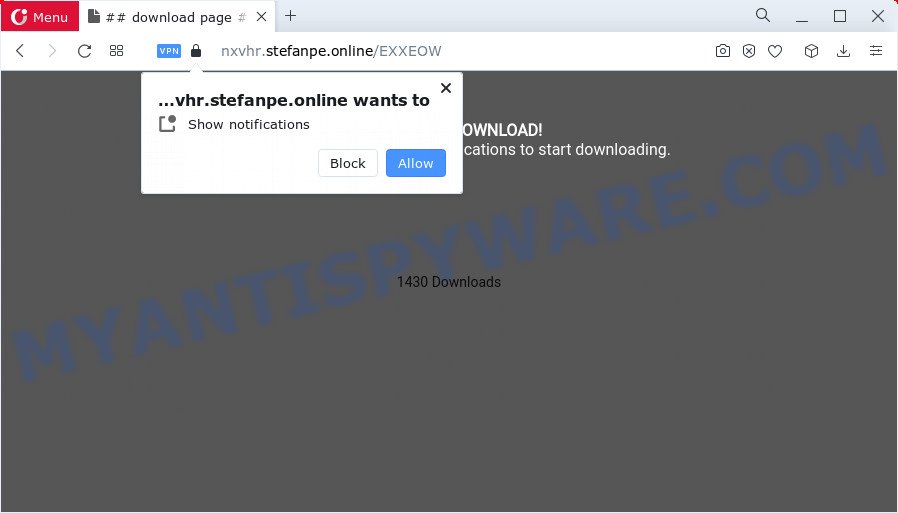
Once enabled, the Stefanpe.online notifications will start popping up in the lower right corner of the desktop occasionally and spam the user with annoying ads. The push notifications will promote ‘free’ online games, giveaway scams, dubious web browser extensions, adult web pages, and adware bundles as displayed below.

If you are receiving spam notifications, you can remove Stefanpe.online subscription by going into your web browser’s settings and completing the Stefanpe.online removal steps below. Once you delete notifications subscription, the Stefanpe.online popups ads will no longer show on the desktop.
Threat Summary
| Name | Stefanpe.online pop up |
| Type | spam notifications advertisements, pop up virus, pop up advertisements, popups |
| Distribution | adware software, social engineering attack, suspicious pop up ads, potentially unwanted apps |
| Symptoms |
|
| Removal | Stefanpe.online removal guide |
Where the Stefanpe.online popups comes from
Security researchers have determined that users are redirected to Stefanpe.online by adware or from malicious ads. Adware software is unwanted software that shows popup and notification-style advertisements based on your’s surfing history. Adware may replace the ads of other companies with its own. Most commonly, adware software will track your browsing habits and report this info to its developers.
Adware comes to the PC as part of the installer of various free programs. Thus on the process of setup, it will be installed onto your personal computer and/or web-browser. In order to avoid adware, you just need to follow a few simple rules: carefully read the Terms of Use and the license, choose only a Manual, Custom or Advanced install option, which enables you to make sure that the application you want to install, thereby protect your PC system from adware.
How to remove Stefanpe.online pop ups from Chrome, Firefox, IE, Edge
In the steps below, we will try to cover the Internet Explorer, Firefox, Chrome and MS Edge and provide general help to get rid of Stefanpe.online pop-ups. You may find some minor differences in your Microsoft Windows install. No matter, you should be okay if you follow the steps outlined below: uninstall all suspicious and unknown apps, reset internet browsers settings, fix browsers shortcuts, delete malicious scheduled tasks, run free malware removal tools. Some of the steps will require you to reboot your PC or close this web site. So, read this instructions carefully, then bookmark this page or open it on your smartphone for later reference.
To remove Stefanpe.online pop ups, execute the following steps:
- How to manually remove Stefanpe.online
- Removing the Stefanpe.online, check the list of installed apps first
- Remove Stefanpe.online notifications from web browsers
- Remove Stefanpe.online popup advertisements from Internet Explorer
- Remove Stefanpe.online pop up ads from Chrome
- Get rid of Stefanpe.online from Mozilla Firefox by resetting browser settings
- Automatic Removal of Stefanpe.online ads
- Block Stefanpe.online and other intrusive web-sites
- Finish words
How to manually remove Stefanpe.online
In most cases, it’s possible to manually remove Stefanpe.online pop-ups. This solution does not involve the use of any tricks or removal utilities. You just need to recover the normal settings of the computer and internet browser. This can be done by following a few simple steps below. If you want to quickly remove Stefanpe.online advertisements, as well as perform a full scan of your PC, we recommend that you use adware removal utilities, which are listed below.
Removing the Stefanpe.online, check the list of installed apps first
One of the first things to attempt for removal of adware software is to check your PC installed applications screen and look for unwanted and suspicious applications. If there are any programs you do not recognize or are no longer using, you should remove them. If that doesn’t work, then you may need to use adware removal utility such as Zemana.
|
|
|
|
Remove Stefanpe.online notifications from web browsers
If you are in situation where you don’t want to see spam notifications from the Stefanpe.online web page. In this case, you can turn off web notifications for your web-browser in Microsoft Windows/Apple Mac/Android. Find your internet browser in the list below, follow steps to get rid of browser permissions to show spam notifications.
|
|
|
|
|
|
Remove Stefanpe.online popup advertisements from Internet Explorer
If you find that Internet Explorer web-browser settings like newtab, search provider by default and startpage had been modified by adware that causes multiple undesired pop-ups, then you may return your settings, via the reset browser procedure.
First, run the Internet Explorer, then click ‘gear’ icon ![]() . It will display the Tools drop-down menu on the right part of the browser, then press the “Internet Options” as shown on the image below.
. It will display the Tools drop-down menu on the right part of the browser, then press the “Internet Options” as shown on the image below.

In the “Internet Options” screen, select the “Advanced” tab, then click the “Reset” button. The Internet Explorer will show the “Reset Internet Explorer settings” dialog box. Further, click the “Delete personal settings” check box to select it. Next, press the “Reset” button as displayed in the following example.

Once the process is finished, click “Close” button. Close the Internet Explorer and restart your computer for the changes to take effect. This step will help you to restore your internet browser’s start page, search engine by default and newtab to default state.
Remove Stefanpe.online pop up ads from Chrome
Reset Google Chrome settings can help you solve some problems caused by adware software and remove Stefanpe.online advertisements from browser. This will also disable harmful plugins as well as clear cookies and site data. Your saved bookmarks, form auto-fill information and passwords won’t be cleared or changed.
First start the Google Chrome. Next, press the button in the form of three horizontal dots (![]() ).
).
It will open the Chrome menu. Choose More Tools, then click Extensions. Carefully browse through the list of installed extensions. If the list has the extension signed with “Installed by enterprise policy” or “Installed by your administrator”, then complete the following guide: Remove Chrome extensions installed by enterprise policy.
Open the Chrome menu once again. Further, click the option named “Settings”.

The web-browser will display the settings screen. Another solution to show the Google Chrome’s settings – type chrome://settings in the web browser adress bar and press Enter
Scroll down to the bottom of the page and press the “Advanced” link. Now scroll down until the “Reset” section is visible, as shown in the following example and press the “Reset settings to their original defaults” button.

The Chrome will open the confirmation dialog box like below.

You need to confirm your action, press the “Reset” button. The internet browser will start the process of cleaning. When it is done, the web browser’s settings including search engine, new tab page and start page back to the values that have been when the Google Chrome was first installed on your personal computer.
Get rid of Stefanpe.online from Mozilla Firefox by resetting browser settings
Resetting your Firefox is basic troubleshooting step for any issues with your web-browser program, including the redirect to Stefanpe.online web page. Your saved bookmarks, form auto-fill information and passwords won’t be cleared or changed.
First, run the Mozilla Firefox and press ![]() button. It will open the drop-down menu on the right-part of the internet browser. Further, click the Help button (
button. It will open the drop-down menu on the right-part of the internet browser. Further, click the Help button (![]() ) as displayed on the screen below.
) as displayed on the screen below.

In the Help menu, select the “Troubleshooting Information” option. Another way to open the “Troubleshooting Information” screen – type “about:support” in the web browser adress bar and press Enter. It will show the “Troubleshooting Information” page as displayed in the figure below. In the upper-right corner of this screen, press the “Refresh Firefox” button.

It will open the confirmation prompt. Further, click the “Refresh Firefox” button. The Mozilla Firefox will begin a process to fix your problems that caused by the Stefanpe.online adware software. Once, it is complete, press the “Finish” button.
Automatic Removal of Stefanpe.online ads
Adware and Stefanpe.online ads can be deleted from the internet browser and personal computer by running full system scan with an anti malware utility. For example, you can run a full system scan with Zemana Free, MalwareBytes AntiMalware (MBAM) and HitmanPro. It will help you remove components of adware software from Windows registry and malicious files from harddisks.
How to remove Stefanpe.online popups with Zemana
Zemana Anti Malware (ZAM) is a free application for Microsoft Windows operating system to scan for and remove adware software that causes multiple intrusive pop-ups, and other undesired apps such as PUPs, malicious web-browser extensions, browser toolbars.
Download Zemana Anti Malware from the following link. Save it on your MS Windows desktop.
165499 downloads
Author: Zemana Ltd
Category: Security tools
Update: July 16, 2019
After downloading is finished, close all applications and windows on your PC system. Open a directory in which you saved it. Double-click on the icon that’s called Zemana.AntiMalware.Setup as on the image below.
![]()
When the installation starts, you will see the “Setup wizard” which will allow you install Zemana Free on your computer.

Once install is finished, you will see window as displayed on the image below.

Now press the “Scan” button for checking your personal computer for the adware software which cause undesired Stefanpe.online pop-ups. This task can take some time, so please be patient. While the tool is checking, you can see how many objects and files has already scanned.

After Zemana Free has finished scanning your computer, a list of all threats detected is created. Make sure to check mark the items which are unsafe and then click “Next” button.

The Zemana Anti-Malware will delete adware that causes multiple unwanted pop ups and move the selected items to the program’s quarantine.
Get rid of Stefanpe.online pop-ups from web browsers with HitmanPro
Hitman Pro will help delete adware which cause unwanted Stefanpe.online pop ups that slow down your PC. The hijackers, adware software and other PUPs slow your web-browser down and try to trick you into clicking on dubious advertisements and links. HitmanPro removes the adware and lets you enjoy your computer without Stefanpe.online pop ups.
HitmanPro can be downloaded from the following link. Save it to your Desktop so that you can access the file easily.
Download and use Hitman Pro on your computer. Once started, press “Next” button to perform a system scan with this utility for the adware software which causes annoying Stefanpe.online ads. A system scan can take anywhere from 5 to 30 minutes, depending on your computer. While the HitmanPro program is checking, you may see how many objects it has identified as threat..

After HitmanPro completes the scan, you will be displayed the list of all found items on your personal computer.

Make sure all threats have ‘checkmark’ and press Next button.
It will show a dialog box, click the “Activate free license” button to start the free 30 days trial to remove all malware found.
How to delete Stefanpe.online with MalwareBytes Anti Malware
We suggest using the MalwareBytes Free. You can download and install MalwareBytes Free to detect adware and thereby delete Stefanpe.online ads from your web-browsers. When installed and updated, this free malware remover automatically finds and deletes all threats exist on the PC system.

- Visit the page linked below to download the latest version of MalwareBytes AntiMalware (MBAM) for Microsoft Windows. Save it to your Desktop.
Malwarebytes Anti-malware
327717 downloads
Author: Malwarebytes
Category: Security tools
Update: April 15, 2020
- At the download page, click on the Download button. Your internet browser will display the “Save as” prompt. Please save it onto your Windows desktop.
- When downloading is finished, please close all software and open windows on your PC system. Double-click on the icon that’s called MBSetup.
- This will run the Setup wizard of MalwareBytes Free onto your PC system. Follow the prompts and don’t make any changes to default settings.
- When the Setup wizard has finished installing, the MalwareBytes Anti Malware (MBAM) will open and show the main window.
- Further, click the “Scan” button . MalwareBytes Anti Malware program will scan through the whole computer for the adware software that causes Stefanpe.online pop-up ads in your browser. Depending on your personal computer, the scan may take anywhere from a few minutes to close to an hour.
- As the scanning ends, the results are displayed in the scan report.
- Next, you need to click the “Quarantine” button. When disinfection is finished, you may be prompted to restart the PC system.
- Close the Anti Malware and continue with the next step.
Video instruction, which reveals in detail the steps above.
Block Stefanpe.online and other intrusive web-sites
One of the worst things is the fact that you cannot stop all those annoying web sites like Stefanpe.online using only built-in Windows capabilities. However, there is a application out that you can use to stop intrusive browser redirects, advertisements and pop ups in any modern web-browsers including Edge, Chrome, Microsoft Internet Explorer and Firefox. It is named Adguard and it works very well.
First, visit the page linked below, then press the ‘Download’ button in order to download the latest version of AdGuard.
27035 downloads
Version: 6.4
Author: © Adguard
Category: Security tools
Update: November 15, 2018
After the download is complete, start the downloaded file. You will see the “Setup Wizard” screen as shown below.

Follow the prompts. When the installation is done, you will see a window as displayed on the screen below.

You can click “Skip” to close the install program and use the default settings, or press “Get Started” button to see an quick tutorial that will assist you get to know AdGuard better.
In most cases, the default settings are enough and you don’t need to change anything. Each time, when you start your device, AdGuard will start automatically and stop undesired ads, block Stefanpe.online, as well as other harmful or misleading websites. For an overview of all the features of the program, or to change its settings you can simply double-click on the AdGuard icon, which can be found on your desktop.
Finish words
Now your PC should be clean of the adware software which causes undesired Stefanpe.online pop-up ads. We suggest that you keep Zemana (to periodically scan your PC system for new adwares and other malware) and AdGuard (to help you stop undesired advertisements and malicious web sites). Moreover, to prevent any adware, please stay clear of unknown and third party apps, make sure that your antivirus program, turn on the option to search for PUPs.
If you need more help with Stefanpe.online pop-up advertisements related issues, go to here.


















