What is FreeSearchConverter?
According to computer security experts, FreeSearchConverter is a potentially unwanted program (PUP) belonging to the family of Browser hijackers . It affects your device and alters web-browser settings. FreeSearchConverter can take over your web-browser and force you to use the freesearchconverter.com web site as your new tab, search provider and start page. When FreeSearchConverter in the computer, it can collect confidential info such as search queries as well as browsing history. so if you find this potentially unwanted program on the computer you need to remove it. The detailed removal steps will assist you remove FreeSearchConverter and protect your personal computer from more dangerous apps.
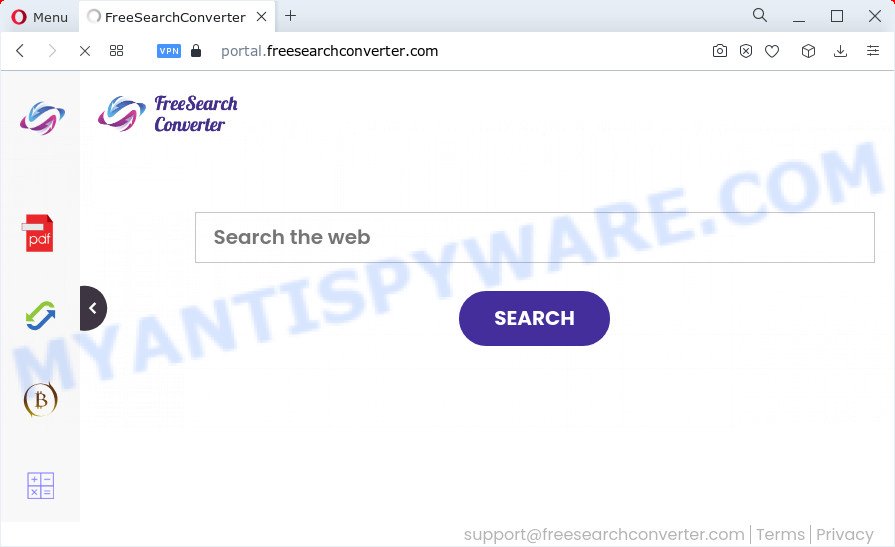
Typically, browser hijackers and potentially unwanted programs promote fake search providers by setting their address as the homepage or search engine of the affected browser. In this case, the FreeSearchConverter browser hijacker changes the browser settings to freesearchconverter.com. That is, in other words, this browser hijacker is created for the sole purpose of forcing the user to visit the freesearchconverter.com address when the user opens the start page or uses the search provider. Therefore, the only way to remove a browser redirect to this unwanted website is to completely remove the browser hijacker associated with it. The reason for this is that PUPs and browser hijackers often block the ability to change browser settings, thus preventing the user from restoring the home page and search engine. For example, in this case, to remove freesearchconverter.com from the address of the home page and search provider, the user needs to uninstall the FreeSearchConverter browser hijacker.
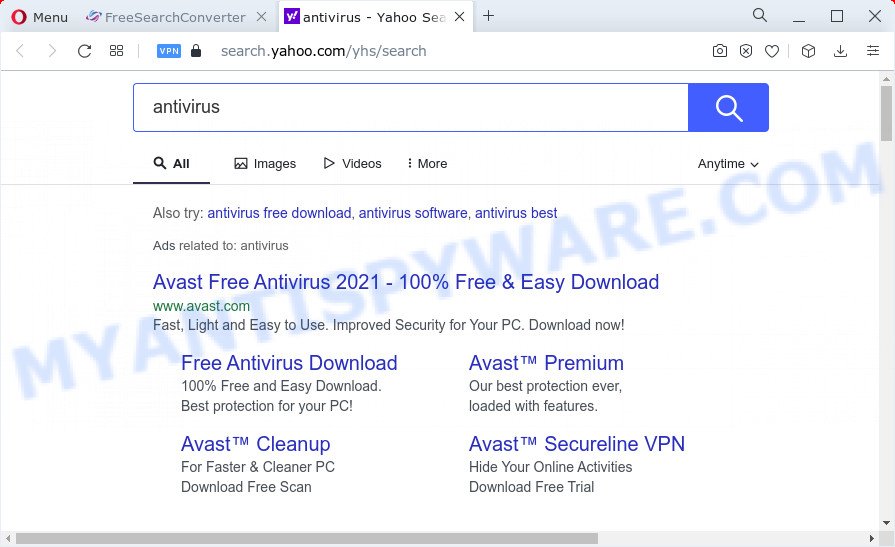
The security researchers do not recommend having PUPs like FreeSearchConverter on the PC, as it is not known exactly what it does. In addition to the above, it can be used to gather a wide variety of personal info about you which can be later transferred to third parties. You do not know if your home address, account names and passwords are safe. And of course you completely do not know what will happen when you click on any ads on the FreeSearchConverter web site.
By following few simple steps below it is easy to delete FreeSearchConverter from Edge, Chrome, IE and Firefox and your device. Learn how to detect and remove hijacker and other harmful apps, as well as how to run a full PC virus scan.
How can a browser hijacker get on your PC
PUPs and browser hijackers like FreeSearchConverter come from web browser toolbars, web-browser extensions, BHOs (browser helper objects) and additional programs. In many cases, these items claim itself as software which improve your experience on the Net by providing a fast and interactive startpage or a search engine that does not track you. Remember, how to avoid the unwanted applications. Be cautious, launch only reputable software which download from reputable sources. NEVER install an unknown and suspicious application.
Threat Summary
| Name | FreeSearchConverter |
| Type | redirect virus, home page hijacker, search provider hijacker, browser hijacker, PUP |
| Associated domains | feed.freesearchconverter.com, portal.freesearchconverter.com, get.freesearchconverter.com, install.freesearchconverter.com |
| Affected Browser Settings | new tab URL, startpage, search provider |
| Distribution | free programs setup files, suspicious popup ads, fake software updaters |
| Symptoms | Advertising pop ups won’t go away. You keep getting redirected to unfamiliar web pages. New entries appear in your Programs folder. New browser toolbars suddenly installed on your internet browser. Unwanted changes in your internet browser like using a new default search engine. |
| Removal | FreeSearchConverter removal guide |
How to remove FreeSearchConverter browser hijacker
As with removing adware software, malicious software or PUPs, there are few steps you can do. We recommend trying them all. If you do only one part of the tutorial, then it should be run free malware removal tools, because you need to not only remove browser hijacker, but also prevent malware from infecting your computer. But to completely remove FreeSearchConverter you will have to at least reset your internet browser settings such as home page, default search provider and new tab to default state, disinfect browsers shortcuts, delete all unwanted and suspicious applications, and delete browser hijacker by malicious software removal tools. Certain of the steps will require you to restart your computer or shut down this webpage. So, read this tutorial carefully, then bookmark this page or open it on your smartphone for later reference.
To remove FreeSearchConverter, perform the following steps:
- How to manually delete FreeSearchConverter
- Automatic Removal of FreeSearchConverter
- Block FreeSearchConverter redirects
How to manually delete FreeSearchConverter
If you perform exactly the step-by-step tutorial below you should be able to get rid of the FreeSearchConverter hijacker from the Chrome, Internet Explorer, Firefox and Microsoft Edge browsers.
Delete potentially unwanted apps using Microsoft Windows Control Panel
Some of PUPs, adware software and browser hijacker can be removed using the Add/Remove programs tool that is located in the Microsoft Windows Control Panel. So, if you are running any version of Windows and you have noticed an unwanted program, then first try to get rid of it through Add/Remove programs.
Windows 10, 8.1, 8
Click the MS Windows logo, and then click Search ![]() . Type ‘Control panel’and press Enter as displayed on the screen below.
. Type ‘Control panel’and press Enter as displayed on the screen below.

When the ‘Control Panel’ opens, click the ‘Uninstall a program’ link under Programs category as shown on the image below.

Windows 7, Vista, XP
Open Start menu and select the ‘Control Panel’ at right as on the image below.

Then go to ‘Add/Remove Programs’ or ‘Uninstall a program’ (Microsoft Windows 7 or Vista) as displayed on the screen below.

Carefully browse through the list of installed apps and remove all suspicious and unknown software. We advise to press ‘Installed programs’ and even sorts all installed apps by date. Once you have found anything suspicious that may be the FreeSearchConverter browser hijacker or other PUP (potentially unwanted program), then choose this program and click ‘Uninstall’ in the upper part of the window. If the questionable program blocked from removal, then run Revo Uninstaller Freeware to fully remove it from your computer.
Remove FreeSearchConverter browser hijacker from web browsers
Remove unwanted plugins is a simple method to delete FreeSearchConverter hijacker and restore browser’s settings which have been changed by browser hijacker.
You can also try to remove FreeSearchConverter hijacker by reset Google Chrome settings. |
If you are still experiencing problems with FreeSearchConverter browser hijacker removal, you need to reset Mozilla Firefox browser. |
Another method to get rid of FreeSearchConverter browser hijacker from IE is reset IE settings. |
|
Automatic Removal of FreeSearchConverter
Anti Malware applications differ from each other by many features such as performance, scheduled scans, automatic updates, virus signature database, technical support, compatibility with other antivirus software and so on. We advise you use the following free applications: Zemana AntiMalware (ZAM), MalwareBytes Anti Malware and HitmanPro. Each of these applications has all of needed features, but most importantly, they can search for the hijacker and remove FreeSearchConverter from the MS Edge, Google Chrome, Firefox and Internet Explorer.
How to get rid of FreeSearchConverter with Zemana Anti-Malware
Zemana is free full featured malicious software removal utility. It can scan your files and MS Windows registry in real-time. Zemana can help to remove FreeSearchConverter browser hijacker, other potentially unwanted applications and adware. It uses 1% of your computer resources. This utility has got simple and beautiful interface and at the same time effective protection for your PC system.
Now you can install and use Zemana Anti-Malware to remove FreeSearchConverter browser hijacker from your web browser by following the steps below:
Visit the page linked below to download Zemana Free setup file named Zemana.AntiMalware.Setup on your computer. Save it on your MS Windows desktop or in any other place.
165507 downloads
Author: Zemana Ltd
Category: Security tools
Update: July 16, 2019
Launch the install package after it has been downloaded successfully and then follow the prompts to install this tool on your device.

During setup you can change certain settings, but we suggest you don’t make any changes to default settings.
When installation is done, this malicious software removal utility will automatically launch and update itself. You will see its main window like the one below.

Now click the “Scan” button to begin checking your computer for the FreeSearchConverter hijacker. This task can take some time, so please be patient. While the tool is checking, you can see number of objects and files has already scanned.

Once the system scan is complete, you’ll be displayed the list of all detected threats on your personal computer. You may remove threats (move to Quarantine) by simply press “Next” button.

The Zemana Anti Malware will remove FreeSearchConverter browser hijacker. Once disinfection is complete, you can be prompted to restart your computer to make the change take effect.
Run Hitman Pro to delete FreeSearchConverter browser hijacker
Hitman Pro is a portable program which requires no hard install to identify and get rid of FreeSearchConverter browser hijacker. The program itself is small in size (only a few Mb). Hitman Pro does not need any drivers and special dlls. It is probably easier to use than any alternative malware removal utilities you have ever tried. HitmanPro works on 64 and 32-bit versions of Windows 10, 8, 7 and XP. It proves that removal tool can be just as useful as the widely known antivirus programs.
First, please go to the link below, then click the ‘Download’ button in order to download the latest version of Hitman Pro.
When downloading is done, open the folder in which you saved it and double-click the HitmanPro icon. It will launch the Hitman Pro utility. If the User Account Control dialog box will ask you want to launch the program, press Yes button to continue.

Next, press “Next” . HitmanPro utility will begin scanning the whole personal computer to find out FreeSearchConverter browser hijacker. A scan can take anywhere from 10 to 30 minutes, depending on the count of files on your computer and the speed of your PC system. While the Hitman Pro program is scanning, you can see number of objects it has identified as threat.

After the scan is finished, Hitman Pro will open a screen which contains a list of malicious software that has been detected as shown on the image below.

Make sure all items have ‘checkmark’ and press “Next” button. It will show a dialog box, click the “Activate free license” button. The HitmanPro will remove FreeSearchConverter hijacker and move the selected items to the program’s quarantine. After the process is complete, the utility may ask you to reboot your computer.
Block FreeSearchConverter and other unwanted webpages
It is important to use ad blocking programs such as AdGuard to protect your device from malicious web-pages. Most security experts says that it is okay to stop ads. You should do so just to stay safe! And, of course, the AdGuard can to stop FreeSearchConverter redirects and other unwanted webpages.
- Download AdGuard on your Windows Desktop by clicking on the following link.
Adguard download
27037 downloads
Version: 6.4
Author: © Adguard
Category: Security tools
Update: November 15, 2018
- When the download is finished, run the downloaded file. You will see the “Setup Wizard” program window. Follow the prompts.
- Once the setup is complete, click “Skip” to close the setup program and use the default settings, or click “Get Started” to see an quick tutorial that will allow you get to know AdGuard better.
- In most cases, the default settings are enough and you do not need to change anything. Each time, when you run your computer, AdGuard will start automatically and stop undesired ads, block FreeSearchConverter redirects, as well as other malicious or misleading web-pages. For an overview of all the features of the application, or to change its settings you can simply double-click on the icon named AdGuard, which is located on your desktop.
Finish words
Now your device should be free of the FreeSearchConverter browser hijacker. We suggest that you keep AdGuard (to help you block unwanted popup advertisements and annoying malicious web-sites) and Zemana Anti Malware (ZAM) (to periodically scan your computer for new malicious software, hijackers and adware software). Make sure that you have all the Critical Updates recommended for Microsoft Windows operating system. Without regular updates you WILL NOT be protected when new hijackers, malicious applications and adware are released.
If you are still having problems while trying to remove FreeSearchConverter from your internet browser, then ask for help here.



















