What is PDFSearchly?
The experienced security researchers have determined that PDFSearchly is a potentially unwanted program (PUP) from the family of Browser hijackers. A common tactic used by authors of PUPs is to alter web browser’s settings such as search provider by default, newtab page and startpage so that the affected internet browser goes to a web site under the author’s control. You need to perform the step-by-step guidance below to delete PDFSearchly and protect you from other browser hijackers and PUPs.
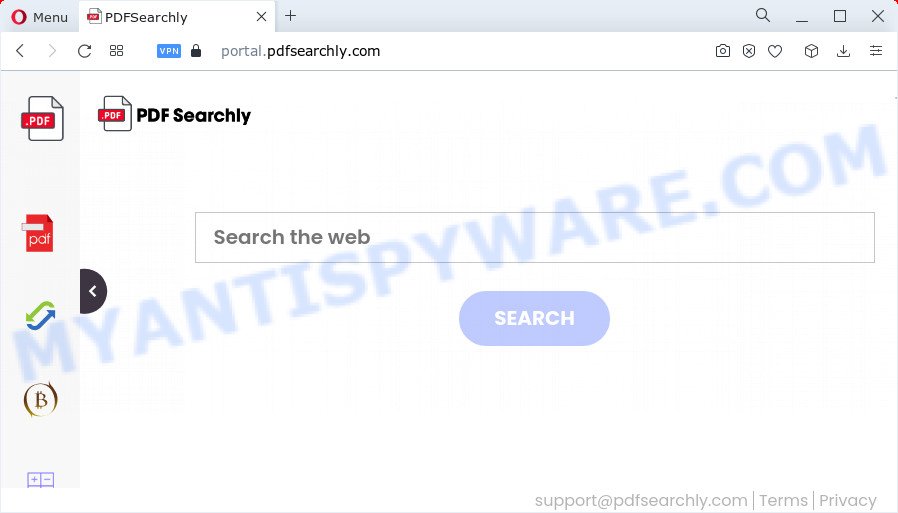
The PDFSearchly browser hijacker will modify your browser’s search provider so that all searches are sent via pdfsearchly.com which redirects to Bing, Yahoo or Google Custom Search engine that displays the search results for your query. The makers of this browser hijacker are utilizing legitimate search provider as they may make revenue from the advertisements which are shown in the search results.
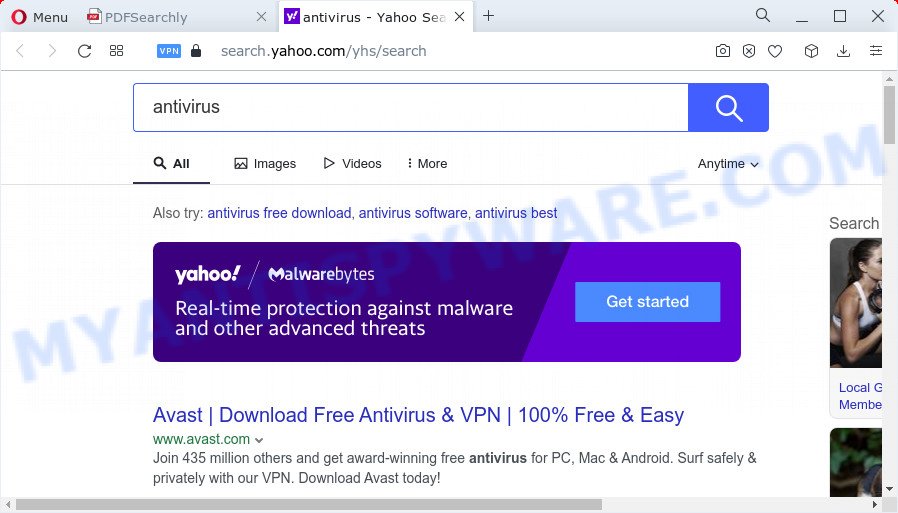
And finally, the PDFSearchly hijacker has the ability to gather sensitive information such as what websites you’re opening, what you are looking for the Internet and so on. This information, in the future, can be sold to third parties.
Take a deep breath. Learn everything you should know about PDFSearchly browser hijacker removal, how to remove browser hijacker from your browser and personal computer. Find the best free malicious software removal utilities here!
How can a browser hijacker get on your device
Browser hijackers and potentially unwanted programs such as PDFSearchly can get installed to your web browser or PC system when you visit a webpage and press an Install button, or when you download and run a dubious program, or when you install free application that includes a PUP (potentially unwanted program). Be very attentive when installing any programs and make sure you deselect any options for optional programs that you do not want.
Threat Summary
| Name | PDFSearchly |
| Type | browser hijacker, search engine hijacker, home page hijacker, redirect virus, PUP |
| Affected Browser Settings | search engine, newtab page URL, home page |
| Distribution | misleading popup ads, fake software updaters, free programs installers |
| Symptoms | Advertisements appear in places they shouldn’t be. You keep getting redirected to unfamiliar web sites. Unexpected program installed without your say-so. New web browser toolbars on your desktop. Your internet browser home page has modified without your permission. |
| Removal | PDFSearchly removal guide |
How to remove PDFSearchly hijacker
When a browser hijacker such as the PDFSearchly gets installed on your PC system without your knowledge, it is not easy to remove. In most cases, there is no Uninstall program that simply remove the PDFSearchly browser hijacker from your computer. So, we recommend using several well-proven free specialized tools such as Zemana AntiMalware (ZAM), MalwareBytes Free or HitmanPro. But the best method to remove PDFSearchly browser hijacker will be to perform several manual steps, after that additionally run free malware removal tools.
To remove PDFSearchly, perform the steps below:
- How to manually get rid of PDFSearchly
- Automatic Removal of PDFSearchly
- How to block PDFSearchly redirects
How to manually get rid of PDFSearchly
Most common hijackers may be removed without any antivirus programs. The manual hijacker removal is few simple steps that will teach you how to delete PDFSearchly hijacker. If you do not want to remove PDFSearchly in the manually due to the fact that you are an unskilled computer user, then you can run free removal tools listed below.
Remove potentially unwanted software using Windows Control Panel
Some applications are free only because their install package contains a hijacker such as the PDFSearchly. This unwanted programs generates profit for the authors when it is installed. Many hijackers can be deleted by simply uninstalling them from the ‘Uninstall a Program’ that is located in MS Windows control panel.
Make sure you have closed all internet browsers and other programs. Next, remove any unwanted and suspicious applications from your Control panel.
Windows 10, 8.1, 8
Now, click the Windows button, type “Control panel” in search and press Enter. Choose “Programs and Features”, then “Uninstall a program”.

Look around the entire list of applications installed on your personal computer. Most probably, one of them is the PDFSearchly browser hijacker. Select the dubious application or the application that name is not familiar to you and delete it.
Windows Vista, 7
From the “Start” menu in MS Windows, choose “Control Panel”. Under the “Programs” icon, select “Uninstall a program”.

Choose the suspicious or any unknown software, then press “Uninstall/Change” button to remove this unwanted program from your PC system.
Windows XP
Click the “Start” button, select “Control Panel” option. Click on “Add/Remove Programs”.

Select an unwanted application, then click “Change/Remove” button. Follow the prompts.
Remove PDFSearchly browser hijacker from web browsers
If you have ‘PDFSearchly browser hijacker’ removal problem, then remove unwanted addons can help you. In the steps below we will show you the solution to remove harmful extensions without reinstall. This will also allow to delete PDFSearchly browser hijacker from your web browser.
You can also try to delete PDFSearchly browser hijacker by reset Chrome settings. |
If you are still experiencing issues with PDFSearchly browser hijacker removal, you need to reset Mozilla Firefox browser. |
Another method to delete PDFSearchly browser hijacker from IE is reset IE settings. |
|
Automatic Removal of PDFSearchly
Anti Malware applications differ from each other by many features such as performance, scheduled scans, automatic updates, virus signature database, technical support, compatibility with other antivirus applications and so on. We recommend you use the following free applications: Zemana Free, MalwareBytes Anti-Malware and HitmanPro. Each of these programs has all of needed features, but most importantly, they can identify the browser hijacker and delete PDFSearchly from the Edge, Internet Explorer, Firefox and Chrome.
Use Zemana to delete PDFSearchly browser hijacker
Download Zemana AntiMalware (ZAM) to remove PDFSearchly automatically from all of your web-browsers. This is a freeware utility specially designed for malware removal. This utility can remove adware, browser hijacker from Edge, Firefox, Internet Explorer and Google Chrome and MS Windows registry automatically.
Now you can install and run Zemana Free to delete PDFSearchly browser hijacker from your internet browser by following the steps below:
Visit the following page to download Zemana installer named Zemana.AntiMalware.Setup on your computer. Save it on your Windows desktop or in any other place.
164808 downloads
Author: Zemana Ltd
Category: Security tools
Update: July 16, 2019
Launch the installer after it has been downloaded successfully and then follow the prompts to set up this utility on your PC.

During install you can change some settings, but we recommend you do not make any changes to default settings.
When install is complete, this malicious software removal utility will automatically launch and update itself. You will see its main window as shown in the following example.

Now click the “Scan” button . Zemana utility will begin scanning the whole computer to detect the PDFSearchly hijacker. This process can take some time, so please be patient. When a malware, adware or potentially unwanted programs are detected, the number of the security threats will change accordingly.

After the scanning is done, Zemana will open a screen which contains a list of malicious software that has been found. Review the results once the utility has finished the system scan. If you think an entry should not be quarantined, then uncheck it. Otherwise, simply press “Next” button.

The Zemana will remove PDFSearchly browser hijacker. Once the clean-up is finished, you may be prompted to restart your computer to make the change take effect.
Use Hitman Pro to remove PDFSearchly from the computer
The HitmanPro utility is free and easy to use. It can scan and delete PDFSearchly browser hijacker, malicious software, potentially unwanted programs and adware from device (Microsoft Windows 10, 8, 7, XP) and thereby restore internet browsers default settings (startpage, search provider by default and new tab page). Hitman Pro is powerful enough to search for and delete malicious registry entries and files that are hidden on the PC system.

- Installing the HitmanPro is simple. First you’ll need to download Hitman Pro by clicking on the link below.
- When the downloading process is complete, launch the HitmanPro, double-click the HitmanPro.exe file.
- If the “User Account Control” prompts, click Yes to continue.
- In the Hitman Pro window, press the “Next” for scanning your PC system for the PDFSearchly hijacker. A scan can take anywhere from 10 to 30 minutes, depending on the number of files on your device and the speed of your computer. While the tool is scanning, you can see how many objects and files has already scanned.
- After finished, you can check all threats detected on your PC. Next, you need to click “Next”. Now, click the “Activate free license” button to begin the free 30 days trial to remove all malware found.
Delete PDFSearchly browser hijacker with MalwareBytes AntiMalware
You can remove PDFSearchly hijacker automatically with a help of MalwareBytes AntiMalware. We suggest this free malware removal utility because it can easily remove browser hijacker, adware software, PUPs and toolbars with all their components such as files, folders and registry entries.

- Visit the following page to download the latest version of MalwareBytes Free for MS Windows. Save it to your Desktop so that you can access the file easily.
Malwarebytes Anti-malware
327064 downloads
Author: Malwarebytes
Category: Security tools
Update: April 15, 2020
- After the download is complete, close all applications and windows on your PC. Open a directory in which you saved it. Double-click on the icon that’s named MBsetup.
- Select “Personal computer” option and click Install button. Follow the prompts.
- Once installation is complete, press the “Scan” button . MalwareBytes AntiMalware program will scan through the whole computer for the PDFSearchly hijacker. A system scan may take anywhere from 5 to 30 minutes, depending on your personal computer. While the MalwareBytes utility is checking, you may see how many objects it has identified as being affected by malware.
- When MalwareBytes AntiMalware (MBAM) has completed scanning your computer, MalwareBytes AntiMalware will show a screen that contains a list of malware that has been found. Review the results once the utility has complete the system scan. If you think an entry should not be quarantined, then uncheck it. Otherwise, simply click “Quarantine”. After that process is done, you can be prompted to restart your PC system.
The following video offers a steps on how to remove hijackers, adware and other malicious software with MalwareBytes AntiMalware.
How to block PDFSearchly redirects
It’s important to use ad-blocking apps like AdGuard to protect your computer from harmful webpages. Most security experts says that it’s okay to stop advertisements. You should do so just to stay safe! And, of course, the AdGuard can to block PDFSearchly redirects and other unwanted web-pages.
- Download AdGuard on your computer by clicking on the following link.
Adguard download
26841 downloads
Version: 6.4
Author: © Adguard
Category: Security tools
Update: November 15, 2018
- When downloading is done, start the downloaded file. You will see the “Setup Wizard” program window. Follow the prompts.
- Once the setup is finished, click “Skip” to close the install application and use the default settings, or click “Get Started” to see an quick tutorial which will assist you get to know AdGuard better.
- In most cases, the default settings are enough and you do not need to change anything. Each time, when you start your computer, AdGuard will run automatically and stop unwanted advertisements, block PDFSearchly redirects, as well as other harmful or misleading webpages. For an overview of all the features of the program, or to change its settings you can simply double-click on the icon called AdGuard, that can be found on your desktop.
To sum up
Now your PC should be clean of the PDFSearchly hijacker. We suggest that you keep AdGuard (to help you block unwanted pop-ups and undesired malicious webpages) and Zemana Anti-Malware (to periodically scan your computer for new browser hijackers and other malware). Probably you are running an older version of Java or Adobe Flash Player. This can be a security risk, so download and install the latest version right now.
If you are still having problems while trying to get rid of PDFSearchly hijacker from the Internet Explorer, Google Chrome, Firefox and Microsoft Edge, then ask for help here here.


















