What is SuperPDFSearch?
The computer security professionals have determined that SuperPDFSearch is a potentially unwanted application (PUA) that belongs to the category of browser hijackers. A common tactic used by authors of potentially unwanted applications is to modify browser’s settings such as new tab, homepage and search engine so that the infected web-browser goes to a web-site under the author’s control. Follow the step-by-step guide below to delete SuperPDFSearch and protect you from other browser hijackers and PUPs.
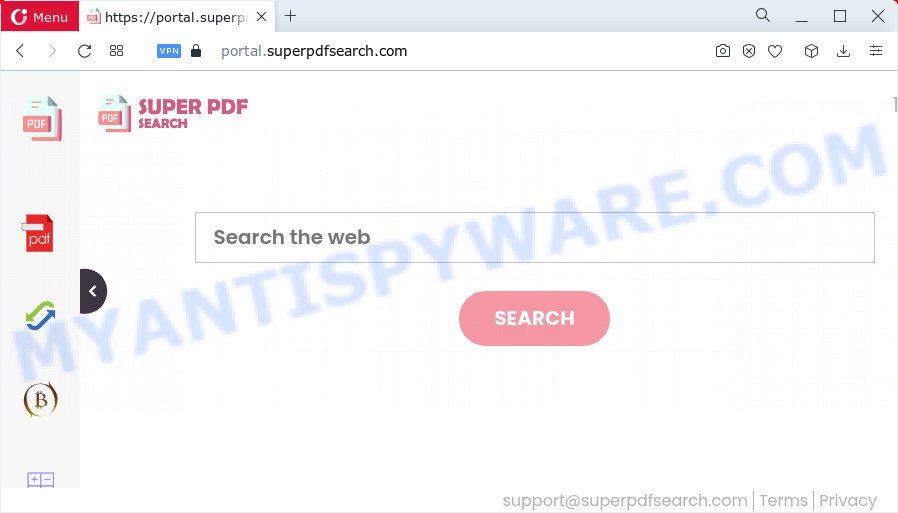
Typically, browser hijackers and PUPs promote fake search engines by setting their address as the homepage or search engine of the affected internet browser. In this case, the SuperPDFSearch browser hijacker changes the browser settings to superpdfsearch.com. That is, in other words, this browser hijacker is created for the sole purpose of forcing the user to visit the superpdfsearch.com address when the user opens the start page or uses the search provider. Therefore, the only way to delete a browser redirect to this unwanted website is to completely remove the browser hijacker associated with it. The reason for this is that PUPs and browser hijackers often block the ability to change browser settings, thus preventing the user from restoring the start page and search engine. For example, in this case, to remove superpdfsearch.com from the address of the homepage and search provider, the user needs to uninstall the SuperPDFSearch browser hijacker.
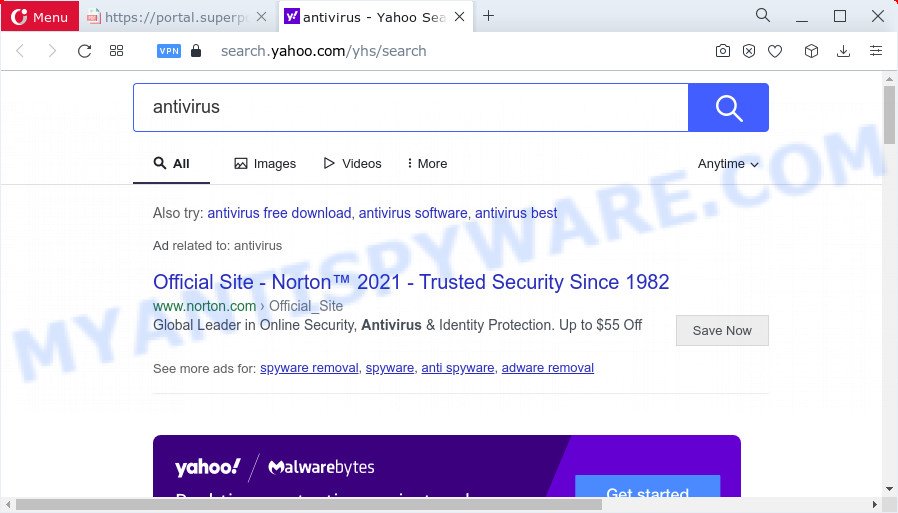
Another reason why you need to remove SuperPDFSearch is its online data-tracking activity. It can gather privacy data, including:
- IP addresses;
- URLs visited;
- search queries/terms;
- clicks on links and ads;
- internet browser version information.
Therefore, SuperPDFSearch is a potentially unwanted program. If you found any of the symptoms mentioned above, we suggest you to complete guidance below to get rid of browser hijacker and remove SuperPDFSearch from the PC system.
How can a browser hijacker get on your PC system
Potentially unwanted programs and browser hijackers such as SuperPDFSearch most likely to occur during the installation of freeware due the fact that potentially unwanted software like this are commonly hidden in the installer. Thus, if you have installed some free software using Quick(Standard) mode, you may have let a browser hijacker get inside the personal computer. Keep in mind that the Quick mode is unreliable because it do not warn about bundled applications. Thus, optional apps will be installed automatically unless you choose Advanced/Custom method and reject its installation.
Threat Summary
| Name | SuperPDFSearch |
| Type | search provider hijacker, homepage hijacker, browser hijacker, redirect virus, PUP |
| Associated domains | feed.superpdfsearch.com, portal.superpdfsearch.com, get.superpdfsearch.com, install.superpdfsearch.com |
| Affected Browser Settings | search engine, new tab page URL, start page |
| Distribution | free applications setup files, fake update tools, suspicious popup ads |
| Symptoms | Advertising links appear in places they shouldn’t be. Every time you perform an Internet search, your browser is rerouted to another website. There is an unexpected application in the ‘App & Features’ section of MS Windows settings. New web-browser toolbars suddenly added on your web browser. Your PC settings are being changed without your request. |
| Removal | SuperPDFSearch removal guide |
How to remove SuperPDFSearch browser hijacker (removal guidance)
There are exist several free malware removal tools. Also it’s possible to delete SuperPDFSearch browser hijacker manually. But we advise to combine all these ways below into the one removal algorithm. Follow the steps of the tutorial. Read it once, after doing so, please bookmark this page (or open it on your smartphone) as you may need to shut down your web browser or reboot your PC system.
To remove SuperPDFSearch, perform the following steps:
- How to manually remove SuperPDFSearch
- Automatic Removal of SuperPDFSearch
- How to block SuperPDFSearch redirects
- To sum up
How to manually remove SuperPDFSearch
Read this section to know how to manually get rid of the SuperPDFSearch hijacker. Even if the step-by-step instructions does not work for you, there are several free malicious software removers below that can easily handle such browser hijackers.
Delete potentially unwanted apps using Windows Control Panel
First of all, check the list of installed apps on your computer and uninstall all unknown and newly installed applications. If you see an unknown program with incorrect spelling or varying capital letters, it have most likely been installed by malware and you should clean it off first with malicious software removal utility such as Zemana Anti-malware.
Press Windows button ![]() , then press Search
, then press Search ![]() . Type “Control panel”and press Enter. If you using Windows XP or Windows 7, then click “Start” and select “Control Panel”. It will open the Windows Control Panel similar to the one below.
. Type “Control panel”and press Enter. If you using Windows XP or Windows 7, then click “Start” and select “Control Panel”. It will open the Windows Control Panel similar to the one below.

Further, click “Uninstall a program” ![]()
It will display a list of all apps installed on your PC. Scroll through the all list, and remove any dubious and unknown programs.
Remove SuperPDFSearch browser hijacker from web browsers
Unwanted SuperPDFSearch homepage or other symptoms of browser hijacker in your web-browser is a good reason to locate and remove malicious extensions. This is an easy way to recover internet browsers settings and not lose any important information.
You can also try to get rid of SuperPDFSearch hijacker by reset Google Chrome settings. |
If you are still experiencing issues with SuperPDFSearch hijacker removal, you need to reset Mozilla Firefox browser. |
Another solution to remove SuperPDFSearch hijacker from Internet Explorer is reset Internet Explorer settings. |
|
Automatic Removal of SuperPDFSearch
Many antivirus companies have designed programs that allow detect and get rid of browser hijacker, and thereby return web browsers settings. Below is a a few of the free programs you may want to run. Your PC may have a large number of PUPs, adware software and hijackers installed at the same time, so we recommend, if any unwanted or malicious program returns after rebooting the computer, then boot your PC system into Safe Mode and use the anti-malware tool again.
Use Zemana to get rid of SuperPDFSearch browser hijacker
Zemana Anti Malware highly recommended, because it can find security threats such hijacker and adware that most ‘classic’ antivirus programs fail to pick up on. Moreover, if you have any SuperPDFSearch browser hijacker removal problems which cannot be fixed by this tool automatically, then Zemana Anti-Malware provides 24X7 online assistance from the highly experienced support staff.
- First, click the following link, then click the ‘Download’ button in order to download the latest version of Zemana.
Zemana AntiMalware
164813 downloads
Author: Zemana Ltd
Category: Security tools
Update: July 16, 2019
- Once you have downloaded the setup file, make sure to double click on the Zemana.AntiMalware.Setup. This would start the Zemana Free installation on your PC.
- Select installation language and press ‘OK’ button.
- On the next screen ‘Setup Wizard’ simply click the ‘Next’ button and follow the prompts.

- Finally, once the setup is finished, Zemana will start automatically. Else, if doesn’t then double-click on the Zemana icon on your desktop.
- Now that you have successfully install Zemana Anti-Malware (ZAM), let’s see How to use Zemana to delete SuperPDFSearch hijacker from your computer.
- After you have started the Zemana AntiMalware (ZAM), you’ll see a window as shown below, just click ‘Scan’ button . Zemana AntiMalware utility will begin scanning the whole PC to find out browser hijacker.

- Now pay attention to the screen while Zemana Free scans your PC system.

- Once Zemana Anti-Malware (ZAM) has finished scanning, Zemana Free will show a list of all items found by the scan. Review the report and then press ‘Next’ button.

- Zemana may require a restart personal computer in order to complete the SuperPDFSearch hijacker removal procedure.
- If you want to permanently remove hijacker from your PC system, then press ‘Quarantine’ icon, select all malicious software, adware software, PUPs and other threats and click Delete.
- Reboot your computer to complete the browser hijacker removal process.
Remove SuperPDFSearch browser hijacker from browsers with HitmanPro
Hitman Pro is a free utility that can scan for SuperPDFSearch hijacker. It is not always easy to locate all the undesired applications that your personal computer might have picked up on the Internet. Hitman Pro will detect the adware software, hijackers and other malware you need to erase.

- Download HitmanPro from the link below.
- Once the downloading process is complete, start the HitmanPro, double-click the HitmanPro.exe file.
- If the “User Account Control” prompts, click Yes to continue.
- In the Hitman Pro window, click the “Next” to perform a system scan for the SuperPDFSearch browser hijacker. This task can take some time, so please be patient. During the scan Hitman Pro will look for threats exist on your PC.
- When the system scan is complete, HitmanPro will open a scan report. Review the report and then click “Next”. Now, press the “Activate free license” button to begin the free 30 days trial to remove all malware found.
Get rid of SuperPDFSearch browser hijacker with MalwareBytes
Manual SuperPDFSearch hijacker removal requires some computer skills. Some files and registry entries that created by the hijacker may be not fully removed. We suggest that use the MalwareBytes Free that are completely free your PC of hijacker. Moreover, this free program will help you to remove malicious software, PUPs, adware and toolbars that your computer can be infected too.

Click the following link to download the latest version of MalwareBytes AntiMalware for Microsoft Windows. Save it on your Desktop.
327070 downloads
Author: Malwarebytes
Category: Security tools
Update: April 15, 2020
After downloading is done, run it and follow the prompts. Once installed, the MalwareBytes will try to update itself and when this task is complete, press the “Scan” button to perform a system scan for the SuperPDFSearch hijacker. Depending on your device, the scan can take anywhere from a few minutes to close to an hour. While the utility is checking, you can see how many objects and files has already scanned. All found threats will be marked. You can remove them all by simply click “Quarantine” button.
The MalwareBytes is a free application that you can use to remove all detected folders, files, services, registry entries and so on. To learn more about this malicious software removal utility, we recommend you to read and follow the step-by-step instructions or the video guide below.
How to block SuperPDFSearch redirects
If you want to remove undesired ads, web-browser redirects and pop-ups, then install an ad-blocker program like AdGuard. It can block SuperPDFSearch redirects, stop unwanted advertisements and popups, stop web pages from tracking your online activities when using the Microsoft Internet Explorer, Google Chrome, Mozilla Firefox and Edge. So, if you like browse the Internet, but you do not like unwanted ads and want to protect your computer from malicious web sites, then the AdGuard is your best choice.
Download AdGuard on your computer from the following link.
26842 downloads
Version: 6.4
Author: © Adguard
Category: Security tools
Update: November 15, 2018
After downloading it, run the downloaded file. You will see the “Setup Wizard” screen as displayed in the figure below.

Follow the prompts. Once the setup is done, you will see a window as shown on the screen below.

You can press “Skip” to close the setup program and use the default settings, or click “Get Started” button to see an quick tutorial which will assist you get to know AdGuard better.
In most cases, the default settings are enough and you don’t need to change anything. Each time, when you start your device, AdGuard will launch automatically and stop unwanted ads, block SuperPDFSearch redirects, as well as other malicious or misleading websites. For an overview of all the features of the program, or to change its settings you can simply double-click on the AdGuard icon, which may be found on your desktop.
To sum up
Now your device should be free of the SuperPDFSearch hijacker. We suggest that you keep AdGuard (to help you block unwanted advertisements and unwanted harmful web-sites) and Zemana (to periodically scan your PC system for new hijackers and other malware). Probably you are running an older version of Java or Adobe Flash Player. This can be a security risk, so download and install the latest version right now.
If you are still having problems while trying to delete SuperPDFSearch from the Google Chrome, Mozilla Firefox, Microsoft Edge and Microsoft Internet Explorer, then ask for help here here.






















