Blackfr1dayz.com pop-ups are a social engineering attack that is designed to fool people into subscribing to push notifications that go directly to the desktop or the web-browser. It will state that clicking ‘Allow’ button is necessary to access the content of the website, watch a video, download a file, enable Flash Player, connect to the Internet, and so on.
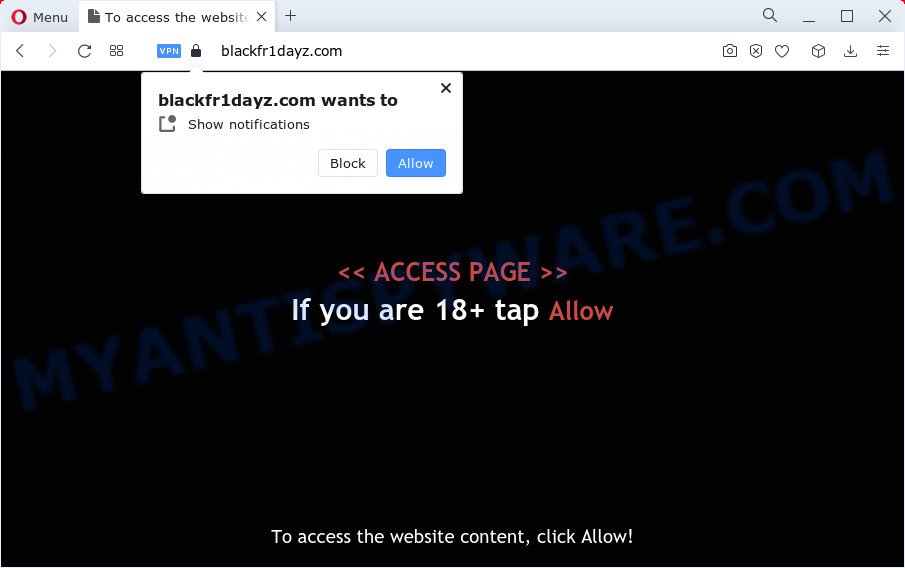
If you click on the ‘Allow’, the Blackfr1dayz.com webpage starts sending lots of push notifications on your the desktop. You will see the pop up adverts even when the internet browser is closed. Push notifications are originally created to alert the user of newly published news. Cyber criminals abuse ‘browser notification feature’ to avoid antivirus and adblocker software by presenting unwanted adverts. These ads are displayed in the lower right corner of the screen urges users to play online games, visit suspicious websites, install web-browser extensions & so on.

The best way to get rid of Blackfr1dayz.com push notifications open the web browser’s settings and follow the Blackfr1dayz.com removal guidance below. Once you remove Blackfr1dayz.com subscription, the spam notifications will no longer appear on the screen.
Threat Summary
| Name | Blackfr1dayz.com popup |
| Type | push notifications ads, pop up ads, pop-ups, pop-up virus |
| Distribution | potentially unwanted programs, adware software, dubious popup ads, social engineering attack |
| Symptoms |
|
| Removal | Blackfr1dayz.com removal guide |
Where the Blackfr1dayz.com popups comes from
Security professionals have determined that users are redirected to Blackfr1dayz.com by adware or from dubious ads. Adware is type of malicious software that presents unwanted advertising on a computer, redirects search requests to advertising web sites and gathers user info for marketing purposes. Adware can show banner ads, full-screen ads, pop ups, videos, or other varieties of online advertising. Adware can attack your device’s web browsers like the Mozilla Firefox, IE, Microsoft Edge and Google Chrome. Maybe you approve the idea that the advertisements or pop-ups is just a small problem. But these unwanted ads eat PC resources and slow down your PC system performance
These days some free applications authors bundle PUPs or adware software with a view to making some money. These are not free programs as install an unwanted apps on to your MS Windows personal computer. So whenever you install a new free programs that downloaded from the World Wide Web, be very careful during installation. Carefully read the EULA (a text with I ACCEPT/I DECLINE button), select custom or manual installation mode, uncheck all bundled applications.
To find out how to remove Blackfr1dayz.com advertisements, we suggest to read the step-by-step guidance added to this blog post below. The instructions was developed by experienced security researchers who discovered a way to get rid of the annoying adware out of the PC system.
How to remove Blackfr1dayz.com ads from Chrome, Firefox, IE, Edge
As with removing adware, malware or PUPs, there are few steps you may do. We suggest trying them all. If you do only one part of the guide, then it should be run malicious software removal utility, because it should delete adware software and block any further infection. But to completely delete Blackfr1dayz.com advertisements you will have to at least reset your browser settings such as new tab page, search provider by default and home page to default state, disinfect device’s browsers shortcuts, delete all unwanted and suspicious programs, and remove adware by malware removal utilities. Some of the steps below will require you to close this web-site. So, please read the guidance carefully, after that bookmark it or open it on your smartphone for later reference.
To remove Blackfr1dayz.com pop ups, perform the following steps:
- Manual Blackfr1dayz.com popups removal
- Automatic Removal of Blackfr1dayz.com ads
- Stop Blackfr1dayz.com popup advertisements
- To sum up
Manual Blackfr1dayz.com popups removal
Most adware can be deleted manually, without the use of anti-virus or other removal tools. The manual steps below will guide you through how to remove Blackfr1dayz.com advertisements step by step. Although each of the steps is simple and does not require special knowledge, but you doubt that you can complete them, then use the free utilities, a list of which is given below.
Delete suspicious applications using Windows Control Panel
You can manually get rid of most nonaggressive adware software by removing the program that it came with or removing the adware itself using ‘Add/Remove programs’ or ‘Uninstall a program’ option in MS Windows Control Panel.
Press Windows button ![]() , then click Search
, then click Search ![]() . Type “Control panel”and press Enter. If you using Windows XP or Windows 7, then press “Start” and select “Control Panel”. It will display the Windows Control Panel as on the image below.
. Type “Control panel”and press Enter. If you using Windows XP or Windows 7, then press “Start” and select “Control Panel”. It will display the Windows Control Panel as on the image below.

Further, click “Uninstall a program” ![]()
It will display a list of all software installed on your PC system. Scroll through the all list, and uninstall any suspicious and unknown applications.
Remove Blackfr1dayz.com notifications from browsers
If you’ve clicked the “Allow” button in the Blackfr1dayz.com popup and gave a notification permission, you should remove this notification permission first from your web browser settings. To delete the Blackfr1dayz.com permission to send spam notifications to your personal computer, perform the steps below. These steps are for Microsoft Windows, Mac OS and Android.
Google Chrome:
- Click on ‘three dots menu’ button at the top right hand corner of the screen.
- When the drop-down menu appears, click on ‘Settings’. Scroll to the bottom of the page and click on ‘Advanced’.
- In the ‘Privacy and Security’ section, click on ‘Site settings’.
- Click on ‘Notifications’.
- Find the Blackfr1dayz.com URL and click the three vertical dots button next to it, then click on ‘Remove’.

Android:
- Tap ‘Settings’.
- Tap ‘Notifications’.
- Find and tap the browser which shows Blackfr1dayz.com push notifications advertisements.
- In the opened window, find Blackfr1dayz.com, other questionable URLs and set the toggle button to ‘OFF’ on them one-by-one.

Mozilla Firefox:
- In the top right hand corner, click the Firefox menu (three bars).
- Go to ‘Options’, and Select ‘Privacy & Security’ on the left side of the window.
- Scroll down to ‘Permissions’ section and click ‘Settings…’ button next to ‘Notifications’.
- In the opened window, locate Blackfr1dayz.com, other rogue notifications, click the drop-down menu and choose ‘Block’.
- Save changes.

Edge:
- Click the More button (it looks like three dots) in the top right hand corner of the browser.
- Scroll down to ‘Settings’. In the menu on the left go to ‘Advanced’.
- Click ‘Manage permissions’ button, located beneath ‘Website permissions’.
- Click the switch below the Blackfr1dayz.com site and each dubious URL.

Internet Explorer:
- Click ‘Tools’ button in the right upper corner of the browser.
- Select ‘Internet options’.
- Click on the ‘Privacy’ tab and select ‘Settings’ in the pop-up blockers section.
- Find the Blackfr1dayz.com site and click the ‘Remove’ button to delete the domain.

Safari:
- Go to ‘Preferences’ in the Safari menu.
- Select the ‘Websites’ tab and then select ‘Notifications’ section on the left panel.
- Check for Blackfr1dayz.com, other dubious URLs and apply the ‘Deny’ option for each.
Delete Blackfr1dayz.com advertisements from Mozilla Firefox
Resetting your Mozilla Firefox is good initial troubleshooting step for any issues with your web-browser application, including the redirect to Blackfr1dayz.com web-page. It’ll keep your personal information such as browsing history, bookmarks, passwords and web form auto-fill data.
Start the Mozilla Firefox and press the menu button (it looks like three stacked lines) at the top right of the browser screen. Next, click the question-mark icon at the bottom of the drop-down menu. It will display the slide-out menu.

Select the “Troubleshooting information”. If you are unable to access the Help menu, then type “about:support” in your address bar and press Enter. It bring up the “Troubleshooting Information” page as displayed on the screen below.

Click the “Refresh Firefox” button at the top right of the Troubleshooting Information page. Select “Refresh Firefox” in the confirmation prompt. The Mozilla Firefox will begin a process to fix your problems that caused by the Blackfr1dayz.com adware. Once, it is finished, click the “Finish” button.
Remove Blackfr1dayz.com pop-ups from Chrome
Resetting Chrome to default state is effective in uninstalling the Blackfr1dayz.com pop up advertisements from your web browser. This method is always helpful to perform if you have trouble in removing changes caused by adware software.
Open the Chrome menu by clicking on the button in the form of three horizontal dotes (![]() ). It will open the drop-down menu. Choose More Tools, then press Extensions.
). It will open the drop-down menu. Choose More Tools, then press Extensions.
Carefully browse through the list of installed extensions. If the list has the addon labeled with “Installed by enterprise policy” or “Installed by your administrator”, then complete the following tutorial: Remove Google Chrome extensions installed by enterprise policy otherwise, just go to the step below.
Open the Chrome main menu again, click to “Settings” option.

Scroll down to the bottom of the page and click on the “Advanced” link. Now scroll down until the Reset settings section is visible, as displayed below and press the “Reset settings to their original defaults” button.

Confirm your action, click the “Reset” button.
Get rid of Blackfr1dayz.com pop up ads from Microsoft Internet Explorer
If you find that Microsoft Internet Explorer browser settings such as new tab, startpage and search engine had been replaced by adware responsible for Blackfr1dayz.com ads, then you may return your settings, via the reset web-browser procedure.
First, run the Microsoft Internet Explorer. Next, click the button in the form of gear (![]() ). It will open the Tools drop-down menu, click the “Internet Options” like below.
). It will open the Tools drop-down menu, click the “Internet Options” like below.

In the “Internet Options” window click on the Advanced tab, then click the Reset button. The Internet Explorer will display the “Reset Internet Explorer settings” window as displayed on the image below. Select the “Delete personal settings” check box, then click “Reset” button.

You will now need to reboot your PC for the changes to take effect.
Automatic Removal of Blackfr1dayz.com ads
Spyware, adware, PUPs and hijackers can be difficult to remove manually. Do not try to remove this software without the help of malicious software removal utilities. In order to fully delete adware from your personal computer, run professionally developed tools, like Zemana AntiMalware (ZAM), MalwareBytes and HitmanPro.
Run Zemana Free to delete Blackfr1dayz.com pop up advertisements
Zemana is a malware scanner that is very effective for detecting and removing adware software that causes Blackfr1dayz.com pop up ads in your web-browser. The steps below will explain how to download, install, and use Zemana Anti-Malware (ZAM) to scan and remove malware, spyware, adware, potentially unwanted software, hijackers from your device for free.
- Visit the page linked below to download the latest version of Zemana for MS Windows. Save it directly to your Microsoft Windows Desktop.
Zemana AntiMalware
164814 downloads
Author: Zemana Ltd
Category: Security tools
Update: July 16, 2019
- Once you have downloaded the install file, make sure to double click on the Zemana.AntiMalware.Setup. This would start the Zemana Anti-Malware (ZAM) installation on your device.
- Select setup language and click ‘OK’ button.
- On the next screen ‘Setup Wizard’ simply click the ‘Next’ button and follow the prompts.

- Finally, once the installation is done, Zemana Free will open automatically. Else, if doesn’t then double-click on the Zemana Anti-Malware icon on your desktop.
- Now that you have successfully install Zemana Anti Malware (ZAM), let’s see How to use Zemana Free to remove Blackfr1dayz.com advertisements from your computer.
- After you have launched the Zemana AntiMalware (ZAM), you’ll see a window as shown below, just click ‘Scan’ button to find adware.

- Now pay attention to the screen while Zemana Anti Malware (ZAM) scans your personal computer.

- When Zemana is done scanning your personal computer, you can check all items detected on your device. Once you have selected what you wish to remove from your PC system click ‘Next’ button.

- Zemana Anti Malware may require a reboot personal computer in order to complete the Blackfr1dayz.com pop-up advertisements removal process.
- If you want to fully delete adware from your device, then click ‘Quarantine’ icon, select all malicious software, adware software, potentially unwanted applications and other items and click Delete.
- Restart your computer to complete the adware removal process.
Remove Blackfr1dayz.com pop up advertisements and harmful extensions with Hitman Pro
Hitman Pro cleans your device from browser hijackers, potentially unwanted apps, unwanted toolbars, browser plugins and other undesired programs such as adware that cause undesired Blackfr1dayz.com pop-ups. The free removal tool will help you enjoy your device to its fullest. Hitman Pro uses advanced behavioral detection technologies to look for if there are unwanted applications in your computer. You can review the scan results, and select the items you want to erase.

- Download HitmanPro on your computer by clicking on the following link.
- When the download is finished, start the Hitman Pro, double-click the HitmanPro.exe file.
- If the “User Account Control” prompts, click Yes to continue.
- In the Hitman Pro window, click the “Next” . HitmanPro tool will begin scanning the whole PC to find out adware software responsible for Blackfr1dayz.com popups. A scan can take anywhere from 10 to 30 minutes, depending on the number of files on your personal computer and the speed of your PC. While the HitmanPro utility is checking, you can see count of objects it has identified as being affected by malware.
- Once finished, Hitman Pro will display a screen that contains a list of malware that has been found. Review the scan results and then click “Next”. Now, click the “Activate free license” button to begin the free 30 days trial to get rid of all malicious software found.
Get rid of Blackfr1dayz.com pop ups with MalwareBytes
We advise using the MalwareBytes Anti-Malware which are fully clean your computer of the adware software. The free tool is an advanced malicious software removal application developed by (c) Malwarebytes lab. This application uses the world’s most popular anti malware technology. It’s able to help you delete unwanted Blackfr1dayz.com pop up ads from your web-browsers, PUPs, malicious software, browser hijackers, toolbars, ransomware and other security threats from your PC system for free.

- First, visit the page linked below, then click the ‘Download’ button in order to download the latest version of MalwareBytes.
Malwarebytes Anti-malware
327071 downloads
Author: Malwarebytes
Category: Security tools
Update: April 15, 2020
- At the download page, click on the Download button. Your internet browser will show the “Save as” dialog box. Please save it onto your Windows desktop.
- Once the download is complete, please close all apps and open windows on your PC system. Double-click on the icon that’s named MBSetup.
- This will start the Setup wizard of MalwareBytes onto your personal computer. Follow the prompts and do not make any changes to default settings.
- When the Setup wizard has finished installing, the MalwareBytes Anti Malware (MBAM) will start and show the main window.
- Further, press the “Scan” button for checking your PC system for the adware responsible for Blackfr1dayz.com pop-up ads. A scan can take anywhere from 10 to 30 minutes, depending on the number of files on your PC system and the speed of your device. During the scan MalwareBytes Anti-Malware will scan for threats present on your PC system.
- After the scan get finished, MalwareBytes Anti-Malware (MBAM) will show a scan report.
- When you are ready, press the “Quarantine” button. Once the process is finished, you may be prompted to restart the personal computer.
- Close the Anti-Malware and continue with the next step.
Video instruction, which reveals in detail the steps above.
Stop Blackfr1dayz.com popup advertisements
If you want to get rid of undesired advertisements, internet browser redirects and pop ups, then install an adblocker program like AdGuard. It can block Blackfr1dayz.com, advertisements, pop ups and block web pages from tracking your online activities when using the Google Chrome, Firefox, IE and MS Edge. So, if you like surf the Web, but you do not like intrusive ads and want to protect your computer from malicious websites, then the AdGuard is your best choice.
Please go to the following link to download the latest version of AdGuard for Microsoft Windows. Save it to your Desktop.
26843 downloads
Version: 6.4
Author: © Adguard
Category: Security tools
Update: November 15, 2018
After downloading it, double-click the downloaded file to start it. The “Setup Wizard” window will show up on the computer screen as shown on the image below.

Follow the prompts. AdGuard will then be installed and an icon will be placed on your desktop. A window will show up asking you to confirm that you want to see a quick guidance like below.

Click “Skip” button to close the window and use the default settings, or click “Get Started” to see an quick tutorial which will assist you get to know AdGuard better.
Each time, when you start your PC, AdGuard will run automatically and stop unwanted ads, block Blackfr1dayz.com, as well as other harmful or misleading web-sites. For an overview of all the features of the program, or to change its settings you can simply double-click on the AdGuard icon, that is located on your desktop.
To sum up
Now your PC should be clean of the adware which cause pop ups. We suggest that you keep Zemana Anti Malware (ZAM) (to periodically scan your personal computer for new adwares and other malicious software) and AdGuard (to help you stop intrusive advertisements and malicious web-sites). Moreover, to prevent any adware, please stay clear of unknown and third party apps, make sure that your antivirus program, turn on the option to detect potentially unwanted applications.
If you need more help with Blackfr1dayz.com popup ads related issues, go to here.






















