The experienced security experts have determined that Goldeneraaudio.org is a web site that uses the browser notification feature to lure computer users to accept spam notifications via the web browser. This web-site will display the message ‘Click Allow to’ (access the content of the web site, connect to the Internet, download a file, enable Flash Player, watch a video), asking the user to subscribe to notifications.
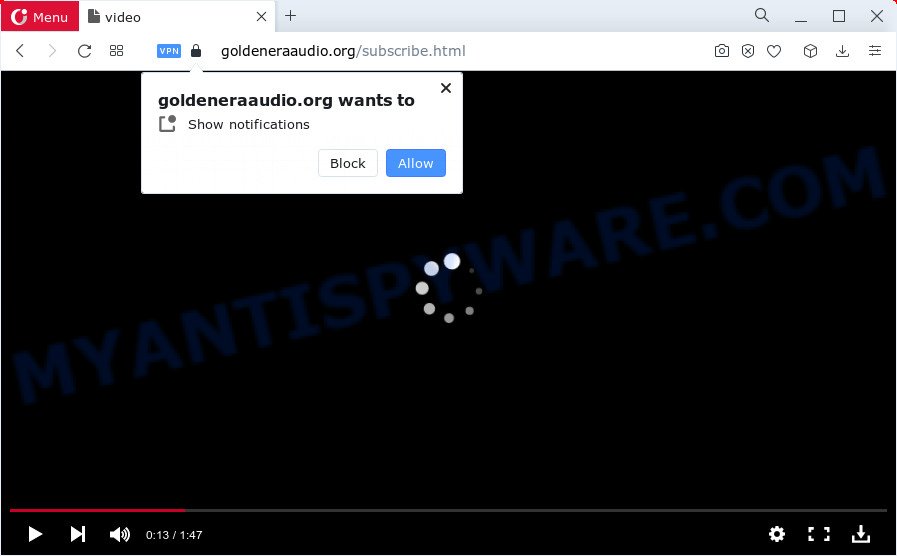
Once enabled, the Goldeneraaudio.org spam notifications will start popping up in the right bottom corner of your screen randomly and spam the user with annoying adverts. Push notifications are originally developed to alert the user of newly published blog posts. Cybercriminals abuse ‘push notifications’ to avoid antivirus software and adblocker applications by presenting annoying adverts. These ads are displayed in the lower right corner of the screen urges users to play online games, visit questionable webpages, install web-browser add-ons & so on.

In order to unsubscribe from the Goldeneraaudio.org push notifications open your web browser’s settings and follow the Goldeneraaudio.org removal guide below. Once you delete notifications subscription, the Goldeneraaudio.org popups ads will no longer show on your screen.
Threat Summary
| Name | Goldeneraaudio.org pop-up |
| Type | browser notification spam ads, popup advertisements, pop ups, popup virus |
| Distribution | misleading pop up ads, adware, social engineering attack, potentially unwanted software |
| Symptoms |
|
| Removal | Goldeneraaudio.org removal guide |
Where the Goldeneraaudio.org popups comes from
Some research has shown that users can be redirected to Goldeneraaudio.org from shady ads or by potentially unwanted software and adware. Adware installed without the user’s knowledge is a form of malware. Once adware software get installed in your computer then it begin showing unwanted advertisements and pop ups. In some cases, adware can promote p*rn web sites and adult products.
Most of unwanted ads and pop-ups come from browser toolbars and/or add-ons, BHOs (browser helper objects) and third-party applications. Most often, these items claim itself as software which improve your experience on the Internet by providing a fast and interactive homepage or a search engine that does not track you. Remember, how to avoid the unwanted apps. Be cautious, launch only reputable apps which download from reputable sources. NEVER install any unknown and questionable programs.
We recommend to remove the adware related to the Goldeneraaudio.org popup ads, as soon as you found this problem, as it can reroute your browser to web-resources which may load other malicious software on your device.
How to remove Goldeneraaudio.org popup advertisements (removal guide)
The adware is a form of malware that you might have difficulty in uninstalling it from your device. Luckily, you’ve found the effective Goldeneraaudio.org popup advertisements removal guide in this article. Both the manual removal solution and the automatic removal way will be provided below and you can just select the one that best for you. If you have any questions or need help then type a comment below. Read this manual carefully, bookmark it or open this page on your smartphone, because you may need to close your web browser or reboot your computer.
To remove Goldeneraaudio.org pop ups, execute the following steps:
- Manual Goldeneraaudio.org pop ups removal
- Automatic Removal of Goldeneraaudio.org advertisements
- Run AdBlocker to stop Goldeneraaudio.org ads and stay safe online
- To sum up
Manual Goldeneraaudio.org pop ups removal
In this section of the blog post, we have posted the steps that will allow to remove Goldeneraaudio.org pop-ups manually. Although compared to removal tools, this solution loses in time, but you don’t need to install anything on your PC. It will be enough for you to follow the detailed guidance with images. We tried to describe each step in detail, but if you realized that you might not be able to figure it out, or simply do not want to change the Microsoft Windows and browser settings, then it’s better for you to use utilities from trusted developers, which are listed below.
Remove newly added PUPs
One of the first things to attempt for removal of adware is to check your personal computer installed programs screen and look for unwanted and questionable applications. If there are any apps you do not recognize or are no longer using, you should uninstall them. If that doesn’t work, then you may need to run adware removal tool such as Zemana Free.
- If you are using Windows 8, 8.1 or 10 then click Windows button, next click Search. Type “Control panel”and press Enter.
- If you are using Windows XP, Vista, 7, then click “Start” button and click “Control Panel”.
- It will open the Windows Control Panel.
- Further, click “Uninstall a program” under Programs category.
- It will show a list of all software installed on the computer.
- Scroll through the all list, and remove dubious and unknown programs. To quickly find the latest installed software, we recommend sort apps by date.
See more details in the video guide below.
Remove Goldeneraaudio.org notifications from web-browsers
If you are in situation where you don’t want to see browser notification spam from the Goldeneraaudio.org web-page. In this case, you can turn off web notifications for your web browser in Windows/Apple Mac/Android. Find your browser in the list below, follow guide to delete web browser permissions to display push notifications.
Google Chrome:
- In the top-right corner, click on Chrome’s main menu button, represented by three vertical dots.
- When the drop-down menu appears, click on ‘Settings’. Scroll to the bottom of the page and click on ‘Advanced’.
- In the ‘Privacy and Security’ section, click on ‘Site settings’.
- Click on ‘Notifications’.
- Locate the Goldeneraaudio.org site and delete it by clicking the three vertical dots on the right to the site and select ‘Remove’.

Android:
- Tap ‘Settings’.
- Tap ‘Notifications’.
- Find and tap the web browser which shows Goldeneraaudio.org browser notification spam ads.
- Find Goldeneraaudio.org site, other suspicious URLs and set the toggle button to ‘OFF’ on them one-by-one.

Mozilla Firefox:
- Click on ‘three horizontal stripes’ button at the right upper corner of the Firefox window.
- In the drop-down menu select ‘Options’. In the left side select ‘Privacy & Security’.
- Scroll down to ‘Permissions’ section and click ‘Settings…’ button next to ‘Notifications’.
- Locate sites you down’t want to see notifications from (for example, Goldeneraaudio.org), click on drop-down menu next to each and select ‘Block’.
- Click ‘Save Changes’ button.

Edge:
- Click the More button (it looks like three dots) in the top right corner of the screen.
- Scroll down, locate and click ‘Settings’. In the left side select ‘Advanced’.
- Click ‘Manage permissions’ button, located beneath ‘Website permissions’.
- Disable the on switch for the Goldeneraaudio.org site.

Internet Explorer:
- Click the Gear button on the top right corner of the browser.
- In the drop-down menu select ‘Internet Options’.
- Select the ‘Privacy’ tab and click ‘Settings under ‘Pop-up Blocker’ section.
- Select the Goldeneraaudio.org domain and other dubious URLs below and delete them one by one by clicking the ‘Remove’ button.

Safari:
- Go to ‘Preferences’ in the Safari menu.
- Open ‘Websites’ tab, then in the left menu click on ‘Notifications’.
- Check for Goldeneraaudio.org domain, other dubious URLs and apply the ‘Deny’ option for each.
Remove Goldeneraaudio.org ads from Google Chrome
The adware software can modify your Chrome settings without your knowledge. You may see an unwanted website as your search engine or home page, additional plugins and toolbars. Reset Google Chrome web browser will help you to delete Goldeneraaudio.org ads and reset the unwanted changes caused by adware. However, your saved passwords and bookmarks will not be changed, deleted or cleared.

- First launch the Chrome and click Menu button (small button in the form of three dots).
- It will show the Chrome main menu. Select More Tools, then click Extensions.
- You will see the list of installed extensions. If the list has the plugin labeled with “Installed by enterprise policy” or “Installed by your administrator”, then complete the following instructions: Remove Chrome extensions installed by enterprise policy.
- Now open the Chrome menu once again, press the “Settings” menu.
- You will see the Chrome’s settings page. Scroll down and click “Advanced” link.
- Scroll down again and click the “Reset” button.
- The Google Chrome will show the reset profile settings page as shown on the screen above.
- Next click the “Reset” button.
- Once this process is finished, your web browser’s search provider by default, newtab and startpage will be restored to their original defaults.
- To learn more, read the article How to reset Chrome settings to default.
Remove Goldeneraaudio.org advertisements from Mozilla Firefox
If the Mozilla Firefox web browser application is hijacked, then resetting its settings can help. The Reset feature is available on all modern version of Firefox. A reset can fix many issues by restoring Mozilla Firefox settings like search engine by default, new tab page and startpage to their default state. It will save your personal information like saved passwords, bookmarks, auto-fill data and open tabs.
Click the Menu button (looks like three horizontal lines), and press the blue Help icon located at the bottom of the drop down menu as shown in the figure below.

A small menu will appear, press the “Troubleshooting Information”. On this page, press “Refresh Firefox” button as shown in the following example.

Follow the onscreen procedure to revert back your Firefox web browser settings to their original settings.
Get rid of Goldeneraaudio.org popup advertisements from Internet Explorer
In order to restore all browser search engine by default, newtab page and start page you need to reset the Internet Explorer to the state, which was when the Microsoft Windows was installed on your personal computer.
First, start the Internet Explorer, then press ‘gear’ icon ![]() . It will display the Tools drop-down menu on the right part of the internet browser, then click the “Internet Options” as shown below.
. It will display the Tools drop-down menu on the right part of the internet browser, then click the “Internet Options” as shown below.

In the “Internet Options” screen, select the “Advanced” tab, then click the “Reset” button. The Microsoft Internet Explorer will open the “Reset Internet Explorer settings” dialog box. Further, click the “Delete personal settings” check box to select it. Next, press the “Reset” button as shown below.

When the procedure is done, click “Close” button. Close the IE and restart your PC for the changes to take effect. This step will help you to restore your internet browser’s search provider, startpage and new tab page to default state.
Automatic Removal of Goldeneraaudio.org advertisements
Adware and Goldeneraaudio.org ads can be deleted from the browser and computer by running full system scan with an antimalware tool. For example, you can run a full system scan with Zemana Free, MalwareBytes Free and HitmanPro. It will allow you remove components of adware software from Windows registry and harmful files from harddisks.
Run Zemana Anti-Malware (ZAM) to get rid of Goldeneraaudio.org pop-ups
Zemana AntiMalware is a malicious software removal tool. Currently, there are two versions of the program, one of them is free and second is paid (premium). The principle difference between the free and paid version of the utility is real-time protection module. If you just need to check your PC system for malware and get rid of adware that cause unwanted Goldeneraaudio.org ads, then the free version will be enough for you.
Now you can setup and run Zemana to remove Goldeneraaudio.org pop up advertisements from your internet browser by following the steps below:
Visit the page linked below to download Zemana setup file called Zemana.AntiMalware.Setup on your PC system. Save it on your Desktop.
164814 downloads
Author: Zemana Ltd
Category: Security tools
Update: July 16, 2019
Launch the setup file after it has been downloaded successfully and then follow the prompts to set up this tool on your PC system.

During setup you can change some settings, but we recommend you do not make any changes to default settings.
When install is done, this malicious software removal tool will automatically start and update itself. You will see its main window as shown on the screen below.

Now click the “Scan” button . Zemana Free utility will start scanning the whole PC to find out adware that causes Goldeneraaudio.org ads. A scan may take anywhere from 10 to 30 minutes, depending on the number of files on your computer and the speed of your computer.

Once Zemana completes the scan, you’ll be displayed the list of all detected items on your device. You may delete items (move to Quarantine) by simply click “Next” button.

The Zemana Anti-Malware will start to remove adware software that causes Goldeneraaudio.org advertisements in your web browser. When the cleaning procedure is complete, you can be prompted to restart your PC system to make the change take effect.
Remove Goldeneraaudio.org ads from web browsers with Hitman Pro
Hitman Pro is a free program which developed to remove malicious software, PUPs, hijackers and adware software from your PC running Windows 10, 8, 7, XP (32-bit and 64-bit). It’ll help to identify and remove adware that causes Goldeneraaudio.org popup advertisements in your internet browser, including its files, folders and registry keys.

- Visit the page linked below to download Hitman Pro. Save it on your MS Windows desktop.
- After the download is complete, double click the HitmanPro icon. Once this tool is started, click “Next” button for scanning your device for the adware that cause popups. When a malicious software, adware or potentially unwanted apps are found, the count of the security threats will change accordingly.
- Once the checking is complete, the results are displayed in the scan report. Make sure all items have ‘checkmark’ and click “Next” button. Now click the “Activate free license” button to begin the free 30 days trial to remove all malware found.
How to get rid of Goldeneraaudio.org with MalwareBytes
If you’re still having problems with the Goldeneraaudio.org popups — or just wish to check your computer occasionally for adware and other malware — download MalwareBytes Free. It is free for home use, and searches for and deletes various unwanted software that attacks your PC or degrades PC system performance. MalwareBytes Anti-Malware can delete adware, potentially unwanted software as well as malicious software, including ransomware and trojans.
Download MalwareBytes Free from the link below. Save it on your Windows desktop or in any other place.
327071 downloads
Author: Malwarebytes
Category: Security tools
Update: April 15, 2020
Once the download is done, close all windows on your PC. Further, start the file named MBSetup. If the “User Account Control” prompt pops up like the one below, press the “Yes” button.

It will open the Setup wizard which will assist you install MalwareBytes Free on the device. Follow the prompts and do not make any changes to default settings.

Once install is done successfully, click “Get Started” button. Then MalwareBytes AntiMalware (MBAM) will automatically start and you can see its main window as displayed on the image below.

Next, click the “Scan” button to perform a system scan with this tool for the adware which cause pop-ups. This procedure can take some time, so please be patient. During the scan MalwareBytes Free will look for threats present on your PC system.

Once that process is done, MalwareBytes will display a screen that contains a list of malware that has been found. In order to delete all threats, simply click “Quarantine” button.

The MalwareBytes Anti Malware will remove adware that causes Goldeneraaudio.org pop-ups in your web-browser. When the cleaning process is done, you can be prompted to reboot your PC system. We suggest you look at the following video, which completely explains the procedure of using the MalwareBytes Anti-Malware to delete hijackers, adware and other malicious software.
Run AdBlocker to stop Goldeneraaudio.org ads and stay safe online
The AdGuard is a very good ad blocking program for the Microsoft Internet Explorer, Firefox, MS Edge and Chrome, with active user support. It does a great job by removing certain types of unwanted advertisements, popunders, pop ups, undesired new tabs, and even full page ads and web page overlay layers. Of course, the AdGuard can block the Goldeneraaudio.org popups automatically or by using a custom filter rule.
- Visit the page linked below to download the latest version of AdGuard for Microsoft Windows. Save it on your Microsoft Windows desktop or in any other place.
Adguard download
26843 downloads
Version: 6.4
Author: © Adguard
Category: Security tools
Update: November 15, 2018
- After downloading it, launch the downloaded file. You will see the “Setup Wizard” program window. Follow the prompts.
- Once the install is finished, click “Skip” to close the installation program and use the default settings, or click “Get Started” to see an quick tutorial that will allow you get to know AdGuard better.
- In most cases, the default settings are enough and you don’t need to change anything. Each time, when you start your device, AdGuard will start automatically and stop unwanted ads, block Goldeneraaudio.org, as well as other malicious or misleading web sites. For an overview of all the features of the program, or to change its settings you can simply double-click on the icon named AdGuard, which can be found on your desktop.
To sum up
Now your computer should be free of the adware software that cause pop-ups. We suggest that you keep Zemana AntiMalware (to periodically scan your personal computer for new adwares and other malicious software) and AdGuard (to help you stop intrusive popups and malicious web pages). Moreover, to prevent any adware, please stay clear of unknown and third party software, make sure that your antivirus program, turn on the option to find potentially unwanted programs.
If you need more help with Goldeneraaudio.org ads related issues, go to here.


















