Blackmode.biz pop-ups are a social engineering attack that tricks you into allowing push notifications from malicious (ad) push servers. It will tell that you must subscribe to notifications in order to enable Flash Player, access the content of the web page, connect to the Internet, download a file, watch a video, and so on.
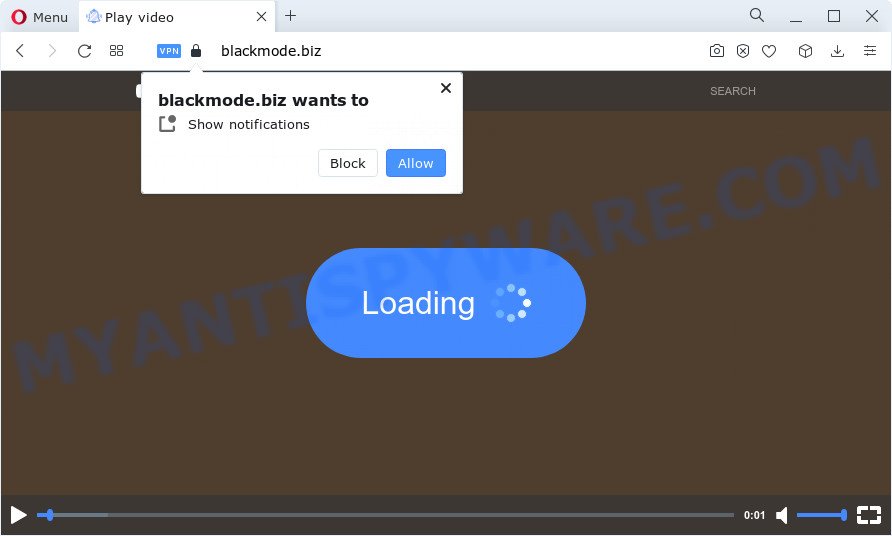
If you click on the ‘Allow’, then your web browser will be configured to show annoying ads on your desktop, even when the web-browser is closed. The spam notifications will promote ‘free’ online games, free gifts scams, questionable web browser extensions, adult webpages, and fake software as displayed in the following example.

The best method to unsubscribe from the Blackmode.biz notifications open your internet browser’s settings and perform the Blackmode.biz removal guidance below. Once you remove Blackmode.biz subscription, the browser notification spam will no longer appear on your desktop.
Threat Summary
| Name | Blackmode.biz pop-up |
| Type | browser notification spam ads, pop up virus, pop-up ads, popups |
| Distribution | social engineering attack, misleading pop up ads, potentially unwanted applications, adware |
| Symptoms |
|
| Removal | Blackmode.biz removal guide |
How does your PC system get infected with Blackmode.biz pop-ups
These Blackmode.biz pop-ups are caused by shady advertisements on the websites you visit or adware. Many PC users consider adware, browser hijackers, keyloggers, trojans as the same thing. They are all forms of malicious software that each behave differently. The word ‘adware’ is a combination of two words ‘ad’ and ‘software’. Adware presents advertisements on an infected PC. Not very dangerous for users, but very profitable for the the software developers.
Adware comes to the PC as part of the installer of various free programs. Thus on the process of installation, it will be added onto your PC system and/or browser. In order to avoid adware, you just need to follow a few simple rules: carefully read the Terms of Use and the license, choose only a Manual, Custom or Advanced install mode, which enables you to make sure that the program you want to install, thereby protect your PC from adware.
In this blog post we will discuss how can you remove Blackmode.biz pop up advertisements from the Firefox, Internet Explorer, MS Edge and Google Chrome manually or with free adware removal tools compatible with MS Windows 10 (8, 7 and XP).
How to remove Blackmode.biz popup advertisements from Chrome, Firefox, IE, Edge
As with deleting adware, malicious software or potentially unwanted apps, there are few steps you can do. We suggest trying them all. If you do only one part of the tutorial, then it should be run malware removal tool, because it should remove adware software and block any further infection. But to completely remove Blackmode.biz pop-up advertisements you will have to at least reset your browser settings such as new tab page, search engine by default and homepage to default state, disinfect personal computer’s web browsers shortcuts, delete all unwanted and suspicious applications, and remove adware by malware removal utilities. Certain of the steps will require you to reboot your PC system or close this webpage. So, read this tutorial carefully, then bookmark this page or open it on your smartphone for later reference.
To remove Blackmode.biz pop ups, perform the steps below:
- How to remove Blackmode.biz ads without any software
- Automatic Removal of Blackmode.biz popups
- Block Blackmode.biz and other annoying web sites
- To sum up
How to remove Blackmode.biz ads without any software
This part of the article is a step-by-step guidance that will help you to remove Blackmode.biz advertisements manually. You just need to follow every step. In this case, you do not need to install any additional tools.
Delete recently installed adware software
You can manually delete most nonaggressive adware by deleting the application that it came with or removing the adware itself using ‘Add/Remove programs’ or ‘Uninstall a program’ option in Windows Control Panel.
Windows 8, 8.1, 10
First, press Windows button

Once the ‘Control Panel’ opens, click the ‘Uninstall a program’ link under Programs category as shown in the figure below.

You will see the ‘Uninstall a program’ panel as shown in the figure below.

Very carefully look around the entire list of applications installed on your personal computer. Most probably, one of them is the adware software that causes Blackmode.biz advertisements in your web-browser. If you have many programs installed, you can help simplify the search of malicious programs by sort the list by date of installation. Once you have found a dubious, unwanted or unused application, right click to it, after that press ‘Uninstall’.
Windows XP, Vista, 7
First, press ‘Start’ button and select ‘Control Panel’ at right panel as shown in the following example.

When the Windows ‘Control Panel’ opens, you need to press ‘Uninstall a program’ under ‘Programs’ as shown on the screen below.

You will see a list of applications installed on your device. We recommend to sort the list by date of installation to quickly find the apps that were installed last. Most probably, it is the adware responsible for Blackmode.biz pop-up ads. If you are in doubt, you can always check the program by doing a search for her name in Google, Yahoo or Bing. After the program which you need to uninstall is found, simply click on its name, and then press ‘Uninstall’ as shown on the image below.

Remove Blackmode.biz notifications from browsers
If you have allowed the Blackmode.biz push notifications, you might notice that this web site sending requests, and it can become annoying. To better control your personal computer, here’s how to remove Blackmode.biz push notifications from your web browser.
Google Chrome:
- Just copy and paste the following text into the address bar of Chrome.
- chrome://settings/content/notifications
- Press Enter.
- Remove the Blackmode.biz site and other rogue notifications by clicking three vertical dots button next to each and selecting ‘Remove’.

Android:
- Open Google Chrome.
- In the right upper corner of the screen, tap on Chrome’s main menu button, represented by three vertical dots.
- In the menu tap ‘Settings’, scroll down to ‘Advanced’.
- Tap on ‘Site settings’ and then ‘Notifications’. In the opened window, locate the Blackmode.biz URL, other rogue notifications and tap on them one-by-one.
- Tap the ‘Clean & Reset’ button and confirm.

Mozilla Firefox:
- In the top right hand corner of the Firefox window, click on the three horizontal stripes to expand the Main menu.
- Choose ‘Options’ and click on ‘Privacy & Security’ on the left hand side of the Firefox.
- Scroll down to ‘Permissions’ section and click ‘Settings…’ button next to ‘Notifications’.
- Locate sites you down’t want to see notifications from (for example, Blackmode.biz), click on drop-down menu next to each and select ‘Block’.
- Click ‘Save Changes’ button.

Edge:
- In the top right corner, click on the three dots to expand the Edge menu.
- Click ‘Settings’. Click ‘Advanced’ on the left side of the window.
- Click ‘Manage permissions’ button, located beneath ‘Website permissions’.
- Right-click the Blackmode.biz site. Click ‘Delete’.

Internet Explorer:
- Click the Gear button on the top right hand corner of the window.
- When the drop-down menu appears, click on ‘Internet Options’.
- Select the ‘Privacy’ tab and click ‘Settings below ‘Pop-up Blocker’ section.
- Find the Blackmode.biz and click the ‘Remove’ button to remove the URL.

Safari:
- Click ‘Safari’ button on the left-upper corner and select ‘Preferences’.
- Select the ‘Websites’ tab and then select ‘Notifications’ section on the left panel.
- Check for Blackmode.biz site, other suspicious sites and apply the ‘Deny’ option for each.
Delete Blackmode.biz pop ups from Internet Explorer
The IE reset is great if your internet browser is hijacked or you have unwanted add-ons or toolbars on your browser, which installed by an malware.
First, run the Microsoft Internet Explorer. Next, click the button in the form of gear (![]() ). It will show the Tools drop-down menu, click the “Internet Options” like the one below.
). It will show the Tools drop-down menu, click the “Internet Options” like the one below.

In the “Internet Options” window click on the Advanced tab, then click the Reset button. The Microsoft Internet Explorer will open the “Reset Internet Explorer settings” window like below. Select the “Delete personal settings” check box, then click “Reset” button.

You will now need to reboot your computer for the changes to take effect.
Remove Blackmode.biz popups from Chrome
Another way to delete Blackmode.biz ads from Chrome is Reset Google Chrome settings. This will disable malicious plugins and reset Chrome settings to original settings. Essential information like bookmarks, browsing history, passwords, cookies, auto-fill data and personal dictionaries will not be removed.
Open the Chrome menu by clicking on the button in the form of three horizontal dotes (![]() ). It will show the drop-down menu. Choose More Tools, then press Extensions.
). It will show the drop-down menu. Choose More Tools, then press Extensions.
Carefully browse through the list of installed addons. If the list has the extension labeled with “Installed by enterprise policy” or “Installed by your administrator”, then complete the following guidance: Remove Google Chrome extensions installed by enterprise policy otherwise, just go to the step below.
Open the Google Chrome main menu again, click to “Settings” option.

Scroll down to the bottom of the page and click on the “Advanced” link. Now scroll down until the Reset settings section is visible, as displayed on the screen below and click the “Reset settings to their original defaults” button.

Confirm your action, click the “Reset” button.
Get rid of Blackmode.biz from Mozilla Firefox by resetting internet browser settings
The Mozilla Firefox reset will remove redirects to intrusive Blackmode.biz web site, modified preferences, extensions and security settings. However, your themes, bookmarks, history, passwords, and web form auto-fill information will not be deleted.
Start the Firefox and click the menu button (it looks like three stacked lines) at the top right of the browser screen. Next, click the question-mark icon at the bottom of the drop-down menu. It will display the slide-out menu.

Select the “Troubleshooting information”. If you’re unable to access the Help menu, then type “about:support” in your address bar and press Enter. It bring up the “Troubleshooting Information” page as displayed below.

Click the “Refresh Firefox” button at the top right of the Troubleshooting Information page. Select “Refresh Firefox” in the confirmation dialog box. The Mozilla Firefox will begin a task to fix your problems that caused by the Blackmode.biz adware software. When, it’s complete, click the “Finish” button.
Automatic Removal of Blackmode.biz popups
Malware removal utilities are pretty effective when you think your computer is infected by adware. Below we’ll discover best tools which have the ability to get rid of adware software and Blackmode.biz pop-ups from your computer and web browser.
Remove Blackmode.biz popups with Zemana AntiMalware
You can download and use the Zemana for free. This anti malware tool will scan all the registry keys and files in your device along with the system settings and browser plugins. If it finds any malicious software, adware or malicious extension that is responsible for redirecting your internet browser to Blackmode.biz web-page then the Zemana will remove them from your personal computer completely.

- Download Zemana Free on your Microsoft Windows Desktop by clicking on the following link.
Zemana AntiMalware
164810 downloads
Author: Zemana Ltd
Category: Security tools
Update: July 16, 2019
- At the download page, click on the Download button. Your browser will open the “Save as” prompt. Please save it onto your Windows desktop.
- After the download is done, please close all applications and open windows on your computer. Next, launch a file named Zemana.AntiMalware.Setup.
- This will run the “Setup wizard” of Zemana Anti-Malware onto your computer. Follow the prompts and don’t make any changes to default settings.
- When the Setup wizard has finished installing, the Zemana AntiMalware (ZAM) will run and show the main window.
- Further, press the “Scan” button . Zemana Anti-Malware program will scan through the whole computer for the adware that causes multiple unwanted pop-ups. A scan can take anywhere from 10 to 30 minutes, depending on the number of files on your PC and the speed of your computer.
- When Zemana AntiMalware is done scanning your personal computer, Zemana Free will prepare a list of unwanted apps and adware software.
- Next, you need to click the “Next” button. The tool will delete adware which cause pop ups and move the selected items to the Quarantine. Once the clean-up is finished, you may be prompted to restart the PC.
- Close the Zemana and continue with the next step.
Remove Blackmode.biz popup advertisements from web browsers with HitmanPro
Hitman Pro is a portable application which requires no hard install to scan for and get rid of adware which cause pop-ups. The program itself is small in size (only a few Mb). Hitman Pro does not need any drivers and special dlls. It is probably easier to use than any alternative malicious software removal tools you’ve ever tried. HitmanPro works on 64 and 32-bit versions of MS Windows 10, 8, 7 and XP. It proves that removal utility can be just as effective as the widely known antivirus programs.
First, visit the page linked below, then press the ‘Download’ button in order to download the latest version of Hitman Pro.
Once the downloading process is complete, open the file location and double-click the Hitman Pro icon. It will start the Hitman Pro tool. If the User Account Control prompt will ask you want to run the program, click Yes button to continue.

Next, press “Next” for checking your computer for the adware software that causes Blackmode.biz advertisements. Depending on your PC system, the scan can take anywhere from a few minutes to close to an hour. While the Hitman Pro program is scanning, you may see count of objects it has identified as threat.

When HitmanPro completes the scan, HitmanPro will open you the results as shown in the figure below.

Review the scan results and then click “Next” button. It will show a prompt, press the “Activate free license” button. The HitmanPro will delete adware that causes multiple intrusive pop-ups and move the selected items to the program’s quarantine. Once disinfection is done, the utility may ask you to restart your PC.
Get rid of Blackmode.biz popups with MalwareBytes Anti Malware
Remove Blackmode.biz popup advertisements manually is difficult and often the adware is not fully removed. Therefore, we suggest you to run the MalwareBytes Anti-Malware which are fully clean your computer. Moreover, this free application will help you to get rid of malicious software, PUPs, toolbars and browser hijackers that your PC system can be infected too.

Installing the MalwareBytes is simple. First you’ll need to download MalwareBytes Anti Malware (MBAM) on your Windows Desktop by clicking on the link below.
327067 downloads
Author: Malwarebytes
Category: Security tools
Update: April 15, 2020
Once the downloading process is done, run it and follow the prompts. Once installed, the MalwareBytes will try to update itself and when this task is done, click the “Scan” button to perform a system scan for the adware that cause intrusive Blackmode.biz pop ups. A system scan can take anywhere from 5 to 30 minutes, depending on your computer. While the MalwareBytes Anti Malware (MBAM) is scanning, you can see number of objects it has identified either as being malware. Review the report and then press “Quarantine” button.
The MalwareBytes Anti-Malware (MBAM) is a free program that you can use to get rid of all detected folders, files, services, registry entries and so on. To learn more about this malware removal utility, we recommend you to read and follow the few simple steps or the video guide below.
Block Blackmode.biz and other annoying web sites
If you want to remove annoying ads, browser redirects and pop-ups, then install an ad-blocker program like AdGuard. It can stop Blackmode.biz, advertisements, pop-ups and stop web-pages from tracking your online activities when using the Microsoft Internet Explorer, Chrome, MS Edge and Firefox. So, if you like browse the Net, but you don’t like annoying advertisements and want to protect your device from malicious web-sites, then the AdGuard is your best choice.
Download AdGuard on your PC from the link below.
26841 downloads
Version: 6.4
Author: © Adguard
Category: Security tools
Update: November 15, 2018
After downloading it, double-click the downloaded file to run it. The “Setup Wizard” window will show up on the computer screen as shown in the following example.

Follow the prompts. AdGuard will then be installed and an icon will be placed on your desktop. A window will show up asking you to confirm that you want to see a quick instructions as displayed in the following example.

Click “Skip” button to close the window and use the default settings, or click “Get Started” to see an quick guide which will allow you get to know AdGuard better.
Each time, when you start your computer, AdGuard will launch automatically and stop unwanted advertisements, block Blackmode.biz, as well as other malicious or misleading websites. For an overview of all the features of the application, or to change its settings you can simply double-click on the AdGuard icon, that is located on your desktop.
To sum up
After completing the instructions outlined above, your device should be clean from this adware and other malware. The Chrome, Microsoft Internet Explorer, Edge and Mozilla Firefox will no longer display annoying Blackmode.biz webpage when you surf the Internet. Unfortunately, if the step-by-step tutorial does not help you, then you have caught a new adware software, and then the best way – ask for help.
Please create a new question by using the “Ask Question” button in the Questions and Answers. Try to give us some details about your problems, so we can try to help you more accurately. Wait for one of our trained “Security Team” or Site Administrator to provide you with knowledgeable assistance tailored to your problem with the unwanted Blackmode.biz pop ups.


















