What is My Smartlink?
The experienced security researchers have determined that My Smartlink is a potentially unwanted program (PUP) from the group of Browser hijackers. Browser hijackers are designed to take over the web-browser and control user’s surfing preferences. It commonly aims at Chrome web browser, but it’s possible that it can hijack other web browser too. The PUPs and browser hijackers can sneak into the personal computer unnoticed due to the fact that it’s actively being promoted in free applications. We recommend that you delete My Smartlink as soon as you notice the changes it has made to your search engine, start page and new tab page.
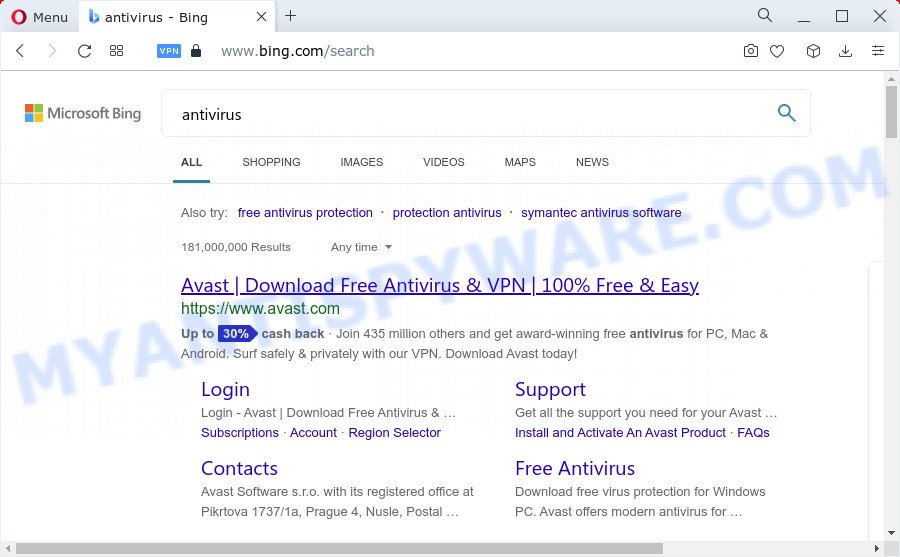
Most often, hijackers promote fake search engines by setting their address as the default search provider. In this case, the My Smartlink browser hijacker installs tailsearch.com as a search engine. This means that users whose internet browser is infected with the browser hijacker are forced to visit tailsearch.com each time they search in the Net, open a new window or tab. And since tailsearch.com is not a real search provider and does not have the ability to find the information users need, this web-site redirects the user’s internet browser to Bing, Yahoo or Google search engine.
The cyber security professionals do not recommend having PUPs like My Smartlink, as it is not known exactly what it does. In addition to the above, it can be used to gather a wide variety of your personal data which can be later sold to third parties. You do not know if your home address, account names and passwords are safe. And of course you completely do not know what will happen when you click on any ads on the My Smartlink web site.
Browser hijackers are usually written in ways common to malicious software, spyware and adware. In order to get rid of browser hijacker and thus remove My Smartlink, you will need follow the steps below or use free removal tool listed below.
How can a browser hijacker get on your device
Browser hijackers and PUPs spreads bundled with many freeware and commercial apps. This PUP can be installed in background without user consent, but usually it’s introduced to a user when a downloaded program are installed. So, read term of use and user agreement very carefully before installing any software or otherwise you can end up with another hijacker on your personal computer, such as this My Smartlink browser hijacker.
Threat Summary
| Name | My Smartlink |
| Type | search provider hijacker, redirect virus, browser hijacker, PUP, start page hijacker |
| Affected Browser Settings | new tab page URL, homepage, search provider |
| Distribution | fake software updaters, free software install packages, suspicious pop up advertisements |
| Symptoms | Pop up ads won’t go away. When you go to a web-site, you’re periodically re-directed to another web site that you do not intend to visit. Your computer starts automatically installing unexpected programs. Unwanted web browser addons or toolbar keep coming back. Your web-browser search provider has modified without your permission. |
| Removal | My Smartlink removal guide |
How to remove My Smartlink hijacker
According to computer security researchers, My Smartlink removal can be done manually and/or automatically. The free malware removal tools which are listed below will allow you remove hijacker, harmful web-browser extensions, adware and PUPs . However, if you are not willing to install other apps to remove My Smartlink hijacker, then use steps below to revert back web-browser newtab, startpage and search provider to their previous states.
To remove My Smartlink, use the following steps:
- How to manually get rid of My Smartlink
- Automatic Removal of My Smartlink
- How to stop My Smartlink redirects
- To sum up
How to manually get rid of My Smartlink
To remove My Smartlink hijacker or other unwanted apps you can try to do so manually. Unfortunately some of the hijackers won’t show up in your program list, but some browser hijackers may. In this case, you may be able to remove it via the uninstall function of your computer. You can do this by following the steps below.
Delete unwanted or newly added software
One of the first things to attempt for removal of browser hijacker is to check your computer installed applications screen and look for unwanted and questionable programs. If there are any applications you do not recognize or are no longer using, you should uninstall them. If that doesn’t work, then you may need to use malware removal tool such as Zemana.
Windows 10, 8.1, 8
Click the Windows logo, and then press Search ![]() . Type ‘Control panel’and press Enter similar to the one below.
. Type ‘Control panel’and press Enter similar to the one below.

Once the ‘Control Panel’ opens, press the ‘Uninstall a program’ link under Programs category as on the image below.

Windows 7, Vista, XP
Open Start menu and choose the ‘Control Panel’ at right like below.

Then go to ‘Add/Remove Programs’ or ‘Uninstall a program’ (Microsoft Windows 7 or Vista) like below.

Carefully browse through the list of installed software and delete all suspicious and unknown software. We advise to click ‘Installed programs’ and even sorts all installed software by date. When you’ve found anything suspicious that may be the My Smartlink browser hijacker or other PUP (potentially unwanted program), then select this program and click ‘Uninstall’ in the upper part of the window. If the dubious program blocked from removal, then use Revo Uninstaller Freeware to completely get rid of it from your PC system.
Remove My Smartlink from Firefox by resetting web browser settings
If your Mozilla Firefox internet browser home page has replaced to My Smartlink without your permission or an unknown search engine displays results for your search, then it may be time to perform the internet browser reset. It will keep your personal information like browsing history, bookmarks, passwords and web form auto-fill data.
First, start the Firefox. Next, press the button in the form of three horizontal stripes (![]() ). It will display the drop-down menu. Next, click the Help button (
). It will display the drop-down menu. Next, click the Help button (![]() ).
).

In the Help menu click the “Troubleshooting Information”. In the upper-right corner of the “Troubleshooting Information” page click on “Refresh Firefox” button like below.

Confirm your action, press the “Refresh Firefox”.
Remove My Smartlink from Chrome
The My Smartlink as your search engine or start page or other symptom of having browser hijacker in your internet browser is a good reason to reset Google Chrome. This is an easy way to recover the Google Chrome settings and not lose any important information.

- First start the Chrome and click Menu button (small button in the form of three dots).
- It will show the Google Chrome main menu. Select More Tools, then click Extensions.
- You will see the list of installed plugins. If the list has the addon labeled with “Installed by enterprise policy” or “Installed by your administrator”, then complete the following guide: Remove Chrome extensions installed by enterprise policy.
- Now open the Google Chrome menu once again, click the “Settings” menu.
- You will see the Google Chrome’s settings page. Scroll down and click “Advanced” link.
- Scroll down again and click the “Reset” button.
- The Google Chrome will display the reset profile settings page as on the image above.
- Next click the “Reset” button.
- Once this procedure is finished, your browser’s newtab page, startpage and search provider by default will be restored to their original defaults.
- To learn more, read the post How to reset Chrome settings to default.
Get rid of My Smartlink hijacker from IE
If you find that Internet Explorer browser settings such as search engine by default, startpage and new tab page had been hijacked, then you may restore your settings, via the reset web-browser procedure.
First, launch the Microsoft Internet Explorer, click ![]() ) button. Next, press “Internet Options” similar to the one below.
) button. Next, press “Internet Options” similar to the one below.

In the “Internet Options” screen select the Advanced tab. Next, click Reset button. The Microsoft Internet Explorer will show the Reset Internet Explorer settings dialog box. Select the “Delete personal settings” check box and click Reset button.

You will now need to restart your computer for the changes to take effect. It will get rid of My Smartlink hijacker, disable malicious and ad-supported internet browser’s extensions and restore the Internet Explorer’s settings such as startpage, newtab page and default search provider to default state.
Automatic Removal of My Smartlink
The manual guidance above is tedious to use and can not always help to remove My Smartlink hijacker completely. Here I am telling you an automatic method to get rid of this hijacker from your computer fully. Zemana Anti-Malware (ZAM), MalwareBytes Anti Malware (MBAM) and HitmanPro are antimalware tools that can locate and remove all kinds of malware including My Smartlink browser hijacker.
Use Zemana Free to get rid of My Smartlink hijacker
Zemana is an amazing tool to remove My Smartlink hijacker from your web-browser. It also removes malware and adware software from your PC system. It improves your system’s performance by deleting PUPs.

- Download Zemana by clicking on the link below. Save it on your Desktop.
Zemana AntiMalware
165499 downloads
Author: Zemana Ltd
Category: Security tools
Update: July 16, 2019
- Once the downloading process is done, close all software and windows on your PC system. Open a file location. Double-click on the icon that’s named Zemana.AntiMalware.Setup.
- Further, press Next button and follow the prompts.
- Once setup is done, click the “Scan” button to begin scanning your PC system for the My Smartlink browser hijacker. A system scan may take anywhere from 5 to 30 minutes, depending on your computer. While the Zemana Anti Malware utility is scanning, you can see number of objects it has identified as being infected by malware.
- After the scan get finished, you’ll be displayed the list of all detected items on your computer. Review the results once the utility has done the system scan. If you think an entry should not be quarantined, then uncheck it. Otherwise, simply press “Next”. When finished, you can be prompted to reboot your PC system.
Remove My Smartlink hijacker and malicious extensions with HitmanPro
Hitman Pro is a completely free (30 day trial) tool. You don’t need expensive solutions to remove My Smartlink hijacker and other malicious programs. HitmanPro will delete all the unwanted apps such as adware software and browser hijackers for free.
First, click the following link, then press the ‘Download’ button in order to download the latest version of Hitman Pro.
Download and use Hitman Pro on your computer. Once started, click “Next” button to perform a system scan with this utility for the My Smartlink browser hijacker. Depending on your PC system, the scan can take anywhere from a few minutes to close to an hour. During the scan HitmanPro will search for threats exist on your personal computer..

As the scanning ends, Hitman Pro will open a screen which contains a list of malicious software that has been detected.

When you are ready, click Next button.
It will show a prompt, press the “Activate free license” button to start the free 30 days trial to get rid of all malware found.
Delete My Smartlink hijacker with MalwareBytes AntiMalware (MBAM)
Manual My Smartlink browser hijacker removal requires some computer skills. Some files and registry entries that created by the browser hijacker can be not completely removed. We recommend that use the MalwareBytes that are fully clean your PC of hijacker. Moreover, this free program will help you to remove malicious software, PUPs, adware software and toolbars that your computer can be infected too.

Visit the following page to download the latest version of MalwareBytes for Windows. Save it to your Desktop so that you can access the file easily.
327717 downloads
Author: Malwarebytes
Category: Security tools
Update: April 15, 2020
When downloading is finished, run it and follow the prompts. Once installed, the MalwareBytes Free will try to update itself and when this process is finished, press the “Scan” button for checking your personal computer for the My Smartlink browser hijacker. A scan can take anywhere from 10 to 30 minutes, depending on the number of files on your device and the speed of your PC. While the MalwareBytes Anti-Malware application is scanning, you can see how many objects it has identified as threat. Review the scan results and then click “Quarantine” button.
The MalwareBytes is a free program that you can use to get rid of all detected folders, files, services, registry entries and so on. To learn more about this malicious software removal tool, we advise you to read and follow the few simple steps or the video guide below.
How to stop My Smartlink redirects
It’s important to use ad blocker apps such as AdGuard to protect your computer from harmful websites. Most security experts says that it’s okay to block advertisements. You should do so just to stay safe! And, of course, the AdGuard can to stop My Smartlink redirects and other undesired web sites.
- Installing the AdGuard is simple. First you’ll need to download AdGuard on your PC system from the following link.
Adguard download
27035 downloads
Version: 6.4
Author: © Adguard
Category: Security tools
Update: November 15, 2018
- When downloading is done, run the downloaded file. You will see the “Setup Wizard” program window. Follow the prompts.
- After the setup is done, click “Skip” to close the setup program and use the default settings, or press “Get Started” to see an quick tutorial which will help you get to know AdGuard better.
- In most cases, the default settings are enough and you don’t need to change anything. Each time, when you run your computer, AdGuard will start automatically and stop unwanted ads, block My Smartlink redirects, as well as other harmful or misleading web-sites. For an overview of all the features of the program, or to change its settings you can simply double-click on the icon named AdGuard, which can be found on your desktop.
To sum up
Now your PC should be clean of the My Smartlink hijacker. We suggest that you keep Zemana Anti Malware (ZAM) (to periodically scan your device for new hijackers and other malicious software) and AdGuard (to help you block intrusive pop-up ads and harmful web-pages). Moreover, to prevent any browser hijacker, please stay clear of unknown and third party software, make sure that your antivirus program, turn on the option to scan for PUPs.
If you need more help with My Smartlink related issues, go to here.


















