The security experts have determined that Clessmalle.work is a web-page that is designed to lure people into subscribing to browser notification spam. It will ask the user to click on the ‘Allow’ button to connect to the Internet, download a file, access the content of the web page, enable Flash Player, watch a video, and so on.
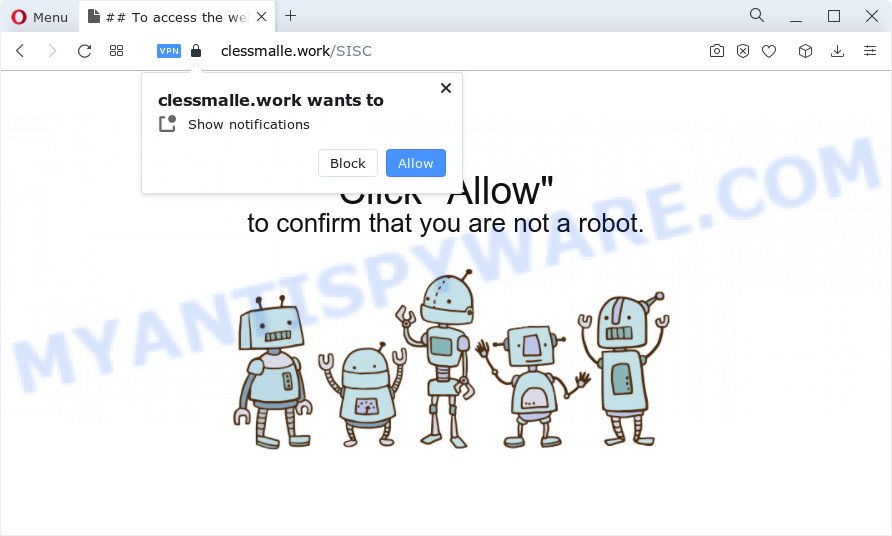
Once enabled, the Clessmalle.work push notifications will start popping up in the lower right corner of the screen periodically and spam you with unwanted ads. The push notifications will promote ‘free’ online games, giveaway scams, dubious web browser plugins, adult web pages, and fake software like below.

To end this intrusive behavior and get rid of Clessmalle.work notifications, you need to change browser settings that got changed by adware. For that, follow the Clessmalle.work removal guide below. Once you delete notifications subscription, the Clessmalle.work pop ups ads will no longer display on your screen.
Threat Summary
| Name | Clessmalle.work pop-up |
| Type | browser notification spam advertisements, pop up ads, pop ups, pop-up virus |
| Distribution | adware, malicious pop-up advertisements, social engineering attack, PUPs |
| Symptoms |
|
| Removal | Clessmalle.work removal guide |
How did you get infected with Clessmalle.work pop-ups
Some research has shown that users can be redirected to Clessmalle.work from misleading advertisements or by PUPs and adware software. Adware is designed for the purpose of displaying various pop up deals and/or annoying commercials on the affected device without the user’s permission. It is important, do not click on these advertisements, as they can lead you to more harmful or misleading web-sites. Adware software usually gets installed alongside freeware, codecs and shareware.
The most common way to get adware is a freeware installer. In most cases, a user have a chance to disable all bundled modules, but some installation packages are created to confuse the average users, in order to trick them into installing potentially unwanted apps and adware software. Anyway, easier to prevent adware rather than clean up your personal computer after one. So, keep your web browser updated (turn on automatic updates), use good antivirus applications, double check free software before you run it (do a google search, scan a downloaded file with VirusTotal), avoid misleading and unknown websites.
In this article we will discuss how can you remove Clessmalle.work pop up advertisements from the Chrome, Mozilla Firefox, Edge and IE manually or with free adware software removal utilities compatible with Windows 10 (8, 7 and XP).
How to remove Clessmalle.work pop ups (removal instructions)
We can assist you get rid of Clessmalle.work from your web-browsers, without the need to take your computer to a professional. Simply follow the removal steps below if you currently have the undesired adware software on your device and want to remove it. If you have any difficulty while trying to get rid of the adware that causes Clessmalle.work pop-ups in your internet browser, feel free to ask for our assist in the comment section below. Certain of the steps will require you to reboot your computer or exit this web-site. So, read this instructions carefully, then bookmark this page or open it on your smartphone for later reference.
To remove Clessmalle.work pop ups, use the steps below:
- Manual Clessmalle.work pop up ads removal
- Automatic Removal of Clessmalle.work pop up advertisements
- Block Clessmalle.work and other unwanted web sites
- Finish words
Manual Clessmalle.work pop up ads removal
This part of the article is a step-by-step tutorial that will help you to get rid of Clessmalle.work ads manually. You just need to follow every step. In this case, you do not need to install any additional utilities.
Delete unwanted or recently added software
Some potentially unwanted programs, browser hijacking applications and adware can be uninstalled by uninstalling the freeware they came with. If this way does not succeed, then looking them up in the list of installed software in MS Windows Control Panel. Use the “Uninstall” command in order to remove them.
Press Windows button ![]() , then press Search
, then press Search ![]() . Type “Control panel”and press Enter. If you using Windows XP or Windows 7, then click “Start” and select “Control Panel”. It will open the Windows Control Panel as on the image below.
. Type “Control panel”and press Enter. If you using Windows XP or Windows 7, then click “Start” and select “Control Panel”. It will open the Windows Control Panel as on the image below.

Further, click “Uninstall a program” ![]()
It will show a list of all applications installed on your personal computer. Scroll through the all list, and delete any suspicious and unknown software.
Remove Clessmalle.work notifications from web-browsers
If you have allowed the Clessmalle.work site to send spam notifications to your browser, then we’ll need to delete these permissions. Depending on internet browser, you can use the steps below to remove the Clessmalle.work permissions to send push notifications.
|
|
|
|
|
|
Remove Clessmalle.work pop up ads from Internet Explorer
If you find that IE internet browser settings like homepage, newtab page and search engine by default had been modified by adware software that causes Clessmalle.work advertisements, then you may revert back your settings, via the reset internet browser procedure.
First, open the IE, click ![]() ) button. Next, press “Internet Options” as on the image below.
) button. Next, press “Internet Options” as on the image below.

In the “Internet Options” screen select the Advanced tab. Next, click Reset button. The Internet Explorer will show the Reset Internet Explorer settings prompt. Select the “Delete personal settings” check box and press Reset button.

You will now need to reboot your PC system for the changes to take effect. It will delete adware which cause popups, disable malicious and ad-supported browser’s extensions and restore the IE’s settings like search provider by default, newtab page and homepage to default state.
Remove Clessmalle.work popup advertisements from Google Chrome
The adware can modify your Chrome settings without your knowledge. You may see an undesired web page as your search provider or homepage, additional plugins and toolbars. Reset Chrome web-browser will allow you to remove Clessmalle.work pop-up advertisements and reset the unwanted changes caused by adware. Your saved bookmarks, form auto-fill information and passwords won’t be cleared or changed.
First open the Chrome. Next, click the button in the form of three horizontal dots (![]() ).
).
It will open the Google Chrome menu. Select More Tools, then press Extensions. Carefully browse through the list of installed extensions. If the list has the extension signed with “Installed by enterprise policy” or “Installed by your administrator”, then complete the following guidance: Remove Google Chrome extensions installed by enterprise policy.
Open the Chrome menu once again. Further, click the option named “Settings”.

The web browser will display the settings screen. Another solution to show the Chrome’s settings – type chrome://settings in the web-browser adress bar and press Enter
Scroll down to the bottom of the page and press the “Advanced” link. Now scroll down until the “Reset” section is visible, as on the image below and click the “Reset settings to their original defaults” button.

The Chrome will show the confirmation dialog box similar to the one below.

You need to confirm your action, click the “Reset” button. The internet browser will start the task of cleaning. When it is finished, the internet browser’s settings including search engine by default, home page and new tab page back to the values which have been when the Google Chrome was first installed on your personal computer.
Get rid of Clessmalle.work from Mozilla Firefox by resetting browser settings
If your Firefox browser is re-directed to Clessmalle.work without your permission or an unknown search engine opens results for your search, then it may be time to perform the web browser reset. It’ll save your personal information like saved passwords, bookmarks, auto-fill data and open tabs.
Run the Firefox and click the menu button (it looks like three stacked lines) at the top right of the browser screen. Next, click the question-mark icon at the bottom of the drop-down menu. It will open the slide-out menu.

Select the “Troubleshooting information”. If you’re unable to access the Help menu, then type “about:support” in your address bar and press Enter. It bring up the “Troubleshooting Information” page such as the one below.

Click the “Refresh Firefox” button at the top right of the Troubleshooting Information page. Select “Refresh Firefox” in the confirmation dialog box. The Mozilla Firefox will begin a process to fix your problems that caused by the Clessmalle.work adware. When, it’s finished, click the “Finish” button.
Automatic Removal of Clessmalle.work pop up advertisements
Malware removal tools are pretty effective when you think your PC system is hijacked by adware software. Below we will discover best tools which have the ability to delete adware and Clessmalle.work pop up ads from your computer and web browser.
Run Zemana Free to remove Clessmalle.work popup advertisements
Zemana AntiMalware (ZAM) is a malicious software scanner that is very useful for detecting and removing adware software responsible for Clessmalle.work ads. The steps below will explain how to download, install, and use Zemana Anti-Malware (ZAM) to scan and remove malicious software, spyware, adware, potentially unwanted applications, hijackers from your computer for free.
First, visit the following page, then press the ‘Download’ button in order to download the latest version of Zemana AntiMalware (ZAM).
164810 downloads
Author: Zemana Ltd
Category: Security tools
Update: July 16, 2019
After the download is finished, run it and follow the prompts. Once installed, the Zemana AntiMalware will try to update itself and when this task is finished, click the “Scan” button for scanning your personal computer for the adware which causes annoying Clessmalle.work popups.

A system scan may take anywhere from 5 to 30 minutes, depending on your PC system. While the Zemana Anti Malware (ZAM) is scanning, you can see number of objects it has identified either as being malicious software. All found threats will be marked. You can delete them all by simply click “Next” button.

The Zemana will begin to remove adware that cause undesired Clessmalle.work pop-ups.
Remove Clessmalle.work advertisements from web browsers with HitmanPro
If the Clessmalle.work pop up advertisements issue persists, use the Hitman Pro and check if your web-browser is infected by adware. The Hitman Pro is a downloadable security tool that provides on-demand scanning and helps remove adware, potentially unwanted apps, and other malicious software. It works with your existing antivirus.
Visit the following page to download Hitman Pro. Save it directly to your Windows Desktop.
Download and run Hitman Pro on your device. Once started, click “Next” button for scanning your PC system for the adware software that causes multiple unwanted popups. A scan can take anywhere from 10 to 30 minutes, depending on the number of files on your personal computer and the speed of your device. .

When that process is done, a list of all items found is produced.

Review the report and then click Next button.
It will display a dialog box, click the “Activate free license” button to start the free 30 days trial to remove all malicious software found.
How to remove Clessmalle.work with MalwareBytes Free
We recommend using the MalwareBytes. You can download and install MalwareBytes Anti-Malware (MBAM) to scan for adware and thereby remove Clessmalle.work popup ads from your web browsers. When installed and updated, this free malware remover automatically scans for and deletes all threats present on the computer.

Click the link below to download the latest version of MalwareBytes Free for MS Windows. Save it to your Desktop.
327067 downloads
Author: Malwarebytes
Category: Security tools
Update: April 15, 2020
Once downloading is complete, run it and follow the prompts. Once installed, the MalwareBytes Anti Malware will try to update itself and when this procedure is done, press the “Scan” button . MalwareBytes Anti-Malware tool will begin scanning the whole device to find out adware software which cause popups. While the MalwareBytes AntiMalware (MBAM) tool is scanning, you can see how many objects it has identified as being infected by malicious software. Next, you need to press “Quarantine” button.
The MalwareBytes is a free application that you can use to delete all detected folders, files, services, registry entries and so on. To learn more about this malicious software removal utility, we suggest you to read and follow the few simple steps or the video guide below.
Block Clessmalle.work and other unwanted web sites
The AdGuard is a very good ad-blocking program for the Chrome, IE, Microsoft Edge and Mozilla Firefox, with active user support. It does a great job by removing certain types of unwanted advertisements, popunders, popups, intrusive new tabs, and even full page ads and web-page overlay layers. Of course, the AdGuard can stop the Clessmalle.work pop-up advertisements automatically or by using a custom filter rule.
- AdGuard can be downloaded from the following link. Save it on your Microsoft Windows desktop.
Adguard download
26841 downloads
Version: 6.4
Author: © Adguard
Category: Security tools
Update: November 15, 2018
- When the download is done, run the downloaded file. You will see the “Setup Wizard” program window. Follow the prompts.
- Once the install is finished, press “Skip” to close the installation program and use the default settings, or click “Get Started” to see an quick tutorial which will allow you get to know AdGuard better.
- In most cases, the default settings are enough and you do not need to change anything. Each time, when you run your PC system, AdGuard will run automatically and stop unwanted advertisements, block Clessmalle.work, as well as other malicious or misleading webpages. For an overview of all the features of the program, or to change its settings you can simply double-click on the icon called AdGuard, that can be found on your desktop.
Finish words
Now your PC should be free of the adware related to the Clessmalle.work advertisements. We suggest that you keep Zemana AntiMalware (to periodically scan your personal computer for new adwares and other malicious software) and AdGuard (to help you stop unwanted pop up ads and malicious webpages). Moreover, to prevent any adware, please stay clear of unknown and third party applications, make sure that your antivirus program, turn on the option to search for potentially unwanted software.
If you need more help with Clessmalle.work popups related issues, go to here.


















