Getclicker.biz is a webpage that is used to force people into allowing push notifications from malicious (ad) push servers. It will show the ‘Show notifications’ pop-up claims that clicking ‘Allow’ will let the user download a file, watch a video, access the content of the website, connect to the Internet, enable Flash Player, and so on.
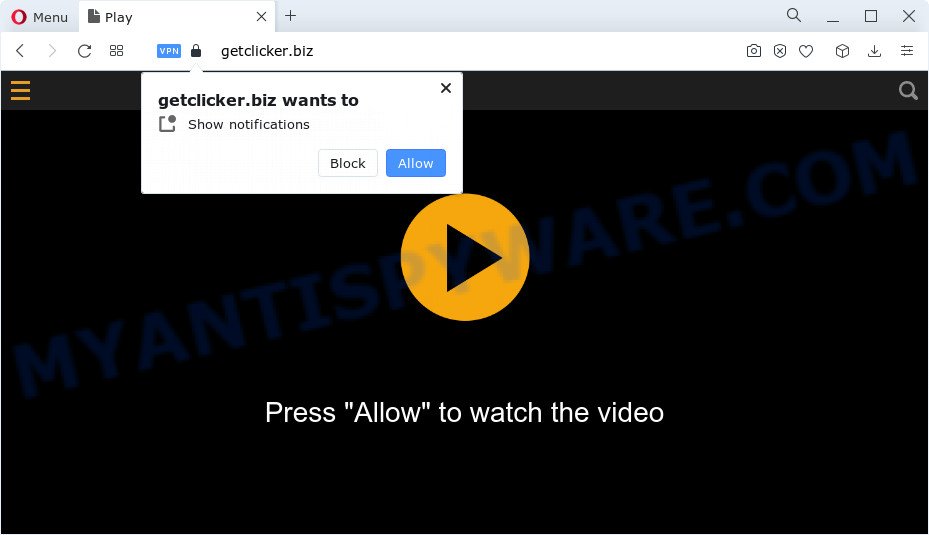
If you click the ‘Allow’, then you will start seeing unwanted ads in form of pop-ups on the desktop. The spam notifications will promote ‘free’ online games, free gifts scams, suspicious internet browser add-ons, adult webpages, and fake software like below.

If you are getting browser notification spam, you can remove Getclicker.biz subscription by going into your internet browser’s settings and completing the Getclicker.biz removal steps below. Once you remove Getclicker.biz subscription, the browser notification spam will no longer display on your desktop.
Threat Summary
| Name | Getclicker.biz popup |
| Type | browser notification spam ads, popup ads, pop up virus, pop ups |
| Distribution | PUPs, social engineering attack, shady pop-up advertisements, adware software |
| Symptoms |
|
| Removal | Getclicker.biz removal guide |
Where the Getclicker.biz pop-ups comes from
Some research has shown that users can be redirected to Getclicker.biz from shady advertisements or by PUPs and adware software. Adware is a term that originates from ‘ad supported’ software. Most often, ‘adware’ is considered by many to be synonymous with ‘malicious software’. Its purpose is to generate revenue for its owner by serving undesired ads to a user while the user is browsing the Net.
Adware gets onto PC system by being attached to various free software. This means that you need to be very careful when installing programs downloaded from the Internet, even from a large proven hosting. Be sure to read the Terms of Use and the Software license, choose only the Manual, Advanced or Custom installation mode, switch off all unnecessary web-browser extensions and software are offered to install.
How to remove Getclicker.biz advertisements from Chrome, Firefox, IE, Edge
Even if you’ve the up-to-date classic antivirus installed, and you’ve checked your device for malware and removed anything found, you need to do the instructions below. The Getclicker.biz ads removal is not simple as installing another antivirus. Classic antivirus programs are not created to run together and will conflict with each other, or possibly crash Microsoft Windows. Instead we recommend complete the manual steps below after that use Zemana Anti-Malware (ZAM), MalwareBytes or HitmanPro, which are free applications dedicated to search for and remove adware which cause popups. Run these utilities to ensure the adware is removed.
To remove Getclicker.biz pop ups, complete the steps below:
- How to manually remove Getclicker.biz
- Automatic Removal of Getclicker.biz advertisements
- How to stop Getclicker.biz advertisements
- To sum up
How to manually remove Getclicker.biz
First of all, try to delete Getclicker.biz pop-ups manually; to do this, follow the steps below. Of course, manual removal of adware requires more time and may not be suitable for those who are poorly versed in computer settings. In this case, we suggest that you scroll down to the section that describes how to get rid of Getclicker.biz pop up advertisements using free utilities.
Deleting the Getclicker.biz, check the list of installed apps first
First of all, check the list of installed programs on your device and delete all unknown and newly added apps. If you see an unknown application with incorrect spelling or varying capital letters, it have most likely been installed by malicious software and you should clean it off first with malware removal tool such as Zemana Free.
Press Windows button ![]() , then click Search
, then click Search ![]() . Type “Control panel”and press Enter. If you using Windows XP or Windows 7, then press “Start” and select “Control Panel”. It will open the Windows Control Panel as shown below.
. Type “Control panel”and press Enter. If you using Windows XP or Windows 7, then press “Start” and select “Control Panel”. It will open the Windows Control Panel as shown below.

Further, press “Uninstall a program” ![]()
It will open a list of all software installed on your personal computer. Scroll through the all list, and remove any dubious and unknown programs.
Remove Getclicker.biz notifications from browsers
If you’ve allowed the Getclicker.biz site to send browser notification spam to your browser, then we will need to remove these permissions. Depending on web-browser, you can use the steps below to remove the Getclicker.biz permissions to send browser notification spam.
|
|
|
|
|
|
Remove Getclicker.biz pop up ads from Microsoft Internet Explorer
If you find that Internet Explorer browser settings such as newtab page, default search engine and home page had been replaced by adware that cause pop-ups, then you may restore your settings, via the reset browser procedure.
First, run the Internet Explorer, press ![]() ) button. Next, click “Internet Options” like the one below.
) button. Next, click “Internet Options” like the one below.

In the “Internet Options” screen select the Advanced tab. Next, click Reset button. The Microsoft Internet Explorer will open the Reset Internet Explorer settings dialog box. Select the “Delete personal settings” check box and click Reset button.

You will now need to restart your computer for the changes to take effect. It will remove adware software that cause pop ups, disable malicious and ad-supported internet browser’s extensions and restore the IE’s settings such as search engine, new tab and startpage to default state.
Remove Getclicker.biz advertisements from Google Chrome
Reset Chrome settings will help you to completely reset your web-browser. The result of activating this function will bring Google Chrome settings back to its original state. This can get rid of Getclicker.biz popup ads and disable malicious extensions. Essential information like bookmarks, browsing history, passwords, cookies, auto-fill data and personal dictionaries will not be removed.

- First, start the Chrome and press the Menu icon (icon in the form of three dots).
- It will show the Chrome main menu. Select More Tools, then press Extensions.
- You will see the list of installed add-ons. If the list has the extension labeled with “Installed by enterprise policy” or “Installed by your administrator”, then complete the following instructions: Remove Chrome extensions installed by enterprise policy.
- Now open the Google Chrome menu once again, press the “Settings” menu.
- Next, press “Advanced” link, that located at the bottom of the Settings page.
- On the bottom of the “Advanced settings” page, press the “Reset settings to their original defaults” button.
- The Chrome will open the reset settings dialog box as on the image above.
- Confirm the browser’s reset by clicking on the “Reset” button.
- To learn more, read the blog post How to reset Chrome settings to default.
Remove Getclicker.biz pop ups from Mozilla Firefox
If your Mozilla Firefox web browser is redirected to Getclicker.biz without your permission or an unknown search provider displays results for your search, then it may be time to perform the internet browser reset. Essential information such as bookmarks, browsing history, passwords, cookies, auto-fill data and personal dictionaries will not be removed.
First, start the Mozilla Firefox. Next, click the button in the form of three horizontal stripes (![]() ). It will open the drop-down menu. Next, click the Help button (
). It will open the drop-down menu. Next, click the Help button (![]() ).
).

In the Help menu click the “Troubleshooting Information”. In the upper-right corner of the “Troubleshooting Information” page click on “Refresh Firefox” button as on the image below.

Confirm your action, click the “Refresh Firefox”.
Automatic Removal of Getclicker.biz advertisements
There are not many good free antimalware programs with high detection ratio. The effectiveness of malicious software removal tools depends on various factors, mostly on how often their virus/malware signatures DB are updated in order to effectively detect modern malware, adware, hijackers and other potentially unwanted apps. We recommend to use several applications, not just one. These programs that listed below will help you remove all components of the adware software from your disk and Windows registry and thereby delete Getclicker.biz pop up ads.
How to remove Getclicker.biz pop-ups with Zemana Free
Zemana Free is a free program for Windows OS to detect and delete adware related to the Getclicker.biz advertisements, and other undesired software like potentially unwanted software, harmful web-browser extensions, browser toolbars.
Download Zemana Anti Malware on your Windows Desktop from the link below.
164814 downloads
Author: Zemana Ltd
Category: Security tools
Update: July 16, 2019
When downloading is finished, close all software and windows on your computer. Open a directory in which you saved it. Double-click on the icon that’s named Zemana.AntiMalware.Setup as displayed in the figure below.
![]()
When the installation begins, you will see the “Setup wizard” that will help you setup Zemana on your PC.

Once installation is done, you will see window as shown below.

Now click the “Scan” button to perform a system scan with this tool for the adware software which cause pop ups. Depending on your computer, the scan can take anywhere from a few minutes to close to an hour.

As the scanning ends, Zemana Anti Malware (ZAM) will show a list of all threats found by the scan. You may delete items (move to Quarantine) by simply press “Next” button.

The Zemana Free will delete adware software that cause unwanted Getclicker.biz popups.
Use HitmanPro to get rid of Getclicker.biz advertisements
Hitman Pro is a free removal tool that can be downloaded and use to get rid of adware software that causes Getclicker.biz pop-up advertisements, hijackers, malicious software, potentially unwanted programs, toolbars and other threats from your PC system. You can use this tool to detect threats even if you have an antivirus or any other security program.
Installing the HitmanPro is simple. First you’ll need to download Hitman Pro on your PC by clicking on the link below.
After the download is complete, open the directory in which you saved it and double-click the Hitman Pro icon. It will start the HitmanPro tool. If the User Account Control dialog box will ask you want to run the application, click Yes button to continue.

Next, press “Next” . Hitman Pro utility will begin scanning the whole PC to find out adware software that causes Getclicker.biz popups. While the utility is checking, you may see how many objects and files has already scanned.

When HitmanPro has finished scanning, Hitman Pro will display you the results as shown below.

Make sure to check mark the items that are unsafe and then press “Next” button. It will display a dialog box, click the “Activate free license” button. The HitmanPro will get rid of adware responsible for Getclicker.biz pop ups and move the selected threats to the program’s quarantine. After the cleaning process is complete, the utility may ask you to reboot your computer.
How to remove Getclicker.biz with MalwareBytes Free
If you’re having issues with Getclicker.biz advertisements removal, then check out MalwareBytes Anti Malware. This is a tool that can help clean up your computer and improve your speeds for free. Find out more below.
Download MalwareBytes Free on your Microsoft Windows Desktop by clicking on the link below.
327071 downloads
Author: Malwarebytes
Category: Security tools
Update: April 15, 2020
Once the download is complete, close all programs and windows on your device. Open a directory in which you saved it. Double-click on the icon that’s called MBSetup as on the image below.
![]()
When the install begins, you will see the Setup wizard which will help you install Malwarebytes on your PC.

Once installation is done, you will see window like below.

Now click the “Scan” button to perform a system scan with this utility for the adware that causes Getclicker.biz ads in your browser. A system scan can take anywhere from 5 to 30 minutes, depending on your PC system. When a threat is detected, the count of the security threats will change accordingly.

Once MalwareBytes AntiMalware has finished scanning, MalwareBytes Anti Malware (MBAM) will show a list of detected threats. Review the report and then click “Quarantine” button.

The Malwarebytes will now remove adware related to the Getclicker.biz pop-ups and move the selected threats to the program’s quarantine. After that process is finished, you may be prompted to restart your device.

The following video explains few simple steps on how to get rid of hijacker, adware and other malicious software with MalwareBytes Anti Malware.
How to stop Getclicker.biz advertisements
If you want to remove undesired advertisements, web-browser redirects and popups, then install an adblocker program such as AdGuard. It can stop Getclicker.biz, ads, pop-ups and block web pages from tracking your online activities when using the IE, Firefox, Edge and Chrome. So, if you like browse the Internet, but you do not like unwanted advertisements and want to protect your device from harmful web pages, then the AdGuard is your best choice.
- Visit the following page to download AdGuard. Save it on your Desktop.
Adguard download
26843 downloads
Version: 6.4
Author: © Adguard
Category: Security tools
Update: November 15, 2018
- After downloading it, start the downloaded file. You will see the “Setup Wizard” program window. Follow the prompts.
- After the install is complete, click “Skip” to close the installation application and use the default settings, or click “Get Started” to see an quick tutorial which will allow you get to know AdGuard better.
- In most cases, the default settings are enough and you don’t need to change anything. Each time, when you start your PC, AdGuard will launch automatically and stop unwanted advertisements, block Getclicker.biz, as well as other harmful or misleading web pages. For an overview of all the features of the application, or to change its settings you can simply double-click on the icon named AdGuard, which is located on your desktop.
To sum up
After completing the few simple steps outlined above, your computer should be free from adware related to the Getclicker.biz pop-up ads and other malware. The Internet Explorer, Firefox, Edge and Google Chrome will no longer redirect you to various undesired web pages such as Getclicker.biz. Unfortunately, if the step-by-step guidance does not help you, then you have caught a new adware software, and then the best way – ask for help here.


















