Othesedire.work is a misleading web-site which is designed to fool computer users into subscribing to push notifications that then displays spam ads on the user’s web-browser or desktop. It will show the message ‘Click Allow to’ (enable Flash Player, download a file, access the content of the web page, connect to the Internet, watch a video), asking you to subscribe to notifications.
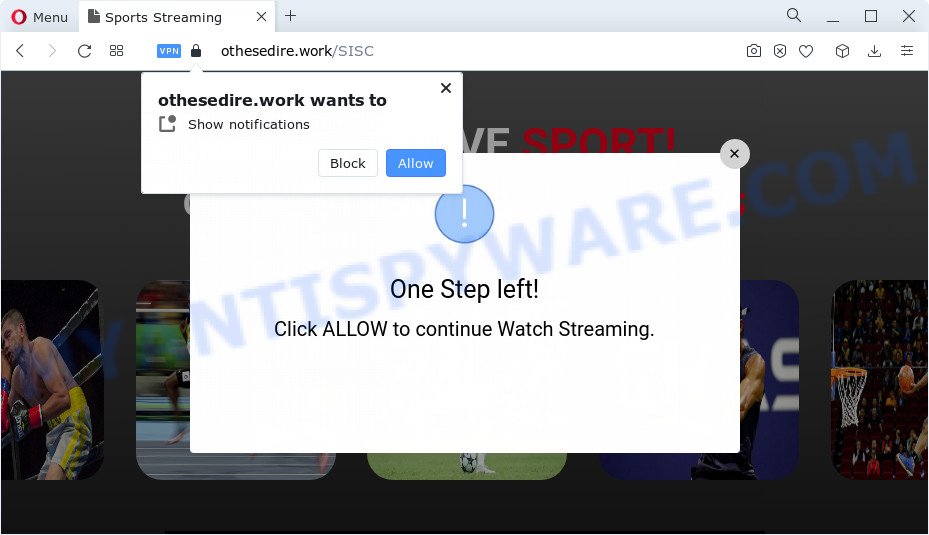
Once you click on the ‘Allow’, the Othesedire.work web page starts sending a large number of push notifications on your the browser screen. You will see the popup adverts even when the web-browser is closed. The spam notifications will essentially be ads for ‘free’ online games, fake prizes scams, suspicious web-browser plugins, adult web sites, and fake software as shown in the figure below.

In order to unsubscribe from the Othesedire.work push notifications open your web browser’s settings and perform the Othesedire.work removal steps below. Once you remove Othesedire.work subscription, the push notifications will no longer show on the desktop.
Threat Summary
| Name | Othesedire.work pop up |
| Type | push notifications advertisements, pop-ups, popup virus, popup ads |
| Distribution | potentially unwanted apps, adware, suspicious popup ads, social engineering attack |
| Symptoms |
|
| Removal | Othesedire.work removal guide |
How does your personal computer get infected with Othesedire.work pop ups
These Othesedire.work pop ups are caused by shady advertisements on the web-pages you visit or adware. Adware is ‘advertising supported’ software that tries to generate revenue by redirecting you to annoying web pages or online advertisements. It has different solutions of earning profit including showing up adverts on the web-browser forcefully. Most of adware software gets installed when you’re downloading free applications or browser extensions.
In many cases, adware spreads along with the installation packages from file sharing web-sites. So, install a freeware is a a good chance that you will find a bundled adware. If you don’t know how to avoid it, then use a simple trick. During the setup, select the Custom or Advanced install mode. Next, press ‘Decline’ button and clear all checkboxes on offers that ask you to install bundled programs. Moreover, please carefully read Term of use and User agreement before installing any apps or otherwise you can end up with another unwanted program on your device like this adware.
We strongly suggest that you perform the guide below which will help you to delete Othesedire.work ads using the standard features of Windows and some proven free applications.
How to remove Othesedire.work popups from Chrome, Firefox, IE, Edge
When the adware gets installed on your PC system without your knowledge, it’s not easy to remove. Most commonly, there is no Uninstall program that simply remove the adware software that causes Othesedire.work advertisements in your internet browser from your PC. So, we suggest using several well-proven free specialized tools such as Zemana Free, MalwareBytes Anti-Malware or HitmanPro. But the best solution to remove Othesedire.work popup advertisements will be to perform several manual steps, after that additionally run antimalware tools.
To remove Othesedire.work pop ups, complete the following steps:
- How to manually delete Othesedire.work
- Automatic Removal of Othesedire.work popups
- How to stop Othesedire.work ads
- Finish words
How to manually delete Othesedire.work
Looking for a way to delete Othesedire.work popup advertisements manually without installing any utilities? Then this section of the blog post is just for you. Below are some simple steps you can take. Performing these steps requires basic knowledge of browser and Microsoft Windows setup. If you are not sure that you can follow them, it is better to use free tools listed below that can allow you get rid of Othesedire.work popups.
Uninstall questionable programs using Windows Control Panel
Some applications are free only because their installer contains an adware. This unwanted apps generates money for the makers when it is installed. More often this adware can be uninstalled by simply uninstalling it from the ‘Uninstall a Program’ that is located in Microsoft Windows control panel.
- If you are using Windows 8, 8.1 or 10 then click Windows button, next click Search. Type “Control panel”and press Enter.
- If you are using Windows XP, Vista, 7, then click “Start” button and click “Control Panel”.
- It will display the Windows Control Panel.
- Further, click “Uninstall a program” under Programs category.
- It will open a list of all software installed on the computer.
- Scroll through the all list, and uninstall questionable and unknown applications. To quickly find the latest installed apps, we recommend sort apps by date.
See more details in the video guide below.
Remove Othesedire.work notifications from browsers
If you’re in situation where you don’t want to see push notifications from the Othesedire.work website. In this case, you can turn off web notifications for your browser in MS Windows/Apple Mac/Android. Find your web-browser in the list below, follow few simple steps to remove web-browser permissions to display spam notifications.
Google Chrome:
- In the right upper corner of the Google Chrome window, expand the Google Chrome menu.
- When the drop-down menu appears, click on ‘Settings’. Scroll to the bottom of the page and click on ‘Advanced’.
- Scroll down to the ‘Privacy and security’ section, select ‘Site settings’.
- Go to Notifications settings.
- Find the Othesedire.work URL and click the three vertical dots button next to it, then click on ‘Remove’.

Android:
- Open Google Chrome.
- Tap on the Menu button (three dots) on the top right hand corner of the Chrome window.
- In the menu tap ‘Settings’, scroll down to ‘Advanced’.
- Tap on ‘Site settings’ and then ‘Notifications’. In the opened window, locate the Othesedire.work URL, other rogue notifications and tap on them one-by-one.
- Tap the ‘Clean & Reset’ button and confirm.

Mozilla Firefox:
- In the top-right corner of the screen, click on the three horizontal stripes to expand the Main menu.
- In the drop-down menu select ‘Options’. In the left side select ‘Privacy & Security’.
- Scroll down to ‘Permissions’ and then to ‘Settings’ next to ‘Notifications’.
- In the opened window, find Othesedire.work URL, other rogue notifications, click the drop-down menu and select ‘Block’.
- Save changes.

Edge:
- In the top-right corner, click the Edge menu button (it looks like three dots).
- Click ‘Settings’. Click ‘Advanced’ on the left side of the window.
- Click ‘Manage permissions’ button under ‘Website permissions’.
- Right-click the Othesedire.work URL. Click ‘Delete’.

Internet Explorer:
- Click the Gear button on the right upper corner of the browser.
- Select ‘Internet options’.
- Select the ‘Privacy’ tab and click ‘Settings below ‘Pop-up Blocker’ section.
- Find the Othesedire.work domain and click the ‘Remove’ button to remove the site.

Safari:
- Click ‘Safari’ button on the top-left corner of the browser and select ‘Preferences’.
- Open ‘Websites’ tab, then in the left menu click on ‘Notifications’.
- Check for Othesedire.work, other suspicious URLs and apply the ‘Deny’ option for each.
Get rid of Othesedire.work ads from Mozilla Firefox
If your Mozilla Firefox web browser is rerouted to Othesedire.work without your permission or an unknown search engine opens results for your search, then it may be time to perform the web-browser reset. It will save your personal information such as saved passwords, bookmarks, auto-fill data and open tabs.
Start the Firefox and press the menu button (it looks like three stacked lines) at the top right of the web browser screen. Next, click the question-mark icon at the bottom of the drop-down menu. It will show the slide-out menu.

Select the “Troubleshooting information”. If you are unable to access the Help menu, then type “about:support” in your address bar and press Enter. It bring up the “Troubleshooting Information” page such as the one below.

Click the “Refresh Firefox” button at the top right of the Troubleshooting Information page. Select “Refresh Firefox” in the confirmation prompt. The Mozilla Firefox will begin a task to fix your problems that caused by the Othesedire.work adware. When, it’s done, click the “Finish” button.
Remove Othesedire.work ads from Chrome
Reset Chrome will help you to delete Othesedire.work advertisements from your internet browser as well as to recover web-browser settings affected by adware software. All undesired, malicious and adware plugins will also be uninstalled from the web-browser. It’ll keep your personal information like browsing history, bookmarks, passwords and web form auto-fill data.
First run the Chrome. Next, press the button in the form of three horizontal dots (![]() ).
).
It will display the Google Chrome menu. Choose More Tools, then click Extensions. Carefully browse through the list of installed extensions. If the list has the addon signed with “Installed by enterprise policy” or “Installed by your administrator”, then complete the following guide: Remove Chrome extensions installed by enterprise policy.
Open the Google Chrome menu once again. Further, press the option named “Settings”.

The internet browser will display the settings screen. Another way to open the Google Chrome’s settings – type chrome://settings in the web browser adress bar and press Enter
Scroll down to the bottom of the page and press the “Advanced” link. Now scroll down until the “Reset” section is visible, as displayed below and press the “Reset settings to their original defaults” button.

The Chrome will open the confirmation prompt as shown in the following example.

You need to confirm your action, click the “Reset” button. The web-browser will launch the procedure of cleaning. After it is finished, the internet browser’s settings including search engine, new tab page and homepage back to the values which have been when the Chrome was first installed on your computer.
Remove Othesedire.work pop-up ads from Microsoft Internet Explorer
The IE reset is great if your internet browser is hijacked or you have unwanted add-ons or toolbars on your web-browser, which installed by an malicious software.
First, launch the Internet Explorer, then press ‘gear’ icon ![]() . It will open the Tools drop-down menu on the right part of the internet browser, then click the “Internet Options” similar to the one below.
. It will open the Tools drop-down menu on the right part of the internet browser, then click the “Internet Options” similar to the one below.

In the “Internet Options” screen, select the “Advanced” tab, then click the “Reset” button. The Internet Explorer will open the “Reset Internet Explorer settings” prompt. Further, press the “Delete personal settings” check box to select it. Next, click the “Reset” button like below.

Once the procedure is finished, click “Close” button. Close the IE and restart your PC for the changes to take effect. This step will help you to restore your web browser’s start page, new tab page and search engine to default state.
Automatic Removal of Othesedire.work popups
We have compiled some of the best adware software removing tools which can be used to search for and delete Othesedire.work popup ads , undesired internet browser add-ons and potentially unwanted programs.
Use Zemana Free to remove Othesedire.work pop-ups
Zemana Anti-Malware is a malware removal utility created for Windows. This tool will help you get rid of Othesedire.work pop-ups, various types of malicious software (including hijackers and potentially unwanted software) from your device. It has simple and user friendly interface. While the Zemana Anti-Malware (ZAM) does its job, your personal computer will run smoothly.
Now you can install and run Zemana AntiMalware to delete Othesedire.work ads from your browser by following the steps below:
Visit the page linked below to download Zemana AntiMalware installer called Zemana.AntiMalware.Setup on your device. Save it on your Microsoft Windows desktop or in any other place.
164810 downloads
Author: Zemana Ltd
Category: Security tools
Update: July 16, 2019
Start the installer after it has been downloaded successfully and then follow the prompts to install this tool on your personal computer.

During install you can change some settings, but we recommend you do not make any changes to default settings.
When installation is complete, this malicious software removal tool will automatically launch and update itself. You will see its main window as displayed in the following example.

Now click the “Scan” button to perform a system scan with this tool for the adware that causes multiple annoying pop ups. This process can take quite a while, so please be patient. While the Zemana Anti Malware program is scanning, you can see number of objects it has identified as threat.

Once that process is done, a list of all items detected is produced. You may delete threats (move to Quarantine) by simply click “Next” button.

The Zemana AntiMalware will start to get rid of adware software responsible for Othesedire.work ads. When disinfection is finished, you can be prompted to restart your device to make the change take effect.
Remove Othesedire.work pop ups and malicious extensions with Hitman Pro
HitmanPro is a free utility that can identify adware which cause intrusive Othesedire.work popups. It is not always easy to locate all the undesired applications that your personal computer might have picked up on the Internet. Hitman Pro will locate the adware, browser hijackers and other malicious software you need to delete.
Hitman Pro can be downloaded from the following link. Save it directly to your Microsoft Windows Desktop.
When downloading is complete, open the file location. You will see an icon like below.

Double click the HitmanPro desktop icon. After the tool is opened, you will see a screen as shown in the following example.

Further, press “Next” button to perform a system scan with this utility for the adware that causes intrusive Othesedire.work pop-ups. This procedure can take quite a while, so please be patient. As the scanning ends, HitmanPro will open a list of found threats like below.

You may remove threats (move to Quarantine) by simply click “Next” button. It will show a dialog box, click the “Activate free license” button.
Get rid of Othesedire.work pop ups with MalwareBytes Anti-Malware
We recommend using the MalwareBytes. You can download and install MalwareBytes Free to locate adware and thereby remove Othesedire.work pop up advertisements from your web browsers. When installed and updated, this free malicious software remover automatically finds and deletes all threats exist on the device.
Visit the following page to download MalwareBytes. Save it to your Desktop so that you can access the file easily.
327067 downloads
Author: Malwarebytes
Category: Security tools
Update: April 15, 2020
When downloading is done, close all windows on your device. Further, open the file called MBSetup. If the “User Account Control” dialog box pops up as shown on the image below, click the “Yes” button.

It will open the Setup wizard that will help you set up MalwareBytes AntiMalware on the computer. Follow the prompts and do not make any changes to default settings.

Once installation is finished successfully, click “Get Started” button. Then MalwareBytes Free will automatically run and you may see its main window as displayed in the following example.

Next, click the “Scan” button to detect adware which causes unwanted Othesedire.work pop-ups.

After the scan is finished, you can check all items detected on your PC. Next, you need to click “Quarantine” button.

The MalwareBytes Free will start to get rid of adware software that cause intrusive Othesedire.work popup ads. After the cleaning process is complete, you may be prompted to restart your PC. We advise you look at the following video, which completely explains the procedure of using the MalwareBytes Free to get rid of browser hijackers, adware and other malicious software.
How to stop Othesedire.work ads
The AdGuard is a very good adblocker application for the Chrome, Edge, Mozilla Firefox and Internet Explorer, with active user support. It does a great job by removing certain types of undesired advertisements, popunders, pop ups, annoying new tabs, and even full page advertisements and web page overlay layers. Of course, the AdGuard can stop the Othesedire.work ads automatically or by using a custom filter rule.
AdGuard can be downloaded from the following link. Save it to your Desktop.
26841 downloads
Version: 6.4
Author: © Adguard
Category: Security tools
Update: November 15, 2018
After the downloading process is complete, double-click the downloaded file to launch it. The “Setup Wizard” window will show up on the computer screen as on the image below.

Follow the prompts. AdGuard will then be installed and an icon will be placed on your desktop. A window will show up asking you to confirm that you want to see a quick tutorial similar to the one below.

Press “Skip” button to close the window and use the default settings, or click “Get Started” to see an quick guidance which will allow you get to know AdGuard better.
Each time, when you start your PC system, AdGuard will start automatically and stop unwanted advertisements, block Othesedire.work, as well as other harmful or misleading web pages. For an overview of all the features of the application, or to change its settings you can simply double-click on the AdGuard icon, which is located on your desktop.
Finish words
Once you have finished the few simple steps outlined above, your computer should be clean from this adware software and other malicious software. The Google Chrome, IE, Firefox and MS Edge will no longer display annoying Othesedire.work website when you browse the World Wide Web. Unfortunately, if the few simple steps does not help you, then you have caught a new adware software, and then the best way – ask for help.
Please create a new question by using the “Ask Question” button in the Questions and Answers. Try to give us some details about your problems, so we can try to help you more accurately. Wait for one of our trained “Security Team” or Site Administrator to provide you with knowledgeable assistance tailored to your problem with the annoying Othesedire.work ads.


















