Quickmode.biz is a deceptive web-site which deceives unsuspecting users into subscribing to push notifications that then displays spam ads on the user’s web-browser or desktop. This web page delivers the message stating that the user should click ‘Allow’ in order to watch a video, enable Flash Player, access the content of the webpage, connect to the Internet, download a file, and so on.
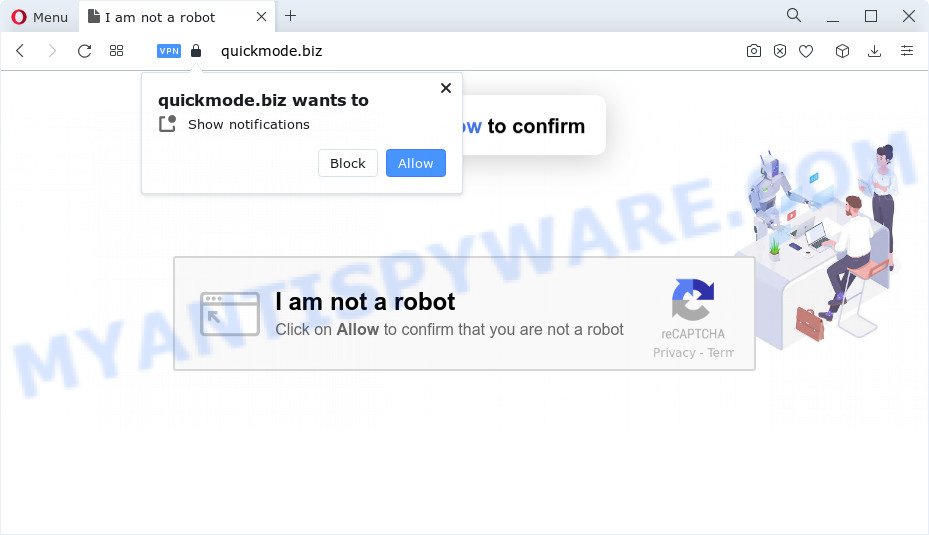
If you press on the ‘Allow’, then your web browser will be configured to display intrusive adverts on your desktop, even when the web browser is closed. Push notifications are originally designed to alert the user of recently published content. Scammers abuse ‘push notifications’ to avoid anti-virus and ad blocker applications by displaying annoying ads. These ads are displayed in the lower right corner of the screen urges users to play online games, visit questionable web pages, install browser addons & so on.

To end this intrusive behavior and remove Quickmode.biz notifications, you need to change browser settings that got modified by adware software. For that, perform the Quickmode.biz removal guide below. Once you remove notifications subscription, the Quickmode.biz popups ads will no longer show on the screen.
Threat Summary
| Name | Quickmode.biz popup |
| Type | browser notification spam ads, pop up virus, pop ups, popup advertisements |
| Distribution | PUPs, adware, social engineering attack, suspicious pop up advertisements |
| Symptoms |
|
| Removal | Quickmode.biz removal guide |
Where the Quickmode.biz pop-ups comes from
Cyber security professionals have determined that users are re-directed to Quickmode.biz by adware software or from malicious advertisements. Adware is a type of malicious software. It is created to bombard you with endless ads and popup windows that could potentially be dangerous for your PC system. If you get adware on your computer, it can change internet browser settings and install malicious browser extensions.
Adware actively distributed with free programs, along with the setup file of these programs. Therefore, it is very important, when installing an unknown program even downloaded from well-known or big hosting site, read the Terms of use and the Software license, as well as to select the Manual, Advanced or Custom installation mode. In this method, you can disable the setup of additional browser extensions and software and protect your device from adware software.
Therefore, the adware software does not really have beneficial features. So, we advise you get rid of adware related to the Quickmode.biz pop-ups sooner. This will also prevent the adware software from tracking your online activities. A full Quickmode.biz pop ups removal can be easily carried out using manual or automatic way listed below.
How to remove Quickmode.biz pop up advertisements from Chrome, Firefox, IE, Edge
There are a simple manual instructions below which will assist you to get rid of Quickmode.biz pop-ups from your Microsoft Windows PC. The most effective solution to remove this adware software is to perform the manual removal instructions and then run Zemana Anti Malware (ZAM), MalwareBytes Anti-Malware (MBAM) or Hitman Pro automatic tools (all are free). The manual method will help to weaken this adware and these malicious software removal utilities will completely remove Quickmode.biz ads and restore the Firefox, Internet Explorer, Chrome and Edge settings to default.
To remove Quickmode.biz pop ups, perform the steps below:
- Manual Quickmode.biz popup ads removal
- Removing the Quickmode.biz, check the list of installed apps first
- Remove Quickmode.biz notifications from web browsers
- Remove Quickmode.biz pop up advertisements from Google Chrome
- Delete Quickmode.biz ads from Internet Explorer
- Delete Quickmode.biz from Firefox by resetting internet browser settings
- Automatic Removal of Quickmode.biz pop up advertisements
- How to stop Quickmode.biz advertisements
- To sum up
Manual Quickmode.biz popup ads removal
Most adware software can be removed manually, without the use of antivirus software or other removal tools. The manual steps below will guide you through how to delete Quickmode.biz popups step by step. Although each of the steps is simple and does not require special knowledge, but you are not sure that you can complete them, then use the free utilities, a list of which is given below.
Removing the Quickmode.biz, check the list of installed apps first
Some potentially unwanted apps, browser hijacking software and adware software may be removed by uninstalling the free programs they came with. If this way does not succeed, then looking them up in the list of installed apps in MS Windows Control Panel. Use the “Uninstall” command in order to delete them.
Windows 10, 8.1, 8
Click the MS Windows logo, and then press Search ![]() . Type ‘Control panel’and press Enter as displayed on the image below.
. Type ‘Control panel’and press Enter as displayed on the image below.

After the ‘Control Panel’ opens, click the ‘Uninstall a program’ link under Programs category as displayed on the image below.

Windows 7, Vista, XP
Open Start menu and choose the ‘Control Panel’ at right as shown in the following example.

Then go to ‘Add/Remove Programs’ or ‘Uninstall a program’ (Windows 7 or Vista) as displayed on the image below.

Carefully browse through the list of installed applications and remove all dubious and unknown programs. We recommend to click ‘Installed programs’ and even sorts all installed apps by date. Once you have found anything suspicious that may be the adware responsible for Quickmode.biz pop ups or other potentially unwanted program (PUP), then choose this application and press ‘Uninstall’ in the upper part of the window. If the suspicious application blocked from removal, then use Revo Uninstaller Freeware to completely remove it from your computer.
Remove Quickmode.biz notifications from web browsers
if you became a victim of online criminals and clicked on the “Allow” button, then your internet browser was configured to show annoying advertisements. To remove the advertisements, you need to remove the notification permission that you gave the Quickmode.biz web page to send push notifications.
|
|
|
|
|
|
Remove Quickmode.biz pop up advertisements from Google Chrome
Reset Chrome will allow you to delete Quickmode.biz pop-up advertisements from your browser as well as to restore web-browser settings hijacked by adware. All undesired, malicious and adware extensions will also be removed from the internet browser. However, your saved bookmarks and passwords will not be lost. This will not affect your history, passwords, bookmarks, and other saved data.
First open the Google Chrome. Next, click the button in the form of three horizontal dots (![]() ).
).
It will open the Google Chrome menu. Choose More Tools, then click Extensions. Carefully browse through the list of installed plugins. If the list has the extension signed with “Installed by enterprise policy” or “Installed by your administrator”, then complete the following guide: Remove Google Chrome extensions installed by enterprise policy.
Open the Google Chrome menu once again. Further, click the option named “Settings”.

The browser will open the settings screen. Another solution to display the Chrome’s settings – type chrome://settings in the web-browser adress bar and press Enter
Scroll down to the bottom of the page and click the “Advanced” link. Now scroll down until the “Reset” section is visible, as on the image below and click the “Reset settings to their original defaults” button.

The Chrome will show the confirmation dialog box as displayed on the image below.

You need to confirm your action, click the “Reset” button. The internet browser will run the task of cleaning. Once it’s complete, the browser’s settings including search provider by default, new tab page and start page back to the values that have been when the Google Chrome was first installed on your PC system.
Delete Quickmode.biz ads from Internet Explorer
The IE reset is great if your web browser is hijacked or you have unwanted add-ons or toolbars on your web browser, which installed by an malicious software.
First, open the Internet Explorer, then click ‘gear’ icon ![]() . It will show the Tools drop-down menu on the right part of the browser, then click the “Internet Options” such as the one below.
. It will show the Tools drop-down menu on the right part of the browser, then click the “Internet Options” such as the one below.

In the “Internet Options” screen, select the “Advanced” tab, then press the “Reset” button. The Microsoft Internet Explorer will display the “Reset Internet Explorer settings” prompt. Further, click the “Delete personal settings” check box to select it. Next, click the “Reset” button like below.

Once the task is done, click “Close” button. Close the IE and reboot your PC for the changes to take effect. This step will help you to restore your browser’s default search engine, homepage and new tab page to default state.
Delete Quickmode.biz from Firefox by resetting internet browser settings
Resetting your Firefox is good initial troubleshooting step for any issues with your web-browser program, including the redirect to Quickmode.biz website. It will keep your personal information like browsing history, bookmarks, passwords and web form auto-fill data.
First, start the Firefox and press ![]() button. It will show the drop-down menu on the right-part of the internet browser. Further, press the Help button (
button. It will show the drop-down menu on the right-part of the internet browser. Further, press the Help button (![]() ) as displayed on the image below.
) as displayed on the image below.

In the Help menu, select the “Troubleshooting Information” option. Another way to open the “Troubleshooting Information” screen – type “about:support” in the internet browser adress bar and press Enter. It will display the “Troubleshooting Information” page as shown in the figure below. In the upper-right corner of this screen, click the “Refresh Firefox” button.

It will open the confirmation prompt. Further, click the “Refresh Firefox” button. The Mozilla Firefox will begin a process to fix your problems that caused by the Quickmode.biz adware software. Once, it is done, click the “Finish” button.
Automatic Removal of Quickmode.biz pop up advertisements
IT security researchers have built efficient adware software removal tools to help users in removing unwanted pop ups and unwanted advertisements. Below we will share with you the best malware removal utilities that can be used to locate and delete adware that causes Quickmode.biz pop ups in your internet browser.
Run Zemana Free to delete Quickmode.biz advertisements
Zemana Anti-Malware is a malware removal tool developed for Windows. This tool will help you get rid of Quickmode.biz pop-up ads, various types of malicious software (including browser hijackers and potentially unwanted programs) from your device. It has simple and user friendly interface. While the Zemana Free does its job, your personal computer will run smoothly.

- Click the following link to download Zemana Anti Malware (ZAM). Save it on your Microsoft Windows desktop or in any other place.
Zemana AntiMalware
164814 downloads
Author: Zemana Ltd
Category: Security tools
Update: July 16, 2019
- At the download page, click on the Download button. Your internet browser will show the “Save as” prompt. Please save it onto your Windows desktop.
- When the downloading process is complete, please close all apps and open windows on your computer. Next, start a file named Zemana.AntiMalware.Setup.
- This will open the “Setup wizard” of Zemana onto your personal computer. Follow the prompts and do not make any changes to default settings.
- When the Setup wizard has finished installing, the Zemana Free will open and open the main window.
- Further, click the “Scan” button to look for adware responsible for Quickmode.biz popup advertisements. Depending on your device, the scan can take anywhere from a few minutes to close to an hour. While the Zemana Anti Malware utility is checking, you can see number of objects it has identified as being infected by malicious software.
- Once Zemana Free has finished scanning, a list of all items detected is created.
- Review the scan results and then click the “Next” button. The utility will start to delete adware which cause pop-ups. After finished, you may be prompted to reboot the computer.
- Close the Zemana Anti-Malware (ZAM) and continue with the next step.
Get rid of Quickmode.biz pop ups and malicious extensions with HitmanPro
Hitman Pro is a free program that designed to remove malicious software, PUPs, hijackers and adware software from your personal computer running MS Windows 10, 8, 7, XP (32-bit and 64-bit). It will allow to identify and remove adware that cause popups, including its files, folders and registry keys.
Visit the following page to download the latest version of HitmanPro for Windows. Save it to your Desktop so that you can access the file easily.
Download and use HitmanPro on your PC. Once started, press “Next” button to perform a system scan with this tool for the adware responsible for Quickmode.biz popup ads. This procedure can take some time, so please be patient. .

When HitmanPro is finished scanning your computer, a list of all threats detected is created.

Make sure to check mark the items that are unsafe and then click Next button.
It will show a prompt, click the “Activate free license” button to begin the free 30 days trial to remove all malicious software found.
How to delete Quickmode.biz with MalwareBytes Free
You can remove Quickmode.biz popup advertisements automatically through the use of MalwareBytes AntiMalware. We recommend this free malicious software removal utility because it may easily delete hijackers, adware software, PUPs and toolbars with all their components such as files, folders and registry entries.
MalwareBytes Anti-Malware can be downloaded from the following link. Save it on your Windows desktop or in any other place.
327071 downloads
Author: Malwarebytes
Category: Security tools
Update: April 15, 2020
After downloading is done, close all apps and windows on your personal computer. Double-click the install file called MBSetup. If the “User Account Control” dialog box pops up similar to the one below, click the “Yes” button.

It will open the Setup wizard which will help you install MalwareBytes Free on your personal computer. Follow the prompts and do not make any changes to default settings.

Once installation is complete successfully, press “Get Started” button. MalwareBytes will automatically start and you can see its main screen such as the one below.

Now press the “Scan” button to search for adware that causes Quickmode.biz popup advertisements. This task can take some time, so please be patient. While the MalwareBytes Free is checking, you may see how many objects it has identified either as being malware.

After the checking is done, MalwareBytes will show a screen which contains a list of malware that has been found. When you’re ready, press “Quarantine” button. The MalwareBytes Anti Malware will begin to delete adware that causes Quickmode.biz popup ads in your web-browser. Once that process is complete, you may be prompted to reboot the personal computer.

We advise you look at the following video, which completely explains the process of using the MalwareBytes AntiMalware to get rid of adware, browser hijacker and other malware.
How to stop Quickmode.biz advertisements
It is also critical to protect your browsers from malicious web-sites and ads by using an ad blocking application such as AdGuard. Security experts says that it’ll greatly reduce the risk of malware, and potentially save lots of money. Additionally, the AdGuard can also protect your privacy by blocking almost all trackers.
Click the link below to download AdGuard. Save it to your Desktop so that you can access the file easily.
26843 downloads
Version: 6.4
Author: © Adguard
Category: Security tools
Update: November 15, 2018
When the download is done, double-click the downloaded file to launch it. The “Setup Wizard” window will show up on the computer screen such as the one below.

Follow the prompts. AdGuard will then be installed and an icon will be placed on your desktop. A window will show up asking you to confirm that you want to see a quick tutorial as displayed on the screen below.

Click “Skip” button to close the window and use the default settings, or press “Get Started” to see an quick tutorial which will assist you get to know AdGuard better.
Each time, when you launch your PC system, AdGuard will run automatically and stop undesired advertisements, block Quickmode.biz, as well as other harmful or misleading web-sites. For an overview of all the features of the program, or to change its settings you can simply double-click on the AdGuard icon, which can be found on your desktop.
To sum up
Now your computer should be free of the adware software which cause popups. We suggest that you keep Zemana Anti-Malware (ZAM) (to periodically scan your PC system for new adwares and other malware) and AdGuard (to help you block undesired pop ups and malicious webpages). Moreover, to prevent any adware, please stay clear of unknown and third party applications, make sure that your antivirus application, turn on the option to detect PUPs.
If you need more help with Quickmode.biz pop ups related issues, go to here.


















