What is Eczyl.com?
Eczyl.com is a web site that always redirects users to various advertising web-pages. Some of them can be questionable or misleading webpages. Cyber threat analysts have determined that users can be redirected to Eczyl.com by various potentially unwanted applications from the adware (also known as ‘adware software’) family.
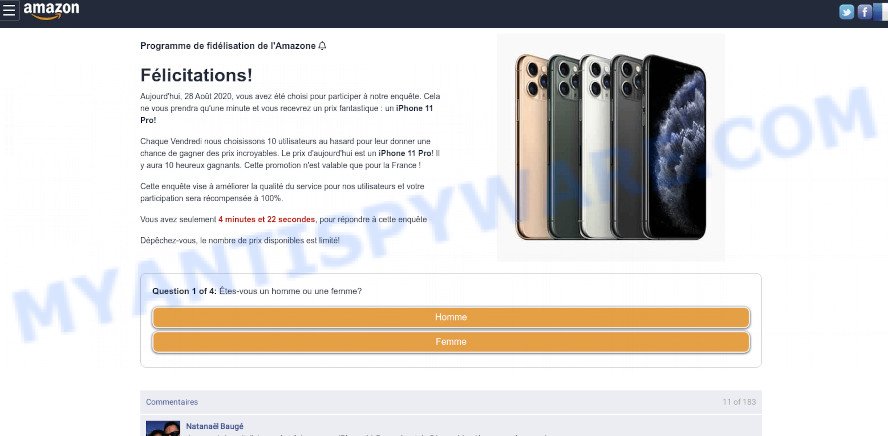
What does Adware do? Adware is an advertising malicious software. It is designed just to display various popups and/or unwanted advertising using intrusive and at times dangerous ways. Adware can also include other types of malware. It can steal confidential info from the computer and pass it on to third parties. Adware software has also been the basis for hacking to gain access to the PC system.
Even worse, adware can analyze the location and which World Wide Web web-pages you visit, and then present advertisements to the types of content, goods or services featured there. Adware developers can collect and sell your surfing information and behavior to third parties.
Threat Summary
| Name | Eczyl.com |
| Type | adware, PUP (potentially unwanted program), pop up virus, pop ups, popup advertisements |
| Associated sub-domains | trck.eczyl.com |
| Symptoms |
|
| Removal | Eczyl.com removal guide |
How does Adware get on your computer
Adware usually spreads bundled with freeware and installs itself, with or without your knowledge, on your PC. This happens especially when you are installing free programs. The program setup file tricks you into accepting the install of optional apps, that you do not really want. Moreover, certain paid applications can also install third-party software that you do not want! Therefore, always download free software and paid apps from reputable download web-sites. Use ONLY custom or manual installation option and never blindly press Next button.
Thus, it’s clear that the presence of adware software on your computer is not desirable, and you need to clean up your personal computer as soon as possible. Follow the steps below in order to remove Eczyl.com popup advertisements.
How to remove Eczyl.com pop-ups (removal guide)
Fortunately, we’ve an effective solution that will help you manually or/and automatically remove Eczyl.com from your browser and bring your internet browser settings, including start page, default search provider and newtab, back to normal. Below you will find a removal guide with all the steps you may need to successfully remove adware and its components. Certain of the steps will require you to reboot your PC system or exit this web site. So, read this instructions carefully, then bookmark this page or open it on your smartphone for later reference.
To remove Eczyl.com, execute the steps below:
- How to delete Eczyl.com pop up ads without any software
- Automatic Removal of Eczyl.com pop-up ads
- How to stop Eczyl.com pop-up ads
- Finish words
How to delete Eczyl.com pop up ads without any software
In this section of the article, we have posted the steps that will help to remove Eczyl.com pop-ups manually. Although compared to removal tools, this method loses in time, but you don’t need to download anything on your computer. It will be enough for you to follow the detailed guide with pictures. We tried to describe each step in detail, but if you realized that you might not be able to figure it out, or simply do not want to change the MS Windows and internet browser settings, then it’s better for you to run utilities from trusted developers, which are listed below.
Delete PUPs through the MS Windows Control Panel
When troubleshooting a PC, one common step is go to Microsoft Windows Control Panel and uninstall dubious software. The same approach will be used in the removal of Eczyl.com redirect. Please use steps based on your Microsoft Windows version.
Windows 8, 8.1, 10
First, click the Windows button
Windows XP, Vista, 7
First, click “Start” and select “Control Panel”.
It will show the Windows Control Panel like below.

Next, press “Uninstall a program” ![]()
It will show a list of all applications installed on your computer. Scroll through the all list, and remove any dubious and unknown apps. To quickly find the latest installed apps, we recommend sort programs by date in the Control panel.
Remove Eczyl.com redirect from Firefox
The Mozilla Firefox reset will remove redirects to unwanted Eczyl.com website, modified preferences, extensions and security settings. However, your saved bookmarks and passwords will not be lost. This will not affect your history, passwords, bookmarks, and other saved data.
First, open the Mozilla Firefox. Next, click the button in the form of three horizontal stripes (![]() ). It will show the drop-down menu. Next, click the Help button (
). It will show the drop-down menu. Next, click the Help button (![]() ).
).

In the Help menu press the “Troubleshooting Information”. In the upper-right corner of the “Troubleshooting Information” page press on “Refresh Firefox” button as shown in the figure below.

Confirm your action, click the “Refresh Firefox”.
Remove Eczyl.com pop up ads from Chrome
If adware software, other program or add-ons modified your Google Chrome settings without your knowledge, then you can remove Eczyl.com popup ads and return your web browser settings in Chrome at any time. However, your saved bookmarks and passwords will not be lost. This will not affect your history, passwords, bookmarks, and other saved data.

- First start the Chrome and click Menu button (small button in the form of three dots).
- It will open the Google Chrome main menu. Choose More Tools, then click Extensions.
- You will see the list of installed extensions. If the list has the add-on labeled with “Installed by enterprise policy” or “Installed by your administrator”, then complete the following tutorial: Remove Chrome extensions installed by enterprise policy.
- Now open the Google Chrome menu once again, click the “Settings” menu.
- You will see the Chrome’s settings page. Scroll down and click “Advanced” link.
- Scroll down again and click the “Reset” button.
- The Google Chrome will open the reset profile settings page as on the image above.
- Next click the “Reset” button.
- Once this process is finished, your internet browser’s new tab, search provider and homepage will be restored to their original defaults.
- To learn more, read the article How to reset Chrome settings to default.
Get rid of Eczyl.com ads from Microsoft Internet Explorer
The Internet Explorer reset is great if your web-browser is hijacked or you have unwanted add-ons or toolbars on your web browser, that installed by an malicious software.
First, run the Internet Explorer, click ![]() ) button. Next, press “Internet Options” as shown in the figure below.
) button. Next, press “Internet Options” as shown in the figure below.

In the “Internet Options” screen select the Advanced tab. Next, click Reset button. The Internet Explorer will open the Reset Internet Explorer settings prompt. Select the “Delete personal settings” check box and click Reset button.

You will now need to restart your PC system for the changes to take effect. It will get rid of adware responsible for Eczyl.com pop-ups, disable malicious and ad-supported browser’s extensions and restore the IE’s settings like newtab page, home page and search engine to default state.
Automatic Removal of Eczyl.com pop-up ads
Is your Windows computer affected with adware software? Then do not worry, in the steps below, we’re sharing best malware removal utilities that has the ability to delete Eczyl.com popups from the Firefox, Edge, Google Chrome and Internet Explorer and your PC system.
Get rid of Eczyl.com advertisements with Zemana
Zemana Free is extremely fast and ultra light weight malware removal utility. It will help you get rid of Eczyl.com pop up ads, adware, PUPs and other malicious software. This program gives real-time protection that never slow down your device. Zemana AntiMalware (ZAM) is developed for experienced and beginner computer users. The interface of this utility is very easy to use, simple and minimalist.
First, visit the page linked below, then click the ‘Download’ button in order to download the latest version of Zemana AntiMalware.
164814 downloads
Author: Zemana Ltd
Category: Security tools
Update: July 16, 2019
After the downloading process is done, close all programs and windows on your PC system. Double-click the install file called Zemana.AntiMalware.Setup. If the “User Account Control” prompt pops up as displayed below, click the “Yes” button.

It will open the “Setup wizard” that will help you install Zemana Anti-Malware (ZAM) on your computer. Follow the prompts and don’t make any changes to default settings.

Once setup is complete successfully, Zemana Free will automatically start and you can see its main screen as displayed below.

Now click the “Scan” button . Zemana AntiMalware (ZAM) tool will start scanning the whole PC to find out adware software responsible for Eczyl.com redirect. When a malware, adware or PUPs are detected, the number of the security threats will change accordingly. Wait until the the scanning is finished.

After that process is done, Zemana Anti Malware (ZAM) will display a scan report. Make sure to check mark the items that are unsafe and then click “Next” button. The Zemana Free will begin to remove adware associated with Eczyl.com popup advertisements. Once the cleaning process is done, you may be prompted to reboot the personal computer.
Delete Eczyl.com ads from web browsers with HitmanPro
HitmanPro is a free portable program that scans your PC for adware which causes pop-ups, PUPs and browser hijackers and helps remove them easily. Moreover, it’ll also help you remove any harmful web browser extensions and add-ons.

- Visit the following page to download Hitman Pro. Save it on your Windows desktop.
- When downloading is finished, launch the HitmanPro, double-click the HitmanPro.exe file.
- If the “User Account Control” prompts, click Yes to continue.
- In the HitmanPro window, press the “Next” to start checking your computer for the adware software responsible for Eczyl.com popup advertisements. A system scan can take anywhere from 5 to 30 minutes, depending on your computer. While the Hitman Pro is checking, you can see number of objects it has identified either as being malicious software.
- After Hitman Pro completes the scan, Hitman Pro will show a screen that contains a list of malware that has been detected. Once you have selected what you wish to delete from your computer press “Next”. Now, click the “Activate free license” button to start the free 30 days trial to remove all malware found.
Run MalwareBytes to remove Eczyl.com ads
Manual Eczyl.com pop ups removal requires some computer skills. Some files and registry entries that created by the adware software can be not fully removed. We recommend that run the MalwareBytes Anti-Malware (MBAM) that are completely free your PC of adware. Moreover, the free application will help you to remove malicious software, potentially unwanted programs, browser hijackers and toolbars that your PC can be infected too.
Please go to the link below to download the latest version of MalwareBytes Anti Malware for Microsoft Windows. Save it to your Desktop.
327071 downloads
Author: Malwarebytes
Category: Security tools
Update: April 15, 2020
Once downloading is done, close all apps and windows on your personal computer. Double-click the install file named MBSetup. If the “User Account Control” prompt pops up as shown on the image below, click the “Yes” button.

It will open the Setup wizard which will help you install MalwareBytes AntiMalware on your PC. Follow the prompts and do not make any changes to default settings.

Once installation is finished successfully, click “Get Started” button. MalwareBytes Free will automatically start and you can see its main screen similar to the one below.

Now click the “Scan” button to perform a system scan with this tool for the adware software that causes Eczyl.com pop-up ads in your browser. During the scan MalwareBytes Free will look for threats present on your PC.

Once MalwareBytes has finished scanning, you may check all items detected on your PC system. Review the report and then press “Quarantine” button. The MalwareBytes Anti Malware will remove adware that causes popups and move the selected items to the Quarantine. Once finished, you may be prompted to restart the PC.

We suggest you look at the following video, which completely explains the process of using the MalwareBytes Free to get rid of adware software, browser hijacker and other malicious software.
How to stop Eczyl.com pop-up ads
It’s also critical to protect your web-browsers from harmful web pages and advertisements by using an ad-blocker program such as AdGuard. Security experts says that it will greatly reduce the risk of malware, and potentially save lots of money. Additionally, the AdGuard can also protect your privacy by blocking almost all trackers.
Visit the page linked below to download AdGuard. Save it on your Microsoft Windows desktop or in any other place.
26843 downloads
Version: 6.4
Author: © Adguard
Category: Security tools
Update: November 15, 2018
After the download is complete, double-click the downloaded file to launch it. The “Setup Wizard” window will show up on the computer screen as displayed in the following example.

Follow the prompts. AdGuard will then be installed and an icon will be placed on your desktop. A window will show up asking you to confirm that you want to see a quick guide as displayed below.

Click “Skip” button to close the window and use the default settings, or click “Get Started” to see an quick guidance that will assist you get to know AdGuard better.
Each time, when you launch your device, AdGuard will run automatically and stop Eczyl.com ads, as well as block harmful or misleading web sites. For an overview of all the features of the program, or to change its settings you can simply double-click on the AdGuard icon, which is located on your desktop.
Finish words
Now your PC system should be free of the adware software that causes Eczyl.com advertisements in your browser. We suggest that you keep Zemana Anti Malware (ZAM) (to periodically scan your computer for new adwares and other malware) and AdGuard (to help you block annoying advertisements and harmful web pages). Moreover, to prevent any adware software, please stay clear of unknown and third party software, make sure that your antivirus program, turn on the option to search for PUPs.
If you need more help with Eczyl.com ads related issues, go to here.


















