What is Lookbox.net?
The computer security specialists have determined that Lookbox.net is a website that is promoted by PUPs (potentially unwanted programs) belonging to the family of browser hijackers. Typically, browser hijackers make changes to the default homepage and search engine of user internet browsers, making it difficult to change them back. Browser hijackers may also include unwanted popups and advertisements to show up in the infected web-browsers. Browser hijackers are usually installed with freeware or shareware download off from third-party webpages; they can also be found inside legitimate web-sites and programs.
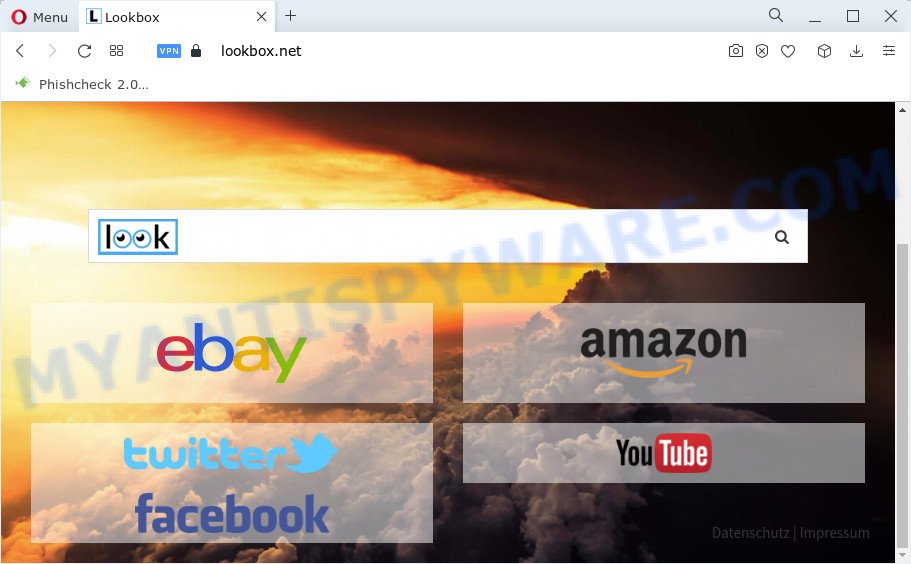
The browser hijacker alters the browser’s search engine so that all searches are sent via Lookbox.net which redirects to Bing, Yahoo or Google Custom Search engine that shows the search results for your query. The devs behind this hijacker are utilizing legitimate search provider as they may make profit from the advertisements which are displayed in the search results.
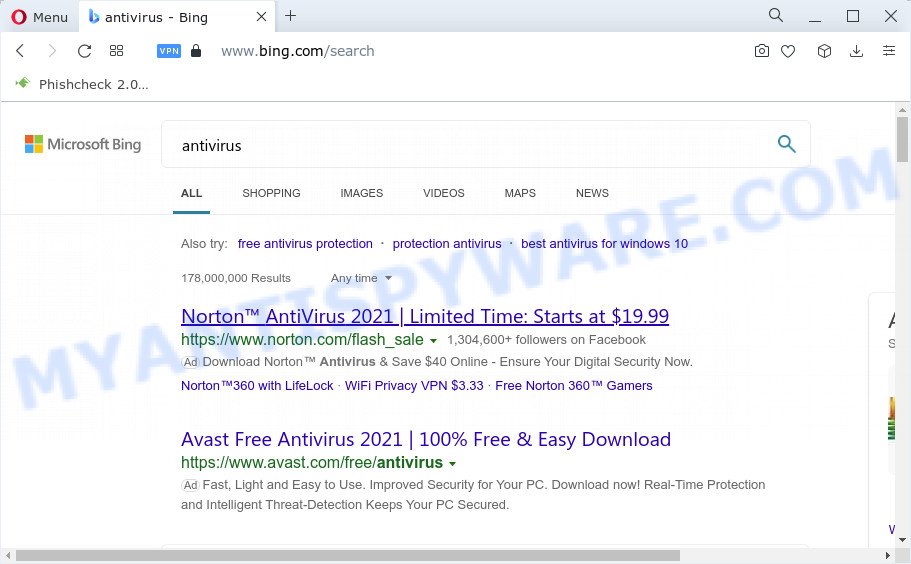
Lookbox.net redirects user seaches to Bing
And finally, the hijacker can collect a wide variety of personal data like what websites you are opening, what you are looking for the Web and so on. This information, in the future, may be sold to third party companies.
Browser hijackers are usually written in ways common to malicious software, spyware and adware. In order to get rid of browser hijacker and thereby delete Lookbox.net, you will need execute the steps below or run free removal tool listed below.
How can a browser hijacker get on your PC system
Brower hijackers may be spread with the help of trojan horses and other forms of malicious software, but most commonly, the browser hijacker such as Lookbox.net come along with certain freeware. Many developers of freeware include third-party apps in their installer. Sometimes it is possible to avoid the setup of any hijackers like Lookbox.net: carefully read the Terms of Use and the Software license, select only Manual, Custom or Advanced installation method, unset all checkboxes before clicking Install or Next button while installing new free applications.
Threat Summary
| Name | Lookbox.net, Lookbox virus, Lookbox.net extension |
| Type | homepage hijacker, redirect virus, search provider hijacker, browser hijacker, PUP |
| Affected Browser Settings | homepage, search provider, newtab page URL |
| Distribution | suspicious pop-up advertisements, fake updaters, free software installers |
| Symptoms | Advertising banners appear in places they shouldn’t be. You keep getting redirected to questionable web pages. Your personal computer starts automatically installing unwanted programs. Unexpected internet browser extensions or toolbar keep coming back. Your internet browser home page or search engine keeps changing or is not set to Google anymor. |
| Removal | Lookbox.net removal guide |
How to remove Lookbox.net redirect
In the step-by-step instructions below we will demonstrate how to delete Lookbox.net from Edge, IE, Chrome and Mozilla Firefox web-browsers for Windows OS, natively or by using free malware removal tools. Read it once, after doing so, please bookmark this page (or open it on your smartphone) as you may need to close your internet browser or restart your computer.
To remove Lookbox.net, complete the steps below:
- How to manually remove Lookbox.net
- Automatic Removal of Lookbox.net
- How to stop Lookbox.net redirects
How to manually remove Lookbox.net
The useful removal steps for the Lookbox.net redirects. The detailed procedure can be followed by anyone as it really does take you step-by-step. If you follow this process to delete browser hijacker let us know how you managed by sending us your comments please.
Remove Lookbox.net associated software by using Windows Control Panel
The best way to begin the PC system cleanup is to delete unknown and suspicious apps. Using the Microsoft Windows Control Panel you can do this quickly and easily. This step, in spite of its simplicity, should not be ignored, because the removing of unneeded programs can clean up the Microsoft Internet Explorer, Edge, Google Chrome and Mozilla Firefox from pop up advertisements hijackers and so on.
|
|
|
|
Remove Lookbox.net redirect from IE
By resetting Internet Explorer web browser you revert back your web-browser settings to its default state. This is good initial when troubleshooting problems that might have been caused by hijacker.
First, start the IE, then click ‘gear’ icon ![]() . It will open the Tools drop-down menu on the right part of the web-browser, then press the “Internet Options” like below.
. It will open the Tools drop-down menu on the right part of the web-browser, then press the “Internet Options” like below.

In the “Internet Options” screen, select the “Advanced” tab, then press the “Reset” button. The Internet Explorer will show the “Reset Internet Explorer settings” dialog box. Further, press the “Delete personal settings” check box to select it. Next, press the “Reset” button as displayed on the screen below.

When the procedure is finished, click “Close” button. Close the Internet Explorer and restart your PC for the changes to take effect. This step will help you to restore your browser’s start page, new tab and search engine to default state.
Delete Lookbox.net from Firefox by resetting internet browser settings
If the Firefox internet browser program is hijacked, then resetting its settings can help. The Reset feature is available on all modern version of Mozilla Firefox. A reset can fix many issues by restoring Mozilla Firefox settings such as search provider, homepage and newtab to their default state. However, your saved passwords and bookmarks will not be changed, deleted or cleared.
Start the Firefox and press the menu button (it looks like three stacked lines) at the top right of the web browser screen. Next, click the question-mark icon at the bottom of the drop-down menu. It will open the slide-out menu.

Select the “Troubleshooting information”. If you’re unable to access the Help menu, then type “about:support” in your address bar and press Enter. It bring up the “Troubleshooting Information” page as on the image below.

Click the “Refresh Firefox” button at the top right of the Troubleshooting Information page. Select “Refresh Firefox” in the confirmation dialog box. The Mozilla Firefox will begin a process to fix your problems that caused by the Lookbox.net browser hijacker. Once, it is done, click the “Finish” button.
Remove Lookbox.net from Google Chrome
Reset Google Chrome settings is a easy solution to remove Lookbox.net redirects, malicious and adware extensions, as well as to recover internet browser’s start page, default search provider and newtab page which have been changed by browser hijacker.
Open the Chrome menu by clicking on the button in the form of three horizontal dotes (![]() ). It will open the drop-down menu. Choose More Tools, then press Extensions.
). It will open the drop-down menu. Choose More Tools, then press Extensions.
Carefully browse through the list of installed extensions. If the list has the addon labeled with “Installed by enterprise policy” or “Installed by your administrator”, then complete the following instructions: Remove Chrome extensions installed by enterprise policy otherwise, just go to the step below.
Open the Chrome main menu again, press to “Settings” option.

Scroll down to the bottom of the page and click on the “Advanced” link. Now scroll down until the Reset settings section is visible, as displayed on the image below and click the “Reset settings to their original defaults” button.

Confirm your action, click the “Reset” button.
Automatic Removal of Lookbox.net
If your personal computer is still infected with the browser hijacker, then the best method of detection and removal is to use an antimalware scan on the computer. Download free malware removal utilities below and start a full system scan. It will allow you remove all components of the hijacker from hardisk and Windows registry.
Run Zemana to get rid of Lookbox.net redirect
You can download and use the Zemana for free. This anti-malware tool will scan all the Microsoft Windows registry items and files in your computer along with the system settings and web browser addons. If it finds any malware, adware software or harmful extension that is changing your browser settings to Lookbox.net then the Zemana Anti-Malware will get rid of them from your device completely.
Please go to the following link to download Zemana Anti Malware (ZAM). Save it to your Desktop so that you can access the file easily.
164725 downloads
Author: Zemana Ltd
Category: Security tools
Update: July 16, 2019
Once downloading is complete, close all applications and windows on your personal computer. Open a directory in which you saved it. Double-click on the icon that’s called Zemana.AntiMalware.Setup as shown in the figure below.
![]()
When the installation starts, you will see the “Setup wizard” which will allow you install Zemana AntiMalware (ZAM) on your PC.

Once installation is done, you will see window as displayed below.

Now press the “Scan” button for scanning your PC system for the browser hijacker responsible for redirects to Lookbox.net. While the Zemana Free program is checking, you can see count of objects it has identified as threat.

Once finished, you can check all items detected on your computer. Review the results once the tool has done the system scan. If you think an entry should not be quarantined, then uncheck it. Otherwise, simply press “Next” button.

The Zemana will start to remove hijacker that developed to reroute your browser to the Lookbox.net webpage.
Remove Lookbox.net redirect from web-browsers with HitmanPro
HitmanPro is a free portable application that scans your PC for adware software, potentially unwanted software and browser hijackers and allows get rid of them easily. Moreover, it’ll also help you get rid of any harmful browser extensions and add-ons.
Visit the page linked below to download the latest version of Hitman Pro for Microsoft Windows. Save it on your Windows desktop or in any other place.
When the downloading process is finished, open the file location. You will see an icon like below.

Double click the Hitman Pro desktop icon. Once the utility is launched, you will see a screen as on the image below.

Further, click “Next” button . Hitman Pro application will scan through the whole personal computer for the browser hijacker that causes web-browsers to open the Lookbox.net web-site. This procedure can take some time, so please be patient. When Hitman Pro has finished scanning, you may check all items detected on your PC system as displayed in the following example.

Make sure all items have ‘checkmark’ and press “Next” button. It will open a dialog box, press the “Activate free license” button.
Remove Lookbox.net with MalwareBytes
We advise using the MalwareBytes Anti-Malware that are fully clean your PC system of the browser hijacker. The free tool is an advanced malicious software removal program designed by (c) Malwarebytes lab. This program uses the world’s most popular anti malware technology. It is able to help you get rid of hijacker, potentially unwanted programs, malicious software, adware software, toolbars, ransomware and other security threats from your computer for free.
Download MalwareBytes Free from the following link. Save it to your Desktop so that you can access the file easily.
327000 downloads
Author: Malwarebytes
Category: Security tools
Update: April 15, 2020
When the download is complete, close all windows on your computer. Further, open the file named MBSetup. If the “User Account Control” dialog box pops up like below, press the “Yes” button.

It will display the Setup wizard that will allow you install MalwareBytes Anti Malware on the device. Follow the prompts and don’t make any changes to default settings.

Once setup is finished successfully, click “Get Started” button. Then MalwareBytes will automatically start and you may see its main window as displayed on the screen below.

Next, click the “Scan” button to scan for browser hijacker which cause Lookbox.net website to appear. This procedure can take some time, so please be patient. When a threat is found, the number of the security threats will change accordingly.

Once MalwareBytes Anti-Malware (MBAM) has completed scanning, a list of all threats found is created. In order to delete all threats, simply click “Quarantine” button.

The MalwareBytes will remove browser hijacker which causes a redirect to Lookbox.net web-site and move the selected threats to the program’s quarantine. After finished, you can be prompted to reboot your device. We recommend you look at the following video, which completely explains the process of using the MalwareBytes Anti Malware (MBAM) to delete hijackers, adware and other malicious software.
How to stop Lookbox.net redirects
It’s important to run ad-blocker apps such as AdGuard to protect your personal computer from malicious web-sites. Most security experts says that it is okay to block advertisements. You should do so just to stay safe! And, of course, the AdGuard can block Lookbox.net website and other unwanted webpages.
Installing the AdGuard is simple. First you will need to download AdGuard from the following link. Save it on your Microsoft Windows desktop.
26825 downloads
Version: 6.4
Author: © Adguard
Category: Security tools
Update: November 15, 2018
When the download is complete, start the downloaded file. You will see the “Setup Wizard” screen as on the image below.

Follow the prompts. Once the installation is finished, you will see a window like the one below.

You can click “Skip” to close the install program and use the default settings, or click “Get Started” button to see an quick tutorial that will assist you get to know AdGuard better.
In most cases, the default settings are enough and you don’t need to change anything. Each time, when you launch your device, AdGuard will run automatically and stop unwanted advertisements, block Lookbox.net, as well as other malicious or misleading web-sites. For an overview of all the features of the application, or to change its settings you can simply double-click on the AdGuard icon, which is located on your desktop.
To sum up
Once you have finished the steps shown above, your computer should be clean from the hijacker responsible for redirecting user searches to Lookbox.net and other malware. The Internet Explorer, MS Edge, Firefox and Google Chrome will no longer show the Lookbox.net website on startup. Unfortunately, if the step-by-step tutorial does not help you, then you have caught a new browser hijacker, and then the best way – ask for help here.




















