Bleaswam.work is a misleading webpage that uses social engineering to deceive you and other unsuspecting users into subscribing to browser notification spam from this or similar webpages that will in turn bombard users with unwanted adverts usually related to adware, adult websites and other click fraud schemes. This web-site displays the message ‘Click Allow to’ (connect to the Internet, access the content of the web-site, enable Flash Player, watch a video, download a file), asking you to subscribe to notifications.
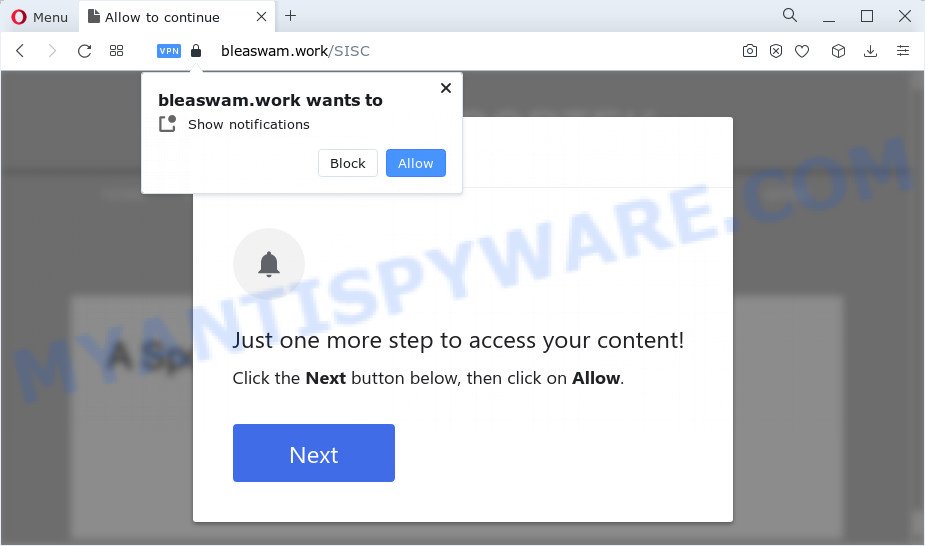
If click on the ‘Allow’, the Bleaswam.work web-page gets your permission to send push notifications in form of pop-up advertisements in the right bottom corner of your screen. The devs behind Bleaswam.work use these push notifications to bypass protection against pop-ups in the internet browser and therefore display a ton of unwanted adverts. These advertisements are used to promote suspicious internet browser addons, fake prizes scams, fake downloads, and adult web pages.

In order to unsubscribe from the Bleaswam.work spam notifications open your internet browser’s settings and complete the Bleaswam.work removal guide below. Once you remove notifications subscription, the Bleaswam.work pop ups advertisements will no longer show on the screen.
Threat Summary
| Name | Bleaswam.work popup |
| Type | push notifications advertisements, pop ups, pop up ads, popup virus |
| Distribution | malicious popup advertisements, adware software, social engineering attack, potentially unwanted programs |
| Symptoms |
|
| Removal | Bleaswam.work removal guide |
How did you get infected with Bleaswam.work pop ups
Some research has shown that users can be redirected to Bleaswam.work from dubious advertisements or by potentially unwanted apps and adware. Many computer users consider adware, browser hijackers, keyloggers, trojans as the same thing. They are all types of undesired apps that each behave differently. The word ‘adware’ is a combination of two words ‘ad’ and ‘software’. Adware presents ads on an affected computer. Not very dangerous for users, but very profitable for the the software authors.
Adware actively distributed with freeware, together with the installation package of these programs. Therefore, it’s very important, when installing an unknown application even downloaded from well-known or big hosting site, read the Terms of use and the Software license, as well as to select the Manual, Advanced or Custom installation option. In this method, you may disable the setup of unnecessary modules and apps and protect your device from adware.
Therefore it’s very important to follow the tutorial below immediately. The few simple steps will help you to delete adware as well as clean your PC from the Bleaswam.work pop up ads. What is more, the few simple steps below will help you remove other malicious applications like unwanted toolbars and browser hijackers, which can be installed onto PC system along with the adware.
How to remove Bleaswam.work popup ads from Chrome, Firefox, IE, Edge
There are a few ways that can be used to remove Bleaswam.work pop up advertisements. But, not all PUPs such as this adware can be completely removed using only manual methods. In many cases you’re not able to uninstall any adware using standard Microsoft Windows options. In order to remove Bleaswam.work advertisements you need complete a few manual steps and run reliable removal tools. Most experienced security specialists states that Zemana Anti Malware (ZAM), MalwareBytes Anti Malware (MBAM) or HitmanPro utilities are a right choice. These free applications are able to search for and remove Bleaswam.work advertisements from your device and return your internet browser settings to defaults.
To remove Bleaswam.work pop ups, follow the steps below:
- Manual Bleaswam.work pop-up ads removal
- Automatic Removal of Bleaswam.work pop-ups
- Block Bleaswam.work and other undesired web pages
- Finish words
Manual Bleaswam.work pop-up ads removal
The step-by-step instructions will help you manually delete Bleaswam.work popups from your PC system. If you are not good at computers, we recommend that you use the free utilities listed below.
Uninstall adware software through the Windows Control Panel
The process of adware software removal is generally the same across all versions of Windows OS from 10 to XP. To start with, it is necessary to check the list of installed applications on your personal computer and uninstall all unused, unknown and suspicious apps.
Press Windows button ![]() , then click Search
, then click Search ![]() . Type “Control panel”and press Enter. If you using Windows XP or Windows 7, then press “Start” and select “Control Panel”. It will display the Windows Control Panel as shown on the image below.
. Type “Control panel”and press Enter. If you using Windows XP or Windows 7, then press “Start” and select “Control Panel”. It will display the Windows Control Panel as shown on the image below.

Further, press “Uninstall a program” ![]()
It will open a list of all apps installed on your device. Scroll through the all list, and remove any suspicious and unknown applications.
Remove Bleaswam.work notifications from browsers
If you’re in situation where you don’t want to see browser notification spam from the Bleaswam.work web page. In this case, you can turn off web notifications for your web-browser in Windows/Mac OS/Android. Find your browser in the list below, follow guidance to delete web-browser permissions to show spam notifications.
Google Chrome:
- Just copy and paste the following text into the address bar of Google Chrome.
- chrome://settings/content/notifications
- Press Enter.
- Delete the Bleaswam.work site and other questionable URLs by clicking three vertical dots button next to each and selecting ‘Remove’.

Android:
- Tap ‘Settings’.
- Tap ‘Notifications’.
- Find and tap the internet browser that shows Bleaswam.work push notifications ads.
- Find Bleaswam.work in the list and disable it.

Mozilla Firefox:
- Click on ‘three horizontal stripes’ button at the top right corner.
- Choose ‘Options’ and click on ‘Privacy & Security’ on the left hand side of the Firefox.
- Scroll down to ‘Permissions’ section and click ‘Settings…’ button next to ‘Notifications’.
- Locate sites you down’t want to see notifications from (for example, Bleaswam.work), click on drop-down menu next to each and select ‘Block’.
- Save changes.

Edge:
- In the top-right corner, click the Edge menu button (three dots).
- Scroll down to ‘Settings’. In the menu on the left go to ‘Advanced’.
- Click ‘Manage permissions’ button under ‘Website permissions’.
- Click the switch below the Bleaswam.work so that it turns off.

Internet Explorer:
- Click ‘Tools’ button in the top right corner of the window.
- Select ‘Internet options’.
- Select the ‘Privacy’ tab and click ‘Settings below ‘Pop-up Blocker’ section.
- Select the Bleaswam.work domain and other suspicious URLs below and remove them one by one by clicking the ‘Remove’ button.

Safari:
- Click ‘Safari’ button on the left upper corner of the window and select ‘Preferences’.
- Select the ‘Websites’ tab and then select ‘Notifications’ section on the left panel.
- Locate the Bleaswam.work site and select it, click the ‘Deny’ button.
Delete Bleaswam.work from Firefox by resetting internet browser settings
If your Firefox web browser is redirected to Bleaswam.work without your permission or an unknown search provider displays results for your search, then it may be time to perform the web browser reset. However, your themes, bookmarks, history, passwords, and web form auto-fill information will not be deleted.
Run the Mozilla Firefox and click the menu button (it looks like three stacked lines) at the top right of the internet browser screen. Next, press the question-mark icon at the bottom of the drop-down menu. It will open the slide-out menu.

Select the “Troubleshooting information”. If you’re unable to access the Help menu, then type “about:support” in your address bar and press Enter. It bring up the “Troubleshooting Information” page as shown in the figure below.

Click the “Refresh Firefox” button at the top right of the Troubleshooting Information page. Select “Refresh Firefox” in the confirmation dialog box. The Firefox will begin a procedure to fix your problems that caused by the Bleaswam.work adware. Once, it’s complete, click the “Finish” button.
Remove Bleaswam.work pop-ups from Chrome
Reset Google Chrome settings can help you solve some problems caused by adware and delete Bleaswam.work popups from web browser. This will also disable malicious extensions as well as clear cookies and site data. Essential information such as bookmarks, browsing history, passwords, cookies, auto-fill data and personal dictionaries will not be removed.

- First start the Google Chrome and click Menu button (small button in the form of three dots).
- It will open the Google Chrome main menu. Choose More Tools, then click Extensions.
- You’ll see the list of installed extensions. If the list has the addon labeled with “Installed by enterprise policy” or “Installed by your administrator”, then complete the following tutorial: Remove Chrome extensions installed by enterprise policy.
- Now open the Google Chrome menu once again, click the “Settings” menu.
- You will see the Google Chrome’s settings page. Scroll down and click “Advanced” link.
- Scroll down again and click the “Reset” button.
- The Google Chrome will show the reset profile settings page as on the image above.
- Next press the “Reset” button.
- Once this procedure is done, your web browser’s homepage, search engine and new tab page will be restored to their original defaults.
- To learn more, read the article How to reset Chrome settings to default.
Get rid of Bleaswam.work advertisements from Internet Explorer
The Internet Explorer reset is great if your web browser is hijacked or you have unwanted add-ons or toolbars on your web-browser, that installed by an malicious software.
First, run the Microsoft Internet Explorer, click ![]() ) button. Next, click “Internet Options” similar to the one below.
) button. Next, click “Internet Options” similar to the one below.

In the “Internet Options” screen select the Advanced tab. Next, click Reset button. The IE will open the Reset Internet Explorer settings prompt. Select the “Delete personal settings” check box and press Reset button.

You will now need to restart your computer for the changes to take effect. It will remove adware software that causes multiple intrusive pop-ups, disable malicious and ad-supported browser’s extensions and restore the Internet Explorer’s settings like start page, search provider by default and newtab to default state.
Automatic Removal of Bleaswam.work pop-ups
If you’re not expert at computer technology, then we suggest to run free removal tools listed below to remove Bleaswam.work ads for good. The automatic method is highly recommended. It has less steps and easier to implement than the manual solution. Moreover, it lower risk of system damage. So, the automatic Bleaswam.work removal is a better option.
Run Zemana AntiMalware (ZAM) to remove Bleaswam.work ads
Zemana Free is one of the best in its class, it can look for and remove a ton of of different security threats, including adware, browser hijackers, spyware and trojans that masqueraded as legitimate system programs. Also Zemana AntiMalware (ZAM) includes another tool called FRST – is a helpful program for manual removal of files and parts of the Windows registry created by malware.
Zemana can be downloaded from the following link. Save it on your Desktop.
164771 downloads
Author: Zemana Ltd
Category: Security tools
Update: July 16, 2019
After the downloading process is finished, close all windows on your personal computer. Further, open the install file named Zemana.AntiMalware.Setup. If the “User Account Control” prompt pops up as shown below, press the “Yes” button.

It will display the “Setup wizard” which will assist you install Zemana on the PC system. Follow the prompts and do not make any changes to default settings.

Once installation is finished successfully, Zemana will automatically start and you can see its main window similar to the one below.

Next, press the “Scan” button for checking your computer for the adware that causes multiple annoying popups. While the tool is checking, you can see how many objects and files has already scanned.

When the scan get completed, you can check all threats detected on your device. Review the report and then click “Next” button.

The Zemana will remove adware which causes intrusive Bleaswam.work pop up advertisements and move the selected items to the Quarantine. When the process is complete, you can be prompted to restart your PC system.
Remove Bleaswam.work pop-ups from web-browsers with HitmanPro
HitmanPro is a free application that designed to get rid of malicious software, potentially unwanted programs, browser hijackers and adware from your PC system running Windows 10, 8, 7, XP (32-bit and 64-bit). It will allow to identify and remove adware software that causes Bleaswam.work pop-ups in your internet browser, including its files, folders and registry keys.

- Visit the following page to download the latest version of Hitman Pro for Microsoft Windows. Save it on your Windows desktop or in any other place.
- Once the download is finished, start the Hitman Pro, double-click the HitmanPro.exe file.
- If the “User Account Control” prompts, press Yes to continue.
- In the HitmanPro window, press the “Next” to perform a system scan for the adware which causes undesired Bleaswam.work pop up advertisements. This task can take some time, so please be patient. During the scan Hitman Pro will locate threats present on your computer.
- After Hitman Pro completes the scan, you’ll be displayed the list of all found threats on your PC system. You may delete items (move to Quarantine) by simply click “Next”. Now, click the “Activate free license” button to begin the free 30 days trial to delete all malicious software found.
Get rid of Bleaswam.work pop up advertisements with MalwareBytes Anti Malware
Trying to remove Bleaswam.work advertisements can become a battle of wills between the adware infection and you. MalwareBytes Anti-Malware can be a powerful ally, removing most of today’s adware software, malware and potentially unwanted apps with ease. Here’s how to use MalwareBytes Free will help you win.
First, visit the page linked below, then click the ‘Download’ button in order to download the latest version of MalwareBytes AntiMalware (MBAM).
327035 downloads
Author: Malwarebytes
Category: Security tools
Update: April 15, 2020
Once the download is complete, close all windows on your device. Further, open the file named MBSetup. If the “User Account Control” dialog box pops up as displayed below, click the “Yes” button.

It will display the Setup wizard that will allow you install MalwareBytes on the PC system. Follow the prompts and do not make any changes to default settings.

Once setup is done successfully, click “Get Started” button. Then MalwareBytes Free will automatically start and you may see its main window as on the image below.

Next, click the “Scan” button to perform a system scan with this tool for the adware which cause intrusive Bleaswam.work pop up ads. This task can take some time, so please be patient. While the MalwareBytes Anti Malware (MBAM) is checking, you can see how many objects it has identified either as being malware.

After the scan is complete, MalwareBytes Anti Malware will show a screen which contains a list of malware that has been detected. When you are ready, press “Quarantine” button.

The MalwareBytes AntiMalware (MBAM) will get rid of adware that causes unwanted Bleaswam.work advertisements. After disinfection is complete, you can be prompted to reboot your PC. We suggest you look at the following video, which completely explains the procedure of using the MalwareBytes Free to get rid of hijackers, adware and other malicious software.
Block Bleaswam.work and other undesired web pages
By installing an adblocker program such as AdGuard, you’re able to block Bleaswam.work, autoplaying video ads and remove a ton of distracting and annoying ads on web sites.
- Download AdGuard from the following link. Save it on your Windows desktop.
Adguard download
26838 downloads
Version: 6.4
Author: © Adguard
Category: Security tools
Update: November 15, 2018
- After downloading is finished, start the downloaded file. You will see the “Setup Wizard” program window. Follow the prompts.
- After the setup is complete, press “Skip” to close the install program and use the default settings, or click “Get Started” to see an quick tutorial which will allow you get to know AdGuard better.
- In most cases, the default settings are enough and you do not need to change anything. Each time, when you start your personal computer, AdGuard will start automatically and stop undesired advertisements, block Bleaswam.work, as well as other harmful or misleading web-sites. For an overview of all the features of the program, or to change its settings you can simply double-click on the icon named AdGuard, that may be found on your desktop.
Finish words
Once you’ve done the guidance above, your personal computer should be clean from this adware and other malicious software. The Chrome, Firefox, Internet Explorer and Edge will no longer open undesired Bleaswam.work webpage when you browse the Internet. Unfortunately, if the guidance does not help you, then you have caught a new adware, and then the best way – ask for help.
Please create a new question by using the “Ask Question” button in the Questions and Answers. Try to give us some details about your problems, so we can try to help you more accurately. Wait for one of our trained “Security Team” or Site Administrator to provide you with knowledgeable assistance tailored to your problem with the intrusive Bleaswam.work advertisements.



















