What is Support-notify.space?
Support-notify.space is a misleading website designed to promote SYSTEM NOTIFICATION, VPN Update and other scams. The fraudulent scheme is as follows: the website informs the visitor that the device is in danger, infected with a virus, or is using an insecure Internet connection. To solve this fake problem, the site offers to install a program. Programs that are promoted using this fraudulent scheme cannot be trusted, as potentially unwanted apps, trojans, adware, browser hijackers, etc. are often distributed this way.
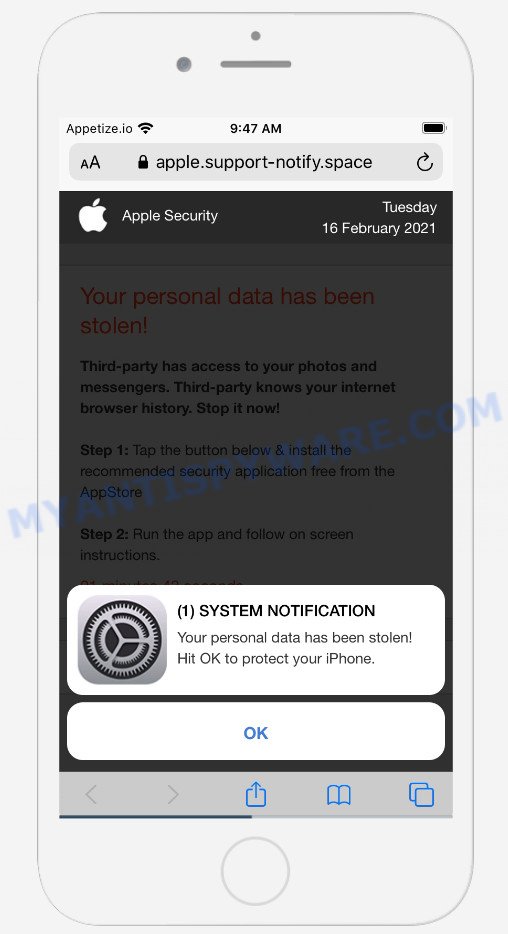
Support-notify.space pop-up scam
The Support-notify.space site displays a notification prompting the visitor to click OK to protect iPhone. If the user clicks OK, a page appears that looks like a message from Apple Security. This scam message says the user’s personal data has been stolen. The user is prompted to install the recommended free security application from the AppStore to stop third-party access to photos and messengers. We recommend not to trust this site, ignore warnings, do not click on links and the recommended buttons. Your best bet is to try closing this website as soon as it opens on your iPhone screen. Security experts warn that it is very dangerous to install any apps recommended by scam websites, and in case of accidental installation of such programs, immediately remove it and check the device for malware.
Text presented on the website:
(1) SYSTEM NOTIFICATION
Your personal data has been stolen!
Hit OK to protect your iPhone.
OKApple Security
Your personal data has been stolen!
Third-party has access to your photos and messengers. Third-party knows your internet browser history. Stop it now!Step 1: Tap the button below & install the recommended security application free from the AppStore
Step 2: Run the app and follow on screen instructions.
00 minutes 00 seconds
Download and Install
Detected By Apple.
Security specialists have determined that users are redirected to Support-notify.space by adware or from dubious ads. Adware is designed for the purpose of showing various pop-ups and/or unwanted advertisements on the infected device without the user’s permission. It’s important, don’t click on these ads, as they can lead you to malicious or misleading web-pages. Adware usually gets installed alongside free applications, codecs and shareware.
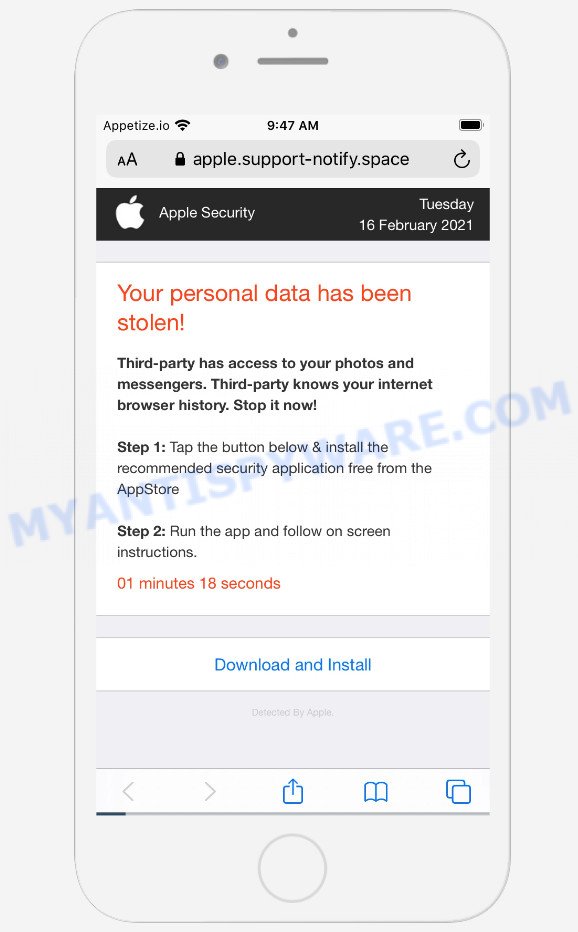
apple.support-notify.space pop-ups
Threat Summary
| Name | Support-notify.space |
| Type | SYSTEM NOTIFICATION scam, phishing, pop-up virus |
| Sub-domains | apple.support-notify.space |
| Promoted app | Yeti VPN |
| Fake alert | Your personal data has been stolen! |
| Symptoms |
|
| Removal | Support-notify.space removal guide |
Support-notify.space isn’t the only one on the Internet that aims to trick iPhone users. We have already reported on other types of scams on several occasions, such as YOUR IPHONE HAS BEEN COMPROMISED, Congratulations Dear Amazon Customer, Your MAC might be at risk.Therefore, security experts recommend that you always be on the alert, do not open suspicious links, do not install suspicious programs. If you have the slightest doubt, close the questionable website.
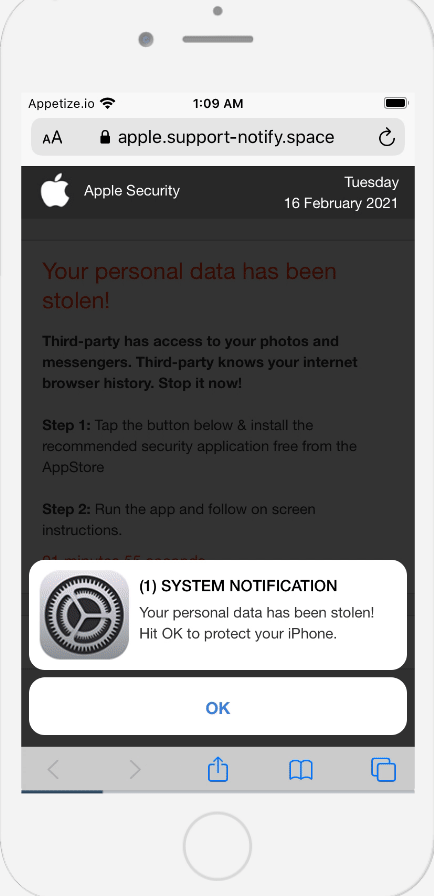
Support-notify.space scam (GIF)
If the Support-notify.space scam keeps popping up on the device screen and, after closing it, it appears again and again, then try the following simple steps to solve the problem: turn on pop-up blocker; turn on fraudulent website warnings; delete web browsing data. Below we will demonstrate how to do this.
Open the Apple device settings, then scroll down the list of settings to Safari, tap on it.
In the list of settings, find switches “Block Pop-ups” and “Fraudulent Website Warning”, check if they are enabled. If any of the switches are off, then it must be turned on. Having done this, scroll down the settings and tap “Advanced”.
On the Advanced settings screen, tap “Website Data”, scroll down the list of web-domains and tap “Remove All Website Data”.
How to Remove malware from Mac (removal instructions)
The instructions below will help you to remove malicious software, hijackers, potentially unwanted apps and toolbars from your Mac. Please do the instructions step by step. If you need help or have any questions, then ask for our assistance or type a comment below. Read this manual carefully, bookmark it or open this page on your smartphone, because you may need to exit your web-browser or restart your Apple computer.
To remove Support-notify.space, perform the steps below:
- Remove profiles created by Adware
- Remove Adware associated software by using the Finder
- Remove Adware related files and folders
- Scan your Mac with MalwareBytes
- Remove Support-notify.space from Safari, Chrome, Firefox
- How to stop Support-notify.space pop-ups
Remove profiles created by Support-notify.space
Adware and malware can make changes to the Mac system such as malicious changes to browser settings, and the addition of malicious system profiles. You need to check the system preferences, find and remove malicious profiles and ensure your settings are as you expect.
Click Apple menu ( ![]() ) > System Preferences.
) > System Preferences.

In System Preferences, select Profiles. if there is no Profiles in the list of preferences, that means there are no profiles installed on the Mac device. If there is Profiles in the list, then click on it, then select a profile related to Adware.

To delete a malicious profile, click on the minus button ( – ) located at the bottom-left of the Profiles screen.
Remove Adware associated software by using the Finder
Check out the Finder (Applications section) to see all installed programs. If you see any unknown and suspicious programs, they are the ones you need to uninstall.
Open Finder and click “Applications”.

Very carefully look around the entire list of applications installed on your computer. Most likely, one of them is the adware which causes the Support-notify.space pop-up scam. Once you have found a dubious, unwanted or unused program, right click to it and select “Move to Trash”. Another method is drag the application from the Applications folder to the Trash.
Don’t forget, select Finder -> “Empty Trash”.
Remove Adware related files and folders
Now you need to try to find Adware related files and folders, and then delete them manually. You need to look for these files in certain directories. To quickly open them, we recommend using the “Go to Folder…” command.
Click on the Finder icon. From the menu bar, select Go and click “Go to Folder…”. As a result, a small window opens that allows you to quickly open a specific directory.

Check for Adware generated files in the /Library/LaunchAgents folder

In the “Go to Folder…” window, type the following text and press Go:
/Library/LaunchAgents

This will open the contents of the “/Library/LaunchAgents” folder. Look carefully at it and pay special attention to recently created files, as well as files that have a suspicious name. Move all suspicious files to the Trash. A few examples of files: installapp.plist, macsearch.plist, search.plist and com.machelper.plist. Most often, potentially unwanted programs, adware and browser hijackers create several files with similar names.
Check for Adware generated files in the /Library/Application Support folder

In the “Go to Folder…” window, type the following text and press Go:
/Library/Application Support

This will open the contents of the “Application Support” folder. Look carefully at its contents, pay special attention to recently added/changed folder. Move all suspicious folders to the Trash.
Check for Adware generated files in the “~/Library/LaunchAgents” folder

In the “Go to Folder…” window, type the following text and press Go:
~/Library/LaunchAgents

Proceed in the same way as with the “/Library/LaunchAgents” and “/Library/Application Support” folders. Look for suspicious and recently added files. Move all suspicious files to the Trash.
Check for Adware generated files in the /Library/LaunchDaemons folder
In the “Go to Folder…” window, type the following text and press Go:
/Library/LaunchDaemons

Carefully browse the entire list of files and pay special attention to recently created files, as well as files that have a suspicious name. Move all suspicious files to the Trash. A few examples of files to be deleted: com.search.plist, com.machelper.plist, com.installapp.plist and com.macsearch.plist. In most cases, adware, browser hijackers and potentially unwanted programs create several files with similar names.
Scan your Mac with MalwareBytes
Manual Adware removal requires some computer skills. Some files and system entries that created by the adware software may be not fully removed. We suggest that use MalwareBytes to scan your Mac. Moreover, this program will allow you to delete toolbars, potentially unwanted programs, adware software and browser hijackers that your computer can be affected too.

Visit the following page to download MalwareBytes Free. Save it directly to your Microsoft Windows Desktop.
20935 downloads
Author: Malwarebytes
Category: Security tools
Update: September 10, 2020
When the downloading process is complete, run it and follow the prompts. Press the “Scan” button . MalwareBytes Anti-Malware utility will begin scanning the whole personal computer to find out adware software related to the Support-notify.space popup scam. This task may take some time, so please be patient. While the MalwareBytes AntiMalware utility is checking, you can see number of objects it has identified as being infected by malware. In order to delete all threats, simply click the “Quarantine” button.
The MalwareBytes AntiMalware is a free program that you can use to remove all detected folders, files, malicious services and so on.
Remove Support-notify.space from Safari, Chrome, Firefox
If you are still seeing Support-notify.space pop-up scam that won’t go away, you might have malicious add-ons installed on your internet browser. Check your browser for unwanted extensions using the steps below.
You can also try to delete Support-notify.space popups by reset Chrome settings. |
If you are still experiencing issues with Support-notify.space pop-ups removal, you need to reset Mozilla Firefox browser. |
|
How to stop Support-notify.space pop-ups
Run ad-blocking application like AdGuard in order to stop ads, malvertisements, pop-ups and online trackers, avoid having to install harmful and adware browser plug-ins and add-ons that affect your PC performance and impact your personal computer security. Browse the Net anonymously and stay safe online!

AdGuard can be downloaded from the following link. Save it on your MS Windows desktop or in any other place.
3749 downloads
Author: © Adguard
Category: Security tools
Update: January 17, 2018
When downloading is complete, run the downloaded file. You will see the “Setup Wizard” screen. Follow the prompts.
Each time, when you launch your computer, AdGuard will run automatically and stop Support-notify.space pop-ups, as well as block malicious or misleading web pages.
























