Mersrepre.work is a website which deceives users into subscribing to browser notification spam from this or similar web-sites that will in turn bombard users with popup adverts usually related to adware software, adult web sites and other click fraud schemes. It will ask the user to click on the ‘Allow’ button to access the content of the web-site, download a file, enable Flash Player, connect to the Internet, watch a video, and so on.
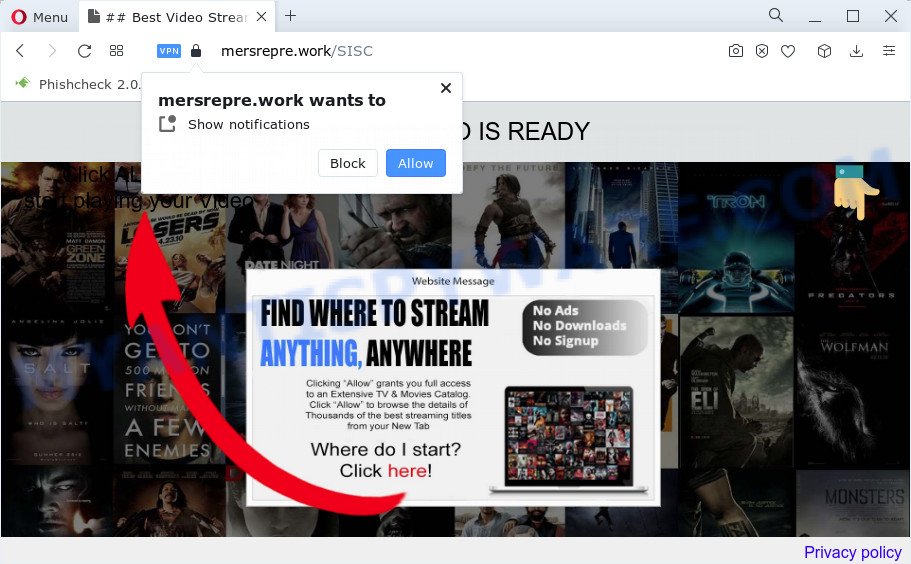
Once click on the ‘Allow’, the Mersrepre.work webpage gets your permission to send spam notifications in form of popup ads in the lower right corner of the desktop. The spam notifications will promote ‘free’ online games, fake prizes scams, suspicious internet browser addons, adult websites, and adware software bundles as shown in the figure below.

To end this intrusive behavior and remove Mersrepre.work spam notifications, you need to modify browser settings that got modified by adware. For that, complete the Mersrepre.work removal guidance below. Once you remove notifications subscription, the Mersrepre.work pop ups ads will no longer display on your web browser.
Threat Summary
| Name | Mersrepre.work popup |
| Type | browser notification spam ads, popup ads, pop-up virus, pop ups |
| Distribution | social engineering attack, adware, potentially unwanted applications, misleading popup ads |
| Symptoms |
|
| Removal | Mersrepre.work removal guide |
How did you get infected with Mersrepre.work pop ups
These Mersrepre.work pop ups are caused by malicious ads on the webpages you visit or adware. Adware is considered a potentially security threat because it often installed on device without the consent of the user. Adware software usually just presents intrusive ads, but sometimes adware software can be used to obtain your privacy information.
These days some free programs authors bundle PUPs or adware with a view to making some money. These are not free applications as install an unwanted programs on to your MS Windows computer. So whenever you install a new free programs that downloaded from the Internet, be very careful during installation. Carefully read the EULA (a text with I ACCEPT/I DECLINE button), choose custom or manual install mode, disable all optional software.
Take a deep breath. Learn everything you should know about Mersrepre.work pop up ads removal, how to remove adware from your browser and device. Find the best free adware and malware removal tools here!
How to remove Mersrepre.work popups from Chrome, Firefox, IE, Edge
Not all undesired apps like adware responsible for Mersrepre.work ads are easily uninstallable. You might see popups, deals, text links, in-text advertisements, banners and other type of advertisements in the Internet Explorer, Firefox, Microsoft Edge and Google Chrome and might not be able to figure out the application responsible for this activity. The reason for this is that many unwanted programs neither appear in Windows Control Panel. Therefore in order to completely get rid of Mersrepre.work pop ups, you need to use the steps below. Read it once, after doing so, please bookmark this page (or open it on your smartphone) as you may need to close your web browser or reboot your computer.
To remove Mersrepre.work pop ups, use the steps below:
- Manual Mersrepre.work pop-up advertisements removal
- Automatic Removal of Mersrepre.work ads
- Stop Mersrepre.work pop ups
- Finish words
Manual Mersrepre.work pop-up advertisements removal
The step-by-step instructions created by our team will help you manually remove Mersrepre.work ads from your device. If you have little experience in using computers, we recommend that you use the free tools listed below.
Uninstall PUPs through the Microsoft Windows Control Panel
One of the first things to attempt for removal of adware is to check your personal computer installed applications screen and look for unwanted and suspicious software. If there are any applications you do not recognize or are no longer using, you should remove them. If that doesn’t work, then you may need to use adware removal utility such as Zemana AntiMalware (ZAM).
Make sure you have closed all web-browsers and other software. Next, uninstall any unrequested and suspicious applications from your Control panel.
Windows 10, 8.1, 8
Now, click the Windows button, type “Control panel” in search and press Enter. Choose “Programs and Features”, then “Uninstall a program”.

Look around the entire list of applications installed on your computer. Most probably, one of them is the adware responsible for Mersrepre.work popup ads. Select the suspicious application or the application that name is not familiar to you and uninstall it.
Windows Vista, 7
From the “Start” menu in MS Windows, select “Control Panel”. Under the “Programs” icon, choose “Uninstall a program”.

Select the questionable or any unknown applications, then click “Uninstall/Change” button to delete this undesired program from your PC system.
Windows XP
Click the “Start” button, select “Control Panel” option. Click on “Add/Remove Programs”.

Choose an unwanted program, then click “Change/Remove” button. Follow the prompts.
Remove Mersrepre.work notifications from internet browsers
If you’re getting spam notifications from the Mersrepre.work or another unwanted website, you’ll have previously pressed the ‘Allow’ button. Below we will teach you how to turn them off.
Google Chrome:
- Just copy and paste the following text into the address bar of Google Chrome.
- chrome://settings/content/notifications
- Press Enter.
- Delete the Mersrepre.work site and other questionable URLs by clicking three vertical dots button next to each and selecting ‘Remove’.

Android:
- Open Google Chrome.
- In the top-right corner, find and tap the Google Chrome menu (three dots).
- In the menu tap ‘Settings’, scroll down to ‘Advanced’.
- In the ‘Site Settings’, tap on ‘Notifications’, locate the Mersrepre.work URL and tap on it.
- Tap the ‘Clean & Reset’ button and confirm.

Mozilla Firefox:
- In the right upper corner of the browser window, click the Menu button, represented by three horizontal stripes.
- In the drop-down menu select ‘Options’. In the left side select ‘Privacy & Security’.
- Scroll down to the ‘Permissions’ section and click the ‘Settings’ button next to ‘Notifications’.
- Select the Mersrepre.work domain from the list and change the status to ‘Block’.
- Save changes.

Edge:
- In the top right hand corner, click the Edge menu button (it looks like three dots).
- Scroll down, locate and click ‘Settings’. In the left side select ‘Advanced’.
- Click ‘Manage permissions’ button, located beneath ‘Website permissions’.
- Click the switch below the Mersrepre.work URL and each suspicious site.

Internet Explorer:
- Click the Gear button on the right upper corner of the screen.
- When the drop-down menu appears, click on ‘Internet Options’.
- Select the ‘Privacy’ tab and click ‘Settings below ‘Pop-up Blocker’ section.
- Select the Mersrepre.work site and other questionable sites under and delete them one by one by clicking the ‘Remove’ button.

Safari:
- Go to ‘Preferences’ in the Safari menu.
- Open ‘Websites’ tab, then in the left menu click on ‘Notifications’.
- Find the Mersrepre.work URL and select it, click the ‘Deny’ button.
Delete Mersrepre.work advertisements from Microsoft Internet Explorer
By resetting Internet Explorer web browser you return your web-browser settings to its default state. This is first when troubleshooting problems that might have been caused by adware that causes Mersrepre.work advertisements in your internet browser.
First, open the IE, then click ‘gear’ icon ![]() . It will show the Tools drop-down menu on the right part of the internet browser, then click the “Internet Options” as shown in the figure below.
. It will show the Tools drop-down menu on the right part of the internet browser, then click the “Internet Options” as shown in the figure below.

In the “Internet Options” screen, select the “Advanced” tab, then press the “Reset” button. The Internet Explorer will display the “Reset Internet Explorer settings” dialog box. Further, press the “Delete personal settings” check box to select it. Next, click the “Reset” button as displayed below.

After the procedure is done, click “Close” button. Close the Microsoft Internet Explorer and reboot your computer for the changes to take effect. This step will help you to restore your browser’s search provider by default, home page and new tab page to default state.
Remove Mersrepre.work pop-up ads from Google Chrome
The adware software can modify your Google Chrome settings without your knowledge. You may see an unwanted webpage as your search engine or home page, additional add-ons and toolbars. Reset Chrome web-browser will allow you to remove Mersrepre.work pop up ads and reset the unwanted changes caused by adware. It’ll keep your personal information like browsing history, bookmarks, passwords and web form auto-fill data.

- First, start the Chrome and press the Menu icon (icon in the form of three dots).
- It will open the Google Chrome main menu. Select More Tools, then press Extensions.
- You will see the list of installed extensions. If the list has the plugin labeled with “Installed by enterprise policy” or “Installed by your administrator”, then complete the following steps: Remove Chrome extensions installed by enterprise policy.
- Now open the Chrome menu once again, press the “Settings” menu.
- Next, click “Advanced” link, that located at the bottom of the Settings page.
- On the bottom of the “Advanced settings” page, click the “Reset settings to their original defaults” button.
- The Google Chrome will display the reset settings dialog box as shown on the screen above.
- Confirm the browser’s reset by clicking on the “Reset” button.
- To learn more, read the article How to reset Chrome settings to default.
Remove Mersrepre.work pop up advertisements from Firefox
Resetting Mozilla Firefox web browser will reset all the settings to their default state and will remove Mersrepre.work pop ups, malicious add-ons and extensions. However, your saved bookmarks and passwords will not be lost. This will not affect your history, passwords, bookmarks, and other saved data.
First, open the Mozilla Firefox. Next, click the button in the form of three horizontal stripes (![]() ). It will show the drop-down menu. Next, click the Help button (
). It will show the drop-down menu. Next, click the Help button (![]() ).
).

In the Help menu click the “Troubleshooting Information”. In the upper-right corner of the “Troubleshooting Information” page click on “Refresh Firefox” button as shown below.

Confirm your action, press the “Refresh Firefox”.
Automatic Removal of Mersrepre.work ads
If you’re unsure how to get rid of Mersrepre.work popups easily, consider using automatic adware removal applications which listed below. It will identify the adware software which causes undesired Mersrepre.work ads and delete it from your computer for free.
Get rid of Mersrepre.work ads with Zemana
Zemana is one of the best in its class, it can search for and remove a large count of of various security threats, including adware, hijackers, spyware and trojans that masqueraded as legitimate system applications. Also Zemana Free includes another utility called FRST – is a helpful program for manual removal of files and parts of the Windows registry created by malicious software.
Zemana Free can be downloaded from the following link. Save it on your MS Windows desktop or in any other place.
164771 downloads
Author: Zemana Ltd
Category: Security tools
Update: July 16, 2019
After the downloading process is complete, launch it and follow the prompts. Once installed, the Zemana will try to update itself and when this task is done, press the “Scan” button to locate adware responsible for Mersrepre.work advertisements.

This task may take some time, so please be patient. While the Zemana is checking, you can see how many objects it has identified either as being malicious software. In order to remove all items, simply press “Next” button.

The Zemana will start to get rid of adware software that causes Mersrepre.work ads.
Delete Mersrepre.work pop up advertisements and harmful extensions with HitmanPro
HitmanPro is a free portable application that scans your PC for adware software which causes undesired Mersrepre.work popup advertisements, PUPs and browser hijackers and allows delete them easily. Moreover, it will also allow you delete any malicious web-browser extensions and add-ons.
Download Hitman Pro on your PC from the following link.
Once downloading is done, open the directory in which you saved it and double-click the Hitman Pro icon. It will run the HitmanPro tool. If the User Account Control prompt will ask you want to launch the program, click Yes button to continue.

Next, click “Next” to perform a system scan with this tool for the adware that causes undesired Mersrepre.work popups. A system scan can take anywhere from 5 to 30 minutes, depending on your PC. While the Hitman Pro is checking, you may see how many objects it has identified either as being malware.

As the scanning ends, Hitman Pro will display you the results similar to the one below.

All detected threats will be marked. You can delete them all by simply press “Next” button. It will display a prompt, click the “Activate free license” button. The Hitman Pro will start to remove adware related to the Mersrepre.work advertisements. When disinfection is finished, the tool may ask you to reboot your PC system.
How to get rid of Mersrepre.work with MalwareBytes Free
Manual Mersrepre.work pop up ads removal requires some computer skills. Some files and registry entries that created by the adware can be not completely removed. We suggest that use the MalwareBytes AntiMalware (MBAM) that are fully free your device of adware. Moreover, the free application will help you to delete malicious software, PUPs, hijackers and toolbars that your PC system can be infected too.

Download MalwareBytes on your personal computer from the link below.
327033 downloads
Author: Malwarebytes
Category: Security tools
Update: April 15, 2020
Once the download is done, run it and follow the prompts. Once installed, the MalwareBytes Anti-Malware (MBAM) will try to update itself and when this task is finished, click the “Scan” button to perform a system scan with this tool for the adware that cause intrusive Mersrepre.work pop up ads. Depending on your computer, the scan can take anywhere from a few minutes to close to an hour. While the MalwareBytes Anti-Malware (MBAM) tool is checking, you can see number of objects it has identified as being infected by malware. Review the report and then click “Quarantine” button.
The MalwareBytes Anti Malware (MBAM) is a free program that you can use to remove all detected folders, files, services, registry entries and so on. To learn more about this malicious software removal tool, we suggest you to read and follow the few simple steps or the video guide below.
Stop Mersrepre.work pop ups
It is important to use ad blocking applications such as AdGuard to protect your personal computer from malicious web sites. Most security experts says that it is okay to stop advertisements. You should do so just to stay safe! And, of course, the AdGuard may to block Mersrepre.work and other unwanted websites.
Download AdGuard on your MS Windows Desktop by clicking on the following link.
26838 downloads
Version: 6.4
Author: © Adguard
Category: Security tools
Update: November 15, 2018
After the download is finished, double-click the downloaded file to start it. The “Setup Wizard” window will show up on the computer screen as displayed in the following example.

Follow the prompts. AdGuard will then be installed and an icon will be placed on your desktop. A window will show up asking you to confirm that you want to see a quick guidance as shown on the screen below.

Press “Skip” button to close the window and use the default settings, or click “Get Started” to see an quick instructions which will assist you get to know AdGuard better.
Each time, when you start your computer, AdGuard will run automatically and stop unwanted advertisements, block Mersrepre.work, as well as other harmful or misleading web-pages. For an overview of all the features of the program, or to change its settings you can simply double-click on the AdGuard icon, which can be found on your desktop.
Finish words
Now your PC system should be clean of the adware that causes multiple annoying pop ups. We suggest that you keep AdGuard (to help you block unwanted pop up advertisements and unwanted malicious web-pages) and Zemana (to periodically scan your PC system for new adwares and other malware). Probably you are running an older version of Java or Adobe Flash Player. This can be a security risk, so download and install the latest version right now.
If you are still having problems while trying to get rid of Mersrepre.work pop ups from the Chrome, Firefox, Internet Explorer and Microsoft Edge, then ask for help here here.



















