According to cyber security professionals, Rebyfielde.work is a deceptive website that tries to lure you and other unsuspecting users into allowing push notifications from from this or similar web-sites that will in turn bombard users with popup ads usually related to adware software, adult websites and other click fraud schemes. It claims that you need to click ‘Allow’ button in order to enable Flash Player, download a file, connect to the Internet, access the content of the website, watch a video, and so on.
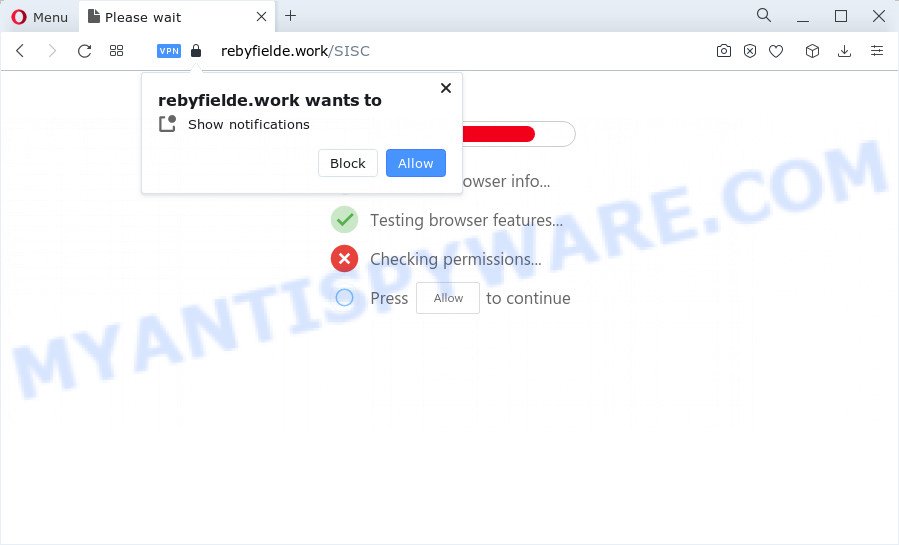
Once you click on the ‘Allow’ button, then your web-browser will be configured to display intrusive advertisements on your desktop, even when you are not using the internet browser. The push notifications will essentially be advertisements for ‘free’ online games, prize & lottery scams, dubious browser extensions, adult web pages, and fake software as displayed on the screen below.

To end this intrusive behavior and delete Rebyfielde.work spam notifications, you need to change browser settings that got modified by adware software. For that, follow the Rebyfielde.work removal instructions below. Once you delete Rebyfielde.work subscription, the spam notifications will no longer appear on the desktop.
Threat Summary
| Name | Rebyfielde.work pop up |
| Type | push notifications ads, pop-up virus, popup ads, pop ups |
| Distribution | adware software, social engineering attack, PUPs, dubious pop up ads |
| Symptoms |
|
| Removal | Rebyfielde.work removal guide |
How did you get infected with Rebyfielde.work pop-ups
Some research has shown that users can be redirected to Rebyfielde.work from shady ads or by potentially unwanted programs and adware. Adware is software responsible for unwanted ads. Some adware software will bring up adverts when you is surfing the Internet, while other will build up a profile of your browsing habits in order to target advertising. In general, adware software have to be installed on your personal computer, so it’ll tend to be bundled with other software in much the same method as PUPs.
Adware is bundled within certain freeware. So always read carefully the install screens, disclaimers, ‘Terms of Use’ and ‘Software license’ appearing during the install process. Additionally pay attention for bundled apps that are being installed along with the main program. Ensure that you unchecked all of them! Also, use an ad-blocker program that will help to stop dubious and untrustworthy websites.
So, obviously, you need to delete the adware without a wait. Use the free guidance below. This guide will allow you clean your computer of adware and thus remove the Rebyfielde.work unwanted pop up advertisements.
How to remove Rebyfielde.work popup ads from Chrome, Firefox, IE, Edge
In order to delete Rebyfielde.work pop up advertisements from the Google Chrome, Firefox, Internet Explorer and Edge, you need to reset the internet browser settings. Additionally, you should look up for other dubious entries, such as files, applications, internet browser add-ons and shortcut files. However, if you want to delete Rebyfielde.work pop up ads easily, you should run reputable anti-malware tool and let it do the job for you.
To remove Rebyfielde.work pop ups, use the steps below:
- How to remove Rebyfielde.work advertisements without any software
- Automatic Removal of Rebyfielde.work pop-up ads
- How to block Rebyfielde.work
- Finish words
How to remove Rebyfielde.work advertisements without any software
In most cases, it’s possible to manually delete Rebyfielde.work pop-ups. This way does not involve the use of any tricks or removal utilities. You just need to restore the normal settings of the PC and internet browser. This can be done by following a few simple steps below. If you want to quickly remove Rebyfielde.work popups, as well as perform a full scan of your computer, we recommend that you use adware removal utilities, which are listed below.
Uninstall unwanted or recently added programs
First method for manual adware removal is to go into the Windows “Control Panel”, then “Uninstall a program” console. Take a look at the list of apps on your PC and see if there are any dubious and unknown applications. If you see any, you need to uninstall them. Of course, before doing so, you can do an World Wide Web search to find details on the application. If it is a potentially unwanted program, adware or malware, you will likely find information that says so.
Windows 8, 8.1, 10
First, press Windows button

Once the ‘Control Panel’ opens, click the ‘Uninstall a program’ link under Programs category as displayed in the following example.

You will see the ‘Uninstall a program’ panel like below.

Very carefully look around the entire list of programs installed on your personal computer. Most likely, one of them is the adware which cause pop ups. If you’ve many apps installed, you can help simplify the search of malicious software by sort the list by date of installation. Once you have found a questionable, unwanted or unused program, right click to it, after that click ‘Uninstall’.
Windows XP, Vista, 7
First, click ‘Start’ button and select ‘Control Panel’ at right panel as displayed on the screen below.

Once the Windows ‘Control Panel’ opens, you need to click ‘Uninstall a program’ under ‘Programs’ as on the image below.

You will see a list of software installed on your device. We recommend to sort the list by date of installation to quickly find the programs that were installed last. Most probably, it is the adware that cause pop ups. If you are in doubt, you can always check the program by doing a search for her name in Google, Yahoo or Bing. When the program which you need to uninstall is found, simply press on its name, and then click ‘Uninstall’ such as the one below.

Remove Rebyfielde.work notifications from web browsers
If you’ve allowed the Rebyfielde.work spam notifications, you might notice that this web-site sending requests, and it can become annoying. To better control your PC system, here’s how to delete Rebyfielde.work spam notifications from your browser.
Google Chrome:
- Just copy and paste the following text into the address bar of Chrome.
- chrome://settings/content/notifications
- Press Enter.
- Remove the Rebyfielde.work site and other suspicious URLs by clicking three vertical dots button next to each and selecting ‘Remove’.

Android:
- Tap ‘Settings’.
- Tap ‘Notifications’.
- Find and tap the web browser that shows Rebyfielde.work browser notification spam advertisements.
- In the opened window, find Rebyfielde.work, other dubious sites and set the toggle button to ‘OFF’ on them one-by-one.

Mozilla Firefox:
- Click on ‘three bars’ button at the right upper corner of the screen.
- In the drop-down menu select ‘Options’. In the left side select ‘Privacy & Security’.
- Scroll down to ‘Permissions’ and then to ‘Settings’ next to ‘Notifications’.
- In the opened window, locate Rebyfielde.work site, other dubious URLs, click the drop-down menu and select ‘Block’.
- Save changes.

Edge:
- In the top-right corner, click the Edge menu button (it looks like three dots).
- Click ‘Settings’. Click ‘Advanced’ on the left side of the window.
- In the ‘Website permissions’ section click ‘Manage permissions’.
- Click the switch below the Rebyfielde.work site so that it turns off.

Internet Explorer:
- In the top-right corner of the Internet Explorer, click on the menu button (gear icon).
- When the drop-down menu appears, click on ‘Internet Options’.
- Select the ‘Privacy’ tab and click ‘Settings under ‘Pop-up Blocker’ section.
- Select the Rebyfielde.work URL and other questionable sites below and remove them one by one by clicking the ‘Remove’ button.

Safari:
- Click ‘Safari’ button on the top left corner of the screen and select ‘Preferences’.
- Open ‘Websites’ tab, then in the left menu click on ‘Notifications’.
- Locate the Rebyfielde.work domain and select it, click the ‘Deny’ button.
Remove Rebyfielde.work ads from Mozilla Firefox
This step will help you delete Rebyfielde.work advertisements, third-party toolbars, disable harmful plugins and revert back your default start page, newtab page and search provider settings.
First, run the Mozilla Firefox. Next, click the button in the form of three horizontal stripes (![]() ). It will open the drop-down menu. Next, click the Help button (
). It will open the drop-down menu. Next, click the Help button (![]() ).
).

In the Help menu click the “Troubleshooting Information”. In the upper-right corner of the “Troubleshooting Information” page click on “Refresh Firefox” button as displayed in the following example.

Confirm your action, press the “Refresh Firefox”.
Delete Rebyfielde.work popup advertisements from Internet Explorer
By resetting Internet Explorer internet browser you revert back your internet browser settings to its default state. This is basic when troubleshooting problems that might have been caused by adware software which causes unwanted Rebyfielde.work ads.
First, run the Microsoft Internet Explorer. Next, click the button in the form of gear (![]() ). It will display the Tools drop-down menu, press the “Internet Options” like the one below.
). It will display the Tools drop-down menu, press the “Internet Options” like the one below.

In the “Internet Options” window click on the Advanced tab, then press the Reset button. The Internet Explorer will open the “Reset Internet Explorer settings” window like below. Select the “Delete personal settings” check box, then press “Reset” button.

You will now need to restart your PC system for the changes to take effect.
Remove Rebyfielde.work popup ads from Google Chrome
If you have adware software problem or the Chrome is running slow, then reset Google Chrome settings can help you. In the steps below we’ll show you a way to reset your Chrome settings to original settings without reinstall. This will also allow to remove Rebyfielde.work pop-up ads from your internet browser.

- First run the Chrome and click Menu button (small button in the form of three dots).
- It will display the Chrome main menu. Choose More Tools, then click Extensions.
- You’ll see the list of installed add-ons. If the list has the add-on labeled with “Installed by enterprise policy” or “Installed by your administrator”, then complete the following guide: Remove Chrome extensions installed by enterprise policy.
- Now open the Chrome menu once again, click the “Settings” menu.
- You will see the Google Chrome’s settings page. Scroll down and press “Advanced” link.
- Scroll down again and click the “Reset” button.
- The Chrome will open the reset profile settings page as on the image above.
- Next click the “Reset” button.
- Once this process is complete, your internet browser’s newtab, default search provider and homepage will be restored to their original defaults.
- To learn more, read the post How to reset Chrome settings to default.
Automatic Removal of Rebyfielde.work pop-up ads
The manual guide above is tedious to follow and can not always help to fully remove the Rebyfielde.work advertisements. Here I am telling you an automatic method to remove this adware from your computer completely. Zemana, MalwareBytes Anti Malware (MBAM) and HitmanPro are anti-malware tools that can find and get rid of all kinds of malicious software including adware related to the Rebyfielde.work ads.
How to delete Rebyfielde.work advertisements with Zemana Free
Zemana is free full featured malware removal tool. It can check your files and Microsoft Windows registry in real-time. Zemana Free can help to get rid of Rebyfielde.work pop-up ads, other PUPs, malicious software and adware. It uses 1% of your PC resources. This utility has got simple and beautiful interface and at the same time effective protection for your computer.
- Click the link below to download Zemana. Save it directly to your Microsoft Windows Desktop.
Zemana AntiMalware
164758 downloads
Author: Zemana Ltd
Category: Security tools
Update: July 16, 2019
- Once you have downloaded the setup file, make sure to double click on the Zemana.AntiMalware.Setup. This would start the Zemana install on your device.
- Select installation language and click ‘OK’ button.
- On the next screen ‘Setup Wizard’ simply press the ‘Next’ button and follow the prompts.

- Finally, once the installation is complete, Zemana AntiMalware (ZAM) will run automatically. Else, if doesn’t then double-click on the Zemana Anti Malware (ZAM) icon on your desktop.
- Now that you have successfully install Zemana Anti Malware (ZAM), let’s see How to use Zemana Anti-Malware to remove Rebyfielde.work advertisements from your computer.
- After you have started the Zemana Free, you will see a window as on the image below, just click ‘Scan’ button to begin scanning your computer for the adware.

- Now pay attention to the screen while Zemana Anti Malware scans your computer.

- After the scan is done, the results are displayed in the scan report. Make sure to check mark the threats that are unsafe and then click ‘Next’ button.

- Zemana Anti Malware (ZAM) may require a reboot device in order to complete the Rebyfielde.work ads removal process.
- If you want to permanently delete adware software from your computer, then click ‘Quarantine’ icon, select all malicious software, adware software, PUPs and other items and click Delete.
- Restart your computer to complete the adware software removal procedure.
Remove Rebyfielde.work ads and malicious extensions with Hitman Pro
Hitman Pro will help get rid of adware that causes annoying Rebyfielde.work ads that slow down your device. The hijackers, adware and other potentially unwanted programs slow your internet browser down and try to trick you into clicking on dubious ads and links. HitmanPro removes the adware and lets you enjoy your device without Rebyfielde.work advertisements.
Download HitmanPro on your computer from the following link.
When the downloading process is done, open the file location and double-click the Hitman Pro icon. It will run the Hitman Pro tool. If the User Account Control dialog box will ask you want to start the application, click Yes button to continue.

Next, click “Next” to begin scanning your device for the adware software that cause annoying Rebyfielde.work pop-ups. A scan may take anywhere from 10 to 30 minutes, depending on the count of files on your PC and the speed of your computer. When a threat is detected, the number of the security threats will change accordingly. Wait until the the scanning is complete.

Once finished, you’ll be shown the list of all detected items on your computer as shown on the screen below.

Make sure to check mark the threats which are unsafe and then press “Next” button. It will show a prompt, click the “Activate free license” button. The Hitman Pro will get rid of adware that causes Rebyfielde.work pop ups in your internet browser and move the selected threats to the Quarantine. When finished, the tool may ask you to restart your PC system.
Use MalwareBytes Free to remove Rebyfielde.work pop-ups
We suggest using the MalwareBytes Anti Malware (MBAM). You can download and install MalwareBytes to scan for adware and thereby remove Rebyfielde.work pop up advertisements from your browsers. When installed and updated, this free malware remover automatically searches for and deletes all threats exist on the device.
Click the link below to download the latest version of MalwareBytes AntiMalware for MS Windows. Save it on your Desktop.
327025 downloads
Author: Malwarebytes
Category: Security tools
Update: April 15, 2020
Once the download is done, close all apps and windows on your computer. Double-click the set up file called MBSetup. If the “User Account Control” prompt pops up as shown in the figure below, click the “Yes” button.

It will open the Setup wizard which will help you set up MalwareBytes AntiMalware on your personal computer. Follow the prompts and don’t make any changes to default settings.

Once setup is complete successfully, press “Get Started” button. MalwareBytes will automatically start and you can see its main screen as displayed in the following example.

Now click the “Scan” button for checking your PC for the adware software that causes multiple unwanted pop ups. While the MalwareBytes AntiMalware (MBAM) application is checking, you can see how many objects it has identified as threat.

Once the system scan is complete, MalwareBytes Free will show a screen which contains a list of malware that has been found. Review the scan results and then click “Quarantine” button. The MalwareBytes AntiMalware (MBAM) will begin to remove adware which causes annoying Rebyfielde.work pop up advertisements. Once the clean up is done, you may be prompted to restart the PC system.

We recommend you look at the following video, which completely explains the process of using the MalwareBytes AntiMalware (MBAM) to delete adware software, browser hijacker and other malicious software.
How to block Rebyfielde.work
Using an adblocker program like AdGuard is an effective way to alleviate the risks. Additionally, ad-blocking programs will also protect you from malicious ads and web-sites, and, of course, block redirection chain to Rebyfielde.work and similar webpages.
Download AdGuard on your computer from the link below.
26833 downloads
Version: 6.4
Author: © Adguard
Category: Security tools
Update: November 15, 2018
After downloading it, run the downloaded file. You will see the “Setup Wizard” screen as displayed on the image below.

Follow the prompts. After the installation is complete, you will see a window as displayed in the following example.

You can click “Skip” to close the setup program and use the default settings, or press “Get Started” button to see an quick tutorial which will help you get to know AdGuard better.
In most cases, the default settings are enough and you don’t need to change anything. Each time, when you start your PC system, AdGuard will start automatically and stop unwanted advertisements, block Rebyfielde.work, as well as other malicious or misleading web pages. For an overview of all the features of the program, or to change its settings you can simply double-click on the AdGuard icon, that is located on your desktop.
Finish words
Now your PC should be free of the adware software that causes multiple annoying pop ups. We suggest that you keep AdGuard (to help you block unwanted popup ads and intrusive malicious web-sites) and Zemana AntiMalware (to periodically scan your computer for new malicious software, browser hijackers and adware software). Make sure that you have all the Critical Updates recommended for MS Windows OS. Without regular updates you WILL NOT be protected when new browser hijackers, malicious apps and adware software are released.
If you are still having problems while trying to remove Rebyfielde.work popup ads from your web browser, then ask for help here.























