Stendange.work is a misleading web-page that uses social engineering techniques to fool unsuspecting users into subscribing to browser notification spam from this or similar web sites that will in turn bombard users with unwanted advertisements usually related to adware, adult web-pages and other click fraud schemes. This webpage will show the ‘Show notifications’ confirmation request states that clicking ‘Allow’ button will let you connect to the Internet, download a file, access the content of the website, watch a video, enable Flash Player, and so on.
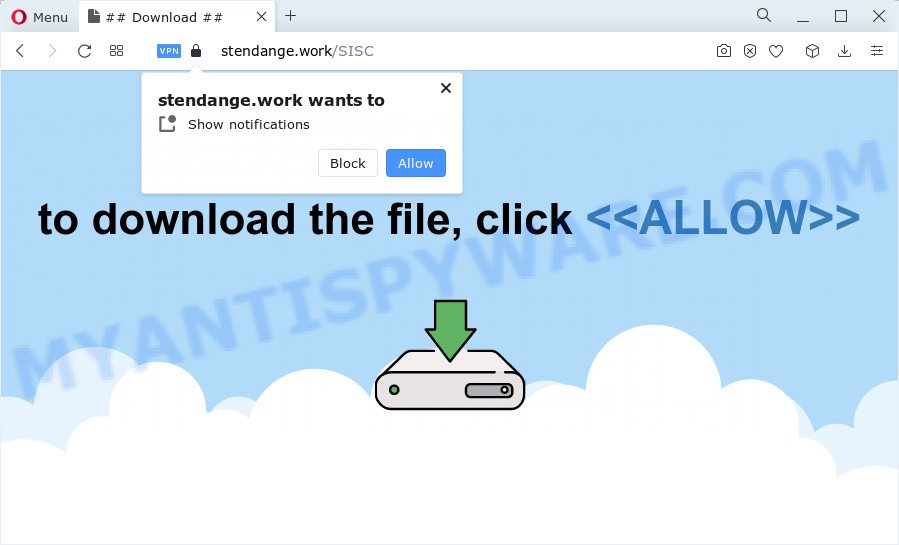
If you click on the ‘Allow’ button, the Stendange.work web site starts sending a large number of browser notification spam on your your screen. You will see the pop-up adverts even when your browser is closed. The push notifications will essentially be ads for ‘free’ online games, prize & lottery scams, suspicious web-browser plugins, adult web pages, and adware bundles as displayed in the figure below.

To end this intrusive behavior and delete Stendange.work spam notifications, you need to change browser settings that got modified by adware. For that, perform the Stendange.work removal steps below. Once you remove notifications subscription, the Stendange.work pop-ups advertisements will no longer appear on your desktop.
Threat Summary
| Name | Stendange.work pop up |
| Type | spam notifications advertisements, pop-up ads, pop-ups, pop-up virus |
| Distribution | social engineering attack, potentially unwanted applications, malicious popup ads, adware software |
| Symptoms |
|
| Removal | Stendange.work removal guide |
How did you get infected with Stendange.work popups
Cyber threat analysts have determined that users are reirected to Stendange.work by adware or from malicious advertisements. Adware is a term that originates from ‘ad supported’ software. In most cases, ‘adware software’ is considered by many to be synonymous with ‘malware’. Its purpose is to earn money for its owner by presenting undesired advertisements to a user while the user is surfing the Net.
Adware usually is bundled within free applications. So, when you installing free software, carefully read the disclaimers, choose the Custom or Advanced installation method to watch for third-party programs that are being installed, because some of the apps are potentially unwanted applications and adware.
In this post we will discuss how can you get rid of Stendange.work pop-up ads from the Google Chrome, Edge, Internet Explorer and Firefox manually or with free adware software removal tools compatible with Microsoft Windows 10 (8, 7 and XP).
How to remove Stendange.work pop ups from Chrome, Firefox, IE, Edge
The following guide will help you to delete Stendange.work ads from the Internet Explorer, Chrome, Microsoft Edge and Mozilla Firefox. Moreover, the steps below will allow you to remove malware, hijackers, potentially unwanted software and toolbars that your computer may be infected. Please do the instructions step by step. If you need help or have any questions, then ask for our assistance or type a comment below. Read this manual carefully, bookmark it or open this page on your smartphone, because you may need to close your web browser or restart your PC system.
To remove Stendange.work pop ups, execute the following steps:
- How to manually remove Stendange.work
- Removing the Stendange.work, check the list of installed applications first
- Remove Stendange.work notifications from web browsers
- Get rid of Stendange.work popup ads from Microsoft Internet Explorer
- Remove Stendange.work advertisements from Google Chrome
- Remove Stendange.work pop-up ads from Mozilla Firefox
- Automatic Removal of Stendange.work advertisements
- Stop Stendange.work popups
- To sum up
How to manually remove Stendange.work
In this section of the post, we have posted the steps that will help to remove Stendange.work popups manually. Although compared to removal utilities, this solution loses in time, but you don’t need to install anything on your personal computer. It will be enough for you to follow the detailed tutorial with images. We tried to describe each step in detail, but if you realized that you might not be able to figure it out, or simply do not want to change the Microsoft Windows and web browser settings, then it’s better for you to use tools from trusted developers, which are listed below.
Removing the Stendange.work, check the list of installed applications first
First, go to Microsoft Windows Control Panel and uninstall suspicious applications, all programs you do not remember installing. It’s important to pay the most attention to programs you installed just before Stendange.work pop-up advertisements appeared on your web browser. If you don’t know what a program does, look for the answer on the Web.
Windows 10, 8.1, 8
Click the MS Windows logo, and then click Search ![]() . Type ‘Control panel’and press Enter like below.
. Type ‘Control panel’and press Enter like below.

After the ‘Control Panel’ opens, click the ‘Uninstall a program’ link under Programs category as on the image below.

Windows 7, Vista, XP
Open Start menu and choose the ‘Control Panel’ at right as displayed on the image below.

Then go to ‘Add/Remove Programs’ or ‘Uninstall a program’ (Microsoft Windows 7 or Vista) as on the image below.

Carefully browse through the list of installed apps and remove all dubious and unknown software. We advise to click ‘Installed programs’ and even sorts all installed software by date. After you have found anything dubious that may be the adware that causes Stendange.work pop up ads or other potentially unwanted application (PUA), then choose this program and press ‘Uninstall’ in the upper part of the window. If the questionable program blocked from removal, then run Revo Uninstaller Freeware to fully get rid of it from your computer.
Remove Stendange.work notifications from web browsers
If you have allowed the Stendange.work spam notifications, you might notice that this website sending requests, and it can become annoying. To better control your personal computer, here’s how to remove Stendange.work spam notifications from your internet browser.
|
|
|
|
|
|
Get rid of Stendange.work popup ads from Microsoft Internet Explorer
By resetting Internet Explorer internet browser you restore your browser settings to its default state. This is basic when troubleshooting problems that might have been caused by adware software that causes Stendange.work pop up ads in your internet browser.
First, launch the IE. Next, click the button in the form of gear (![]() ). It will show the Tools drop-down menu, click the “Internet Options” similar to the one below.
). It will show the Tools drop-down menu, click the “Internet Options” similar to the one below.

In the “Internet Options” window click on the Advanced tab, then press the Reset button. The Internet Explorer will open the “Reset Internet Explorer settings” window as displayed below. Select the “Delete personal settings” check box, then click “Reset” button.

You will now need to restart your computer for the changes to take effect.
Remove Stendange.work advertisements from Google Chrome
If your Google Chrome internet browser is rerouted to undesired Stendange.work web page, it may be necessary to completely reset your web-browser program to its default settings.

- First launch the Chrome and click Menu button (small button in the form of three dots).
- It will open the Chrome main menu. Select More Tools, then click Extensions.
- You’ll see the list of installed extensions. If the list has the extension labeled with “Installed by enterprise policy” or “Installed by your administrator”, then complete the following guide: Remove Chrome extensions installed by enterprise policy.
- Now open the Google Chrome menu once again, click the “Settings” menu.
- You will see the Chrome’s settings page. Scroll down and press “Advanced” link.
- Scroll down again and click the “Reset” button.
- The Google Chrome will open the reset profile settings page as shown on the screen above.
- Next click the “Reset” button.
- Once this process is done, your internet browser’s new tab page, startpage and default search provider will be restored to their original defaults.
- To learn more, read the post How to reset Google Chrome settings to default.
Remove Stendange.work pop-up ads from Mozilla Firefox
If the Firefox browser is redirected to Stendange.work and you want to restore the Firefox settings back to their original state, then you should follow the steps below. However, your saved passwords and bookmarks will not be changed, deleted or cleared.
Click the Menu button (looks like three horizontal lines), and press the blue Help icon located at the bottom of the drop down menu as shown on the screen below.

A small menu will appear, click the “Troubleshooting Information”. On this page, click “Refresh Firefox” button as on the image below.

Follow the onscreen procedure to restore your Mozilla Firefox internet browser settings to their original state.
Automatic Removal of Stendange.work advertisements
We have compiled some of the best adware software removing tools that can scan for and remove Stendange.work pop ups , undesired web browser extensions and potentially unwanted applications.
Use Zemana to remove Stendange.work pop-ups
Zemana is one of the best in its class, it can scan for and remove a lot of of various security threats, including adware software, browser hijackers, spyware and trojans that masqueraded as legitimate system programs. Also Zemana Anti-Malware includes another tool called FRST – is a helpful application for manual removal of files and parts of the Windows registry created by malicious software.
First, click the link below, then click the ‘Download’ button in order to download the latest version of Zemana Anti-Malware.
164807 downloads
Author: Zemana Ltd
Category: Security tools
Update: July 16, 2019
When downloading is done, close all apps and windows on your computer. Double-click the setup file named Zemana.AntiMalware.Setup. If the “User Account Control” dialog box pops up as shown on the screen below, click the “Yes” button.

It will open the “Setup wizard” which will help you install Zemana Free on your computer. Follow the prompts and do not make any changes to default settings.

Once installation is done successfully, Zemana Anti Malware will automatically start and you can see its main screen as displayed in the following example.

Now click the “Scan” button to scan for adware that causes Stendange.work popup advertisements. Depending on your computer, the scan may take anywhere from a few minutes to close to an hour. While the tool is scanning, you can see number of objects and files has already scanned.

As the scanning ends, Zemana AntiMalware will display you the results. When you are ready, click “Next” button. The Zemana Free will start to delete adware which cause undesired Stendange.work popup ads. Once disinfection is done, you may be prompted to reboot the device.
Delete Stendange.work advertisements and malicious extensions with Hitman Pro
Hitman Pro will help remove adware software that causes multiple intrusive popups that slow down your PC. The browser hijackers, adware and other potentially unwanted software slow your browser down and try to mislead you into clicking on shady ads and links. HitmanPro removes the adware software and lets you enjoy your device without Stendange.work advertisements.

- Hitman Pro can be downloaded from the following link. Save it directly to your Windows Desktop.
- Once the downloading process is complete, run the Hitman Pro, double-click the HitmanPro.exe file.
- If the “User Account Control” prompts, press Yes to continue.
- In the Hitman Pro window, click the “Next” for checking your PC for the adware software that causes Stendange.work ads in your web-browser. During the scan Hitman Pro will scan for threats present on your PC system.
- When Hitman Pro completes the scan, a list of all threats found is created. Review the report and then press “Next”. Now, click the “Activate free license” button to begin the free 30 days trial to delete all malware found.
How to delete Stendange.work with MalwareBytes Free
We suggest using the MalwareBytes Anti Malware that are fully clean your device of the adware software. The free tool is an advanced malicious software removal application created by (c) Malwarebytes lab. This application uses the world’s most popular antimalware technology. It’s able to help you get rid of unwanted Stendange.work pop-up ads from your web-browsers, potentially unwanted programs, malicious software, browser hijackers, toolbars, ransomware and other security threats from your PC for free.
Download MalwareBytes Free from the following link. Save it to your Desktop.
327064 downloads
Author: Malwarebytes
Category: Security tools
Update: April 15, 2020
When the download is complete, close all programs and windows on your computer. Double-click the install file called MBSetup. If the “User Account Control” dialog box pops up as shown on the image below, click the “Yes” button.

It will open the Setup wizard that will help you install MalwareBytes Anti Malware on your computer. Follow the prompts and do not make any changes to default settings.

Once installation is finished successfully, click “Get Started” button. MalwareBytes will automatically start and you can see its main screen as displayed below.

Now press the “Scan” button to begin scanning your PC system for the adware that causes Stendange.work popups. A scan can take anywhere from 10 to 30 minutes, depending on the count of files on your PC system and the speed of your PC. When a malware, adware or PUPs are found, the number of the security threats will change accordingly. Wait until the the checking is done.

When MalwareBytes Anti-Malware is done scanning your PC, MalwareBytes will produce a list of unwanted programs and adware. In order to delete all items, simply click “Quarantine” button. The MalwareBytes Free will remove adware related to the Stendange.work pop-up advertisements and move the selected threats to the program’s quarantine. After finished, you may be prompted to reboot the computer.

We recommend you look at the following video, which completely explains the procedure of using the MalwareBytes to delete adware software, browser hijacker and other malicious software.
Stop Stendange.work popups
Run ad blocker application such as AdGuard in order to block ads, malvertisements, pop-ups and online trackers, avoid having to install harmful and adware browser plug-ins and add-ons which affect your PC system performance and impact your computer security. Browse the Web anonymously and stay safe online!
Installing the AdGuard is simple. First you’ll need to download AdGuard from the following link. Save it directly to your MS Windows Desktop.
26841 downloads
Version: 6.4
Author: © Adguard
Category: Security tools
Update: November 15, 2018
After downloading it, start the downloaded file. You will see the “Setup Wizard” screen as displayed on the screen below.

Follow the prompts. When the setup is done, you will see a window similar to the one below.

You can press “Skip” to close the installation program and use the default settings, or press “Get Started” button to see an quick tutorial that will allow you get to know AdGuard better.
In most cases, the default settings are enough and you don’t need to change anything. Each time, when you start your PC, AdGuard will launch automatically and stop unwanted advertisements, block Stendange.work, as well as other harmful or misleading web pages. For an overview of all the features of the program, or to change its settings you can simply double-click on the AdGuard icon, that is located on your desktop.
To sum up
Now your PC system should be free of the adware software that causes multiple intrusive popups. We suggest that you keep AdGuard (to help you stop unwanted pop ups and unwanted malicious web-pages) and Zemana (to periodically scan your PC for new adwares and other malware). Probably you are running an older version of Java or Adobe Flash Player. This can be a security risk, so download and install the latest version right now.
If you are still having problems while trying to get rid of Stendange.work pop up ads from the Chrome, Internet Explorer, Firefox and MS Edge, then ask for help here here.


















