What is Newsfeedzscrollz.com?
Newsfeedzscrollz.com is a website created by scammers to trick visitors and is therefore not recommended to visit. The people behind this site are promoting it with malicious websites, misleading advertisements, adware and potentially unwanted programs (PUPs). Adware and PUPs are also often installed on a user’s computer accidentally or without notifying the user at all. Of course, Newsfeedzscrollz is not the only website created by scammers, new scam sites are popping up every day. The last few: Znews-live.com, Hnglishgram.biz, Bestcaptcharesolver.com.
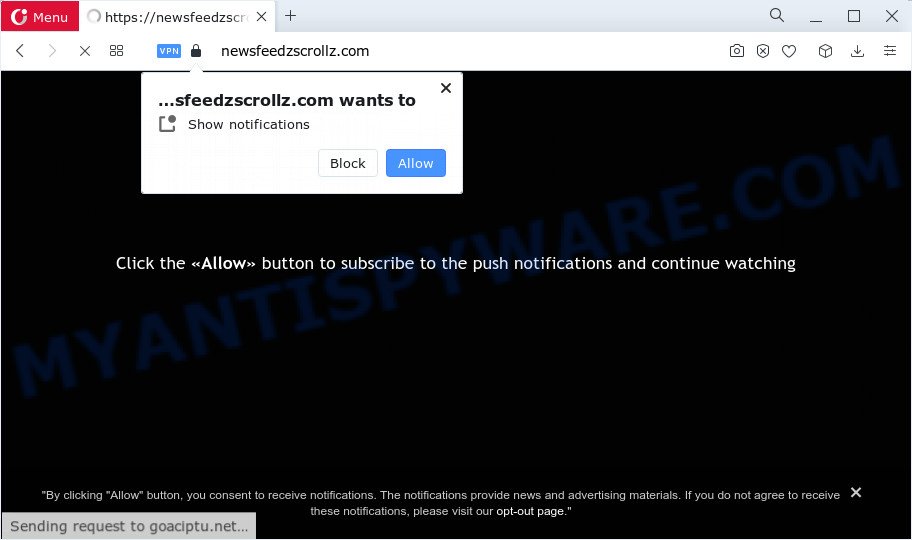
Newsfeedzscrollz.com is a scam site, avoid it
QUICK LINKS
Typically, untrustworthy websites like Newsfeedzscrollz.com display questionable content or redirect users to malicious or scam web-pages (fake goods, services, online surveys, browser hijackers and adware downloads). Which dangerous web-page a visitor lands on depends on their location, device and web browser. This website belongs to a group of websites that use certain clickbait methods to get the visitor to click the Allow button. Clickbait is a button, text or a thumbnail link that is designed to attract attention and to entice users to click that button, link or thumbnail. By clicking the “Allow” button, the deceived visitor gives the Newsfeedzscrollz site permission to display annoying ads (pop-ups in the lower right corner of the desktop).
This site displays a “Click the «Allow» button to subscribe to the push notifications and continue watching” message and a moving arrow pointing to the Allow button. This misleading message is designed to trick a visitor into clicking ALLOW. By clicking on ALLOW and subscribing to notifications, the visitor will be faced with ads that are misleading messages, promotions of dangerous websites and harmful programs.

If the browser redirects to Newsfeedzscrollz.com and similar web-sites regularly, then it is possible that adware or PUPs are installed on the computer. Adware is a form of malicious software that shows pop up and notification-style ads based on your’s browsing history. Adware may hijack the ads of other companies with its own. Most commonly, adware will track your surfing habits and report this info to its creators.
Threat Summary
| Name | Newsfeedzscrollz.com pop up |
| Type | spam notifications advertisements, popup virus, pop-ups, pop-up ads |
| Claims | Click the «Allow» button to subscribe to the push notifications and continue watching |
| Distribution | dubious pop up ads, social engineering attack, PUPs, adware |
| Symptoms |
|
| Removal | Newsfeedzscrollz.com removal guide |
Adware usually come along with free software which downloaded from the Internet. Which means that you need to be proactive and carefully read the Terms of use and the License agreement properly. For the most part, adware software and potentially unwanted apps will be clearly described, so take the time to carefully read all the information about the software that you downloaded and want to install on your personal computer.
Remove Newsfeedzscrollz.com notifications from web browsers
If you receive notifications – pop-up ads in the right corner of your desktop, signed by Newsfeedzscrollz, then you have allowed this scam site to send you spam notifications. You need to delete this subscription. To do this, follow the instructions below.
|
|
|
|
|
|
How to remove Newsfeedzscrollz.com pop-up ads (Adware removal guide)
If the Newsfeedzscrollz.com website and other similar scam sites are regularly displayed on your computer, then you have adware or PUPs installed on the computer. You need to follow a few simple steps below, find and remove this unwanted software. Read it once, after doing so, please bookmark this page (or open it on your smartphone) as you may need to close your browser or restart your device.
To remove Newsfeedzscrollz.com pop ups, execute the steps below:
- Manual Newsfeedzscrollz.com pop-ups removal
- Automatic Removal of Newsfeedzscrollz.com advertisements
- Run AdBlocker to block Newsfeedzscrollz.com and stay safe online
Manual Newsfeedzscrollz.com pop-ups removal
In most cases, it is possible to manually remove Newsfeedzscrollz.com pop ups. This way does not involve the use of any tricks or removal utilities. You just need to recover the normal settings of the PC system and browser. This can be done by following a few simple steps below. If you want to quickly delete Newsfeedzscrollz.com pop-up advertisements, as well as perform a full scan of your PC, we recommend that you use adware software removal utilities, which are listed below.
Remove potentially unwanted apps using Windows Control Panel
The process of adware software removal is generally the same across all versions of MS Windows OS from 10 to XP. To start with, it’s necessary to check the list of installed applications on your device and uninstall all unused, unknown and questionable software.
Windows 8, 8.1, 10
First, press Windows button

After the ‘Control Panel’ opens, press the ‘Uninstall a program’ link under Programs category as shown on the screen below.

You will see the ‘Uninstall a program’ panel as shown on the image below.

Very carefully look around the entire list of programs installed on your computer. Most probably, one of them is the adware software responsible for Newsfeedzscrollz.com pop up ads. If you’ve many programs installed, you can help simplify the search of malicious applications by sort the list by date of installation. Once you have found a dubious, unwanted or unused application, right click to it, after that press ‘Uninstall’.
Windows XP, Vista, 7
First, press ‘Start’ button and select ‘Control Panel’ at right panel as on the image below.

After the Windows ‘Control Panel’ opens, you need to click ‘Uninstall a program’ under ‘Programs’ as on the image below.

You will see a list of applications installed on your personal computer. We recommend to sort the list by date of installation to quickly find the applications that were installed last. Most likely, it is the adware that causes multiple annoying pop ups. If you are in doubt, you can always check the application by doing a search for her name in Google, Yahoo or Bing. After the program which you need to uninstall is found, simply press on its name, and then click ‘Uninstall’ as displayed in the following example.

Remove Newsfeedzscrollz.com from Firefox by resetting internet browser settings
If the Firefox browser program is hijacked, then resetting its settings can help. The Reset feature is available on all modern version of Firefox. A reset can fix many issues by restoring Mozilla Firefox settings such as search engine by default, home page and new tab page to their default values. It will keep your personal information such as browsing history, bookmarks, passwords and web form auto-fill data.
First, launch the Firefox and press ![]() button. It will show the drop-down menu on the right-part of the web browser. Further, press the Help button (
button. It will show the drop-down menu on the right-part of the web browser. Further, press the Help button (![]() ) as shown in the following example.
) as shown in the following example.

In the Help menu, select the “Troubleshooting Information” option. Another way to open the “Troubleshooting Information” screen – type “about:support” in the internet browser adress bar and press Enter. It will open the “Troubleshooting Information” page like the one below. In the upper-right corner of this screen, press the “Refresh Firefox” button.

It will display the confirmation dialog box. Further, click the “Refresh Firefox” button. The Mozilla Firefox will start a task to fix your problems that caused by the Newsfeedzscrollz.com adware. When, it’s complete, click the “Finish” button.
Remove Newsfeedzscrollz.com pop up ads from Microsoft Internet Explorer
In order to recover all internet browser search provider by default, home page and new tab page you need to reset the Microsoft Internet Explorer to the state, which was when the Microsoft Windows was installed on your computer.
First, run the Internet Explorer, then press ‘gear’ icon ![]() . It will open the Tools drop-down menu on the right part of the web browser, then press the “Internet Options” as displayed in the figure below.
. It will open the Tools drop-down menu on the right part of the web browser, then press the “Internet Options” as displayed in the figure below.

In the “Internet Options” screen, select the “Advanced” tab, then click the “Reset” button. The Internet Explorer will show the “Reset Internet Explorer settings” prompt. Further, click the “Delete personal settings” check box to select it. Next, press the “Reset” button as on the image below.

Once the procedure is finished, press “Close” button. Close the Internet Explorer and reboot your device for the changes to take effect. This step will help you to restore your internet browser’s search engine by default, homepage and new tab to default state.
Remove Newsfeedzscrollz.com pop-up advertisements from Google Chrome
Reset Chrome settings to remove Newsfeedzscrollz.com pop-ups. If you’re still experiencing issues with Newsfeedzscrollz.com pop-up advertisements removal, you need to reset Google Chrome browser to its original state. This step needs to be performed only if adware has not been removed by the previous steps.
Open the Google Chrome menu by clicking on the button in the form of three horizontal dotes (![]() ). It will display the drop-down menu. Choose More Tools, then click Extensions.
). It will display the drop-down menu. Choose More Tools, then click Extensions.
Carefully browse through the list of installed extensions. If the list has the addon labeled with “Installed by enterprise policy” or “Installed by your administrator”, then complete the following guidance: Remove Chrome extensions installed by enterprise policy otherwise, just go to the step below.
Open the Google Chrome main menu again, press to “Settings” option.

Scroll down to the bottom of the page and click on the “Advanced” link. Now scroll down until the Reset settings section is visible, as shown on the image below and click the “Reset settings to their original defaults” button.

Confirm your action, press the “Reset” button.
Automatic Removal of Newsfeedzscrollz.com advertisements
Is your MS Windows PC system affected with adware software? Then do not worry, in the guide below, we are sharing best malware removal tools which is able to delete Newsfeedzscrollz.com ads from the Chrome, Firefox, Microsoft Internet Explorer and Edge and your PC system.
How to delete Newsfeedzscrollz.com pop ups with Zemana
Zemana is a lightweight utility that designed to use alongside your antivirus software, detecting and removing malware, adware and PUPs that other applications miss. Zemana AntiMalware is easy to use, fast, does not use many resources and have great detection and removal rates.

- First, please go to the link below, then click the ‘Download’ button in order to download the latest version of Zemana Anti-Malware.
Zemana AntiMalware
164754 downloads
Author: Zemana Ltd
Category: Security tools
Update: July 16, 2019
- Once the downloading process is finished, close all apps and windows on your computer. Open a directory in which you saved it. Double-click on the icon that’s named Zemana.AntiMalware.Setup.
- Further, click Next button and follow the prompts.
- Once installation is complete, press the “Scan” button to perform a system scan with this tool for the adware software that cause pop-ups. A system scan can take anywhere from 5 to 30 minutes, depending on your PC system. When a threat is detected, the count of the security threats will change accordingly. Wait until the the scanning is done.
- As the scanning ends, you will be shown the list of all detected threats on your computer. Review the scan results and then click “Next”. After disinfection is complete, you can be prompted to reboot your personal computer.
Run AdBlocker to block Newsfeedzscrollz.com and stay safe online
By installing an ad-blocker program like AdGuard, you are able to stop Newsfeedzscrollz.com, autoplaying video ads and delete lots of distracting and unwanted ads on websites.
Click the link below to download the latest version of AdGuard for Windows. Save it on your Microsoft Windows desktop.
26831 downloads
Version: 6.4
Author: © Adguard
Category: Security tools
Update: November 15, 2018
After the downloading process is finished, run the downloaded file. You will see the “Setup Wizard” screen as shown on the screen below.

Follow the prompts. Once the install is finished, you will see a window like below.

You can press “Skip” to close the installation program and use the default settings, or click “Get Started” button to see an quick tutorial which will allow you get to know AdGuard better.
In most cases, the default settings are enough and you don’t need to change anything. Each time, when you launch your computer, AdGuard will start automatically and stop unwanted ads, block Newsfeedzscrollz.com, as well as other malicious or misleading web-sites. For an overview of all the features of the program, or to change its settings you can simply double-click on the AdGuard icon, which can be found on your desktop.


















