What is Best Captcha Resolver?
Best Captcha Resolver is an untrustworthy website created by scammers to promote various types of scams and redirect visitors to other dangerous and deceptive web pages. There are a huge number of similar sites on the Internet, we report them every day, the last few: Iousstylegu.biz, Captcha2020.com, Newsfeedzscrollz.com. Of course, users do not visit such scam websites on purpose, they are redirected to these websites from unreliable websites when they click on misleading ads. In addition, it happens that the scam websites are shown to users who have adware or PUPs (potentially unwanted programs) installed on their computer.
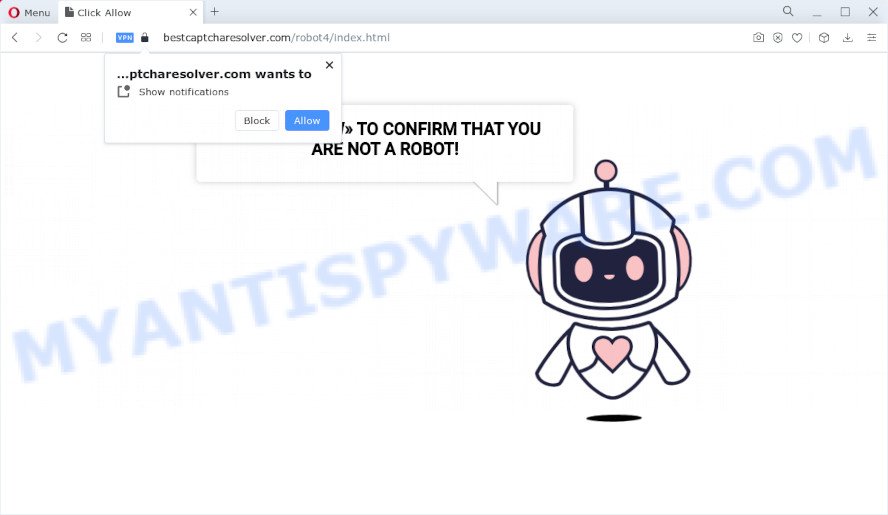
Best Captcha Resolver is a scam site, avoid it.
QUICK LINKS
Typically, untrustworthy websites like Best Captcha Resolver display questionable content or redirect users to malicious or scam web-pages (fake goods, services, online surveys, browser hijackers and adware downloads). Which dangerous web-page a visitor lands on depends on their location, device and web browser.
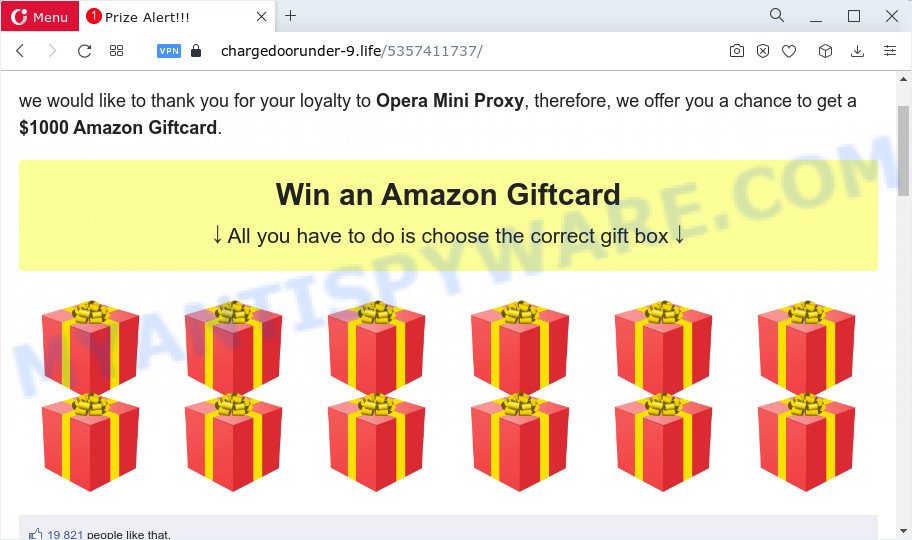
Best Captcha Resolver redirects users to other scam websites
Best Captcha Resolver belongs to a group of websites that use certain clickbait methods to get the visitor to click the Allow button. Clickbait is a button, text or a thumbnail link that is designed to attract attention and to entice users to click that button, link or thumbnail. By clicking the “Allow” button, the deceived visitor gives this website permission to display annoying ads (pop-ups in the lower right corner of the desktop). Best Captcha Resolver displays a “CLICK «ALLOW» TO CONFIRM THAT YOU ARE NOT A ROBOT!” message and a cute animated robot. This misleading message is designed to trick a visitor into clicking ALLOW. By clicking on ALLOW and subscribing to notifications, the visitor will be faced with ads that are misleading messages, promotions of dangerous websites and harmful programs.

If the browser redirects to Best Captcha Resolver regularly, then it is possible that adware or PUPs are installed on the computer. Adware is a form of malware which presents unwanted advertisements to the user of a PC. The advertisements caused by adware are sometimes in the form of a sponsored link, popup or sometimes in an unclosable window. Clicks on the ads produce a monetary payoff for the adware creators. Adware can work like Spyware, since it sends sensitive info such as searches and trends to advertisers.
Threat Summary
| Name | Best Captcha Resolver virus |
| Type | push notifications advertisements, pop up advertisements, popup virus, pop ups |
| Claims | CLICK «ALLOW» TO CONFIRM THAT YOU ARE NOT A ROBOT! |
| Distribution | suspicious pop-up ads, adware, PUPs, social engineering attack |
| Symptoms |
|
| Removal | Best Captcha Resolver removal guide |
Most often, adware is bundled with the setup files from file sharing web-pages. So, install a free software is a a good chance that you will find a bundled adware. If you don’t know how to avoid it, then use a simple trick. During the installation, choose the Custom or Advanced setup mode. Next, press ‘Decline’ button and clear all checkboxes on offers that ask you to install bundled applications. Moreover, please carefully read Term of use and User agreement before installing any programs or otherwise you can end up with another unwanted program on your personal computer.
Remove Best Captcha Resolver notifications from web browsers
if you became a victim of online criminals and clicked on the “Allow” button, then your web-browser was configured to display intrusive ads. To remove the advertisements, you need to remove the notification permission that you gave the Best Captcha Resolver webpage to send spam notifications.
Google Chrome:
- Just copy and paste the following text into the address bar of Google Chrome.
- chrome://settings/content/notifications
- Press Enter.
- Remove the Best Captcha Resolver site and other suspicious sites by clicking three vertical dots button next to each and selecting ‘Remove’.

Android:
- Tap ‘Settings’.
- Tap ‘Notifications’.
- Find and tap the web-browser that displays Best Captcha Resolver push notifications ads.
- In the opened window, locate Best Captcha Resolver site, other rogue notifications and set the toggle button to ‘OFF’ on them one-by-one.

Mozilla Firefox:
- In the right upper corner of the Firefox, click the Menu button, represented by three bars.
- In the drop-down menu select ‘Options’. In the left side select ‘Privacy & Security’.
- Scroll down to the ‘Permissions’ section and click the ‘Settings’ button next to ‘Notifications’.
- Locate Best Captcha Resolver site, other rogue notifications, click the drop-down menu and choose ‘Block’.
- Click ‘Save Changes’ button.

Edge:
- Click the More button (three dots) in the top right hand corner of the Edge.
- Click ‘Settings’. Click ‘Advanced’ on the left side of the window.
- In the ‘Website permissions’ section click ‘Manage permissions’.
- Click the switch below the Best Captcha Resolver and each dubious URL.

Internet Explorer:
- Click the Gear button on the right upper corner of the Internet Explorer.
- When the drop-down menu appears, click on ‘Internet Options’.
- Click on the ‘Privacy’ tab and select ‘Settings’ in the pop-up blockers section.
- Locate the Best Captcha Resolver URL and click the ‘Remove’ button to delete the domain.

Safari:
- Click ‘Safari’ button on the left-upper corner of the browser and select ‘Preferences’.
- Open ‘Websites’ tab, then in the left menu click on ‘Notifications’.
- Find the Best Captcha Resolver site and select it, click the ‘Deny’ button.
How to remove Best Captcha Resolver pop-ups (Adware removal guide)
As with deleting adware, malware or potentially unwanted programs, there are few steps you may do. We suggest trying them all. If you do only one part of the guidance, then it should be use malware removal utility, because it should get rid of adware and stop any further infection. But to completely remove Best Captcha Resolver ads you’ll have to at least reset your browser settings, delete all unwanted and suspicious programs, and delete adware with malware removal tools. Certain of the steps will require you to restart your computer or close this website. So, read this guide carefully, then bookmark this page or open it on your smartphone for later reference.
To remove Best Captcha Resolver pop ups, follow the steps below:
- How to manually remove Best Captcha Resolver
- Automatic Removal of Best Captcha Resolver pop-up advertisements
- How to stop Best Captcha Resolver pop-ups
How to manually remove Best Captcha Resolver
The most common adware can be removed manually, without the use of antivirus or other removal tools. The manual steps below will show you how to get rid of Best Captcha Resolver popups step by step. Although each of the steps is very easy and does not require special knowledge, but you are not sure that you can complete them, then use the free utilities, a list of which is given below.
Uninstall PUPs through the MS Windows Control Panel
First method for manual adware removal is to go into the MS Windows “Control Panel”, then “Uninstall a program” console. Take a look at the list of applications on your personal computer and see if there are any questionable and unknown software. If you see any, you need to remove them. Of course, before doing so, you can do an Web search to find details on the program. If it is a potentially unwanted program, adware or malicious software, you will likely find information that says so.
Windows 8, 8.1, 10
First, click Windows button

When the ‘Control Panel’ opens, click the ‘Uninstall a program’ link under Programs category as displayed in the following example.

You will see the ‘Uninstall a program’ panel as displayed in the figure below.

Very carefully look around the entire list of programs installed on your device. Most likely, one of them is the adware that causes multiple annoying pop-ups. If you’ve many applications installed, you can help simplify the search of malicious programs by sort the list by date of installation. Once you’ve found a dubious, unwanted or unused application, right click to it, after that click ‘Uninstall’.
Windows XP, Vista, 7
First, press ‘Start’ button and select ‘Control Panel’ at right panel similar to the one below.

Once the Windows ‘Control Panel’ opens, you need to click ‘Uninstall a program’ under ‘Programs’ as displayed in the following example.

You will see a list of programs installed on your computer. We recommend to sort the list by date of installation to quickly find the programs that were installed last. Most likely, it is the adware that causes multiple intrusive pop-ups. If you are in doubt, you can always check the application by doing a search for her name in Google, Yahoo or Bing. Once the application which you need to uninstall is found, simply click on its name, and then click ‘Uninstall’ like the one below.

Get rid of Best Captcha Resolver pop up advertisements from Mozilla Firefox
If your Mozilla Firefox web-browser is rerouted to Best Captcha Resolver scam or an unknown search engine opens results for your search, then it may be time to perform the browser reset. When using the reset feature, your personal information like passwords, bookmarks, browsing history and web form auto-fill data will be saved.
Click the Menu button (looks like three horizontal lines), and press the blue Help icon located at the bottom of the drop down menu like below.

A small menu will appear, press the “Troubleshooting Information”. On this page, click “Refresh Firefox” button as displayed in the figure below.

Follow the onscreen procedure to restore your Mozilla Firefox web browser settings to their default state.
Remove Best Captcha Resolver pop up advertisements from IE
In order to recover all web-browser default search provider, newtab page and home page you need to reset the IE to the state, which was when the Microsoft Windows was installed on your computer.
First, start the Internet Explorer, click ![]() ) button. Next, click “Internet Options” as shown on the screen below.
) button. Next, click “Internet Options” as shown on the screen below.

In the “Internet Options” screen select the Advanced tab. Next, click Reset button. The Internet Explorer will open the Reset Internet Explorer settings prompt. Select the “Delete personal settings” check box and click Reset button.

You will now need to reboot your PC for the changes to take effect. It will get rid of adware that causes Best Captcha Resolver pop ups in your browser, disable malicious and ad-supported browser’s extensions and restore the IE’s settings like new tab page, default search provider and startpage to default state.
Remove Best Captcha Resolver pop up advertisements from Chrome
Resetting Google Chrome to original settings is useful in deleting the Best Captcha Resolver popup advertisements from your web browser. This way is always helpful to perform if you have difficulty in removing changes caused by adware software.
Open the Google Chrome menu by clicking on the button in the form of three horizontal dotes (![]() ). It will open the drop-down menu. Choose More Tools, then click Extensions.
). It will open the drop-down menu. Choose More Tools, then click Extensions.
Carefully browse through the list of installed extensions. If the list has the extension labeled with “Installed by enterprise policy” or “Installed by your administrator”, then complete the following instructions: Remove Google Chrome extensions installed by enterprise policy otherwise, just go to the step below.
Open the Google Chrome main menu again, click to “Settings” option.

Scroll down to the bottom of the page and click on the “Advanced” link. Now scroll down until the Reset settings section is visible, such as the one below and click the “Reset settings to their original defaults” button.

Confirm your action, press the “Reset” button.
Automatic Removal of Best Captcha Resolver pop-up advertisements
Manual removal guide does not always allow to completely remove the adware, as it is not easy to identify and delete components of adware and all malicious files from hard disk. Therefore, it’s recommended that you use malware removal tool to fully remove Best Captcha Resolver virus off your web-browser. Several free malicious software removal utilities are currently available that can be used against the adware software. The optimum method would be to run Zemana AntiMalware (ZAM), MalwareBytes Free and HitmanPro.
How to remove Best Captcha Resolver virus with Zemana
Zemana is free full featured malware removal utility. It can check your files and Microsoft Windows registry in real-time. Zemana Free can help to remove Best Captcha Resolver popups, other potentially unwanted software, malicious software and adware. It uses 1% of your computer resources. This tool has got simple and beautiful interface and at the same time best possible protection for your PC system.
Now you can set up and run Zemana Anti Malware (ZAM) to get rid of Best Captcha Resolver pop ups from your web browser by following the steps below:
Visit the page linked below to download Zemana Anti Malware setup file named Zemana.AntiMalware.Setup on your PC system. Save it on your Desktop.
164754 downloads
Author: Zemana Ltd
Category: Security tools
Update: July 16, 2019
Start the installer after it has been downloaded successfully and then follow the prompts to install this tool on your PC system.

During setup you can change certain settings, but we recommend you don’t make any changes to default settings.
When setup is finished, this malware removal tool will automatically start and update itself. You will see its main window like below.

Now click the “Scan” button to perform a system scan for the adware that causes the Best Captcha Resolver pop-ups. Depending on your personal computer, the scan can take anywhere from a few minutes to close to an hour. While the Zemana Anti-Malware (ZAM) program is checking, you may see how many objects it has identified as threat.

When Zemana AntiMalware completes the scan, Zemana AntiMalware will display a list of detected threats. When you are ready, press “Next” button.

The Zemana Anti-Malware (ZAM) will delete adware software that causes multiple annoying popups and move the selected threats to the program’s quarantine. After disinfection is done, you can be prompted to reboot your personal computer to make the change take effect.
Use HitmanPro to remove Best Captcha Resolver ads
HitmanPro is a completely free (30 day trial) utility. You do not need expensive ways to delete adware software related to the Best Captcha Resolver ads and other misleading programs. Hitman Pro will remove all the undesired software such as adware software and hijackers for free.
HitmanPro can be downloaded from the following link. Save it directly to your Microsoft Windows Desktop.
When the downloading process is done, open the file location. You will see an icon like below.

Double click the HitmanPro desktop icon. After the tool is opened, you will see a screen as displayed in the following example.

Further, click “Next” button to begin scanning your computer for the adware responsible for the Best Captcha Resolver advertisements. This process can take quite a while, so please be patient. As the scanning ends, Hitman Pro will show you the results as shown in the figure below.

All detected items will be marked. You can delete them all by simply press “Next” button. It will open a dialog box, click the “Activate free license” button.
Use MalwareBytes to remove Best Captcha Resolver pop-up advertisements
You can remove Best Captcha Resolver virus automatically with a help of MalwareBytes Anti Malware (MBAM). We recommend this free malicious software removal utility because it can easily delete hijackers, adware, PUPs and toolbars with all their components such as files, folders and registry entries.

- Installing the MalwareBytes Free is simple. First you will need to download MalwareBytes Free on your Windows Desktop by clicking on the link below.
Malwarebytes Anti-malware
327021 downloads
Author: Malwarebytes
Category: Security tools
Update: April 15, 2020
- Once the download is done, close all software and windows on your personal computer. Open a file location. Double-click on the icon that’s named MBsetup.
- Select “Personal computer” option and click Install button. Follow the prompts.
- Once installation is finished, click the “Scan” button to perform a system scan with this utility for the adware that causes multiple unwanted popups. Depending on your personal computer, the scan can take anywhere from a few minutes to close to an hour. While the utility is checking, you may see how many objects and files has already scanned.
- When the checking is finished, a list of all threats detected is created. Review the scan results and then press “Quarantine”. Once disinfection is complete, you can be prompted to reboot your personal computer.
The following video offers a guidance on how to get rid of hijackers, adware and other malicious software with MalwareBytes.
How to stop Best Captcha Resolver pop-ups
One of the worst things is the fact that you cannot stop all those scam web pages like Best Captcha Resolver using only built-in Microsoft Windows capabilities. However, there is a program out that you can use to block intrusive browser redirects, ads and pop-ups in any modern web-browsers including Chrome, Edge, Mozilla Firefox and Internet Explorer. It is called Adguard and it works very well.
AdGuard can be downloaded from the following link. Save it on your MS Windows desktop.
26831 downloads
Version: 6.4
Author: © Adguard
Category: Security tools
Update: November 15, 2018
After downloading it, double-click the downloaded file to start it. The “Setup Wizard” window will show up on the computer screen as shown on the image below.

Follow the prompts. AdGuard will then be installed and an icon will be placed on your desktop. A window will show up asking you to confirm that you want to see a quick tutorial as shown in the figure below.

Click “Skip” button to close the window and use the default settings, or press “Get Started” to see an quick guidance that will allow you get to know AdGuard better.
Each time, when you launch your computer, AdGuard will start automatically and stop unwanted advertisements, block Best Captcha Resolver scam, as well as other harmful or misleading webpages. For an overview of all the features of the application, or to change its settings you can simply double-click on the AdGuard icon, which is located on your desktop.
To sum up
After completing the guide above, your computer should be clean from the Best Captcha Resolver virus and other malicious software. The Google Chrome, IE, Mozilla Firefox and Edge will no longer redirect you to various scam web sites such as Best Captcha Resolver. Unfortunately, if the guide does not help you, then you have caught a new adware, and then the best way – ask for help here.




















I followed the steps for Chrome and it seems to have worked! Thanks for taking the time to document and share this!