Getclick10.biz is a dubious webpage that tries to fool unsuspecting users into subscribing to push notifications that then displays spam ads on the user’s web-browser or desktop. This webpage will deliver the message stating that you should click ‘Allow’ in order to watch a video, download a file, connect to the Internet, enable Flash Player, access the content of the web page, and so on.
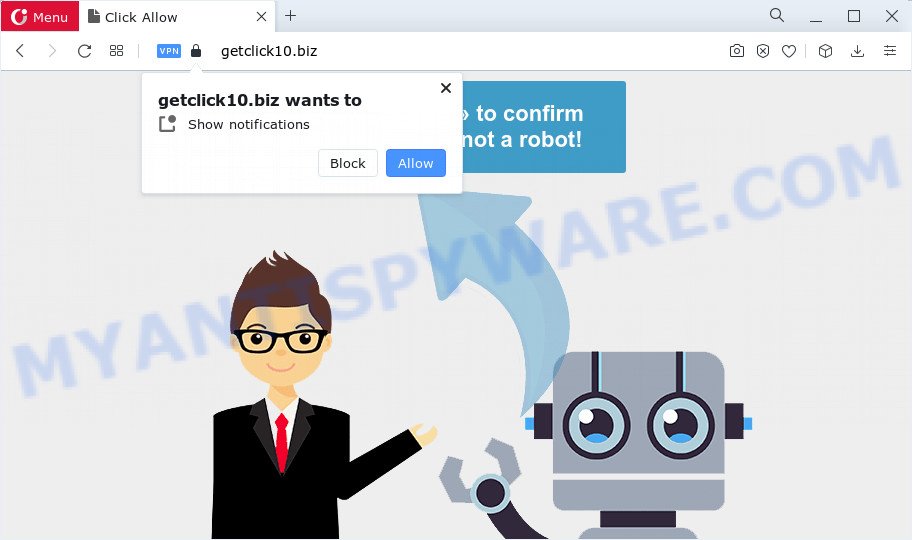
Once you click on the ‘Allow’ button, the Getclick10.biz website starts sending spam notifications to your the desktop. You will see the popup ads even when you are not using the internet browser. Push notifications are originally designed to alert the user of recently published news. Scammers abuse ‘push notifications’ to avoid anti-virus and ad blocker apps by presenting intrusive advertisements. These ads are displayed in the lower right corner of the screen urges users to play online games, visit suspicious web-pages, install web browser extensions & so on.

If you’re receiving spam notifications, you can remove Getclick10.biz subscription by going into your browser’s settings and completing the Getclick10.biz removal tutorial below. Once you remove notifications subscription, the Getclick10.biz pop ups ads will no longer appear on your web browser.
Threat Summary
| Name | Getclick10.biz popup |
| Type | spam notifications ads, pop up virus, pop-up ads, pop ups |
| Distribution | adware, social engineering attack, PUPs, suspicious pop-up ads |
| Symptoms |
|
| Removal | Getclick10.biz removal guide |
Where the Getclick10.biz pop-ups comes from
These Getclick10.biz pop ups are caused by dubious ads on the web pages you visit or adware software. Adware can cause many issues such as unwanted ads and pop ups on your internet browser, redirect your searches to advertising web sites, web-browser crashes and slow loading websites. Adware often installs on the device with the free software.
Adware comes to the personal computer as part of the installer of various free programs. Thus on the process of setup, it will be installed onto your personal computer and/or web-browser. In order to avoid adware, you just need to follow a few simple rules: carefully read the Terms of Use and the license, choose only a Manual, Custom or Advanced install option, which enables you to make sure that the application you want to install, thereby protect your device from adware software.
Instructions that is shown below, will help you to clean your PC from the adware as well as delete Getclick10.biz annoying advertisements from the Mozilla Firefox, Microsoft Edge, Internet Explorer and Google Chrome and other internet browsers.
How to remove Getclick10.biz pop up ads from Chrome, Firefox, IE, Edge
Fortunately, we’ve an effective method which will assist you manually or/and automatically remove Getclick10.biz from your web-browser and bring your browser settings, including startpage, search engine and newtab page, back to normal. Below you’ll find a removal instructions with all the steps you may need to successfully delete adware software and its traces. Certain of the steps will require you to restart your PC system or close this website. So, read this guidance carefully, then bookmark this page or open it on your smartphone for later reference.
To remove Getclick10.biz pop ups, follow the steps below:
- How to remove Getclick10.biz pop ups without any software
- Automatic Removal of Getclick10.biz pop up advertisements
- Run AdBlocker to stop Getclick10.biz advertisements and stay safe online
- To sum up
How to remove Getclick10.biz pop ups without any software
This part of the article is a step-by-step guidance that will show you how to remove Getclick10.biz advertisements manually. You just need to follow every step. In this case, you do not need to install any additional utilities.
Remove PUPs through the MS Windows Control Panel
We suggest that you begin the computer cleaning process by checking the list of installed apps and uninstall all unknown or questionable programs. This is a very important step, as mentioned above, very often the malicious applications such as adware and hijackers may be bundled with free software. Uninstall the unwanted apps can remove the undesired advertisements or internet browser redirect.
|
|
|
|
Remove Getclick10.biz notifications from browsers
if you became a victim of cyber frauds and clicked on the “Allow” button, then your web-browser was configured to display annoying advertisements. To remove the advertisements, you need to delete the notification permission that you gave the Getclick10.biz webpage to send browser notification spam.
|
|
|
|
|
|
Remove Getclick10.biz pop up advertisements from IE
If you find that IE internet browser settings such as search provider by default, new tab page and homepage had been changed by adware software which cause popups, then you may return your settings, via the reset web-browser procedure.
First, launch the Internet Explorer. Next, press the button in the form of gear (![]() ). It will display the Tools drop-down menu, click the “Internet Options” as displayed in the following example.
). It will display the Tools drop-down menu, click the “Internet Options” as displayed in the following example.

In the “Internet Options” window click on the Advanced tab, then press the Reset button. The Internet Explorer will display the “Reset Internet Explorer settings” window as displayed below. Select the “Delete personal settings” check box, then click “Reset” button.

You will now need to reboot your computer for the changes to take effect.
Delete Getclick10.biz ads from Mozilla Firefox
If the Mozilla Firefox web-browser is re-directed to Getclick10.biz and you want to recover the Mozilla Firefox settings back to their original settings, then you should follow the guide below. It’ll keep your personal information such as browsing history, bookmarks, passwords and web form auto-fill data.
First, run the Firefox. Next, click the button in the form of three horizontal stripes (![]() ). It will display the drop-down menu. Next, click the Help button (
). It will display the drop-down menu. Next, click the Help button (![]() ).
).

In the Help menu click the “Troubleshooting Information”. In the upper-right corner of the “Troubleshooting Information” page press on “Refresh Firefox” button as on the image below.

Confirm your action, press the “Refresh Firefox”.
Remove Getclick10.biz pop-up ads from Google Chrome
The adware software can change your Google Chrome settings without your knowledge. You may see an unrequested website as your search engine or home page, additional addons and toolbars. Reset Google Chrome browser will allow you to delete Getclick10.biz pop up ads and reset the unwanted changes caused by adware software. Essential information such as bookmarks, browsing history, passwords, cookies, auto-fill data and personal dictionaries will not be removed.

- First run the Google Chrome and press Menu button (small button in the form of three dots).
- It will show the Google Chrome main menu. Select More Tools, then click Extensions.
- You’ll see the list of installed extensions. If the list has the addon labeled with “Installed by enterprise policy” or “Installed by your administrator”, then complete the following guidance: Remove Chrome extensions installed by enterprise policy.
- Now open the Chrome menu once again, click the “Settings” menu.
- You will see the Chrome’s settings page. Scroll down and click “Advanced” link.
- Scroll down again and press the “Reset” button.
- The Chrome will show the reset profile settings page as on the image above.
- Next click the “Reset” button.
- Once this task is finished, your web browser’s newtab page, start page and search provider will be restored to their original defaults.
- To learn more, read the article How to reset Google Chrome settings to default.
Automatic Removal of Getclick10.biz pop up advertisements
Is your MS Windows PC system hijacked with adware software? Then don’t worry, in the steps listed below, we are sharing best malicious software removal utilities which has the ability to get rid of Getclick10.biz ads from the Microsoft Edge, Internet Explorer, Google Chrome and Firefox and your computer.
How to get rid of Getclick10.biz pop-up advertisements with Zemana AntiMalware
Zemana AntiMalware is a lightweight utility which designed to use alongside your antivirus software, detecting and removing malware, adware and potentially unwanted programs that other programs miss. Zemana Free is easy to use, fast, does not use many resources and have great detection and removal rates.

- Installing the Zemana Anti Malware (ZAM) is simple. First you will need to download Zemana Free by clicking on the link below.
Zemana AntiMalware
164814 downloads
Author: Zemana Ltd
Category: Security tools
Update: July 16, 2019
- After downloading is complete, close all programs and windows on your personal computer. Open a file location. Double-click on the icon that’s named Zemana.AntiMalware.Setup.
- Further, click Next button and follow the prompts.
- Once installation is done, click the “Scan” button . Zemana Anti-Malware (ZAM) program will scan through the whole PC system for the adware software that causes multiple undesired pop ups. This procedure can take some time, so please be patient. While the utility is scanning, you can see how many objects and files has already scanned.
- After that process is done, Zemana will show you the results. When you’re ready, click “Next”. After finished, you may be prompted to reboot your computer.
Remove Getclick10.biz pop ups and harmful extensions with HitmanPro
Hitman Pro is a portable application which requires no hard installation to identify and delete adware responsible for Getclick10.biz advertisements. The application itself is small in size (only a few Mb). Hitman Pro does not need any drivers and special dlls. It is probably easier to use than any alternative malicious software removal tools you’ve ever tried. HitmanPro works on 64 and 32-bit versions of MS Windows 10, 8, 7 and XP. It proves that removal tool can be just as effective as the widely known antivirus programs.

- First, please go to the following link, then click the ‘Download’ button in order to download the latest version of Hitman Pro.
- Once downloading is done, start the HitmanPro, double-click the HitmanPro.exe file.
- If the “User Account Control” prompts, click Yes to continue.
- In the HitmanPro window, click the “Next” to locate adware that causes Getclick10.biz pop-up advertisements in your web-browser. While the Hitman Pro utility is scanning, you can see number of objects it has identified as being infected by malicious software.
- When the system scan is complete, HitmanPro will open a list of detected threats. Once you have selected what you wish to remove from your personal computer click “Next”. Now, click the “Activate free license” button to begin the free 30 days trial to remove all malicious software found.
How to remove Getclick10.biz with MalwareBytes Free
We suggest using the MalwareBytes AntiMalware (MBAM). You can download and install MalwareBytes AntiMalware (MBAM) to scan for adware and thereby remove Getclick10.biz pop up ads from your browsers. When installed and updated, this free malware remover automatically scans for and removes all threats exist on the computer.
Installing the MalwareBytes Anti-Malware (MBAM) is simple. First you’ll need to download MalwareBytes Free by clicking on the following link.
327071 downloads
Author: Malwarebytes
Category: Security tools
Update: April 15, 2020
Once the downloading process is finished, close all windows on your personal computer. Further, run the file called MBSetup. If the “User Account Control” prompt pops up as shown in the following example, click the “Yes” button.

It will open the Setup wizard which will assist you install MalwareBytes Anti Malware (MBAM) on the PC. Follow the prompts and do not make any changes to default settings.

Once install is complete successfully, press “Get Started” button. Then MalwareBytes Free will automatically start and you can see its main window like below.

Next, click the “Scan” button to perform a system scan with this tool for the adware which causes annoying Getclick10.biz popup advertisements. A scan can take anywhere from 10 to 30 minutes, depending on the number of files on your personal computer and the speed of your PC. While the MalwareBytes Anti Malware program is scanning, you can see count of objects it has identified as threat.

When finished, MalwareBytes will display a list of detected threats. Review the report and then press “Quarantine” button.

The MalwareBytes will delete adware that causes Getclick10.biz pop-up ads and move the selected items to the program’s quarantine. After the cleaning procedure is done, you can be prompted to reboot your PC. We recommend you look at the following video, which completely explains the procedure of using the MalwareBytes Anti-Malware to remove browser hijackers, adware software and other malware.
Run AdBlocker to stop Getclick10.biz advertisements and stay safe online
If you browse the World Wide Web, you can’t avoid malvertising. But you can protect your internet browser against it. Download and run an ad blocking program. AdGuard is an ad-blocking which can filter out lots of of the malicious advertising, blocking dynamic scripts from loading malicious content.
- Installing the AdGuard is simple. First you will need to download AdGuard on your MS Windows Desktop from the following link.
Adguard download
26843 downloads
Version: 6.4
Author: © Adguard
Category: Security tools
Update: November 15, 2018
- Once downloading is complete, run the downloaded file. You will see the “Setup Wizard” program window. Follow the prompts.
- After the installation is complete, press “Skip” to close the installation program and use the default settings, or click “Get Started” to see an quick tutorial which will assist you get to know AdGuard better.
- In most cases, the default settings are enough and you don’t need to change anything. Each time, when you launch your PC system, AdGuard will launch automatically and stop unwanted advertisements, block Getclick10.biz, as well as other harmful or misleading webpages. For an overview of all the features of the program, or to change its settings you can simply double-click on the icon called AdGuard, which can be found on your desktop.
To sum up
After completing the instructions shown above, your personal computer should be clean from this adware and other malware. The Internet Explorer, Firefox, Google Chrome and Edge will no longer open annoying Getclick10.biz web-page when you surf the Internet. Unfortunately, if the few simple steps does not help you, then you have caught a new adware, and then the best way – ask for help.
Please create a new question by using the “Ask Question” button in the Questions and Answers. Try to give us some details about your problems, so we can try to help you more accurately. Wait for one of our trained “Security Team” or Site Administrator to provide you with knowledgeable assistance tailored to your problem with the annoying Getclick10.biz ads.


















