What is Janextupd.com?
According to cyber threat analysts, Janextupd.com is a website that is promoted by potentially unwanted programs (PUPs) from the category of Browser hijackers. A common tactic used by PUPs creators is to modify internet browser’s settings such as search engine, homepage and new tab so that the hijacked browser goes to a web site under the author’s control. Perform the few simple steps below to delete Janextupd.com and protect you from other browser hijackers and potentially unwanted programs.
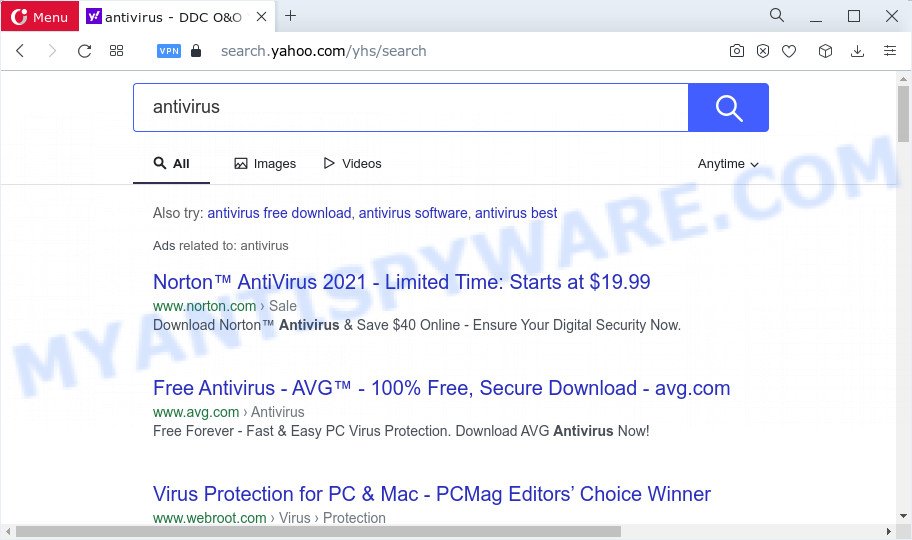
When you perform a search via Janextupd.com, in addition to search results from Yahoo, Bing or Google Custom Search that provide links to web pages, news articles, images or videos you will also be shown a lot of ads. The devs behind Janextupd.com doing this to generate advertising money from these advertisements.
As well as unwanted web browser redirects to Janextupd.com, the browser hijacker can collect your Internet surfing activity by recording web-browser version and type, URLs visited, IP addresses, cookie information, Internet Service Provider (ISP) and webpages visited. Such kind of behavior can lead to serious security problems or privacy info theft. This is another reason why the browser hijacker that reroutes the browser to Janextupd.com should be deleted ASAP.
If your personal computer has been hijacked by the Janextupd.com browser hijacker, you must have complete any of the steps above. Once you’ve cleaned your personal computer by following our suggestions below, make sure not to commit the same mistakes again in the future.
How can a browser hijacker get on your personal computer
Browser hijackers and potentially unwanted programs spreads bundled with various freeware. This means that you need to be very careful when installing applications downloaded from the Internet, even from a large proven hosting. Be sure to read the Terms of Use and the Software license, select only the Manual, Advanced or Custom install type, switch off all additional modules and apps are offered to install.
Threat Summary
| Name | Janextupd.com |
| Type | redirect virus, home page hijacker, PUP, browser hijacker, search engine hijacker |
| Affected Browser Settings | new tab URL, search engine, home page |
| Distribution | dubious pop up advertisements, fake update tools, free programs setup packages |
| Symptoms | Pop-up ads won’t go away. Every time you perform an Internet search, your internet browser is redirected to another web page. New entries appear in your Programs folder. Unwanted browser add-ons or toolbar keep coming back. Your computer settings are being changed without your request. |
| Removal | Janextupd.com removal guide |
How to remove Janextupd.com redirect (removal tutorial)
According to cyber security professionals, Janextupd.com removal can be done manually and/or automatically. The free malware removal tools that are listed below will help you remove browser hijacker, harmful web-browser add-ons, adware and potentially unwanted software . However, if you’re not willing to install other software to remove the browser hijacker, then use tutorial listed below to return web browser homepage, new tab and default search provider to defaults.
To remove Janextupd.com, use the steps below:
- How to manually remove Janextupd.com
- Automatic Removal of Janextupd.com
- Use AdBlocker to stop Janextupd.com redirects
- Finish words
How to manually remove Janextupd.com
The following instructions is a step-by-step guide, which will help you manually delete Janextupd.com from the Microsoft Edge, Chrome, IE and Mozilla Firefox.
Uninstall Janextupd.com associated software by using Windows Control Panel
Some of potentially unwanted applications, adware and browser hijacker can be deleted using the Add/Remove programs tool that can be found in the Windows Control Panel. So, if you’re running any version of MS Windows and you have noticed an unwanted application, then first try to remove it through Add/Remove programs.
Windows 8, 8.1, 10
First, click Windows button

When the ‘Control Panel’ opens, press the ‘Uninstall a program’ link under Programs category as displayed on the screen below.

You will see the ‘Uninstall a program’ panel like below.

Very carefully look around the entire list of applications installed on your computer. Most probably, one of them is the hijacker that responsible for web browser redirect to the intrusive Janextupd.com website. If you’ve many apps installed, you can help simplify the search of harmful apps by sort the list by date of installation. Once you’ve found a dubious, unwanted or unused program, right click to it, after that press ‘Uninstall’.
Windows XP, Vista, 7
First, click ‘Start’ button and select ‘Control Panel’ at right panel similar to the one below.

After the Windows ‘Control Panel’ opens, you need to click ‘Uninstall a program’ under ‘Programs’ as displayed in the figure below.

You will see a list of apps installed on your PC. We recommend to sort the list by date of installation to quickly find the applications that were installed last. Most probably, it’s the hijacker responsible for redirects to Janextupd.com. If you are in doubt, you can always check the application by doing a search for her name in Google, Yahoo or Bing. When the application which you need to remove is found, simply click on its name, and then click ‘Uninstall’ as displayed in the figure below.

Remove Janextupd.com from web-browsers
If you have ‘Janextupd.com redirect’ removal problem, then remove unwanted add-ons can help you. In the steps below we’ll show you the method to delete malicious extensions without reinstall. This will also help to remove Janextupd.com redirect from your web browser.
You can also try to remove Janextupd.com redirect by reset Google Chrome settings. |
If you are still experiencing issues with Janextupd.com redirect removal, you need to reset Mozilla Firefox browser. |
Another method to remove Janextupd.com redirect from Internet Explorer is reset Internet Explorer settings. |
|
Automatic Removal of Janextupd.com
If you are an unskilled computer user, then all your attempts to get rid of Janextupd.com browser hijacker by completing the manual steps above might result in failure. To find and remove all of the Janextupd.com related files and registry entries that keep this hijacker on your computer, run free anti-malware software like Zemana Anti Malware, MalwareBytes AntiMalware (MBAM) and Hitman Pro from our list below.
Run Zemana Anti Malware (ZAM) to get rid of Janextupd.com
Thinking about get rid of Janextupd.com redirect from your internet browser? Then pay attention to Zemana. This is a well-known tool, originally created just to scan for and delete malicious software, adware and PUPs. But by now it has seriously changed and can not only rid you of malware, but also protect your personal computer from malware and adware, as well as identify and get rid of common viruses and trojans.

- Download Zemana Anti Malware on your Windows Desktop by clicking on the link below.
Zemana AntiMalware
164762 downloads
Author: Zemana Ltd
Category: Security tools
Update: July 16, 2019
- When the download is done, close all programs and windows on your PC. Open a file location. Double-click on the icon that’s named Zemana.AntiMalware.Setup.
- Further, press Next button and follow the prompts.
- Once installation is finished, press the “Scan” button to perform a system scan with this tool for the hijacker responsible for modifying your web browser settings to Janextupd.com. This procedure can take quite a while, so please be patient. During the scan Zemana will scan for threats present on your device.
- After the scan is done, a list of all threats detected is produced. You may remove threats (move to Quarantine) by simply press “Next”. Once disinfection is complete, you can be prompted to reboot your PC system.
Get rid of Janextupd.com hijacker and malicious extensions with Hitman Pro
HitmanPro is a portable tool which finds and uninstalls undesired software such as hijackers, adware, toolbars, other internet browser extensions and other malicious software. It scans your PC for browser hijacker that created to redirect your internet browser to the Janextupd.com webpage and prepares a list of items marked for removal. Hitman Pro will only uninstall those undesired software that you wish to be removed.

- Download HitmanPro by clicking on the following link. Save it directly to your MS Windows Desktop.
- Once downloading is done, start the Hitman Pro, double-click the HitmanPro.exe file.
- If the “User Account Control” prompts, click Yes to continue.
- In the Hitman Pro window, press the “Next” to search for hijacker responsible for redirecting your web browser to Janextupd.com web site. A scan may take anywhere from 10 to 30 minutes, depending on the number of files on your device and the speed of your computer.
- When the checking is done, it will display the Scan Results. You may delete items (move to Quarantine) by simply press “Next”. Now, click the “Activate free license” button to begin the free 30 days trial to remove all malicious software found.
How to remove Janextupd.com with MalwareBytes
Manual Janextupd.com removal requires some computer skills. Some files and registry entries that created by the browser hijacker may be not completely removed. We recommend that run the MalwareBytes Free that are fully clean your device of browser hijacker. Moreover, this free application will allow you to get rid of malware, PUPs, adware and toolbars that your computer can be infected too.

- Installing the MalwareBytes Free is simple. First you’ll need to download MalwareBytes Anti-Malware (MBAM) on your computer from the link below.
Malwarebytes Anti-malware
327028 downloads
Author: Malwarebytes
Category: Security tools
Update: April 15, 2020
- At the download page, click on the Download button. Your web browser will display the “Save as” dialog box. Please save it onto your Windows desktop.
- When the downloading process is finished, please close all apps and open windows on your PC. Double-click on the icon that’s called MBSetup.
- This will open the Setup wizard of MalwareBytes Anti Malware onto your personal computer. Follow the prompts and don’t make any changes to default settings.
- When the Setup wizard has finished installing, the MalwareBytes Anti-Malware (MBAM) will start and display the main window.
- Further, click the “Scan” button to start checking your computer for the browser hijacker which causes the Janextupd.com redirects. This task can take some time, so please be patient. While the MalwareBytes Free program is checking, you can see count of objects it has identified as threat.
- Once the scan get completed, you will be shown the list of all found threats on your computer.
- When you’re ready, click the “Quarantine” button. Once the cleaning process is finished, you may be prompted to restart the computer.
- Close the Anti Malware and continue with the next step.
Video instruction, which reveals in detail the steps above.
Use AdBlocker to stop Janextupd.com redirects
Run adblocker program such as AdGuard in order to stop ads, malvertisements, pop-ups and online trackers, avoid having to install harmful and adware browser plug-ins and add-ons which affect your personal computer performance and impact your device security. Surf the Internet anonymously and stay safe online!
- First, click the following link, then press the ‘Download’ button in order to download the latest version of AdGuard.
Adguard download
26835 downloads
Version: 6.4
Author: © Adguard
Category: Security tools
Update: November 15, 2018
- After downloading it, run the downloaded file. You will see the “Setup Wizard” program window. Follow the prompts.
- Once the installation is complete, click “Skip” to close the installation program and use the default settings, or click “Get Started” to see an quick tutorial which will help you get to know AdGuard better.
- In most cases, the default settings are enough and you do not need to change anything. Each time, when you run your computer, AdGuard will start automatically and stop unwanted advertisements, block Janextupd.com, as well as other malicious or misleading web pages. For an overview of all the features of the program, or to change its settings you can simply double-click on the icon named AdGuard, that can be found on your desktop.
Finish words
Now your device should be clean of the Janextupd.com hijacker and other web browser’s harmful plugins. We suggest that you keep AdGuard (to help you block unwanted ads and undesired harmful web-sites) and Zemana Anti-Malware (to periodically scan your PC for new browser hijackers and other malicious software). Probably you are running an older version of Java or Adobe Flash Player. This can be a security risk, so download and install the latest version right now.
If you are still having problems while trying to remove Janextupd.com from the Internet Explorer, Google Chrome, MS Edge and Firefox, then ask for help here here.



















