What is Spark Tab?
The cyber security researchers have determined that Spark Tab is a potentially unwanted application (PUA) belonging to the category of Browser hijackers . It affects your PC system and modifies browser settings. Spark Tab can take over your web browser and force you to use an unwanted website as your home page, newtab page and search provider by default. When Spark Tab in the personal computer, it can gather user info such as search queries as well as browsing history. so if you find this PUP on the computer you need to delete it. The detailed removal guidance will help you remove Spark Tab and protect your computer from more dangerous applications.
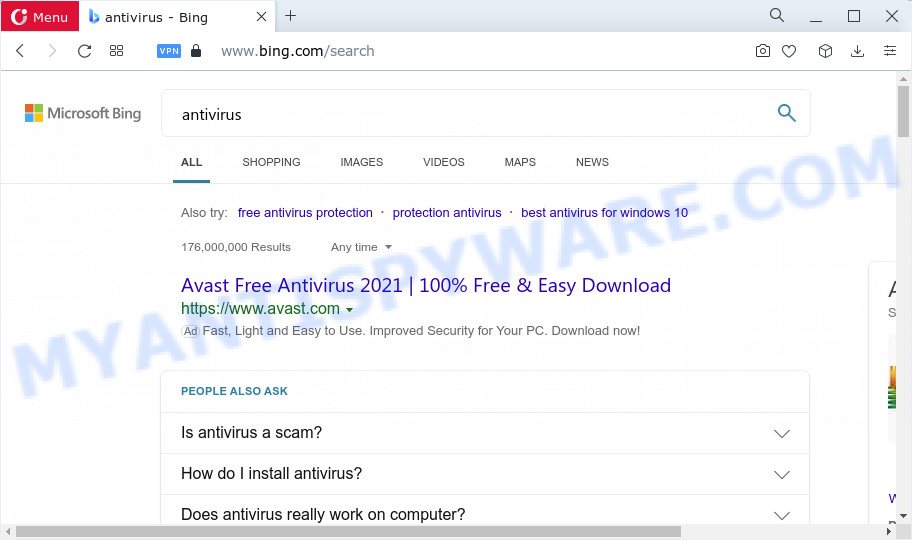
The Spark Tab browser hijacker will alter your browser’s search engine so that all searches are sent through tailsearch.com which redirects to Bing, Yahoo or Google Custom Search engine that displays the search results for your query. The devs behind this hijacker are utilizing legitimate search engine as they may earn money from the advertisements that are displayed in the search results.
And finally, the Spark Tab hijacker has the ability to collect lots of your sensitive information like what webpages you are opening, what you are looking for the Web and so on. This information, in the future, can be sold to third parties.
By following steps below it’s easy to remove tailsearch.com redirects from Chrome, Firefox, MS Edge and Microsoft Internet Explorer and your computer. Learn how to detect and get rid of Spark Tab and other harmful applications, as well as how to run a full PC virus scan.
How can a browser hijacker get on your computer
Browser hijackers and PUPs such as Spark Tab most likely to occur during the installation of free applications due the fact that unwanted software like this are mostly hidden in the installer. Thus, if you have installed some free software using Quick(Standard) method, you may have let a browser hijacker get inside the device. Keep in mind that the Quick mode is unreliable because it do not warn about third-party programs. Thus, third-party apps will be installed automatically unless you choose Advanced/Custom mode and disable its installation.
Threat Summary
| Name | Spark Tab |
| Type | search provider hijacker, redirect virus, browser hijacker, PUP, homepage hijacker |
| Promoted web-domain | tailsearch.com |
| Affected Browser Settings | search provider, home page, newtab page URL |
| Distribution | malicious pop-up ads, fake software updaters, freeware setup packages |
| Symptoms | Popups and new tab pages are loaded without your request. Your browser is re-directed to web pages you did not want. New entries appear in your Programs folder. An unwanted internet browser toolbar appears in your web browser. Your browser settings are being modified without your request. |
| Removal | Spark Tab removal guide |
How to remove Spark Tab from computer
Spark Tab is a browser hijacker that you might have difficulty in uninstalling it from your computer. Thankfully, you’ve found the effective removal tutorial in this post. Both the manual removal method and the automatic removal method will be provided below and you can just choose the one that best for you. If you’ve any questions or need help then type a comment below. Certain of the steps will require you to reboot your device or close this web-site. So, read this guidance carefully, then bookmark this page or open it on your smartphone for later reference.
To remove Spark Tab, use the following steps:
- How to manually get rid of Spark Tab
- Automatic Removal of Spark Tab
- Block Spark Tab redirects
- Finish words
How to manually get rid of Spark Tab
Steps to remove Spark Tab without any software are presented below. Be sure to carry out the step-by-step guide completely to fully remove this browser hijacker.
Removing the Spark Tab, check the list of installed software first
One of the first things to attempt for removal of browser hijacker is to check your computer installed applications screen and look for unwanted and dubious apps. If there are any apps you do not recognize or are no longer using, you should delete them. If that doesn’t work, then you may need to run malware removal utility such as Zemana Anti-Malware (ZAM).
- If you are using Windows 8, 8.1 or 10 then click Windows button, next click Search. Type “Control panel”and press Enter.
- If you are using Windows XP, Vista, 7, then press “Start” button and click “Control Panel”.
- It will open the Windows Control Panel.
- Further, click “Uninstall a program” under Programs category.
- It will show a list of all applications installed on the computer.
- Scroll through the all list, and remove questionable and unknown programs. To quickly find the latest installed applications, we recommend sort programs by date.
See more details in the video tutorial below.
Remove Spark Tab from Chrome
Resetting Google Chrome to original state is helpful in deleting the Spark Tab browser hijacker from your browser. This method is always useful to follow if you have difficulty in removing changes caused by hijacker.

- First, run the Google Chrome and click the Menu icon (icon in the form of three dots).
- It will display the Chrome main menu. Select More Tools, then click Extensions.
- You’ll see the list of installed extensions. If the list has the add-on labeled with “Installed by enterprise policy” or “Installed by your administrator”, then complete the following instructions: Remove Chrome extensions installed by enterprise policy.
- Now open the Chrome menu once again, click the “Settings” menu.
- Next, press “Advanced” link, that located at the bottom of the Settings page.
- On the bottom of the “Advanced settings” page, click the “Reset settings to their original defaults” button.
- The Google Chrome will show the reset settings prompt as shown on the image above.
- Confirm the web browser’s reset by clicking on the “Reset” button.
- To learn more, read the post How to reset Google Chrome settings to default.
Delete Spark Tab hijacker from Internet Explorer
By resetting IE internet browser you restore your web browser settings to its default state. This is first when troubleshooting problems that might have been caused by hijacker such as Spark Tab.
First, open the Internet Explorer, then click ‘gear’ icon ![]() . It will display the Tools drop-down menu on the right part of the internet browser, then click the “Internet Options” as displayed below.
. It will display the Tools drop-down menu on the right part of the internet browser, then click the “Internet Options” as displayed below.

In the “Internet Options” screen, select the “Advanced” tab, then click the “Reset” button. The Internet Explorer will show the “Reset Internet Explorer settings” dialog box. Further, press the “Delete personal settings” check box to select it. Next, press the “Reset” button as displayed below.

After the procedure is done, press “Close” button. Close the Microsoft Internet Explorer and restart your personal computer for the changes to take effect. This step will help you to restore your browser’s default search provider, home page and new tab to default state.
Remove Spark Tab hijacker from Firefox
If your Mozilla Firefox browser homepage has modified by Spark Tab or an unknown search provider shows results for your search, then it may be time to perform the browser reset. Your saved bookmarks, form auto-fill information and passwords won’t be cleared or changed.
First, start the Mozilla Firefox. Next, click the button in the form of three horizontal stripes (![]() ). It will show the drop-down menu. Next, click the Help button (
). It will show the drop-down menu. Next, click the Help button (![]() ).
).

In the Help menu click the “Troubleshooting Information”. In the upper-right corner of the “Troubleshooting Information” page click on “Refresh Firefox” button like below.

Confirm your action, click the “Refresh Firefox”.
Automatic Removal of Spark Tab
Manual removal tutorial does not always help to remove hijacker fully, as it is not easy to identify and remove components of hijacker and all malicious files from hard disk. Therefore, it’s recommended that you use malicious software removal utility to fully remove Spark Tab off your computer. Several free malware removal tools are currently available that can be used against the hijacker. The optimum way would be to use Zemana Free, MalwareBytes Free and HitmanPro.
Run Zemana AntiMalware to remove Spark Tab hijacker
Zemana AntiMalware is free full featured malware removal tool. It can scan your files and Windows registry in real-time. Zemana can help to delete Spark Tab browser hijacker, other potentially unwanted apps and adware. It uses 1% of your PC system resources. This tool has got simple and beautiful interface and at the same time effective protection for your personal computer.

- Please go to the link below to download the latest version of Zemana Free for MS Windows. Save it on your Desktop.
Zemana AntiMalware
164815 downloads
Author: Zemana Ltd
Category: Security tools
Update: July 16, 2019
- When the downloading process is done, close all applications and windows on your device. Open a file location. Double-click on the icon that’s named Zemana.AntiMalware.Setup.
- Further, click Next button and follow the prompts.
- Once install is finished, click the “Scan” button . Zemana Free program will scan through the whole personal computer for the Spark Tab browser hijacker. This procedure can take some time, so please be patient.
- When that process is done, Zemana AntiMalware (ZAM) will show you the results. You may remove threats (move to Quarantine) by simply click “Next”. After the cleaning procedure is finished, you may be prompted to restart your device.
Remove Spark Tab hijacker from internet browsers with Hitman Pro
HitmanPro is a free removal tool that can scan your computer for a wide range of security threats like adware, malicious software, potentially unwanted apps as well as Spark Tab hijacker. It will perform a deep scan of your computer including hard drives and Microsoft Windows registry. When a malware is detected, it will help you to get rid of all detected threats from your computer by a simple click.
Download HitmanPro by clicking on the link below. Save it to your Desktop.
Download and run HitmanPro on your PC. Once started, press “Next” button . Hitman Pro utility will start scanning the whole personal computer to find out the Spark Tab hijacker. A system scan may take anywhere from 5 to 30 minutes, depending on your personal computer. .

After the scanning is finished, a list of all threats found is produced.

In order to delete all threats, simply click Next button.
It will display a dialog box, click the “Activate free license” button to begin the free 30 days trial to remove all malware found.
Use MalwareBytes to get rid of Spark Tab hijacker
Manual Spark Tab browser hijacker removal requires some computer skills. Some files and registry entries that created by the hijacker can be not fully removed. We advise that run the MalwareBytes AntiMalware (MBAM) that are fully free your computer of hijacker. Moreover, this free program will allow you to remove malware, potentially unwanted programs, adware software and toolbars that your PC can be infected too.

- Download MalwareBytes Anti-Malware (MBAM) from the link below.
Malwarebytes Anti-malware
327072 downloads
Author: Malwarebytes
Category: Security tools
Update: April 15, 2020
- At the download page, click on the Download button. Your web-browser will display the “Save as” dialog box. Please save it onto your Windows desktop.
- When the downloading process is done, please close all programs and open windows on your computer. Double-click on the icon that’s named MBSetup.
- This will open the Setup wizard of MalwareBytes Anti-Malware (MBAM) onto your computer. Follow the prompts and do not make any changes to default settings.
- When the Setup wizard has finished installing, the MalwareBytes Free will start and display the main window.
- Further, press the “Scan” button to start checking your computer for the Spark Tab browser hijacker. During the scan MalwareBytes AntiMalware will locate threats exist on your PC system.
- When the system scan is done, MalwareBytes Anti Malware (MBAM) will create a list of unwanted applications and browser hijacker.
- Next, you need to click the “Quarantine” button. After that process is finished, you may be prompted to restart the computer.
- Close the Anti Malware and continue with the next step.
Video instruction, which reveals in detail the steps above.
Block Spark Tab redirects
In order to increase your security and protect your PC system against new unwanted ads and malicious websites, you need to run ad-blocking application that stops an access to malicious ads and webpages. Moreover, the program may stop the show of intrusive advertising, which also leads to faster loading of web-sites and reduce the consumption of web traffic.
Visit the page linked below to download AdGuard. Save it to your Desktop.
26843 downloads
Version: 6.4
Author: © Adguard
Category: Security tools
Update: November 15, 2018
Once the downloading process is done, start the downloaded file. You will see the “Setup Wizard” screen such as the one below.

Follow the prompts. Once the installation is complete, you will see a window as displayed in the following example.

You can press “Skip” to close the setup program and use the default settings, or press “Get Started” button to see an quick tutorial which will help you get to know AdGuard better.
In most cases, the default settings are enough and you do not need to change anything. Each time, when you start your device, AdGuard will start automatically and stop unwanted ads, block Spark Tab redirects, as well as other harmful or misleading web-pages. For an overview of all the features of the program, or to change its settings you can simply double-click on the AdGuard icon, that is located on your desktop.
Finish words
Now your device should be clean of the Spark Tab browser hijacker. We suggest that you keep Zemana AntiMalware (to periodically scan your device for new browser hijackers and other malware) and AdGuard (to help you block unwanted pop-ups and harmful web pages). Moreover, to prevent any hijacker, please stay clear of unknown and third party applications, make sure that your antivirus application, turn on the option to find potentially unwanted software.
If you need more help with Spark Tab related issues, go to here.


















