Onlinecontents.club is a website which lures users into subscribing to browser notification spam from this or similar web pages that will in turn bombard users with unwanted advertisements usually related to adware, adult web pages and other click fraud schemes. This web site displays the ‘Confirm notifications’ confirmation request that attempts to get the user to click the ‘Allow’ button to subscribe to its notifications.
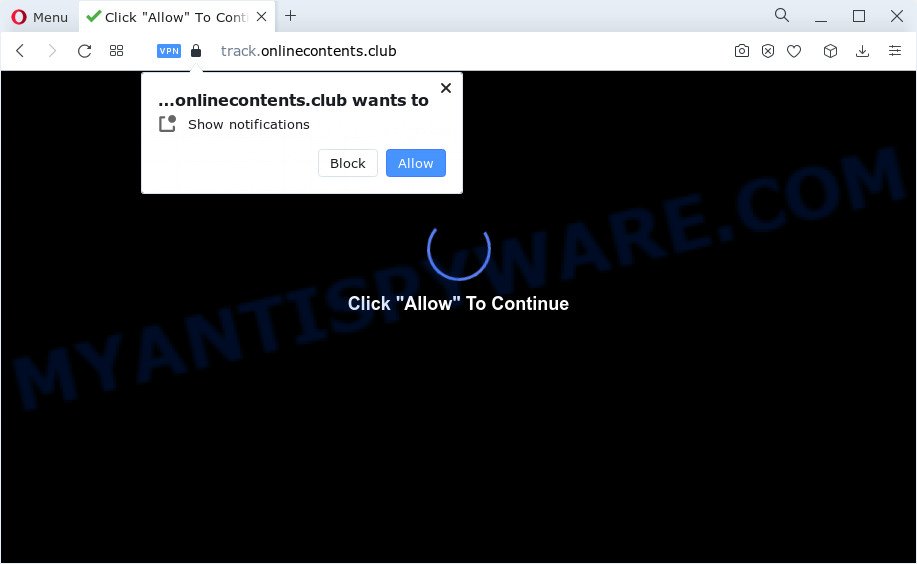
Once you click the ‘Allow’ button, then your browser will be configured to show pop up adverts in the right bottom corner of your desktop. Push notifications are originally designed to alert the user of newly published news. Cyber criminals abuse ‘browser notification feature’ to avoid antivirus and ad blocking software by displaying intrusive adverts. These advertisements are displayed in the lower right corner of the screen urges users to play online games, visit questionable web pages, install internet browser plugins & so on.

To end this intrusive behavior and delete Onlinecontents.club spam notifications, you need to change browser settings that got altered by adware. For that, follow the Onlinecontents.club removal guidance below. Once you delete notifications subscription, the Onlinecontents.club pop ups ads will no longer appear on your desktop.
Threat Summary
| Name | Onlinecontents.club popup |
| Type | push notifications advertisements, popup advertisements, pop up virus, pop ups |
| Distribution | social engineering attack, adware software, dubious popup advertisements, PUPs |
| Symptoms |
|
| Removal | Onlinecontents.club removal guide |
Where the Onlinecontents.club pop-ups comes from
Some research has shown that users can be redirected to Onlinecontents.club from suspicious advertisements or by potentially unwanted applications and adware. Adware software is not a malicious program like computer virus or other malware, but its presence can bring various popups and/or annoying adverts. Actually authors of adware is associated with some merchants and by showing advertisements to users they generate profit for yourself. These adverts not only bother your browsing experience but also reroute you to shady web-pages.
Adware spreads bundled with various free applications. This means that you need to be very careful when installing software downloaded from the Net. Be sure to read the Terms of Use and the Software license, choose only the Manual, Advanced or Custom installation type, switch off all unnecessary browser plugins and apps are offered to install.
Thus, it’s clear that the presence of adware on your PC is not desirable, and you need to clean up your PC sooner. Follow the step-by-step guidance below in order to get rid of Onlinecontents.club pop-ups.
How to remove Onlinecontents.club pop up ads from Chrome, Firefox, IE, Edge
The adware is a form of malware that you might have difficulty in uninstalling it from your device. Happily, you’ve found the effective Onlinecontents.club pop-ups removal guidance in this article. Both the manual removal way and the automatic removal way will be provided below and you can just select the one that best for you. If you have any questions or need help then type a comment below. Certain of the steps will require you to restart your device or shut down this web-site. So, read this instructions carefully, then bookmark this page or open it on your smartphone for later reference.
To remove Onlinecontents.club pop ups, follow the steps below:
- How to manually remove Onlinecontents.club
- Uninstall potentially unwanted software using Windows Control Panel
- Remove Onlinecontents.club notifications from internet browsers
- Remove Onlinecontents.club popups from Google Chrome
- Delete Onlinecontents.club pop-up advertisements from Internet Explorer
- Remove Onlinecontents.club pop ups from Mozilla Firefox
- Automatic Removal of Onlinecontents.club pop ups
- Run AdBlocker to stop Onlinecontents.club pop ups and stay safe online
- Finish words
How to manually remove Onlinecontents.club
First try to get rid of Onlinecontents.club pop-ups manually; to do this, follow the steps below. Of course, manual removal of adware requires more time and may not be suitable for those who are poorly versed in system settings. In this case, we recommend that you scroll down to the section that describes how to remove Onlinecontents.club popups using free tools.
Uninstall potentially unwanted software using Windows Control Panel
First of all, check the list of installed programs on your personal computer and remove all unknown and newly added apps. If you see an unknown program with incorrect spelling or varying capital letters, it have most likely been installed by malicious software and you should clean it off first with malicious software removal utility like Zemana Anti-Malware.
Windows 8, 8.1, 10
First, click the Windows button
Windows XP, Vista, 7
First, press “Start” and select “Control Panel”.
It will show the Windows Control Panel such as the one below.

Next, click “Uninstall a program” ![]()
It will show a list of all apps installed on your PC system. Scroll through the all list, and uninstall any dubious and unknown applications. To quickly find the latest installed software, we recommend sort apps by date in the Control panel.
Remove Onlinecontents.club notifications from internet browsers
If you’ve clicked the “Allow” button in the Onlinecontents.club pop-up and gave a notification permission, you should delete this notification permission first from your web-browser settings. To delete the Onlinecontents.club permission to send spam notifications to your PC system, use the steps below. These steps are for Windows, Mac and Android.
Google Chrome:
- In the top right hand corner of the Google Chrome window, expand the Chrome menu.
- In the menu go to ‘Settings’, scroll down to ‘Advanced’ settings.
- At the ‘Privacy and Security’ section click ‘Site settings’.
- Click on ‘Notifications’.
- Find the Onlinecontents.club site and click the three vertical dots button next to it, then click on ‘Remove’.

Android:
- Open Google Chrome.
- Tap on the Menu button (three dots) on the top right corner of the browser.
- In the menu tap ‘Settings’, scroll down to ‘Advanced’.
- In the ‘Site Settings’, tap on ‘Notifications’, find the Onlinecontents.club URL and tap on it.
- Tap the ‘Clean & Reset’ button and confirm.

Mozilla Firefox:
- In the top right hand corner of the browser window, click on the three bars to expand the Main menu.
- In the menu go to ‘Options’, in the menu on the left go to ‘Privacy & Security’.
- Scroll down to ‘Permissions’ section and click ‘Settings…’ button next to ‘Notifications’.
- In the opened window, find Onlinecontents.club URL, other rogue notifications, click the drop-down menu and choose ‘Block’.
- Click ‘Save Changes’ button.

Edge:
- Click the More button (three dots) in the top right hand corner of the Edge.
- Click ‘Settings’. Click ‘Advanced’ on the left side of the window.
- Click ‘Manage permissions’ button, located beneath ‘Website permissions’.
- Right-click the Onlinecontents.club site. Click ‘Delete’.

Internet Explorer:
- In the top right corner of the window, click on the menu button (gear icon).
- Go to ‘Internet Options’ in the menu.
- Select the ‘Privacy’ tab and click ‘Settings below ‘Pop-up Blocker’ section.
- Find the Onlinecontents.club site and click the ‘Remove’ button to remove the site.

Safari:
- On the top menu select ‘Safari’, then ‘Preferences’.
- Open ‘Websites’ tab, then in the left menu click on ‘Notifications’.
- Check for Onlinecontents.club site, other questionable sites and apply the ‘Deny’ option for each.
Remove Onlinecontents.club popups from Google Chrome
Another way to remove Onlinecontents.club popup advertisements from Google Chrome is Reset Google Chrome settings. This will disable harmful add-ons and reset Google Chrome settings to default state. However, your saved bookmarks and passwords will not be lost. This will not affect your history, passwords, bookmarks, and other saved data.

- First, launch the Google Chrome and click the Menu icon (icon in the form of three dots).
- It will show the Chrome main menu. Choose More Tools, then click Extensions.
- You will see the list of installed extensions. If the list has the addon labeled with “Installed by enterprise policy” or “Installed by your administrator”, then complete the following guidance: Remove Chrome extensions installed by enterprise policy.
- Now open the Chrome menu once again, click the “Settings” menu.
- Next, click “Advanced” link, that located at the bottom of the Settings page.
- On the bottom of the “Advanced settings” page, press the “Reset settings to their original defaults” button.
- The Chrome will show the reset settings prompt as shown on the screen above.
- Confirm the internet browser’s reset by clicking on the “Reset” button.
- To learn more, read the article How to reset Chrome settings to default.
Delete Onlinecontents.club pop-up advertisements from Internet Explorer
The IE reset is great if your browser is hijacked or you have unwanted add-ons or toolbars on your web-browser, which installed by an malware.
First, run the Internet Explorer, then click ‘gear’ icon ![]() . It will show the Tools drop-down menu on the right part of the web browser, then click the “Internet Options” such as the one below.
. It will show the Tools drop-down menu on the right part of the web browser, then click the “Internet Options” such as the one below.

In the “Internet Options” screen, select the “Advanced” tab, then press the “Reset” button. The Microsoft Internet Explorer will open the “Reset Internet Explorer settings” prompt. Further, click the “Delete personal settings” check box to select it. Next, click the “Reset” button as displayed in the figure below.

When the procedure is complete, press “Close” button. Close the Internet Explorer and restart your PC system for the changes to take effect. This step will help you to restore your internet browser’s new tab, default search engine and home page to default state.
Remove Onlinecontents.club pop ups from Mozilla Firefox
If the Firefox settings like search engine by default, startpage and newtab page have been replaced by the adware, then resetting it to the default state can help. Essential information such as bookmarks, browsing history, passwords, cookies, auto-fill data and personal dictionaries will not be removed.
First, run the Mozilla Firefox and press ![]() button. It will display the drop-down menu on the right-part of the internet browser. Further, press the Help button (
button. It will display the drop-down menu on the right-part of the internet browser. Further, press the Help button (![]() ) like the one below.
) like the one below.

In the Help menu, select the “Troubleshooting Information” option. Another way to open the “Troubleshooting Information” screen – type “about:support” in the web browser adress bar and press Enter. It will display the “Troubleshooting Information” page as shown in the following example. In the upper-right corner of this screen, press the “Refresh Firefox” button.

It will display the confirmation prompt. Further, click the “Refresh Firefox” button. The Mozilla Firefox will begin a procedure to fix your problems that caused by the Onlinecontents.club adware. After, it is finished, click the “Finish” button.
Automatic Removal of Onlinecontents.club pop ups
Spyware, adware, PUPs and hijackers can be difficult to remove manually. Do not try to get rid of this software without the aid of malicious software removal utilities. In order to completely remove adware software from your PC system, use professionally created utilities, such as Zemana Free, MalwareBytes Anti-Malware (MBAM) and HitmanPro.
Use Zemana Anti Malware (ZAM) to remove Onlinecontents.club pop up ads
Zemana AntiMalware (ZAM) is one of the best in its class, it can detect and delete a ton of of various security threats, including adware, hijackers, spyware and trojans that masqueraded as legitimate computer applications. Also Zemana includes another tool called FRST – is a helpful program for manual removal of files and parts of the Windows registry created by malware.
First, visit the page linked below, then click the ‘Download’ button in order to download the latest version of Zemana Free.
164813 downloads
Author: Zemana Ltd
Category: Security tools
Update: July 16, 2019
When the download is finished, close all software and windows on your personal computer. Double-click the setup file called Zemana.AntiMalware.Setup. If the “User Account Control” dialog box pops up similar to the one below, click the “Yes” button.

It will open the “Setup wizard” that will help you install Zemana Free on your computer. Follow the prompts and don’t make any changes to default settings.

Once installation is complete successfully, Zemana Anti Malware will automatically start and you can see its main screen similar to the one below.

Now press the “Scan” button . Zemana Free program will scan through the whole computer for the adware related to the Onlinecontents.club advertisements. Depending on your personal computer, the scan can take anywhere from a few minutes to close to an hour.

Once the scan is done, Zemana Anti Malware will open a list of detected threats. Review the report and then press “Next” button. The Zemana will get rid of adware that causes Onlinecontents.club popups in your internet browser and move the selected items to the Quarantine. Once finished, you may be prompted to reboot the computer.
Use HitmanPro to remove Onlinecontents.club advertisements
HitmanPro is a free utility that can identify adware that causes Onlinecontents.club pop up advertisements. It’s not always easy to locate all the undesired apps that your computer might have picked up on the Web. Hitman Pro will detect the adware, hijackers and other malware you need to delete.
Visit the following page to download Hitman Pro. Save it to your Desktop.
Once the download is done, open the file location. You will see an icon like below.

Double click the HitmanPro desktop icon. After the tool is started, you will see a screen as displayed on the image below.

Further, click “Next” button to perform a system scan for the adware which cause undesired Onlinecontents.club pop-ups. Depending on your computer, the scan can take anywhere from a few minutes to close to an hour. Once the scanning is done, HitmanPro will open a screen that contains a list of malicious software that has been found as shown in the figure below.

All detected threats will be marked. You can remove them all by simply click “Next” button. It will open a dialog box, click the “Activate free license” button.
Get rid of Onlinecontents.club pop ups with MalwareBytes Anti-Malware
Trying to delete Onlinecontents.club popups can become a battle of wills between the adware infection and you. MalwareBytes Anti Malware (MBAM) can be a powerful ally, removing most of today’s adware software, malicious software and potentially unwanted applications with ease. Here’s how to use MalwareBytes AntiMalware (MBAM) will help you win.
First, visit the page linked below, then press the ‘Download’ button in order to download the latest version of MalwareBytes.
327070 downloads
Author: Malwarebytes
Category: Security tools
Update: April 15, 2020
After the downloading process is done, close all windows on your PC system. Further, start the file called MBSetup. If the “User Account Control” dialog box pops up as displayed on the screen below, press the “Yes” button.

It will open the Setup wizard which will help you setup MalwareBytes AntiMalware on the computer. Follow the prompts and don’t make any changes to default settings.

Once install is done successfully, press “Get Started” button. Then MalwareBytes Free will automatically run and you can see its main window as shown in the following example.

Next, click the “Scan” button . MalwareBytes Anti-Malware (MBAM) utility will begin scanning the whole computer to find out adware which causes unwanted Onlinecontents.club popups. This process can take some time, so please be patient. While the MalwareBytes is scanning, you can see number of objects it has identified either as being malware.

After the system scan is complete, MalwareBytes AntiMalware will open you the results. When you are ready, click “Quarantine” button.

The MalwareBytes Anti Malware (MBAM) will delete adware that causes Onlinecontents.club popup ads and move the selected threats to the program’s quarantine. Once the process is done, you may be prompted to restart your personal computer. We suggest you look at the following video, which completely explains the process of using the MalwareBytes Anti-Malware to delete hijackers, adware and other malware.
Run AdBlocker to stop Onlinecontents.club pop ups and stay safe online
It is important to use ad-blocking applications such as AdGuard to protect your PC system from harmful web-pages. Most security experts says that it’s okay to stop ads. You should do so just to stay safe! And, of course, the AdGuard can to stop Onlinecontents.club and other undesired web-pages.
Please go to the following link to download AdGuard. Save it on your Microsoft Windows desktop or in any other place.
26842 downloads
Version: 6.4
Author: © Adguard
Category: Security tools
Update: November 15, 2018
After downloading it, double-click the downloaded file to start it. The “Setup Wizard” window will show up on the computer screen as displayed on the image below.

Follow the prompts. AdGuard will then be installed and an icon will be placed on your desktop. A window will show up asking you to confirm that you want to see a quick instructions as displayed in the following example.

Click “Skip” button to close the window and use the default settings, or click “Get Started” to see an quick guidance which will assist you get to know AdGuard better.
Each time, when you launch your PC system, AdGuard will start automatically and stop unwanted ads, block Onlinecontents.club, as well as other harmful or misleading web-pages. For an overview of all the features of the application, or to change its settings you can simply double-click on the AdGuard icon, that may be found on your desktop.
Finish words
Now your device should be clean of the adware that causes Onlinecontents.club advertisements. We suggest that you keep AdGuard (to help you block unwanted pop up advertisements and undesired malicious web-pages) and Zemana Free (to periodically scan your computer for new adwares and other malicious software). Probably you are running an older version of Java or Adobe Flash Player. This can be a security risk, so download and install the latest version right now.
If you are still having problems while trying to delete Onlinecontents.club advertisements from the Firefox, Edge, IE and Chrome, then ask for help here here.


















