What is App-department.report?
App-department.report is a misleading website designed to promote SYSTEM NOTIFICATION, VPN Update and other scams. The fraudulent scheme is as follows: the website informs the visitor that the device is in danger, infected with a virus, or is using an insecure Internet connection. To solve this fake problem, the site offers to install a program. Programs that are promoted using this fraudulent scheme cannot be trusted, as potentially unwanted apps, trojans, adware, browser hijackers, etc. are often distributed this way.
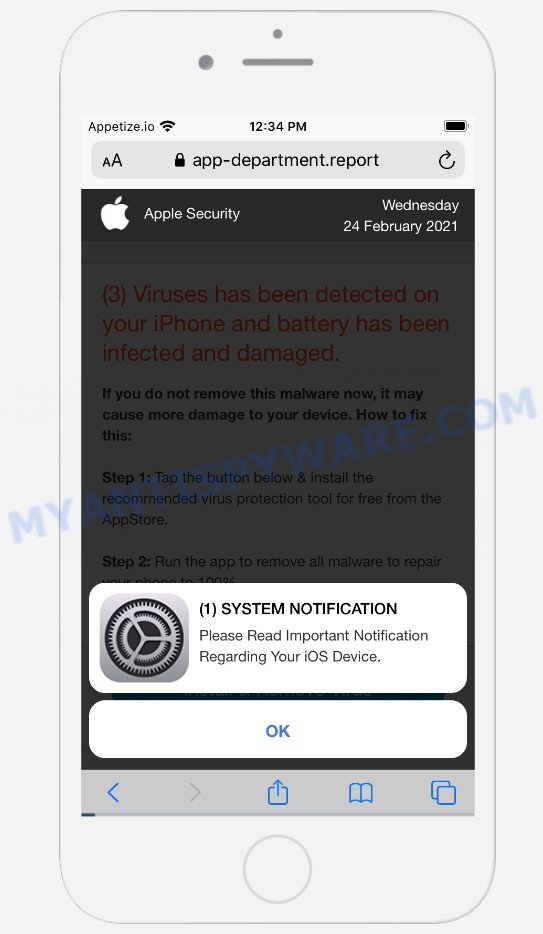
App-department.report pop-ups
The App-department.report website displays a notification prompting the visitor to read important information about their iOs device. If the user clicks OK, a page appears that looks like a message from Apple Security. This scam message says three viruses have been found on the device, the battery is infected and damaged. The user is prompted to remove the malware, otherwise iPhone will be damaged even more. We recommend not to trust this site, ignore warnings, do not click on links and the recommended buttons. Your best bet is to try closing this website as soon as it opens on your iPhone screen. Security experts warn that it is very dangerous to install any apps recommended by scam websites, and in case of accidental installation of such programs, immediately remove it and check the device for malware.
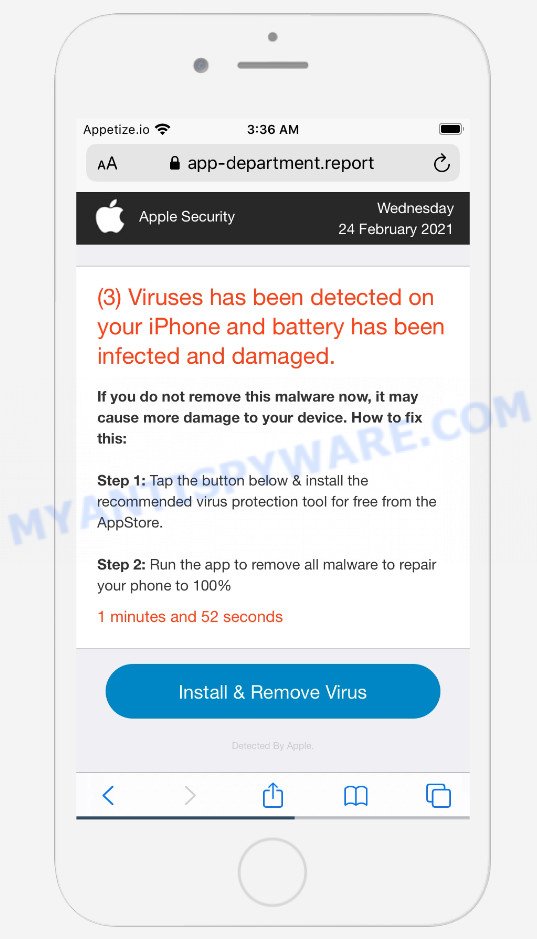
App-department.report pop-up scam message
Text presented in this scam message:
Apple Security
(3) Viruses has been detected on your iPhone and battery has been infected and damaged.
If you do not remove this malware now, it may cause more damage to your device. How to fix this:Step 1: Tap the button below & install the recommended virus protection tool for free from the AppStore.
Step 2: Run the app to remove all malware to repair your phone to 100%
1 minutes and 57 seconds
Install & Remove Virus
Detected By Apple.(1) SYSTEM NOTIFICATION
Please Read Important Notification Regarding Your iOS Device.
OK
These App-department.report popups are caused by dubious advertisements on the web-sites you visit or adware. Adware is a form of malware. It is designed to bombard you with unwanted ads and pop-up windows that could potentially be dangerous for your Apple device. If you get adware on your device, it can alter browser settings and install malicious browser addons.
Threat Summary
| Name | App-department.report |
| Type | scam, phishing, pop-up virus |
| Fake claims | Please Read Important Notification Regarding Your iOS Device, (3) Viruses has been detected on your iPhone, battery has been infected and damaged |
| Symptoms |
|
| Removal | App-department.report removal guide |
Usually, adware gets into your Apple device as part of a bundle with free software, sharing files and other unsafe applications that you downloaded from the Net. The developers of adware pays software creators for distributing adware within their applications. So, optional applications is often included as part of the install package. In order to avoid the installation of any adware software: select only Manual, Custom or Advanced installation mode and uncheck all third-party applications in which you are unsure.
If the App-department.report scam keeps popping up on the device screen and, after closing it, it appears again and again, then try the following simple steps to solve the problem: turn on pop-up blocker; turn on fraudulent website warnings; delete web browsing data. Below we will demonstrate how to do this.
Open the Apple device settings, then scroll down the list of settings to Safari, tap on it.
In the list of settings, find switches “Block Pop-ups” and “Fraudulent Website Warning”, check if they are enabled. If any of the switches are off, then it must be turned on. Having done this, scroll down the settings and tap “Advanced”.
On the Advanced settings screen, tap “Website Data”, scroll down the list of web-domains and tap “Remove All Website Data”.
How to remove App-department.report pop-ups from Mac (Adware removal guide)
If you have constant pop-ups or unwanted advertisements, slow computer, crashing MAC problems, you are in need of adware removal assistance. The guidance below will guide you forward to get App-department.report pop ups removed and will help you get your MAC OS at peak capacity again.
To remove App-department.report, use the following steps:
- Remove profiles created by Adware
- Check the list of installed apps
- Remove Adware related files and folders
- Scan your Mac with MalwareBytes
- Remove App-department.report from Safari, Chrome, Firefox
- How to stop App-department.report pop-ups
- To sum up
Remove profiles created by Adware
Adware can make changes to the Mac system such as malicious changes to browser settings, and the addition of malicious system profiles. You need to check the system preferences, find and remove malicious profiles and ensure your settings are as you expect.
Click the System Preferences icon ( ![]() ) in the Dock, or choose Apple menu (
) in the Dock, or choose Apple menu ( ![]() ) > System Preferences.
) > System Preferences.

In System Preferences, click Profiles, then select a profile associated with Adware.

Click the minus button ( – ) located at the bottom-left of the Profiles screen to remove the profile.
Note: if you do not see Profiles in the System Preferences, that means there are no profiles installed on your Mac, which is normal.
Check the list of installed apps
Check the list of installed software and remove all unknown or dubious programs. This is an important step, it so often happens that browser hijackers, PUPs and adware are built into free applications, so by removing these programs you can get rid of web-browser redirects and undesired ads.
Open Finder and click “Applications”.

It will show a list of all applications installed on your MAC OS. Scroll through the all list, and uninstall any dubious and unknown software. Right click to questionable application and select “Move to Trash”. Another solution is drag the program from the Applications folder to the Trash.
Most important, scroll through the all list, and move to trash any unknown applications. Don’t forget, choose Finder -> Empty Trash.
Remove Adware related files and folders
Now you need to try to find Adware related files and folders, and then delete them manually. You need to look for these files in certain directories. To quickly open them, we recommend using the “Go to Folder…” command.
Click on the Finder icon. From the menu bar, select Go and click “Go to Folder…”. As a result, a small window opens that allows you to quickly open a specific directory.

Check for Adware generated files in the /Library/LaunchAgents folder

In the “Go to Folder…” window, type the following text and press Go:
/Library/LaunchAgents

This will open the contents of the “/Library/LaunchAgents” folder. Look carefully at it and pay special attention to recently created files, as well as files that have a suspicious name. Move all suspicious files to the Trash. A few examples of files: com.machelper.plist, macsearch.plist, installapp.plist and search.plist. Most often, browser hijackers, PUPs and adware software create several files with similar names.
Check for Adware generated files in the /Library/Application Support folder

In the “Go to Folder…” window, type the following text and press Go:
/Library/Application Support

This will open the contents of the “Application Support” folder. Look carefully at its contents, pay special attention to recently added/changed folder. Move all suspicious folders to the Trash.
Check for Adware generated files in the “~/Library/LaunchAgents” folder

In the “Go to Folder…” window, type the following text and press Go:
~/Library/LaunchAgents

Proceed in the same way as with the “/Library/LaunchAgents” and “/Library/Application Support” folders. Look for suspicious and recently added files. Move all suspicious files to the Trash.
Check for Adware generated files in the /Library/LaunchDaemons folder
In the “Go to Folder…” window, type the following text and press Go:
/Library/LaunchDaemons

Carefully browse the entire list of files and pay special attention to recently created files, as well as files that have a suspicious name. Move all suspicious files to the Trash. A few examples of files to be deleted: com.installapp.plist, com.macsearch.plist, com.search.plist and com.machelper.plist. In most cases, adware software, potentially unwanted programs and browser hijackers create several files with similar names.
Scan your Mac with MalwareBytes
Manual App-department.report removal requires some computer skills. Some files and system entries that created by the adware software can be not completely removed. We advise that run MalwareBytes AntiMalware to scan the Mac device. Moreover, this program will help you to remove toolbars, browser hijackers, PUPs and adware that your machine may be affected too.

- Please go to the following link to download the latest version of MalwareBytes Anti-Malware (MBAM) for Microsoft Windows. Save it on your Desktop.
Malwarebytes Anti-malware (Mac)
20943 downloads
Author: Malwarebytes
Category: Security tools
Update: September 10, 2020
- After the download is complete, close all applications and windows on your MAC OS. Open a directory in which you saved it. Run the downloaded file and follow the prompts.
- Click the “Scan” button to start scanning your computer for the adware that causes the App-department.report pop-ups scam in your web-browser. A scan can take anywhere from 10 to 30 minutes, depending on the count of files on your MAC OS and the speed of your machine. When a malware, adware software or PUPs are detected, the count of the security threats will change accordingly. Wait until the the checking is complete.
- When MalwareBytes AntiMalware (MBAM) is done scanning your MAC OS, MalwareBytes Anti-Malware (MBAM) will display you the results. In order to remove all threats, simply click “Quarantine”.
Remove App-department.report from Safari, Chrome, Firefox
Annoying App-department.report pop-ups or other symptoms of adware in your internet browser is a good reason to find and remove malicious extensions. This is an easy method to restore web browsers settings and not lose any important information.
You can also try to remove App-department.report scam by reset Google Chrome settings. |
If you are still experiencing problems with App-department.report pop up removal, you need to reset Firefox browser. |
|
How to stop App-department.report pop-ups
If you surf the Internet, you cannot avoid malicious advertising. But you can protect your internet browser against it. Download and run an ad blocking program. AdGuard is an ad blocking that can filter out a lot of of the malvertising, stoping dynamic scripts from loading malicious content.

- Visit the page linked below to download AdGuard. Save it to your Desktop.
AdGuard for Mac download
3752 downloads
Author: © Adguard
Category: Security tools
Update: January 17, 2018
- After the download is done, start the downloaded file. You will see the “Setup Wizard” program window. Follow the prompts.
- When the installation is finished, click “Skip” to close the setup program and use the default settings, or press “Get Started” to see an quick tutorial that will help you get to know AdGuard better.
- In most cases, the default settings are enough and you do not need to change anything. Each time, when you run your MAC, AdGuard will run automatically and stop annoying advertisements, block App-department.report, as well as other malicious or misleading web pages.
To sum up
After completing the tutorial outlined above, your MAC should be clean from this adware and other malware. The Google Chrome, Firefox and Safari will no longer display the App-department.report pop-ups when you surf the Net. Unfortunately, if the instructions does not help you, then you have caught a new adware software, and then the best way – ask for help.
Please create a new question by using the “Ask Question” button in the Questions and Answers. Try to give us some details about your problems, so we can try to help you more accurately. Wait for one of our trained “Security Team” or Site Administrator to provide you with knowledgeable assistance tailored to your problem with the App-department.report scam.























