According to IT security researchers, Cehuiy.com is a malicious web page that deceives you and other unsuspecting users into subscribing to push notifications that then displays spam ads on the user’s internet browser or desktop. It will show the ‘Show notifications’ pop-up that attempts to get the user to click the ‘Allow’ to subscribe to its notifications.
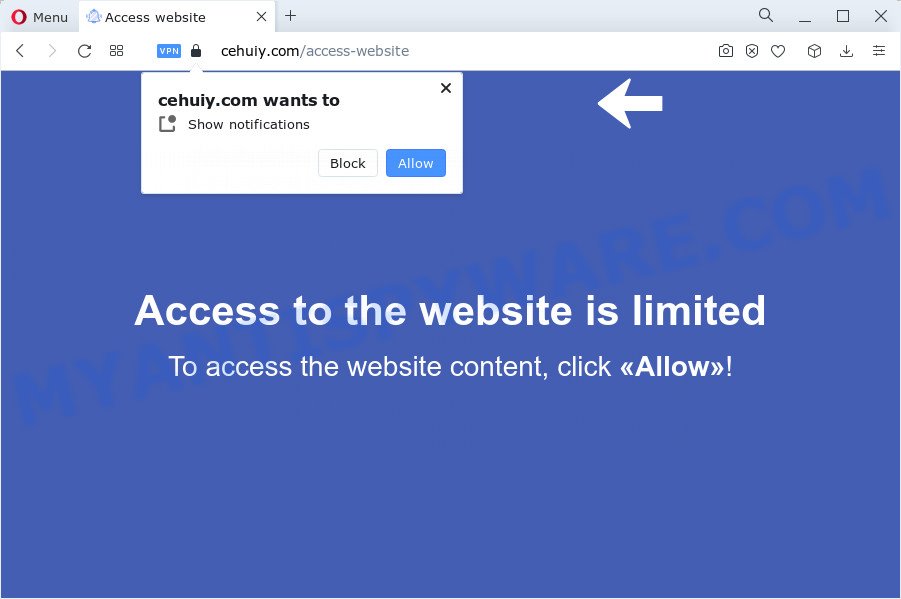
Once you click on the ‘Allow’, then your internet browser will be configured to display intrusive advertisements on your desktop, even when the web browser is closed. Push notifications are originally created to alert the user of newly published content. Scammers abuse ‘browser notification feature’ to avoid antivirus software and adblocker programs by showing annoying advertisements. These ads are displayed in the lower right corner of the screen urges users to play online games, visit dubious web sites, install browser addons & so on.

To end this intrusive behavior and delete Cehuiy.com notifications, you need to change browser settings that got modified by adware software. For that, complete the Cehuiy.com removal steps below. Once you remove Cehuiy.com subscription, the push notifications will no longer appear on the screen.
Threat Summary
| Name | Cehuiy.com popup |
| Type | push notifications ads, popup virus, pop-up ads, popups |
| Distribution | adware, suspicious pop up advertisements, social engineering attack, PUPs |
| Symptoms |
|
| Removal | Cehuiy.com removal guide |
Where the Cehuiy.com pop ups comes from
These Cehuiy.com popups are caused by shady advertisements on the web-sites you visit or adware. Adware software is considered by many to be synonymous with ‘malicious software’. It’s a malicious program that presents unwanted advertisements to computer users. Some examples include popup ads, various offers and deals or unclosable windows. Adware can be installed onto your PC via infected web sites, when you open email attachments, anytime you download and install free programs.
Adware usually spreads bundled with some free applications that you download off of the Net. So, think back, have you ever download and run any freeware. In order to avoid infection, in the Setup wizard, you should be be proactive and carefully read the ‘Terms of use’, the ‘license agreement’ and other setup screens, as well as to always select the ‘Manual’ or ‘Advanced’ setup method, when installing anything downloaded from the Net.
Therefore it is very important to follow the steps below immediately. The steps will allow you to remove adware software as well as clean your personal computer from the Cehuiy.com ads. What is more, the steps below will help you remove other malicious programs such as undesired toolbars and browser hijackers, which can be installed onto personal computer along with the adware software.
How to remove Cehuiy.com pop-ups (removal tutorial)
As with removing adware, malware or potentially unwanted programs, there are few steps you may do. We recommend trying them all. If you do only one part of the guide, then it should be run malware removal utility, because it should delete adware and stop any further infection. But to completely remove Cehuiy.com popups you’ll have to at least reset your internet browser settings such as new tab page, start page and default search engine to default state, disinfect PC’s browsers shortcuts, delete all unwanted and suspicious programs, and get rid of adware software with malicious software removal utilities. Read this manual carefully, bookmark it or open this page on your smartphone, because you may need to exit your web-browser or reboot your PC.
To remove Cehuiy.com pop ups, use the steps below:
- Manual Cehuiy.com popup ads removal
- Automatic Removal of Cehuiy.com pop-ups
- Block Cehuiy.com and other undesired web sites
- Finish words
Manual Cehuiy.com popup ads removal
First try to remove Cehuiy.com advertisements manually; to do this, follow the steps below. Of course, manual removal of adware requires more time and may not be suitable for those who are poorly versed in computer settings. In this case, we advise that you scroll down to the section that describes how to remove Cehuiy.com pop ups using free tools.
Remove recently installed PUPs
The process of adware software removal is generally the same across all versions of Microsoft Windows OS from 10 to XP. To start with, it’s necessary to check the list of installed applications on your PC and remove all unused, unknown and questionable apps.
|
|
|
|
Remove Cehuiy.com notifications from web-browsers
If you have allowed the Cehuiy.com site to send spam notifications to your internet browser, then we will need to delete these permissions. Depending on web-browser, you can complete the steps below to remove the Cehuiy.com permissions to send spam notifications.
|
|
|
|
|
|
Remove Cehuiy.com pop-ups from Chrome
Reset Google Chrome will help you to remove Cehuiy.com advertisements from your web-browser as well as to recover web-browser settings affected by adware. All undesired, malicious and ‘ad-supported’ plugins will also be deleted from the internet browser. However, your saved passwords and bookmarks will not be changed or cleared.

- First start the Chrome and click Menu button (small button in the form of three dots).
- It will open the Chrome main menu. Choose More Tools, then press Extensions.
- You’ll see the list of installed plugins. If the list has the extension labeled with “Installed by enterprise policy” or “Installed by your administrator”, then complete the following guide: Remove Chrome extensions installed by enterprise policy.
- Now open the Chrome menu once again, press the “Settings” menu.
- You will see the Google Chrome’s settings page. Scroll down and press “Advanced” link.
- Scroll down again and press the “Reset” button.
- The Google Chrome will show the reset profile settings page as on the image above.
- Next click the “Reset” button.
- Once this task is done, your browser’s search engine by default, new tab and homepage will be restored to their original defaults.
- To learn more, read the blog post How to reset Google Chrome settings to default.
Remove Cehuiy.com pop-ups from Internet Explorer
The Internet Explorer reset is great if your internet browser is hijacked or you have unwanted add-ons or toolbars on your web browser, which installed by an malware.
First, start the IE, click ![]() ) button. Next, click “Internet Options” as shown in the figure below.
) button. Next, click “Internet Options” as shown in the figure below.

In the “Internet Options” screen select the Advanced tab. Next, press Reset button. The Internet Explorer will show the Reset Internet Explorer settings dialog box. Select the “Delete personal settings” check box and press Reset button.

You will now need to restart your device for the changes to take effect. It will remove adware that causes Cehuiy.com advertisements, disable malicious and ad-supported web-browser’s extensions and restore the Internet Explorer’s settings like newtab, home page and default search engine to default state.
Get rid of Cehuiy.com from Firefox by resetting browser settings
If Mozilla Firefox settings are hijacked by the adware software, your web-browser shows intrusive popup advertisements, then ‘Reset Mozilla Firefox’ could solve these problems. However, your saved bookmarks and passwords will not be lost. This will not affect your history, passwords, bookmarks, and other saved data.
Press the Menu button (looks like three horizontal lines), and click the blue Help icon located at the bottom of the drop down menu like the one below.

A small menu will appear, click the “Troubleshooting Information”. On this page, press “Refresh Firefox” button as shown below.

Follow the onscreen procedure to return your Mozilla Firefox browser settings to their default values.
Automatic Removal of Cehuiy.com pop-ups
In order to fully delete Cehuiy.com, you not only need to delete adware from your PC system, but also delete all its components in your PC including Windows registry entries. We suggest to download and run free removal tools to automatically clean your PC of adware that causes annoying Cehuiy.com popup advertisements.
Delete Cehuiy.com pop up advertisements with Zemana
Zemana Anti-Malware (ZAM) is a program which is used for malicious software, adware, hijackers and PUPs removal. The program is one of the most efficient anti-malware utilities. It helps in malicious software removal and and defends all other types of security threats. One of the biggest advantages of using Zemana is that is easy to use and is free. Also, it constantly keeps updating its virus/malware signatures DB. Let’s see how to install and scan your personal computer with Zemana in order to remove Cehuiy.com popup advertisements from your computer.
- Download Zemana from the following link.
Zemana AntiMalware
164810 downloads
Author: Zemana Ltd
Category: Security tools
Update: July 16, 2019
- Once you have downloaded the setup file, make sure to double click on the Zemana.AntiMalware.Setup. This would start the Zemana installation on your personal computer.
- Select installation language and click ‘OK’ button.
- On the next screen ‘Setup Wizard’ simply click the ‘Next’ button and follow the prompts.

- Finally, once the install is complete, Zemana Anti-Malware (ZAM) will start automatically. Else, if doesn’t then double-click on the Zemana Free icon on your desktop.
- Now that you have successfully install Zemana, let’s see How to use Zemana Free to remove Cehuiy.com ads from your computer.
- After you have started the Zemana Anti Malware, you will see a window as shown in the following example, just click ‘Scan’ button . Zemana Anti Malware (ZAM) utility will begin scanning the whole device to find out adware software.

- Now pay attention to the screen while Zemana Anti-Malware (ZAM) scans your PC system.

- Once the scanning is finished, Zemana Anti Malware will open a list of all items detected by the scan. Review the results once the utility has complete the system scan. If you think an entry should not be quarantined, then uncheck it. Otherwise, simply click ‘Next’ button.

- Zemana Free may require a restart personal computer in order to complete the Cehuiy.com pop ups removal process.
- If you want to permanently delete adware from your PC system, then click ‘Quarantine’ icon, select all malware, adware, PUPs and other threats and click Delete.
- Restart your computer to complete the adware removal process.
Get rid of Cehuiy.com advertisements and malicious extensions with HitmanPro
HitmanPro is a free portable program that scans your device for adware which cause unwanted Cehuiy.com ads, PUPs and browser hijackers and allows remove them easily. Moreover, it’ll also help you remove any malicious web browser extensions and add-ons.

- Please go to the following link to download the latest version of HitmanPro for Windows. Save it on your Microsoft Windows desktop or in any other place.
- After the download is finished, double click the HitmanPro icon. Once this tool is started, click “Next” button . Hitman Pro utility will start scanning the whole computer to find out adware responsible for Cehuiy.com pop ups. This process can take quite a while, so please be patient. While the HitmanPro is checking, you may see how many objects it has identified either as being malware.
- As the scanning ends, you’ll be displayed the list of all detected items on your computer. Once you’ve selected what you wish to delete from your personal computer click “Next” button. Now click the “Activate free license” button to begin the free 30 days trial to remove all malware found.
How to delete Cehuiy.com with MalwareBytes Anti-Malware (MBAM)
If you’re still having problems with the Cehuiy.com pop ups — or just wish to check your computer occasionally for adware and other malware — download MalwareBytes. It is free for home use, and detects and removes various unwanted applications that attacks your device or degrades computer performance. MalwareBytes Anti-Malware can remove adware, PUPs as well as malicious software, including ransomware and trojans.

- Download MalwareBytes Anti Malware (MBAM) on your PC system from the following link.
Malwarebytes Anti-malware
327067 downloads
Author: Malwarebytes
Category: Security tools
Update: April 15, 2020
- At the download page, click on the Download button. Your browser will display the “Save as” dialog box. Please save it onto your Windows desktop.
- After downloading is complete, please close all apps and open windows on your computer. Double-click on the icon that’s named MBSetup.
- This will open the Setup wizard of MalwareBytes Anti Malware (MBAM) onto your device. Follow the prompts and do not make any changes to default settings.
- When the Setup wizard has finished installing, the MalwareBytes will start and display the main window.
- Further, click the “Scan” button to perform a system scan with this utility for the adware responsible for Cehuiy.com popup ads. A scan can take anywhere from 10 to 30 minutes, depending on the count of files on your device and the speed of your PC system.
- When the scan get completed, MalwareBytes Free will open a list of all threats found by the scan.
- Make sure all threats have ‘checkmark’ and click the “Quarantine” button. After disinfection is done, you may be prompted to reboot the PC system.
- Close the Anti-Malware and continue with the next step.
Video instruction, which reveals in detail the steps above.
Block Cehuiy.com and other undesired web sites
In order to increase your security and protect your computer against new annoying ads and malicious web-sites, you need to use ad-blocking program that blocks an access to malicious advertisements and web sites. Moreover, the program can stop the display of intrusive advertising, that also leads to faster loading of websites and reduce the consumption of web traffic.
- Download AdGuard from the link below. Save it on your MS Windows desktop.
Adguard download
26841 downloads
Version: 6.4
Author: © Adguard
Category: Security tools
Update: November 15, 2018
- When downloading is complete, start the downloaded file. You will see the “Setup Wizard” program window. Follow the prompts.
- Once the installation is complete, click “Skip” to close the install program and use the default settings, or click “Get Started” to see an quick tutorial which will allow you get to know AdGuard better.
- In most cases, the default settings are enough and you do not need to change anything. Each time, when you start your computer, AdGuard will start automatically and stop unwanted ads, block Cehuiy.com, as well as other malicious or misleading web pages. For an overview of all the features of the program, or to change its settings you can simply double-click on the icon named AdGuard, which can be found on your desktop.
Finish words
Once you’ve finished the few simple steps outlined above, your device should be clean from this adware and other malware. The Microsoft Edge, Mozilla Firefox, Google Chrome and Internet Explorer will no longer show annoying Cehuiy.com web-page when you browse the Web. Unfortunately, if the tutorial does not help you, then you have caught a new adware software, and then the best way – ask for help.
Please create a new question by using the “Ask Question” button in the Questions and Answers. Try to give us some details about your problems, so we can try to help you more accurately. Wait for one of our trained “Security Team” or Site Administrator to provide you with knowledgeable assistance tailored to your problem with the annoying Cehuiy.com pop-up ads.






















