The IT security experts have determined that Vossulekuk.com is a misleading web-page which uses social engineering techniques to lure unsuspecting users into subscribing to browser notification spam. It will show the ‘Confirm notifications’ popup states that clicking ‘Allow’ will let the user watch a video, enable Flash Player, download a file, access the content of the web page, connect to the Internet, and so on.
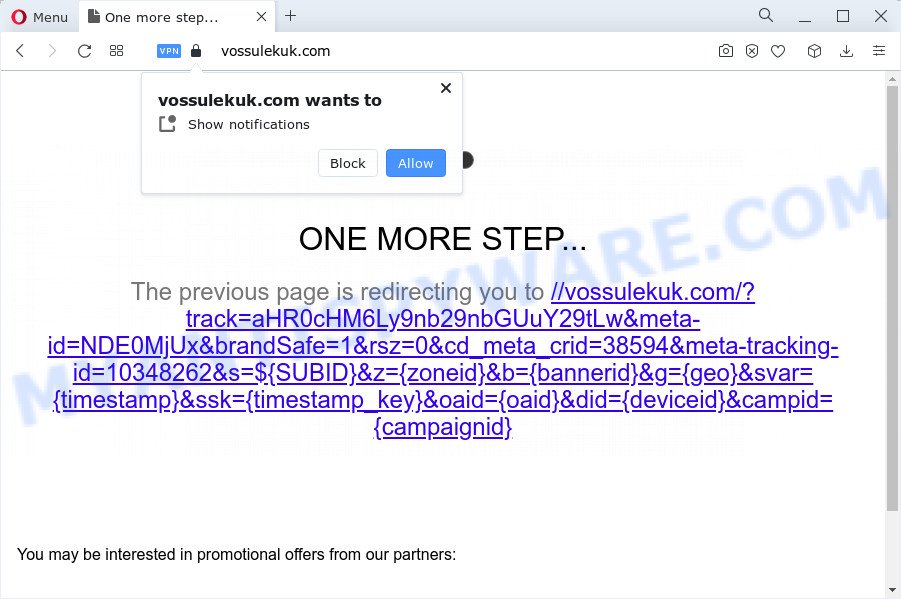
Once click on the ‘Allow’, the Vossulekuk.com web page gets your permission to send push notifications in form of pop-up advertisements in the right bottom corner of the desktop. The devs behind Vossulekuk.com use these push notifications to bypass protection against pop ups in the web browser and therefore display lots of unwanted ads. These ads are used to promote questionable web browser extensions, giveaway scams, fake software, and adult web-pages.

If you’re getting spam notifications, you can remove Vossulekuk.com subscription by going into your browser’s settings and following the Vossulekuk.com removal tutorial below. Once you delete Vossulekuk.com subscription, the spam notifications will no longer display on your screen.
Threat Summary
| Name | Vossulekuk.com popup |
| Type | spam notifications ads, pop-up virus, popup advertisements, popups |
| Distribution | dubious pop-up advertisements, adware, potentially unwanted programs, social engineering attack |
| Symptoms |
|
| Removal | Vossulekuk.com removal guide |
How did you get infected with Vossulekuk.com popups
Experienced security professionals have determined that users are re-directed to Vossulekuk.com by adware or from shady ads. Adware is considered by many to be synonymous with ‘malicious software’. It is a malicious program that presents undesired ads to computer users. Some examples include popup advertisements, push notifications or unclosable windows. Adware can be installed onto your computer via infected web pages, when you open email attachments, anytime you download and install freeware.
Adware can be spread with the help of trojan horses and other forms of malicious software, but most commonly, adware software is bundled within certain free software. Many authors of free applications include third-party programs in their setup package. Sometimes it is possible to avoid the installation of any adware: carefully read the Terms of Use and the Software license, select only Manual, Custom or Advanced setup type, disable all checkboxes before clicking Install or Next button while installing new free applications.
Thus, it’s clear that the presence of adware on your device is not desirable, and you need to clean up your device sooner. Follow the steps below in order to remove Vossulekuk.com pop-ups.
How to remove Vossulekuk.com pop ups from Chrome, Firefox, IE, Edge
In order to remove Vossulekuk.com pop-ups from the Edge, Microsoft Internet Explorer, Chrome and Mozilla Firefox, you need to reset the browser settings. Additionally, you should look up for other questionable entries, such as files, programs, internet browser add-ons and shortcuts. However, if you want to delete Vossulekuk.com pop-up ads easily, you should run reputable antimalware tool and let it do the job for you.
To remove Vossulekuk.com pop ups, use the steps below:
- How to manually remove Vossulekuk.com
- Automatic Removal of Vossulekuk.com popup advertisements
- How to stop Vossulekuk.com pop ups
- Finish words
How to manually remove Vossulekuk.com
In most cases, it is possible to manually get rid of Vossulekuk.com pop ups. This solution does not involve the use of any tricks or removal utilities. You just need to recover the normal settings of the computer and web-browser. This can be done by following a few simple steps below. If you want to quickly remove Vossulekuk.com pop up advertisements, as well as perform a full scan of your device, we recommend that you use adware removal tools, which are listed below.
Remove unwanted or newly installed software
The process of adware removal is generally the same across all versions of Windows OS from 10 to XP. To start with, it’s necessary to check the list of installed applications on your computer and remove all unused, unknown and suspicious programs.
Windows 8, 8.1, 10
First, click Windows button

After the ‘Control Panel’ opens, press the ‘Uninstall a program’ link under Programs category as displayed on the screen below.

You will see the ‘Uninstall a program’ panel as displayed in the figure below.

Very carefully look around the entire list of applications installed on your personal computer. Most probably, one of them is the adware that cause pop ups. If you have many applications installed, you can help simplify the search of harmful applications by sort the list by date of installation. Once you’ve found a dubious, unwanted or unused program, right click to it, after that click ‘Uninstall’.
Windows XP, Vista, 7
First, click ‘Start’ button and select ‘Control Panel’ at right panel as displayed in the figure below.

When the Windows ‘Control Panel’ opens, you need to click ‘Uninstall a program’ under ‘Programs’ as shown on the image below.

You will see a list of software installed on your computer. We recommend to sort the list by date of installation to quickly find the apps that were installed last. Most probably, it’s the adware that cause unwanted Vossulekuk.com ads. If you’re in doubt, you can always check the application by doing a search for her name in Google, Yahoo or Bing. Once the program which you need to delete is found, simply press on its name, and then click ‘Uninstall’ as displayed on the screen below.

Remove Vossulekuk.com notifications from browsers
If you’ve allowed the Vossulekuk.com site to send browser notification spam to your internet browser, then we will need to delete these permissions. Depending on internet browser, you can use the following steps to delete the Vossulekuk.com permissions to send push notifications.
Google Chrome:
- In the top right corner of the browser window, click on Google Chrome’s main menu button, represented by three vertical dots.
- When the drop-down menu appears, click on ‘Settings’. Scroll to the bottom of the page and click on ‘Advanced’.
- When the drop-down menu appears, tap ‘Settings’. Scroll down to ‘Advanced’.
- Click on ‘Notifications’.
- Locate the Vossulekuk.com site and remove it by clicking the three vertical dots on the right to the site and select ‘Remove’.

Android:
- Tap ‘Settings’.
- Tap ‘Notifications’.
- Find and tap the web browser which displays Vossulekuk.com push notifications ads.
- Locate Vossulekuk.com, other rogue notifications and set the toggle button to ‘OFF’ on them one-by-one.

Mozilla Firefox:
- In the top right hand corner of the browser window, click the Menu button, represented by three bars.
- Choose ‘Options’ and click on ‘Privacy & Security’ on the left hand side of the Firefox.
- Scroll down to ‘Permissions’ section and click ‘Settings…’ button next to ‘Notifications’.
- Select the Vossulekuk.com domain from the list and change the status to ‘Block’.
- Click ‘Save Changes’ button.

Edge:
- In the top-right corner, click on the three dots to expand the Edge menu.
- Scroll down to ‘Settings’. In the menu on the left go to ‘Advanced’.
- In the ‘Website permissions’ section click ‘Manage permissions’.
- Right-click the Vossulekuk.com site. Click ‘Delete’.

Internet Explorer:
- In the top-right corner of the window, click on the menu button (gear icon).
- Go to ‘Internet Options’ in the menu.
- Click on the ‘Privacy’ tab and select ‘Settings’ in the pop-up blockers section.
- Select the Vossulekuk.com site and other suspicious URLs below and delete them one by one by clicking the ‘Remove’ button.

Safari:
- Go to ‘Preferences’ in the Safari menu.
- Select the ‘Websites’ tab and then select ‘Notifications’ section on the left panel.
- Find the Vossulekuk.com and select it, click the ‘Deny’ button.
Remove Vossulekuk.com pop ups from Chrome
Reset Google Chrome settings will delete Vossulekuk.com pop-ups from browser and disable malicious extensions. It will also clear cached and temporary data (cookies, site data and content). Keep in mind that resetting your internet browser will not remove your history, bookmarks, passwords, and other saved data.

- First run the Google Chrome and click Menu button (small button in the form of three dots).
- It will show the Chrome main menu. Select More Tools, then press Extensions.
- You will see the list of installed extensions. If the list has the extension labeled with “Installed by enterprise policy” or “Installed by your administrator”, then complete the following tutorial: Remove Chrome extensions installed by enterprise policy.
- Now open the Google Chrome menu once again, press the “Settings” menu.
- You will see the Google Chrome’s settings page. Scroll down and click “Advanced” link.
- Scroll down again and click the “Reset” button.
- The Google Chrome will open the reset profile settings page as on the image above.
- Next click the “Reset” button.
- Once this procedure is finished, your web-browser’s search provider, newtab page and start page will be restored to their original defaults.
- To learn more, read the article How to reset Chrome settings to default.
Get rid of Vossulekuk.com pop ups from Internet Explorer
The IE reset is great if your internet browser is hijacked or you have unwanted add-ons or toolbars on your web browser, which installed by an malicious software.
First, launch the IE. Next, click the button in the form of gear (![]() ). It will show the Tools drop-down menu, press the “Internet Options” like below.
). It will show the Tools drop-down menu, press the “Internet Options” like below.

In the “Internet Options” window click on the Advanced tab, then click the Reset button. The Microsoft Internet Explorer will display the “Reset Internet Explorer settings” window as shown in the figure below. Select the “Delete personal settings” check box, then click “Reset” button.

You will now need to restart your computer for the changes to take effect.
Remove Vossulekuk.com popups from Firefox
If the Mozilla Firefox internet browser is rerouted to Vossulekuk.com and you want to restore the Firefox settings back to their default values, then you should follow the steps below. However, your saved passwords and bookmarks will not be changed or cleared.
Run the Firefox and click the menu button (it looks like three stacked lines) at the top right of the browser screen. Next, click the question-mark icon at the bottom of the drop-down menu. It will display the slide-out menu.

Select the “Troubleshooting information”. If you are unable to access the Help menu, then type “about:support” in your address bar and press Enter. It bring up the “Troubleshooting Information” page such as the one below.

Click the “Refresh Firefox” button at the top right of the Troubleshooting Information page. Select “Refresh Firefox” in the confirmation prompt. The Mozilla Firefox will start a task to fix your problems that caused by the Vossulekuk.com adware software. Once, it’s finished, click the “Finish” button.
Automatic Removal of Vossulekuk.com popup advertisements
Adware software and Vossulekuk.com popup ads can be removed from the web-browser and PC system by running full system scan with an anti-malware tool. For example, you can run a full system scan with Zemana Anti-Malware (ZAM), MalwareBytes Free and Hitman Pro. It will help you delete components of adware software from Windows registry and harmful files from harddisks.
Delete Vossulekuk.com pop-ups with Zemana Anti Malware
Zemana Anti-Malware (ZAM) is a malware removal tool. Currently, there are two versions of the program, one of them is free and second is paid (premium). The principle difference between the free and paid version of the tool is real-time protection module. If you just need to check your device for malicious software and remove adware which cause popups, then the free version will be enough for you.
Zemana Free can be downloaded from the following link. Save it on your Desktop.
164810 downloads
Author: Zemana Ltd
Category: Security tools
Update: July 16, 2019
After the download is done, close all programs and windows on your computer. Open a directory in which you saved it. Double-click on the icon that’s named Zemana.AntiMalware.Setup as displayed on the image below.
![]()
When the installation starts, you will see the “Setup wizard” which will allow you install Zemana on your PC system.

Once install is complete, you will see window as on the image below.

Now click the “Scan” button to perform a system scan with this utility for the adware that cause undesired Vossulekuk.com popup advertisements. Depending on your PC, the scan can take anywhere from a few minutes to close to an hour. While the Zemana Anti-Malware (ZAM) is scanning, you can see count of objects it has identified either as being malware.

When the scan get completed, Zemana Free will open a scan report. Review the results once the tool has complete the system scan. If you think an entry should not be quarantined, then uncheck it. Otherwise, simply click “Next” button.

The Zemana Free will remove adware which cause undesired Vossulekuk.com advertisements and move the selected threats to the Quarantine.
Remove Vossulekuk.com popups and malicious extensions with Hitman Pro
HitmanPro is a free portable program that scans your device for adware that causes multiple undesired popups, PUPs and browser hijackers and helps get rid of them easily. Moreover, it will also allow you get rid of any harmful web-browser extensions and add-ons.
Hitman Pro can be downloaded from the following link. Save it to your Desktop so that you can access the file easily.
Download and use Hitman Pro on your computer. Once started, click “Next” button to start checking your PC system for the adware software related to the Vossulekuk.com pop-ups. This process may take quite a while, so please be patient. While the HitmanPro tool is scanning, you may see how many objects it has identified as being affected by malware..

As the scanning ends, a list of all threats found is created.

Review the report and then click Next button.
It will open a dialog box, press the “Activate free license” button to start the free 30 days trial to delete all malware found.
Remove Vossulekuk.com advertisements with MalwareBytes AntiMalware (MBAM)
If you’re still having problems with the Vossulekuk.com pop-up advertisements — or just wish to check your computer occasionally for adware software and other malware — download MalwareBytes. It’s free for home use, and searches for and deletes various undesired apps that attacks your PC or degrades device performance. MalwareBytes AntiMalware (MBAM) can remove adware software, potentially unwanted applications as well as malicious software, including ransomware and trojans.

- MalwareBytes can be downloaded from the following link. Save it to your Desktop so that you can access the file easily.
Malwarebytes Anti-malware
327067 downloads
Author: Malwarebytes
Category: Security tools
Update: April 15, 2020
- After the download is finished, close all applications and windows on your computer. Open a folder in which you saved it. Double-click on the icon that’s named MBsetup.
- Choose “Personal computer” option and press Install button. Follow the prompts.
- Once install is finished, press the “Scan” button . MalwareBytes Free application will scan through the whole computer for the adware software responsible for Vossulekuk.com advertisements. A system scan can take anywhere from 5 to 30 minutes, depending on your device. When a threat is detected, the number of the security threats will change accordingly. Wait until the the scanning is complete.
- As the scanning ends, it will show the Scan Results. Once you’ve selected what you want to remove from your personal computer press “Quarantine”. After disinfection is finished, you can be prompted to restart your personal computer.
The following video offers a steps on how to get rid of browser hijackers, adware and other malware with MalwareBytes Free.
How to stop Vossulekuk.com pop ups
The AdGuard is a very good ad blocking program for the Internet Explorer, Google Chrome, Edge and Firefox, with active user support. It does a great job by removing certain types of unwanted advertisements, popunders, popups, unwanted new tab pages, and even full page advertisements and web site overlay layers. Of course, the AdGuard can block the Vossulekuk.com pop-up advertisements automatically or by using a custom filter rule.
AdGuard can be downloaded from the following link. Save it to your Desktop.
26841 downloads
Version: 6.4
Author: © Adguard
Category: Security tools
Update: November 15, 2018
After downloading it, double-click the downloaded file to start it. The “Setup Wizard” window will show up on the computer screen such as the one below.

Follow the prompts. AdGuard will then be installed and an icon will be placed on your desktop. A window will show up asking you to confirm that you want to see a quick instructions as displayed on the image below.

Press “Skip” button to close the window and use the default settings, or click “Get Started” to see an quick guide that will assist you get to know AdGuard better.
Each time, when you run your PC system, AdGuard will run automatically and stop undesired advertisements, block Vossulekuk.com, as well as other malicious or misleading webpages. For an overview of all the features of the program, or to change its settings you can simply double-click on the AdGuard icon, which may be found on your desktop.
Finish words
Now your PC system should be free of the adware software that causes Vossulekuk.com pop up advertisements. We suggest that you keep Zemana Anti-Malware (to periodically scan your PC system for new adwares and other malicious software) and AdGuard (to help you block undesired popups and harmful web sites). Moreover, to prevent any adware, please stay clear of unknown and third party apps, make sure that your antivirus program, turn on the option to scan for PUPs.
If you need more help with Vossulekuk.com popup advertisements related issues, go to here.


















