Wolve.pro pop-ups are a social engineering attack which attempts to deceive you into subscribing to push notifications that then displays spam advertisements on the user’s web-browser or desktop. This website will ask you to click on the ‘Allow’ button in order to to watch a video, download a file, access the content of the web-site, enable Flash Player, connect to the Internet, and so on.
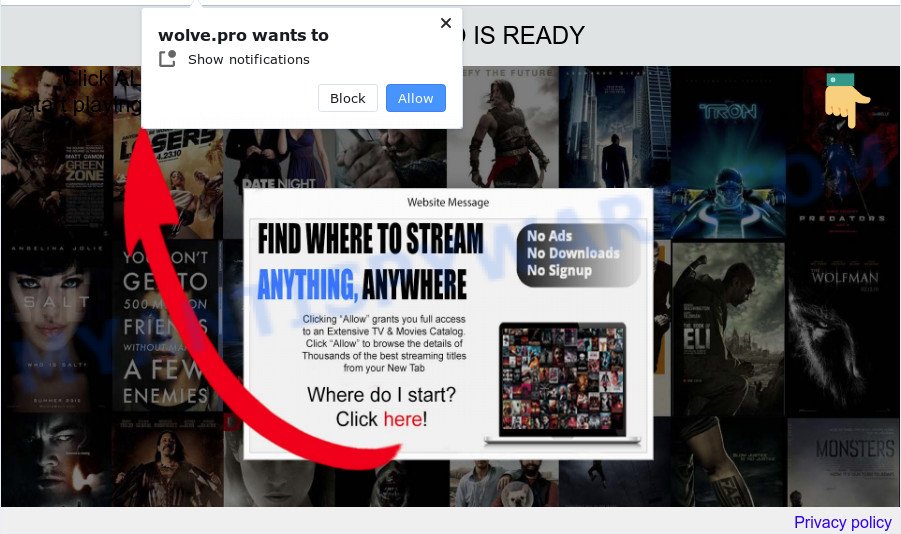
Once click on the ‘Allow’ button, the Wolve.pro web page gets your permission to send push notifications in form of pop up adverts in the lower right corner of your screen. The devs behind Wolve.pro use these push notifications to bypass pop up blocker and therefore display lots of unwanted ads. These ads are used to promote suspicious web-browser addons, fake prizes scams, fake software, and adult web-pages.

In order to unsubscribe from the Wolve.pro push notifications open your web browser’s settings and perform the Wolve.pro removal steps below. Once you remove Wolve.pro subscription, the push notifications will no longer display on your desktop.
Threat Summary
| Name | Wolve.pro popup |
| Type | spam notifications advertisements, pop up virus, popups, pop-up ads |
| Distribution | adware, social engineering attack, PUPs, shady popup ads |
| Symptoms |
|
| Removal | Wolve.pro removal guide |
How did you get infected with Wolve.pro pop ups
Some research has shown that users can be redirected to Wolve.pro from suspicious ads or by potentially unwanted applications and adware software. Adware software is not a harmful program like computer virus or other malware, but its presence can bring constant pop up windows and/or annoying advertisements. Actually developers of adware is associated with some merchants and by showing ads to users they earn revenue for yourself. These adverts not only bother your browsing experience but also reroute your browser to misleading web sites.
Adware usually spreads along with some free applications that you download off of the Internet. So, think back, have you ever download and run any free software. In order to avoid infection, in the Setup wizard, you should be be proactive and carefully read the ‘Terms of use’, the ‘license agreement’ and other installation screens, as well as to always choose the ‘Manual’ or ‘Advanced’ installation mode, when installing anything downloaded from the Internet.
Therefore it’s very important to follow the few simple steps below sooner. The steps will allow you to remove adware as well as clean your personal computer from the Wolve.pro pop-up ads. What is more, the steps below will help you get rid of other malicious apps such as unwanted toolbars and browser hijackers, that can be installed onto personal computer along with the adware.
How to remove Wolve.pro advertisements from Chrome, Firefox, IE, Edge
We are presenting a few methods to delete Wolve.pro ads from the Google Chrome, Microsoft Internet Explorer, MS Edge and Mozilla Firefox using only internal Microsoft Windows functions. Most of adware and PUPs can be removed via these processes. If these steps does not help to remove Wolve.pro pop-ups, then it is better to use a free malicious software removal tools linked below.
To remove Wolve.pro pop ups, use the following steps:
- Manual Wolve.pro ads removal
- Automatic Removal of Wolve.pro popups
- How to stop Wolve.pro advertisements
- To sum up
Manual Wolve.pro ads removal
In most cases, it’s possible to manually remove Wolve.pro pop-ups. This solution does not involve the use of any tricks or removal tools. You just need to restore the normal settings of the device and internet browser. This can be done by following a few simple steps below. If you want to quickly get rid of Wolve.pro ads, as well as perform a full scan of your computer, we recommend that you run adware removal utilities, which are listed below.
Delete newly added potentially unwanted software
The main cause of Wolve.pro pop-ups could be PUPs, adware or other undesired applications that you may have accidentally installed on the device. You need to identify and uninstall all suspicious programs.
- If you are using Windows 8, 8.1 or 10 then click Windows button, next press Search. Type “Control panel”and press Enter.
- If you are using Windows XP, Vista, 7, then press “Start” button and click “Control Panel”.
- It will display the Windows Control Panel.
- Further, press “Uninstall a program” under Programs category.
- It will show a list of all software installed on the PC.
- Scroll through the all list, and delete questionable and unknown programs. To quickly find the latest installed apps, we recommend sort software by date.
See more details in the video instructions below.
Remove Wolve.pro notifications from web browsers
If you’ve allowed the Wolve.pro browser notification spam, you might notice that this website sending requests, and it can become annoying. To better control your personal computer, here’s how to delete Wolve.pro browser notification spam from your internet browser.
Google Chrome:
- Just copy and paste the following text into the address bar of Chrome.
- chrome://settings/content/notifications
- Press Enter.
- Delete the Wolve.pro site and other rogue notifications by clicking three vertical dots button next to each and selecting ‘Remove’.

Android:
- Open Chrome.
- Tap on the Menu button (three dots) on the top right hand corner of the screen.
- In the menu tap ‘Settings’, scroll down to ‘Advanced’.
- Tap on ‘Site settings’ and then ‘Notifications’. In the opened window, locate the Wolve.pro site, other questionable sites and tap on them one-by-one.
- Tap the ‘Clean & Reset’ button and confirm.

Mozilla Firefox:
- In the top right corner of the screen, click on the three bars to expand the Main menu.
- In the drop-down menu select ‘Options’. In the left side select ‘Privacy & Security’.
- Scroll down to the ‘Permissions’ section and click the ‘Settings’ button next to ‘Notifications’.
- Locate sites you down’t want to see notifications from (for example, Wolve.pro), click on drop-down menu next to each and select ‘Block’.
- Click ‘Save Changes’ button.

Edge:
- Click the More button (three dots) in the top right hand corner of the browser.
- Click ‘Settings’. Click ‘Advanced’ on the left side of the window.
- In the ‘Website permissions’ section click ‘Manage permissions’.
- Click the switch under the Wolve.pro and each suspicious URL.

Internet Explorer:
- Click the Gear button on the top right corner of the screen.
- Go to ‘Internet Options’ in the menu.
- Click on the ‘Privacy’ tab and select ‘Settings’ in the pop-up blockers section.
- Select the Wolve.pro site and other suspicious sites under and remove them one by one by clicking the ‘Remove’ button.

Safari:
- Click ‘Safari’ button on the top-left corner of the browser and select ‘Preferences’.
- Select the ‘Websites’ tab and then select ‘Notifications’ section on the left panel.
- Find the Wolve.pro site and select it, click the ‘Deny’ button.
Remove Wolve.pro popup ads from Microsoft Internet Explorer
By resetting IE internet browser you restore your web browser settings to its default state. This is first when troubleshooting problems that might have been caused by adware that causes unwanted Wolve.pro pop-ups.
First, open the Microsoft Internet Explorer. Next, click the button in the form of gear (![]() ). It will show the Tools drop-down menu, click the “Internet Options” like the one below.
). It will show the Tools drop-down menu, click the “Internet Options” like the one below.

In the “Internet Options” window click on the Advanced tab, then press the Reset button. The Internet Explorer will show the “Reset Internet Explorer settings” window as shown below. Select the “Delete personal settings” check box, then press “Reset” button.

You will now need to restart your PC system for the changes to take effect.
Get rid of Wolve.pro popup advertisements from Mozilla Firefox
If the Mozilla Firefox settings such as homepage, new tab page and search provider have been replaced by the adware, then resetting it to the default state can help. When using the reset feature, your personal information such as passwords, bookmarks, browsing history and web form auto-fill data will be saved.
First, launch the Firefox. Next, press the button in the form of three horizontal stripes (![]() ). It will show the drop-down menu. Next, press the Help button (
). It will show the drop-down menu. Next, press the Help button (![]() ).
).

In the Help menu press the “Troubleshooting Information”. In the upper-right corner of the “Troubleshooting Information” page click on “Refresh Firefox” button as displayed in the figure below.

Confirm your action, click the “Refresh Firefox”.
Remove Wolve.pro advertisements from Google Chrome
Reset Chrome settings to get rid of Wolve.pro advertisements. If you’re still experiencing problems with Wolve.pro popups removal, you need to reset Chrome browser to its original state. This step needs to be performed only if adware has not been removed by the previous steps.
Open the Google Chrome menu by clicking on the button in the form of three horizontal dotes (![]() ). It will show the drop-down menu. Choose More Tools, then click Extensions.
). It will show the drop-down menu. Choose More Tools, then click Extensions.
Carefully browse through the list of installed extensions. If the list has the extension labeled with “Installed by enterprise policy” or “Installed by your administrator”, then complete the following guidance: Remove Google Chrome extensions installed by enterprise policy otherwise, just go to the step below.
Open the Chrome main menu again, click to “Settings” option.

Scroll down to the bottom of the page and click on the “Advanced” link. Now scroll down until the Reset settings section is visible, as on the image below and click the “Reset settings to their original defaults” button.

Confirm your action, click the “Reset” button.
Automatic Removal of Wolve.pro popups
If you’re not expert at computers, then all your attempts to remove Wolve.pro advertisements by following the manual steps above might result in failure. To find and remove all of the adware related files and registry entries that keep this adware on your PC, run free anti-malware software like Zemana Free, MalwareBytes and Hitman Pro from our list below.
Use Zemana AntiMalware (ZAM) to get rid of Wolve.pro pop up advertisements
Zemana Free is free full featured malware removal tool. It can scan your files and MS Windows registry in real-time. Zemana can help to remove Wolve.pro ads, other potentially unwanted apps, malware and adware. It uses 1% of your PC system resources. This tool has got simple and beautiful interface and at the same time effective protection for your computer.

- Installing the Zemana AntiMalware is simple. First you will need to download Zemana on your Microsoft Windows Desktop by clicking on the link below.
Zemana AntiMalware
164810 downloads
Author: Zemana Ltd
Category: Security tools
Update: July 16, 2019
- Once the download is done, close all apps and windows on your device. Open a directory in which you saved it. Double-click on the icon that’s named Zemana.AntiMalware.Setup.
- Further, click Next button and follow the prompts.
- Once setup is complete, click the “Scan” button for checking your computer for the adware responsible for Wolve.pro ads. This task can take some time, so please be patient.
- When the scanning is done, it will show the Scan Results. Once you have selected what you wish to delete from your device press “Next”. When that process is finished, you may be prompted to reboot your personal computer.
Get rid of Wolve.pro advertisements from browsers with HitmanPro
Hitman Pro is a free removal tool that can check your computer for a wide range of security threats like malicious software, adwares, potentially unwanted software as well as adware which cause undesired Wolve.pro pop-ups. It will perform a deep scan of your computer including hard drives and MS Windows registry. After a malware is detected, it will allow you to get rid of all found threats from your PC system with a simple click.

- Hitman Pro can be downloaded from the following link. Save it on your Desktop.
- Once the downloading process is finished, double click the HitmanPro icon. Once this tool is started, click “Next” button to perform a system scan for the adware software that causes Wolve.pro popups. This process can take some time, so please be patient. When a threat is detected, the number of the security threats will change accordingly. Wait until the the scanning is done.
- Once the scan get finished, Hitman Pro will show a list of all threats detected by the scan. Next, you need to click “Next” button. Now click the “Activate free license” button to start the free 30 days trial to remove all malicious software found.
How to remove Wolve.pro with MalwareBytes Anti Malware
If you’re still having problems with the Wolve.pro pop up advertisements — or just wish to scan your computer occasionally for adware and other malicious software — download MalwareBytes Anti Malware. It is free for home use, and searches for and removes various unwanted applications that attacks your personal computer or degrades PC system performance. MalwareBytes can get rid of adware software, potentially unwanted apps as well as malicious software, including ransomware and trojans.
Click the following link to download the latest version of MalwareBytes Anti-Malware (MBAM) for MS Windows. Save it to your Desktop.
327066 downloads
Author: Malwarebytes
Category: Security tools
Update: April 15, 2020
Once the downloading process is done, close all programs and windows on your computer. Double-click the install file named MBSetup. If the “User Account Control” dialog box pops up like the one below, click the “Yes” button.

It will open the Setup wizard which will help you install MalwareBytes Free on your PC. Follow the prompts and do not make any changes to default settings.

Once installation is done successfully, press “Get Started” button. MalwareBytes will automatically start and you can see its main screen like below.

Now press the “Scan” button to perform a system scan with this utility for the adware responsible for Wolve.pro ads. A scan may take anywhere from 10 to 30 minutes, depending on the number of files on your personal computer and the speed of your PC system. When a threat is detected, the count of the security threats will change accordingly. Wait until the the scanning is complete.

When that process is done, a list of all threats detected is created. Review the report and then click “Quarantine” button. The MalwareBytes will begin to delete adware software which causes unwanted Wolve.pro pop-ups. After disinfection is done, you may be prompted to reboot the computer.

We suggest you look at the following video, which completely explains the procedure of using the MalwareBytes Anti-Malware (MBAM) to remove adware, browser hijacker and other malicious software.
How to stop Wolve.pro advertisements
Use ad blocking program like AdGuard in order to block ads, malvertisements, pop-ups and online trackers, avoid having to install harmful and adware browser plug-ins and add-ons that affect your personal computer performance and impact your personal computer security. Surf the Internet anonymously and stay safe online!
- Visit the page linked below to download AdGuard. Save it on your Windows desktop.
Adguard download
26841 downloads
Version: 6.4
Author: © Adguard
Category: Security tools
Update: November 15, 2018
- After downloading it, start the downloaded file. You will see the “Setup Wizard” program window. Follow the prompts.
- When the installation is finished, click “Skip” to close the installation program and use the default settings, or click “Get Started” to see an quick tutorial that will allow you get to know AdGuard better.
- In most cases, the default settings are enough and you do not need to change anything. Each time, when you run your computer, AdGuard will start automatically and stop undesired ads, block Wolve.pro, as well as other malicious or misleading web sites. For an overview of all the features of the program, or to change its settings you can simply double-click on the icon called AdGuard, that is located on your desktop.
To sum up
Once you’ve done the steps outlined above, your PC system should be clean from this adware and other malware. The IE, MS Edge, Mozilla Firefox and Google Chrome will no longer show unwanted Wolve.pro website when you surf the Net. Unfortunately, if the few simple steps does not help you, then you have caught a new adware software, and then the best way – ask for help.
Please create a new question by using the “Ask Question” button in the Questions and Answers. Try to give us some details about your problems, so we can try to help you more accurately. Wait for one of our trained “Security Team” or Site Administrator to provide you with knowledgeable assistance tailored to your problem with the annoying Wolve.pro pop ups.


















