What is HDSportsSearch?
The cyber threat analysts have determined that HDSportsSearch is a PUP (potentially unwanted program) from the category of Browser hijackers. Browser hijacker is a kind of software that is developed to change the internet browser settings without the knowledge or permission of the computer user, and it usually redirects the affected system’s web browser to some advertisement-related websites. A browser hijacker installs multiple toolbars on the browser, changes the default web-browser search provider or homepage, initiates numerous popups, generates multiple pop-up advertisements and redirects user web searches to its own web site. If your web browser is infected by a browser hijacker you may need to follow manual steps or use a malware removal tool to revert changes made to your web browsers.
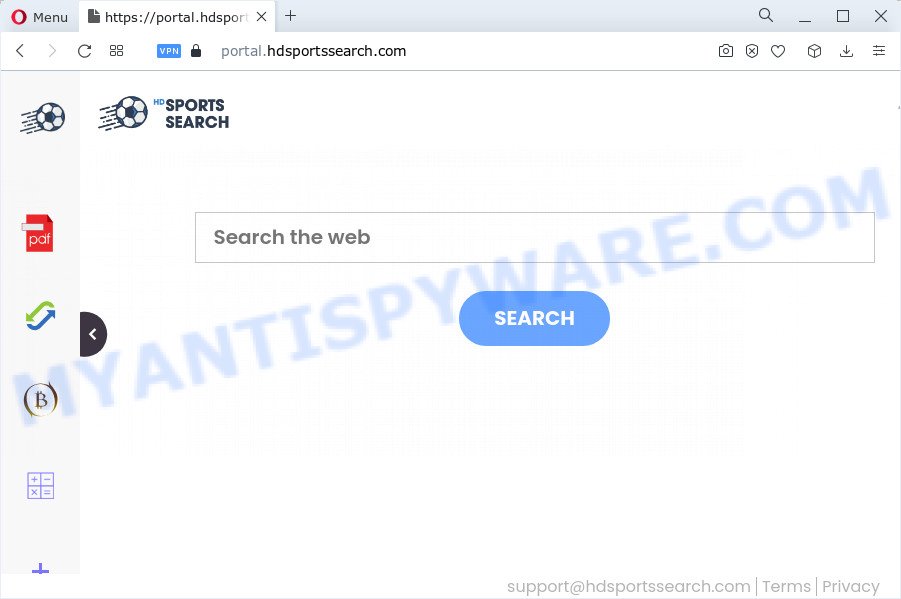
The HDSportsSearch browser hijacker will modify your internet browser’s search engine so that all searches are sent via feed.hdsportssearch.com which redirections to Bing, Yahoo or Google Custom Search engine which shows the search results for your query. The developers of this hijacker are utilizing legitimate search provider as they may earn revenue from the advertisements that are displayed in the search results.
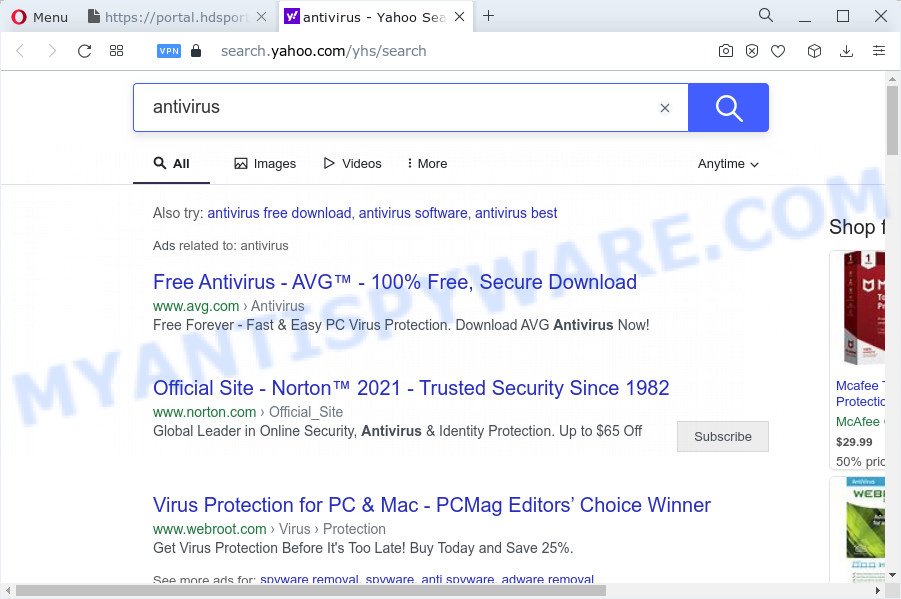
Another reason why you need to remove HDSportsSearch is its online data-tracking activity. It can collect sensitive info, including:
- IP addresses;
- URLs visited;
- search queries/terms;
- clicks on links and ads;
- internet browser version information.
Thus, potentially unwanted programs and browser hijackers are quite dangerous. So, we recommend you get rid of it from your PC sooner. Follow the guide presented below to get rid of HDSportsSearch from the computer.
How can a browser hijacker get on your PC
Browser hijackers may be spread with the help of trojan horses and other forms of malicious software, but in many cases, the hijacker like HDSportsSearch is bundled with some free applications. Many creators of free programs include third-party software in their installer. Sometimes it is possible to avoid the setup of any browser hijackers such as HDSportsSearch: carefully read the Terms of Use and the Software license, select only Manual, Custom or Advanced installation method, unset all checkboxes before clicking Install or Next button while installing new free programs.
Threat Summary
| Name | HDSportsSearch |
| Type | browser hijacker, redirect virus, search engine hijacker, PUP, startpage hijacker |
| Ascoiated web-domains | feed.hdsportssearch.com, get.hdsportssearch.com, install.hdsportssearch.com, portal.hdsportssearch.com |
| Affected Browser Settings | homepage, newtab URL, search provider |
| Distribution | misleading popup ads, fake software updaters, free software installers |
| Symptoms | Advertising banners appear in places they shouldn’t be. When you go to a web-site, you’re constantly redirected to another web page that you do not intend to visit. New entries appear in your Programs folder. Unwanted internet browser extensions or toolbar keep coming back. Your web-browser start page or search engine keeps changing or is not set to Google anymor. |
| Removal | HDSportsSearch removal guide |
How to remove HDSportsSearch browser hijacker
Fortunately, we have an effective solution that will assist you manually or/and automatically remove HDSportsSearch from your PC and bring your web browser settings, including search engine, start page and new tab, back to normal. Below you will find a removal guide with all the steps you may need to successfully remove this browser hijacker and its components. Certain of the steps below will require you to shut down this web site. So, please read the instructions carefully, after that bookmark it or open it on your smartphone for later reference.
To remove HDSportsSearch, perform the following steps:
- How to manually get rid of HDSportsSearch
- Automatic Removal of HDSportsSearch
- How to stop HDSportsSearch redirects
- Finish words
How to manually get rid of HDSportsSearch
The following instructions is a step-by-step guide, which will help you manually remove HDSportsSearch hijacker from the Google Chrome, Internet Explorer, Edge and Firefox.
Uninstall suspicious apps using Microsoft Windows Control Panel
First method for manual hijacker removal is to go into the Microsoft Windows “Control Panel”, then “Uninstall a program” console. Take a look at the list of apps on your device and see if there are any suspicious and unknown apps. If you see any, you need to uninstall them. Of course, before doing so, you can do an Web search to find details on the program. If it is a potentially unwanted application, adware or malware, you will likely find information that says so.
|
|
|
|
Remove HDSportsSearch hijacker from web browsers
Unwanted HDSportsSearch redirects or other symptoms of hijacker in your web browser is a good reason to find and delete malicious add-ons. This is an easy way to restore internet browsers settings and not lose any important information.
You can also try to remove HDSportsSearch browser hijacker by reset Google Chrome settings. |
If you are still experiencing issues with HDSportsSearch hijacker removal, you need to reset Mozilla Firefox browser. |
Another solution to delete HDSportsSearch browser hijacker from Internet Explorer is reset Internet Explorer settings. |
|
Automatic Removal of HDSportsSearch
Use malware removal tools to get rid of HDSportsSearch automatically. The free programs tools specially created for hijacker, adware and other potentially unwanted apps removal. These utilities can remove most of browser hijacker from Internet Explorer, Microsoft Edge, Firefox and Google Chrome. Moreover, it can remove all components of HDSportsSearch from Windows registry and system drives.
Use Zemana to remove HDSportsSearch browser hijacker
Zemana AntiMalware (ZAM) is free full featured malware removal utility. It can check your files and Microsoft Windows registry in real-time. Zemana Free can help to delete HDSportsSearch browser hijacker, other potentially unwanted apps and adware software. It uses 1% of your computer resources. This tool has got simple and beautiful interface and at the same time best possible protection for your PC system.
- Installing the Zemana is simple. First you will need to download Zemana Free on your MS Windows Desktop by clicking on the following link.
Zemana AntiMalware
164810 downloads
Author: Zemana Ltd
Category: Security tools
Update: July 16, 2019
- Once you have downloaded the installation file, make sure to double click on the Zemana.AntiMalware.Setup. This would start the Zemana Free setup on your computer.
- Select installation language and press ‘OK’ button.
- On the next screen ‘Setup Wizard’ simply click the ‘Next’ button and follow the prompts.

- Finally, once the installation is complete, Zemana AntiMalware will start automatically. Else, if does not then double-click on the Zemana icon on your desktop.
- Now that you have successfully install Zemana AntiMalware (ZAM), let’s see How to use Zemana Anti-Malware to delete HDSportsSearch hijacker from your computer.
- After you have started the Zemana, you’ll see a window similar to the one below, just click ‘Scan’ button . Zemana utility will begin scanning the whole computer to find out hijacker.

- Now pay attention to the screen while Zemana Free scans your personal computer.

- After finished, the results are displayed in the scan report. All detected threats will be marked. You can remove them all by simply press ‘Next’ button.

- Zemana Free may require a restart computer in order to complete the HDSportsSearch browser hijacker removal process.
- If you want to fully delete browser hijacker from your PC system, then click ‘Quarantine’ icon, select all malware, adware, potentially unwanted apps and other threats and press Delete.
- Restart your computer to complete the browser hijacker removal procedure.
Remove HDSportsSearch browser hijacker from web-browsers with Hitman Pro
HitmanPro cleans your PC system from adware software, potentially unwanted applications, unwanted toolbars, browser plugins and other undesired software like HDSportsSearch browser hijacker. The free removal utility will help you enjoy your personal computer to its fullest. HitmanPro uses advanced behavioral detection technologies to detect if there are undesired software in your computer. You can review the scan results, and choose the items you want to uninstall.
Download HitmanPro from the following link. Save it directly to your Microsoft Windows Desktop.
When the download is complete, open the folder in which you saved it and double-click the HitmanPro icon. It will start the Hitman Pro utility. If the User Account Control dialog box will ask you want to start the program, click Yes button to continue.

Next, press “Next” to scan for HDSportsSearch browser hijacker. While the utility is checking, you may see count of objects and files has already scanned.

After Hitman Pro has completed scanning, you may check all items detected on your PC system such as the one below.

Review the scan results and then click “Next” button. It will display a prompt, click the “Activate free license” button. The HitmanPro will remove HDSportsSearch browser hijacker. After that process is done, the utility may ask you to restart your PC system.
Remove HDSportsSearch browser hijacker with MalwareBytes
Remove HDSportsSearch browser hijacker manually is difficult and often the browser hijacker is not fully removed. Therefore, we suggest you to run the MalwareBytes Anti Malware (MBAM) that are fully clean your computer. Moreover, this free program will help you to delete malware, potentially unwanted programs, toolbars and adware that your computer can be infected too.
Visit the following page to download MalwareBytes. Save it to your Desktop.
327067 downloads
Author: Malwarebytes
Category: Security tools
Update: April 15, 2020
Once the downloading process is done, close all programs and windows on your computer. Double-click the install file named MBSetup. If the “User Account Control” prompt pops up as displayed on the image below, click the “Yes” button.

It will open the Setup wizard which will help you install MalwareBytes Anti Malware (MBAM) on your computer. Follow the prompts and do not make any changes to default settings.

Once installation is done successfully, press “Get Started” button. MalwareBytes Anti Malware (MBAM) will automatically start and you can see its main screen as shown on the screen below.

Now click the “Scan” button to look for HDSportsSearch browser hijacker. A scan can take anywhere from 10 to 30 minutes, depending on the count of files on your device and the speed of your computer.

When the system scan is finished, MalwareBytes Anti Malware (MBAM) will display a scan report. Review the results once the tool has done the system scan. If you think an entry should not be quarantined, then uncheck it. Otherwise, simply click “Quarantine” button. The MalwareBytes will start to remove HDSportsSearch hijacker. Once finished, you may be prompted to restart the PC system.

We suggest you look at the following video, which completely explains the procedure of using the MalwareBytes Anti Malware (MBAM) to remove adware software, browser hijacker and other malicious software.
How to stop HDSportsSearch redirects
By installing an ad blocker program like AdGuard, you’re able to stop HDSportsSearch redirects, autoplaying video ads and remove a large amount of distracting and undesired ads on webpages.
Download AdGuard from the following link. Save it to your Desktop so that you can access the file easily.
26841 downloads
Version: 6.4
Author: © Adguard
Category: Security tools
Update: November 15, 2018
Once the downloading process is done, double-click the downloaded file to start it. The “Setup Wizard” window will show up on the computer screen as shown in the following example.

Follow the prompts. AdGuard will then be installed and an icon will be placed on your desktop. A window will show up asking you to confirm that you want to see a quick instructions as shown below.

Click “Skip” button to close the window and use the default settings, or click “Get Started” to see an quick tutorial that will allow you get to know AdGuard better.
Each time, when you launch your device, AdGuard will run automatically and stop unwanted advertisements, block HDSportsSearch, as well as other harmful or misleading web sites. For an overview of all the features of the application, or to change its settings you can simply double-click on the AdGuard icon, which can be found on your desktop.
Finish words
Now your device should be clean of the HDSportsSearch browser hijacker. We suggest that you keep Zemana Anti Malware (ZAM) (to periodically scan your personal computer for new browser hijackers and other malware) and AdGuard (to help you stop annoying popups and harmful webpages). Moreover, to prevent any browser hijacker, please stay clear of unknown and third party programs, make sure that your antivirus application, turn on the option to search for potentially unwanted apps.
If you need more help with HDSportsSearch related issues, go to here.






















