Wedmetofu.biz pop ups are a social engineering attack which is designed to lure you to accept push notifications via the browser. This web page displays the ‘Confirm notifications’ prompt that attempts to get you to press the ‘Allow’ button to subscribe to its notifications.
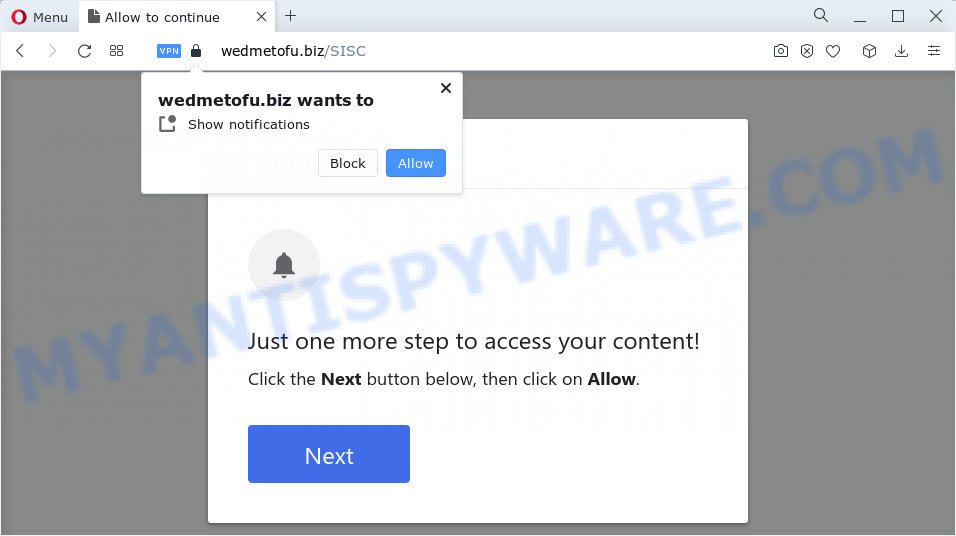
Once you click on the ‘Allow’ button, the Wedmetofu.biz web site starts sending spam notifications on your your desktop. You will see the pop-up adverts even when the internet browser is closed. Push notifications are originally developed to alert the user of newly published blog posts. Scammers abuse ‘browser notification feature’ to avoid antivirus software and ad-blocker software by displaying intrusive adverts. These ads are displayed in the lower right corner of the screen urges users to play online games, visit dubious web-pages, install browser extensions & so on.

If you’re getting push notifications, you can remove Wedmetofu.biz subscription by going into your internet browser’s settings and following the Wedmetofu.biz removal tutorial below. Once you delete notifications subscription, the Wedmetofu.biz pop-ups ads will no longer display on the desktop.
Threat Summary
| Name | Wedmetofu.biz popup |
| Type | push notifications ads, pop up ads, popups, pop up virus |
| Distribution | adware, potentially unwanted apps, shady pop up ads, social engineering attack |
| Symptoms |
|
| Removal | Wedmetofu.biz removal guide |
Where the Wedmetofu.biz popups comes from
Cyber security researchers have determined that users are redirected to Wedmetofu.biz by adware or from shady ads. Adware is a part of malware which shows unwanted advertisements to the user of a personal computer. The ads caused by adware software are sometimes in the form of a sponsored link, pop-up or sometimes in an unclosable window.
In many cases, adware come together with the installers from file sharing websites. So, install a free applications is a a good chance that you will find a bundled adware software. If you don’t know how to avoid it, then use a simple trick. During the install, select the Custom or Advanced installation option. Next, press ‘Decline’ button and clear all checkboxes on offers that ask you to install bundled programs. Moreover, please carefully read Term of use and User agreement before installing any programs or otherwise you may end up with another unwanted application on your PC like this adware.
Adware is usually written in ways common to malware, spyware and browser hijackers. In order to remove adware and thereby remove Wedmetofu.biz pop-up advertisements, you will need complete the steps below or run free adware software removal utility listed below.
How to remove Wedmetofu.biz pop up advertisements (removal tutorial)
Wedmetofu.biz pop-up advertisements in the Firefox, Google Chrome, Internet Explorer and MS Edge can be permanently removed by deleting undesired software, resetting the web browser to its default values, and reversing any changes to the personal computer by malware. Free removal tools which listed below can assist in removing adware that displays various pop ups and intrusive adverts.
To remove Wedmetofu.biz pop ups, use the steps below:
- How to remove Wedmetofu.biz pop-up advertisements without any software
- Automatic Removal of Wedmetofu.biz ads
- Run AdBlocker to block Wedmetofu.biz and stay safe online
- Finish words
How to remove Wedmetofu.biz pop-up advertisements without any software
In this section of the post, we have posted the steps that will help to delete Wedmetofu.biz popup ads manually. Although compared to removal utilities, this solution loses in time, but you don’t need to download anything on the PC. It will be enough for you to follow the detailed guidance with images. We tried to describe each step in detail, but if you realized that you might not be able to figure it out, or simply do not want to change the Microsoft Windows and internet browser settings, then it’s better for you to use utilities from trusted developers, which are listed below.
Remove dubious apps using MS Windows Control Panel
Some applications are free only because their setup file contains an adware software. This unwanted software generates revenue for the creators when it is installed. More often this adware can be removed by simply uninstalling it from the ‘Uninstall a Program’ that is located in MS Windows control panel.
Make sure you have closed all web-browsers and other software. Next, remove any unwanted and suspicious applications from your Control panel.
Windows 10, 8.1, 8
Now, click the Windows button, type “Control panel” in search and press Enter. Choose “Programs and Features”, then “Uninstall a program”.

Look around the entire list of software installed on your computer. Most probably, one of them is the adware that causes Wedmetofu.biz pop ups in your internet browser. Choose the dubious program or the program that name is not familiar to you and uninstall it.
Windows Vista, 7
From the “Start” menu in Windows, select “Control Panel”. Under the “Programs” icon, choose “Uninstall a program”.

Select the questionable or any unknown software, then click “Uninstall/Change” button to remove this unwanted application from your PC system.
Windows XP
Click the “Start” button, select “Control Panel” option. Click on “Add/Remove Programs”.

Select an unwanted program, then click “Change/Remove” button. Follow the prompts.
Remove Wedmetofu.biz notifications from web-browsers
If you’ve clicked the “Allow” button in the Wedmetofu.biz pop up and gave a notification permission, you should remove this notification permission first from your internet browser settings. To remove the Wedmetofu.biz permission to send browser notification spam to your device, use the steps below. These steps are for Microsoft Windows, Mac and Android.
Google Chrome:
- Click on ‘three dots menu’ button at the top-right corner of the browser window.
- When the drop-down menu appears, click on ‘Settings’. Scroll to the bottom of the page and click on ‘Advanced’.
- Scroll down to the ‘Privacy and security’ section, select ‘Site settings’.
- Go to Notifications settings.
- Locate the Wedmetofu.biz site and click the three vertical dots button next to it, then click on ‘Remove’.

Android:
- Tap ‘Settings’.
- Tap ‘Notifications’.
- Find and tap the web-browser that shows Wedmetofu.biz browser notification spam advertisements.
- Locate Wedmetofu.biz in the list and disable it.

Mozilla Firefox:
- Click the Menu button (three horizontal stripes) on the right upper corner of the screen.
- In the drop-down menu select ‘Options’. In the left side select ‘Privacy & Security’.
- Scroll down to ‘Permissions’ and then to ‘Settings’ next to ‘Notifications’.
- In the opened window, find Wedmetofu.biz, other rogue notifications, click the drop-down menu and select ‘Block’.
- Click ‘Save Changes’ button.

Edge:
- In the top-right corner, click the Edge menu button (it looks like three dots).
- Scroll down, find and click ‘Settings’. In the left side select ‘Advanced’.
- Click ‘Manage permissions’ button, located beneath ‘Website permissions’.
- Click the switch below the Wedmetofu.biz so that it turns off.

Internet Explorer:
- Click ‘Tools’ button in the right upper corner of the window.
- In the drop-down menu select ‘Internet Options’.
- Click on the ‘Privacy’ tab and select ‘Settings’ in the pop-up blockers section.
- Select the Wedmetofu.biz and other dubious sites under and delete them one by one by clicking the ‘Remove’ button.

Safari:
- Click ‘Safari’ button on the top left hand corner of the screen and select ‘Preferences’.
- Open ‘Websites’ tab, then in the left menu click on ‘Notifications’.
- Check for Wedmetofu.biz site, other suspicious URLs and apply the ‘Deny’ option for each.
Get rid of Wedmetofu.biz pop-up advertisements from Internet Explorer
If you find that Internet Explorer internet browser settings like search provider, home page and newtab page had been modified by adware software responsible for Wedmetofu.biz advertisements, then you may revert back your settings, via the reset internet browser procedure.
First, start the Microsoft Internet Explorer, then click ‘gear’ icon ![]() . It will show the Tools drop-down menu on the right part of the web browser, then click the “Internet Options” like below.
. It will show the Tools drop-down menu on the right part of the web browser, then click the “Internet Options” like below.

In the “Internet Options” screen, select the “Advanced” tab, then press the “Reset” button. The Internet Explorer will display the “Reset Internet Explorer settings” dialog box. Further, press the “Delete personal settings” check box to select it. Next, press the “Reset” button as on the image below.

When the process is complete, click “Close” button. Close the IE and restart your PC for the changes to take effect. This step will help you to restore your internet browser’s new tab page, default search provider and home page to default state.
Remove Wedmetofu.biz popups from Google Chrome
Reset Google Chrome will help you to remove Wedmetofu.biz pop up advertisements from your internet browser as well as to restore internet browser settings infected by adware. All unwanted, harmful and adware extensions will also be removed from the web browser. Essential information such as bookmarks, browsing history, passwords, cookies, auto-fill data and personal dictionaries will not be removed.

- First, run the Chrome and click the Menu icon (icon in the form of three dots).
- It will open the Chrome main menu. Select More Tools, then click Extensions.
- You will see the list of installed extensions. If the list has the plugin labeled with “Installed by enterprise policy” or “Installed by your administrator”, then complete the following instructions: Remove Chrome extensions installed by enterprise policy.
- Now open the Chrome menu once again, click the “Settings” menu.
- Next, press “Advanced” link, that located at the bottom of the Settings page.
- On the bottom of the “Advanced settings” page, press the “Reset settings to their original defaults” button.
- The Google Chrome will show the reset settings prompt as shown on the image above.
- Confirm the web-browser’s reset by clicking on the “Reset” button.
- To learn more, read the blog post How to reset Google Chrome settings to default.
Get rid of Wedmetofu.biz from Mozilla Firefox by resetting browser settings
Resetting your Firefox is basic troubleshooting step for any issues with your internet browser program, including the redirect to Wedmetofu.biz webpage. However, your saved passwords and bookmarks will not be changed or cleared.
Click the Menu button (looks like three horizontal lines), and click the blue Help icon located at the bottom of the drop down menu as shown on the image below.

A small menu will appear, click the “Troubleshooting Information”. On this page, click “Refresh Firefox” button as displayed on the image below.

Follow the onscreen procedure to restore your Firefox internet browser settings to their default values.
Automatic Removal of Wedmetofu.biz ads
If you’re an unskilled computer user, then all your attempts to get rid of Wedmetofu.biz advertisements by completing the manual steps above might result in failure. To find and remove all of the adware software related files and registry entries that keep this adware software on your computer, run free antimalware software such as Zemana Free, MalwareBytes and Hitman Pro from our list below.
How to remove Wedmetofu.biz pop ups with Zemana
Download Zemana Free to remove Wedmetofu.biz advertisements automatically from all of your internet browsers. This is a freeware specially created for malicious software removal. This utility can remove adware, hijacker from Edge, Internet Explorer, Mozilla Firefox and Google Chrome and Windows registry automatically.

- Installing the Zemana is simple. First you’ll need to download Zemana AntiMalware (ZAM) on your personal computer from the following link.
Zemana AntiMalware
164807 downloads
Author: Zemana Ltd
Category: Security tools
Update: July 16, 2019
- At the download page, click on the Download button. Your browser will show the “Save as” prompt. Please save it onto your Windows desktop.
- Once downloading is finished, please close all apps and open windows on your personal computer. Next, start a file called Zemana.AntiMalware.Setup.
- This will launch the “Setup wizard” of Zemana onto your device. Follow the prompts and don’t make any changes to default settings.
- When the Setup wizard has finished installing, the Zemana AntiMalware (ZAM) will open and show the main window.
- Further, click the “Scan” button to start scanning your PC system for the adware software responsible for Wedmetofu.biz pop-ups. A scan can take anywhere from 10 to 30 minutes, depending on the number of files on your computer and the speed of your PC. While the Zemana Free application is scanning, you can see how many objects it has identified as threat.
- Once that process is done, you can check all threats found on your PC.
- All detected items will be marked. You can remove them all by simply click the “Next” button. The utility will get rid of adware which cause pop-ups. Once the procedure is complete, you may be prompted to reboot the computer.
- Close the Zemana Free and continue with the next step.
Use HitmanPro to get rid of Wedmetofu.biz popups
Hitman Pro is a completely free (30 day trial) tool. You do not need expensive methods to delete adware that causes multiple intrusive pop ups and other malicious applications. Hitman Pro will delete all the unwanted applications such as adware software and hijackers for free.
First, please go to the following link, then press the ‘Download’ button in order to download the latest version of Hitman Pro.
When the downloading process is finished, open the file location. You will see an icon like below.

Double click the Hitman Pro desktop icon. Once the utility is opened, you will see a screen as shown on the image below.

Further, click “Next” button for scanning your computer for the adware software that causes Wedmetofu.biz ads. Depending on your personal computer, the scan can take anywhere from a few minutes to close to an hour. After the scan is complete, you can check all threats found on your device as displayed on the screen below.

Review the scan results and then click “Next” button. It will open a dialog box, click the “Activate free license” button.
Run MalwareBytes to delete Wedmetofu.biz pop-up ads
Remove Wedmetofu.biz pop-up ads manually is difficult and often the adware is not fully removed. Therefore, we recommend you to run the MalwareBytes which are fully clean your computer. Moreover, this free program will allow you to remove malware, potentially unwanted apps, toolbars and browser hijackers that your computer may be infected too.
Visit the page linked below to download the latest version of MalwareBytes for Microsoft Windows. Save it to your Desktop so that you can access the file easily.
327063 downloads
Author: Malwarebytes
Category: Security tools
Update: April 15, 2020
When downloading is done, close all windows on your PC system. Further, launch the file called MBSetup. If the “User Account Control” dialog box pops up like below, press the “Yes” button.

It will open the Setup wizard that will allow you setup MalwareBytes on the device. Follow the prompts and don’t make any changes to default settings.

Once setup is done successfully, click “Get Started” button. Then MalwareBytes AntiMalware (MBAM) will automatically launch and you can see its main window as on the image below.

Next, click the “Scan” button . MalwareBytes Free tool will start scanning the whole device to find out adware software responsible for Wedmetofu.biz advertisements. A scan can take anywhere from 10 to 30 minutes, depending on the number of files on your computer and the speed of your personal computer. When a malware, adware or PUPs are found, the number of the security threats will change accordingly.

As the scanning ends, it will display the Scan Results. Once you have selected what you want to delete from your device click “Quarantine” button.

The MalwareBytes AntiMalware will get rid of adware responsible for Wedmetofu.biz popup advertisements and move the selected items to the Quarantine. After the process is done, you can be prompted to reboot your PC. We recommend you look at the following video, which completely explains the procedure of using the MalwareBytes to delete hijackers, adware software and other malware.
Run AdBlocker to block Wedmetofu.biz and stay safe online
Use ad-blocking application like AdGuard in order to stop ads, malvertisements, pop-ups and online trackers, avoid having to install harmful and adware browser plug-ins and add-ons that affect your computer performance and impact your device security. Browse the Internet anonymously and stay safe online!
Installing the AdGuard is simple. First you will need to download AdGuard from the link below.
26841 downloads
Version: 6.4
Author: © Adguard
Category: Security tools
Update: November 15, 2018
After downloading it, double-click the downloaded file to start it. The “Setup Wizard” window will show up on the computer screen like below.

Follow the prompts. AdGuard will then be installed and an icon will be placed on your desktop. A window will show up asking you to confirm that you want to see a quick instructions as displayed below.

Press “Skip” button to close the window and use the default settings, or click “Get Started” to see an quick instructions which will help you get to know AdGuard better.
Each time, when you start your PC, AdGuard will start automatically and stop undesired ads, block Wedmetofu.biz, as well as other malicious or misleading web-pages. For an overview of all the features of the program, or to change its settings you can simply double-click on the AdGuard icon, that is located on your desktop.
Finish words
Now your computer should be clean of the adware that causes Wedmetofu.biz popups in your web browser. We suggest that you keep Zemana (to periodically scan your personal computer for new adwares and other malware) and AdGuard (to help you block undesired pop-up ads and harmful web-sites). Moreover, to prevent any adware software, please stay clear of unknown and third party applications, make sure that your antivirus application, turn on the option to find potentially unwanted programs.
If you need more help with Wedmetofu.biz popup ads related issues, go to here.


















