What is Alert-info.space?
Alert-info.space is a malicious website controlled by scammers. It is created to promote various scams aimed at Apple users, mainly iPhone owners. This website generates misleading warnings to encourage users to download/install/purchase untrustworthy software. Alert-info.space promotes various scams, some of which claim that the user’s device is infected with viruses, while the other part strongly recommends installing an ‘Adblock update’. In both cases, the purpose of the scam is to trick the user to install untrustworthy programs, among which may be malware, trojans, browser hijackers and adware. In most cases, users visit websites like Alert-info.space by accident, when they click on a deceptive advertisement, when redirected by adware.
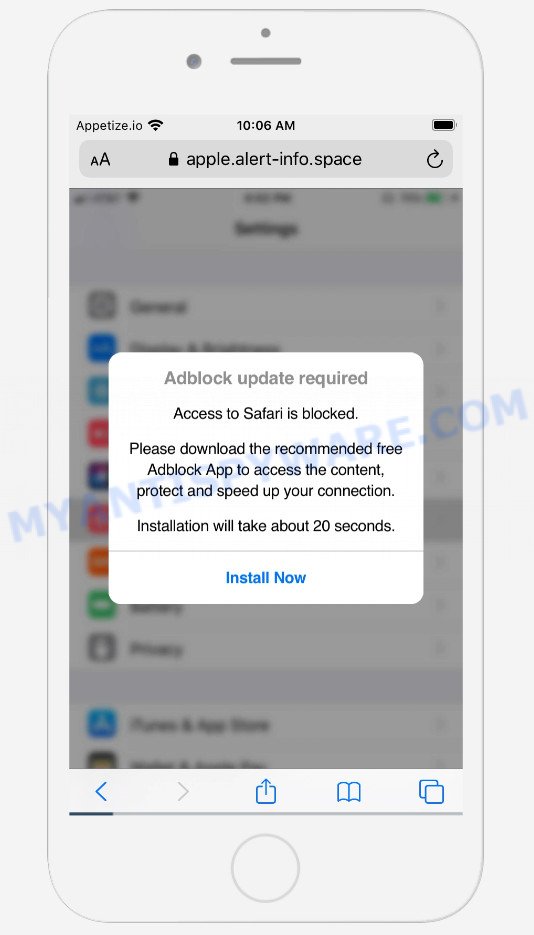
alert-info.space scam
Immediately after opening the Alert-info.space website, a message appears prompting you to click the ‘Install Now’ button, while in the background you can see a blurry window of the iPhone settings page. It reports that Safari is blocked and you need to download an ‘AdBlock app’ to gain access to content, as well as protect and speed up your Internet connection. This scam message is used to trick you into installing a certain program. It is not recommended to download and install any programs recommended by the scam site, as these programs can be useless, and besides, they can be dangerous for both you and the your device. Installing untrustworthy software can lead to loss of personal data, disclosure of confidential information, and even financial losses.
Text preseented on the scam web-page:
Adblock update required
Access to Safari is blocked.
Please download the recommended free Adblock App to access the content, protect and speed up your connection.
Installation will take about 20 seconds.
Install Now
QUICK LINKS
Some research has shown that users can be redirected to Alert-info.space from shady ads or by PUPs and adware. Adware is something that designed in order to display third-party advertisements to the user without asking his permission. Adware software takes control of web-browsers and redirects them to malicious web pages such as the Alert-info.space every time you surf the Internet. Adware can end up on your machine in various ways. In many cases is when you install free applications and forget to uncheck the box for the bundled software installation.
Another scam promoted by Alert-info.space:
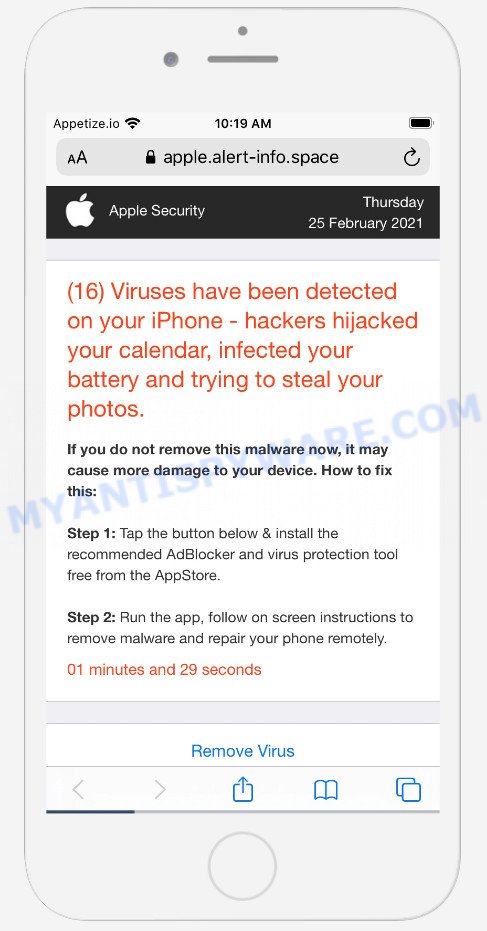
alert-info.space pop-up scam
Text presented in this scam message:
Apple Security
(16) Viruses have been detected on your iPhone and battery has been infected and damaged.
If you do not remove this malware now, it may cause more damage to your device. How to fix this:
Step 1: Tap the button below & install the recommended virus protection tool for free from the AppStore.
Step 2: Run the app to remove all malware to repair your phone to 100%
1 minutes and 25 seconds
Download and Install
Detected By Apple.
Threat Summary
| Name | Alert-info.space, apple.alert-info.space, ‘apple alert info space’ virus |
| Type | scam, phishing, fake alerts |
| Fake claims | “Adblock update required”, Access to Safari is blocked”, “(16) Viruses have been detected on your iPhone”, “Battery has been infected and damaged” |
| Affected device | iPhone, iPad, Mac computers |
| Symptoms |
|
| Removal | Alert-info.space removal guide |
There are a huge number of sites on the Internet, similar to Alert-info.space. Almost every day we report on new sites created by scammers, some of the most recent: Device-safety.com, Customers-info.space, App-department.report. Some of these websites are positioned as a legitimate Apple Security page, but in fact have nothing to do with Apple. None of these websites can be trusted, you should not download any apps recommended by these sites.
If the Alert-info.space scam keeps popping up on the device screen and, after closing it, it appears again and again, then try the following simple steps to solve the problem: turn on pop-up blocker; turn on fraudulent website warnings; delete web browsing data. Below we will demonstrate how to do this.
Open the Apple device settings, then scroll down the list of settings to Safari, tap on it.
In the list of settings, find switches “Block Pop-ups” and “Fraudulent Website Warning”, check if they are enabled. If any of the switches are off, then it must be turned on. Having done this, scroll down the settings and tap “Advanced”.
On the Advanced settings screen, tap “Website Data”, scroll down the list of web-domains and tap “Remove All Website Data”.
How to remove Alert-info.space pop-ups from Mac
Most commonly adware requires more than a simple uninstall with the help of the Finder in order to be fully deleted. For that reason, our team developed several removal solutions which we’ve summarized in a detailed instructions. Therefore, if you have the Alert-info.space scam on your Apple Mac and are currently trying to have it deleted then feel free to follow the guidance below in order to resolve your problem. Some of the steps will require you to reboot your MAC or exit this web site. So, read this tutorial carefully, then bookmark this page or open it on your smartphone for later reference.
To remove Alert-info.space, execute the steps below:
- Remove unwanted profiles on Mac device
- Uninstall Adware associated software by using the Finder
- Remove Adware related files and folders
- Scan your Mac with MalwareBytes
- Remove Alert-info.space from Safari, Chrome, Firefox
- How to stop Alert-info.space popups
Remove unwanted profiles on Mac device
Adware can install a configuration profile on the Mac system to block changes made to the browser settings. Therefore, you need to open system preferences, find and delete the profile installed by the adware.
Click the System Preferences icon ( ![]() ) in the Dock, or choose Apple menu (
) in the Dock, or choose Apple menu ( ![]() ) > System Preferences.
) > System Preferences.

In System Preferences, click Profiles, then select a profile related to Adware.

Click the minus button ( – ) located at the bottom-left of the Profiles screen to remove the profile.
Note: if you do not see Profiles in the System Preferences, that means there are no profiles installed on your Mac device, which is normal.
Uninstall Alert-info.space associated software by using the Finder
In order to delete browser hijackers, potentially unwanted programs and adware software, open the Finder and click on “Applications”. Check the list of installed programs. For the ones you do not know, run an Internet search to see if they are browser hijackers, adware and PUPs. If yes, delete them off. Even if they are just a software which you do not use, then uninstalling them off will increase your MAC start up time and speed dramatically.
Open Finder and click “Applications” as shown on the screen below.

You will see a list of applications installed on your MAC. We recommend to pay maximum attention to the program you installed last. Most likely, it’s the adware software responsible for the Alert-info.space pop up scam. If you’re in doubt, you can always check the program by doing a search for her name in Google, Yahoo or Bing.

When the application which you need to delete is found, simply right press on its name, and select “Move to Trash”.
Don’t forget, select Finder, then “Empty Trash”.
Remove Adware related files and folders
Now you need to try to find Adware related files and folders, and then delete them manually. You need to look for these files in certain directories. To quickly open them, we recommend using the “Go to Folder…” command.
Click on the Finder icon. From the menu bar, select Go and click “Go to Folder…”. As a result, a small window opens that allows you to quickly open a specific directory.

Check for Adware generated files in the /Library/LaunchAgents folder

In the “Go to Folder…” window, type the following text and press Go:
/Library/LaunchAgents

This will open the contents of the “/Library/LaunchAgents” folder. Look carefully at it and pay special attention to recently created files, as well as files that have a suspicious name. Move all suspicious files to the Trash. A few examples of files: macsearch.plist, com.machelper.plist, , search.plist and installapp.plist. Most often, adware software, potentially unwanted programs and browser hijackers create several files with similar names.
Check for Adware generated files in the /Library/Application Support folder

In the “Go to Folder…” window, type the following text and press Go:
/Library/Application Support

This will open the contents of the “Application Support” folder. Look carefully at its contents, pay special attention to recently added/changed folder. Move all suspicious folders to the Trash.
Check for Adware generated files in the “~/Library/LaunchAgents” folder

In the “Go to Folder…” window, type the following text and press Go:
~/Library/LaunchAgents

Proceed in the same way as with the “/Library/LaunchAgents” and “/Library/Application Support” folders. Look for suspicious and recently added files. Move all suspicious files to the Trash.
Check for Adware generated files in the /Library/LaunchDaemons folder
In the “Go to Folder…” window, type the following text and press Go:
/Library/LaunchDaemons

Carefully browse the entire list of files and pay special attention to recently created files, as well as files that have a suspicious name. Move all suspicious files to the Trash. A few examples of files to be deleted: com.search.plist, com.installapp.plist, com.macsearch.plist and com.machelper.plist. In most cases, adware, browser hijackers and potentially unwanted programs create several files with similar names.
Scan your Mac with MalwareBytes
We advise using MalwareBytes Anti Malware to scan the Mac for adware, PUPs and browser hijackers. This free tool is an advanced malicious software removal program developed by (c) Malwarebytes lab. This program uses the world’s most popular anti malware technology. It is able to help you remove ransomware and other security threats from your Mac for free.

- Click the link below to download the latest version of MalwareBytes for MS Windows. Save it to your Desktop so that you can access the file easily.
Malwarebytes Anti-malware (Mac)
20943 downloads
Author: Malwarebytes
Category: Security tools
Update: September 10, 2020
- When downloading is complete, please close all applications and open windows on your MAC. Run the downloaded file. Follow the prompts.
- The MalwareBytes Anti Malware will open and display the main window.
- Further, press the “Scan” button to perform a system scan with this tool for the adware that causes the Alert-info.space pop ups. A scan can take anywhere from 10 to 30 minutes, depending on the number of files on your MAC and the speed of your computer. While the MalwareBytes Anti-Malware is checking, you can see how many objects it has identified either as being malware.
- As the scanning ends, you’ll be displayed the list of all found items on your machine.
- You may delete threats (move to Quarantine) by simply click the “Remove Selected Items” button.
- Close the Anti-Malware and continue with the next step.
Remove Alert-info.space from Safari, Chrome, Firefox
If you are still getting Alert-info.space pop ups, then you can try to delete it by removing malicious plugins.
You can also try to get rid of Alert-info.space popup by reset Chrome settings. |
If you are still experiencing problems with Alert-info.space popup scam removal, you need to reset Firefox browser. |
|
How to stop Alert-info.space popups
Use an ad blocking utility like AdGuard will protect you from malicious advertisements and content. Moreover, you can find that the AdGuard have an option to protect your privacy and stop phishing and spam web-pages. Additionally, ad-blocking software will help you to avoid intrusive ads and unverified links that also a good way to stay safe online.

Installing the AdGuard is simple. First you will need to download AdGuard on your MAC by clicking on the link below.
3752 downloads
Author: © Adguard
Category: Security tools
Update: January 17, 2018
When the download is finished, run the downloaded file. The “Setup Wizard” window will show up on the computer screen.
Follow the prompts. AdGuard will then be installed. A window will show up asking you to confirm that you want to see a quick tutorial. Click “Skip” button to close the window and use the default settings, or click “Get Started” to see an quick tutorial that will allow you get to know AdGuard better.
Each time, when you launch your MAC, AdGuard will launch automatically and stop annoying pop up advertisements, block Alert-info.space scam, as well as other harmful or misleading webpages.
To sum up
Once you have finished the tutorial outlined above, your MAC should be free from adware software that causes the Alert-info.space pop-ups in your internet browser and other malicious software. The Safari, Firefox and Chrome will no longer redirect you to various malicious web-pages like Alert-info.space. Unfortunately, if the step-by-step guide does not help you, then you have caught a new adware, and then the best way – ask for help here.























