The security experts have determined that Artepigr.com is a webpage that lures you and other unsuspecting victims into subscribing to push notifications that then displays spam ads on the user’s internet browser or desktop. It shows the ‘Show notifications’ prompt that attempts to get you to click the ‘Allow’ to subscribe to its notifications.
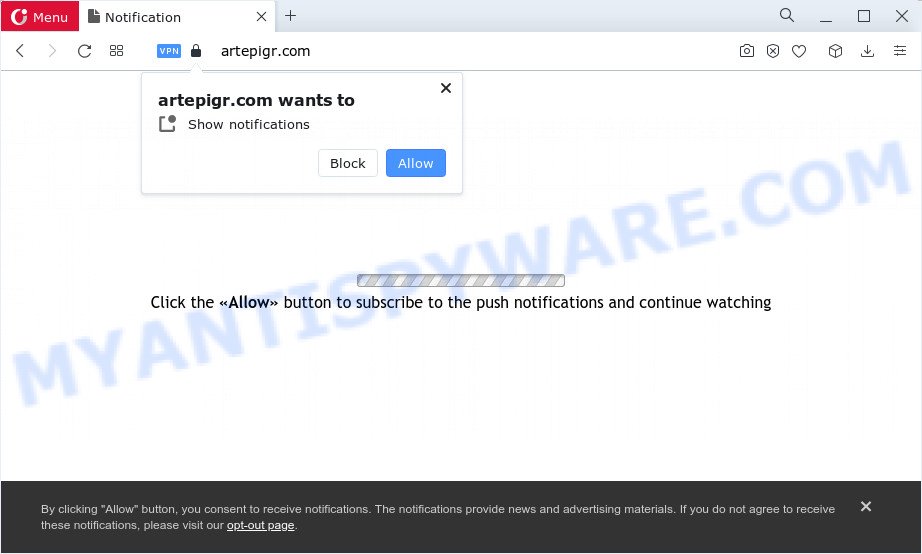
Once enabled, the Artepigr.com spam notifications will start popping up in the right bottom corner of your desktop randomly and spam you with unwanted adverts. The spam notifications will essentially be advertisements for ‘free’ online games, free gifts scams, dubious internet browser extensions, adult web sites, and fake software as displayed on the image below.

To end this intrusive behavior and delete Artepigr.com notifications, you need to modify browser settings that got changed by adware. For that, complete the Artepigr.com removal tutorial below. Once you remove notifications subscription, the Artepigr.com pop ups ads will no longer appear on your screen.
Threat Summary
| Name | Artepigr.com pop up |
| Type | browser notification spam ads, popups, pop-up advertisements, pop-up virus |
| Distribution | potentially unwanted programs, suspicious popup advertisements, social engineering attack, adware |
| Symptoms |
|
| Removal | Artepigr.com removal guide |
How does your personal computer get infected with Artepigr.com popups
Some research has shown that users can be redirected to Artepigr.com from malicious advertisements or by PUPs and adware. Adware is an advertising malicious software. It is designed just to present constant pop-up windows and/or unwanted adverts using intrusive and at times dangerous methods. Adware can also include other forms of malware. It can steal confidential info from the PC and pass it on to third parties. Adware software has also been the basis for hacking to gain access to the PC system.
Adware can be spread with the help of trojan horses and other forms of malicious software, but in many cases, adware come as a part of some free applications. Many developers of free applications include optional programs in their setup file. Sometimes it is possible to avoid the setup of any adware: carefully read the Terms of Use and the Software license, select only Manual, Custom or Advanced install type, uncheck all checkboxes before clicking Install or Next button while installing new free software.
Thus, it is clear that the presence of adware software on your computer is not desirable, and you need to clean up your PC without a wait. Follow the steps below in order to remove Artepigr.com popup ads.
How to remove Artepigr.com advertisements (removal tutorial)
The following instructions will help you to get rid of Artepigr.com pop-up ads from the Google Chrome, Mozilla Firefox, Microsoft Edge and Microsoft Internet Explorer. Moreover, the few simple steps below will help you to get rid of malware, browser hijackers, potentially unwanted applications and toolbars that your PC may be infected. Please do the instructions step by step. If you need help or have any questions, then ask for our assistance or type a comment below. Some of the steps below will require you to exit this web site. So, please read the step-by-step instructions carefully, after that bookmark it or open it on your smartphone for later reference.
To remove Artepigr.com pop ups, use the steps below:
- How to delete Artepigr.com advertisements without any software
- Automatic Removal of Artepigr.com pop ups
- Stop Artepigr.com pop-ups
- To sum up
How to delete Artepigr.com advertisements without any software
First of all, try to remove Artepigr.com pop-up ads manually; to do this, follow the steps below. Of course, manual removal of adware software requires more time and may not be suitable for those who are poorly versed in system settings. In this case, we suggest that you scroll down to the section that describes how to delete Artepigr.com advertisements using free tools.
Delete potentially unwanted apps using Microsoft Windows Control Panel
The main cause of Artepigr.com pop up advertisements could be PUPs, adware or other undesired programs that you may have accidentally installed on the PC system. You need to find and uninstall all questionable programs.
Press Windows button ![]() , then click Search
, then click Search ![]() . Type “Control panel”and press Enter. If you using Windows XP or Windows 7, then click “Start” and select “Control Panel”. It will open the Windows Control Panel as shown on the screen below.
. Type “Control panel”and press Enter. If you using Windows XP or Windows 7, then click “Start” and select “Control Panel”. It will open the Windows Control Panel as shown on the screen below.

Further, click “Uninstall a program” ![]()
It will open a list of all applications installed on your computer. Scroll through the all list, and remove any questionable and unknown applications.
Remove Artepigr.com notifications from browsers
Your web-browser likely now allows the Artepigr.com web site to send you push notifications, but you do not want the unwanted ads from this website and we understand that. We’ve put together this guide on how you can remove Artepigr.com popups from Safari, Microsoft Edge, Mozilla Firefox, Internet Explorer, Chrome and Android.
|
|
|
|
|
|
Remove Artepigr.com pop ups from Chrome
Reset Chrome settings is a simple solution to remove Artepigr.com popups, harmful and adware extensions, browser’s homepage, search engine and newtab page which have been modified by adware software.

- First start the Chrome and press Menu button (small button in the form of three dots).
- It will display the Chrome main menu. Select More Tools, then press Extensions.
- You will see the list of installed addons. If the list has the plugin labeled with “Installed by enterprise policy” or “Installed by your administrator”, then complete the following guidance: Remove Chrome extensions installed by enterprise policy.
- Now open the Chrome menu once again, press the “Settings” menu.
- You will see the Google Chrome’s settings page. Scroll down and click “Advanced” link.
- Scroll down again and click the “Reset” button.
- The Chrome will open the reset profile settings page as on the image above.
- Next press the “Reset” button.
- Once this procedure is finished, your web-browser’s new tab page, startpage and default search engine will be restored to their original defaults.
- To learn more, read the article How to reset Chrome settings to default.
Delete Artepigr.com pop up advertisements from Firefox
If the Mozilla Firefox web-browser is re-directed to Artepigr.com and you want to recover the Firefox settings back to their default state, then you should follow the guidance below. When using the reset feature, your personal information such as passwords, bookmarks, browsing history and web form auto-fill data will be saved.
First, start the Firefox. Next, click the button in the form of three horizontal stripes (![]() ). It will show the drop-down menu. Next, press the Help button (
). It will show the drop-down menu. Next, press the Help button (![]() ).
).

In the Help menu press the “Troubleshooting Information”. In the upper-right corner of the “Troubleshooting Information” page click on “Refresh Firefox” button as displayed below.

Confirm your action, press the “Refresh Firefox”.
Delete Artepigr.com popup advertisements from Internet Explorer
The IE reset is great if your browser is hijacked or you have unwanted add-ons or toolbars on your browser, that installed by an malicious software.
First, run the Internet Explorer. Next, click the button in the form of gear (![]() ). It will display the Tools drop-down menu, click the “Internet Options” as on the image below.
). It will display the Tools drop-down menu, click the “Internet Options” as on the image below.

In the “Internet Options” window click on the Advanced tab, then press the Reset button. The Microsoft Internet Explorer will show the “Reset Internet Explorer settings” window as displayed below. Select the “Delete personal settings” check box, then click “Reset” button.

You will now need to reboot your personal computer for the changes to take effect.
Automatic Removal of Artepigr.com pop ups
The adware can hide its components which are difficult for you to find out and delete fully. This can lead to the fact that after some time, the adware which cause intrusive Artepigr.com popups once again infect your computer. Moreover, We want to note that it’s not always safe to remove adware manually, if you do not have much experience in setting up and configuring the Microsoft Windows operating system. The best way to detect and get rid of adware is to run free malware removal software.
Use Zemana to delete Artepigr.com pop-ups
You can download and use the Zemana for free. This anti malware utility will scan all the registry keys and files in your computer along with the system settings and web-browser plugins. If it finds any malware, adware software or harmful add-on that is responsible for redirecting your internet browser to Artepigr.com web-page then the Zemana Free will remove them from your computer completely.
First, click the following link, then click the ‘Download’ button in order to download the latest version of Zemana AntiMalware (ZAM).
164809 downloads
Author: Zemana Ltd
Category: Security tools
Update: July 16, 2019
Once the downloading process is finished, launch it and follow the prompts. Once installed, the Zemana AntiMalware will try to update itself and when this task is complete, click the “Scan” button to perform a system scan for the adware which cause popups.

This task can take quite a while, so please be patient. While the utility is scanning, you can see how many objects and files has already scanned. Once you’ve selected what you wish to delete from your computer press “Next” button.

The Zemana Anti Malware will begin to remove adware which cause popups.
Use Hitman Pro to remove Artepigr.com popup ads
HitmanPro is a portable application which requires no hard install to find and get rid of adware that causes multiple intrusive popups. The application itself is small in size (only a few Mb). Hitman Pro does not need any drivers and special dlls. It is probably easier to use than any alternative malware removal utilities you’ve ever tried. Hitman Pro works on 64 and 32-bit versions of MS Windows 10, 8, 7 and XP. It proves that removal utility can be just as effective as the widely known antivirus programs.

- Please go to the following link to download HitmanPro. Save it to your Desktop.
- After the downloading process is done, start the Hitman Pro, double-click the HitmanPro.exe file.
- If the “User Account Control” prompts, click Yes to continue.
- In the HitmanPro window, press the “Next” to perform a system scan with this tool for the adware software that causes Artepigr.com popups in your browser. A system scan can take anywhere from 5 to 30 minutes, depending on your PC. While the HitmanPro is checking, you can see how many objects it has identified either as being malware.
- When that process is done, a list of all threats detected is prepared. Once you have selected what you wish to delete from your computer click “Next”. Now, click the “Activate free license” button to start the free 30 days trial to remove all malicious software found.
Get rid of Artepigr.com pop-ups with MalwareBytes Anti-Malware (MBAM)
If you are still having issues with the Artepigr.com pop-ups — or just wish to scan your PC occasionally for adware and other malware — download MalwareBytes Anti-Malware. It’s free for home use, and identifies and removes various unwanted apps that attacks your computer or degrades computer performance. MalwareBytes AntiMalware can remove adware, PUPs as well as malicious software, including ransomware and trojans.

Click the link below to download the latest version of MalwareBytes Anti Malware for Microsoft Windows. Save it on your Desktop.
327064 downloads
Author: Malwarebytes
Category: Security tools
Update: April 15, 2020
After the downloading process is finished, run it and follow the prompts. Once installed, the MalwareBytes AntiMalware will try to update itself and when this process is done, click the “Scan” button to scan for adware software which cause popups. While the tool is checking, you can see number of objects and files has already scanned. Make sure to check mark the items which are unsafe and then click “Quarantine” button.
The MalwareBytes Free is a free program that you can use to delete all detected folders, files, services, registry entries and so on. To learn more about this malware removal utility, we advise you to read and follow the few simple steps or the video guide below.
Stop Artepigr.com pop-ups
By installing an ad-blocking program such as AdGuard, you are able to block Artepigr.com, autoplaying video ads and get rid of a large number of distracting and undesired ads on webpages.
- Visit the page linked below to download the latest version of AdGuard for Microsoft Windows. Save it on your MS Windows desktop.
Adguard download
26841 downloads
Version: 6.4
Author: © Adguard
Category: Security tools
Update: November 15, 2018
- When downloading is done, launch the downloaded file. You will see the “Setup Wizard” program window. Follow the prompts.
- Once the setup is done, click “Skip” to close the installation program and use the default settings, or press “Get Started” to see an quick tutorial that will assist you get to know AdGuard better.
- In most cases, the default settings are enough and you do not need to change anything. Each time, when you start your personal computer, AdGuard will run automatically and stop undesired ads, block Artepigr.com, as well as other malicious or misleading web sites. For an overview of all the features of the program, or to change its settings you can simply double-click on the icon named AdGuard, that can be found on your desktop.
To sum up
After completing the step-by-step instructions above, your PC should be clean from this adware software and other malicious software. The Chrome, Microsoft Internet Explorer, Microsoft Edge and Firefox will no longer show intrusive Artepigr.com web page when you surf the World Wide Web. Unfortunately, if the steps does not help you, then you have caught a new adware, and then the best way – ask for help.
Please create a new question by using the “Ask Question” button in the Questions and Answers. Try to give us some details about your problems, so we can try to help you more accurately. Wait for one of our trained “Security Team” or Site Administrator to provide you with knowledgeable assistance tailored to your problem with the undesired Artepigr.com pop ups.


















