Keasignifican.biz is a website that uses social engineering to fool you and other unsuspecting victims into subscribing to push notifications that then displays spam advertisements on your internet browser or desktop. It will state that clicking ‘Allow’ is necessary to download a file, enable Flash Player, connect to the Internet, watch a video, access the content of the web page, and so on.
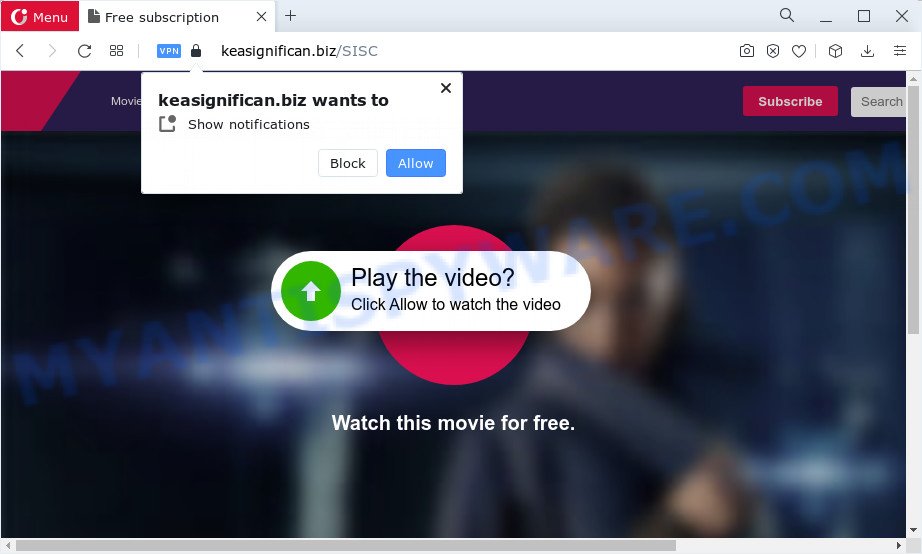
If you click the ‘Allow’, then you will start seeing unwanted adverts in form of pop-ups on the web browser. The spam notifications will essentially be advertisements for ‘free’ online games, giveaway scams, questionable web-browser extensions, adult web sites, and fake software as displayed in the figure below.

In order to delete Keasignifican.biz notifications open the web-browser’s settings and complete the Keasignifican.biz removal guidance below. Once you delete notifications subscription, the Keasignifican.biz pop-ups ads will no longer appear on the screen.
Threat Summary
| Name | Keasignifican.biz popup |
| Type | push notifications advertisements, pop ups, pop-up advertisements, pop-up virus |
| Distribution | social engineering attack, dubious pop-up ads, adware, PUPs |
| Symptoms |
|
| Removal | Keasignifican.biz removal guide |
How does your PC get infected with Keasignifican.biz pop-ups
Some research has shown that users can be redirected to Keasignifican.biz from misleading advertisements or by PUPs and adware. Adware is a type of invasive programs — which can affect personal computers — frequently redirect your browser to certain websites so the owners of those sites can make money by displaying ads to visitors. It’s not a good idea to have installed adware. The reason for this is simple, it doing things you do not know about. And of course you completely don’t know what will happen when you click on the advertisements.
Adware usually gets onto PC system by being attached to another program in the same install package. The risk of this is especially high for the various free software downloaded from the Web. The creators of the software are hoping that users will use the quick installation option, that is simply to click the Next button, without paying attention to the information on the screen and do not carefully considering every step of the setup procedure. Thus, adware software can infiltrate your computer without your knowledge. Therefore, it’s very important to read everything that the program says during installation, including the ‘Terms of Use’ and ‘Software license’. Use only the Manual, Custom or Advanced installation type. This mode will help you to disable all optional and unwanted apps and components.
Instructions which is shown below, will help you to clean your computer from the adware as well as remove Keasignifican.biz pop ups from the Firefox, Microsoft Internet Explorer, Chrome and Edge and other web browsers.
How to remove Keasignifican.biz ads (removal steps)
The answer is right here on this web page. We have put together simplicity and efficiency. It will allow you easily to free your personal computer of adware software related to the Keasignifican.biz pop up advertisements. Moreover, you may select manual or automatic removal way. If you are familiar with the computer then use manual removal, otherwise use the free antimalware utility developed specifically to remove adware. Of course, you can combine both methods. Read it once, after doing so, please bookmark this page (or open it on your smartphone) as you may need to exit your web browser or restart your computer.
To remove Keasignifican.biz pop ups, perform the following steps:
- Manual Keasignifican.biz popups removal
- Automatic Removal of Keasignifican.biz ads
- Run AdBlocker to block Keasignifican.biz and stay safe online
- To sum up
Manual Keasignifican.biz popups removal
Most adware can be removed manually, without the use of antivirus or other removal tools. The manual steps below will guide you through how to delete Keasignifican.biz advertisements step by step. Although each of the steps is very easy and does not require special knowledge, but you doubt that you can complete them, then use the free tools, a list of which is given below.
Uninstall newly installed adware
One of the first things to attempt for removal of adware is to check your computer installed applications screen and look for unwanted and dubious applications. If there are any software you do not recognize or are no longer using, you should delete them. If that doesn’t work, then you may need to run adware removal utility like Zemana AntiMalware.
Windows 8, 8.1, 10
First, click Windows button

When the ‘Control Panel’ opens, click the ‘Uninstall a program’ link under Programs category as on the image below.

You will see the ‘Uninstall a program’ panel as shown on the image below.

Very carefully look around the entire list of software installed on your PC. Most probably, one of them is the adware software responsible for Keasignifican.biz ads. If you’ve many software installed, you can help simplify the search of malicious applications by sort the list by date of installation. Once you’ve found a suspicious, unwanted or unused program, right click to it, after that click ‘Uninstall’.
Windows XP, Vista, 7
First, press ‘Start’ button and select ‘Control Panel’ at right panel as displayed below.

After the Windows ‘Control Panel’ opens, you need to press ‘Uninstall a program’ under ‘Programs’ as on the image below.

You will see a list of applications installed on your PC system. We recommend to sort the list by date of installation to quickly find the apps that were installed last. Most likely, it is the adware software which cause intrusive Keasignifican.biz popup advertisements. If you’re in doubt, you can always check the program by doing a search for her name in Google, Yahoo or Bing. When the application which you need to uninstall is found, simply click on its name, and then click ‘Uninstall’ similar to the one below.

Remove Keasignifican.biz notifications from web-browsers
Your web browser likely now allows the Keasignifican.biz web site to send you push notifications, but you do not want the unwanted ads from this web-site and we understand that. We have put together this steps on how you can delete Keasignifican.biz pop up ads from Android, Safari, Internet Explorer, Firefox, Edge and Google Chrome.
Google Chrome:
- In the top-right corner of the screen, click on ‘three vertical dots’, and this will open up the main menu on Google Chrome.
- Select ‘Settings’, scroll down to the bottom and click ‘Advanced’.
- In the ‘Privacy and Security’ section, click on ‘Site settings’.
- Go to Notifications settings.
- Locate the Keasignifican.biz URL and remove it by clicking the three vertical dots on the right to the site and select ‘Remove’.

Android:
- Tap ‘Settings’.
- Tap ‘Notifications’.
- Find and tap the browser which displays Keasignifican.biz push notifications advertisements.
- Locate Keasignifican.biz URL, other questionable URLs and set the toggle button to ‘OFF’ on them one-by-one.

Mozilla Firefox:
- Click the Menu button (three horizontal stripes) on the right upper corner of the Firefox window.
- In the menu go to ‘Options’, in the menu on the left go to ‘Privacy & Security’.
- Scroll down to ‘Permissions’ section and click ‘Settings…’ button next to ‘Notifications’.
- Locate Keasignifican.biz URL, other questionable sites, click the drop-down menu and select ‘Block’.
- Save changes.

Edge:
- In the right upper corner, click the Edge menu button (three dots).
- Scroll down, find and click ‘Settings’. In the left side select ‘Advanced’.
- In the ‘Website permissions’ section click ‘Manage permissions’.
- Disable the on switch for the Keasignifican.biz domain.

Internet Explorer:
- In the right upper corner of the browser, click on the menu button (gear icon).
- In the drop-down menu select ‘Internet Options’.
- Click on the ‘Privacy’ tab and select ‘Settings’ in the pop-up blockers section.
- Find the Keasignifican.biz URL and click the ‘Remove’ button to remove the site.

Safari:
- Click ‘Safari’ button on the top-left corner of the browser and select ‘Preferences’.
- Open ‘Websites’ tab, then in the left menu click on ‘Notifications’.
- Find the Keasignifican.biz site and select it, click the ‘Deny’ button.
Remove Keasignifican.biz pop-up advertisements from Mozilla Firefox
If your Firefox internet browser is re-directed to Keasignifican.biz without your permission or an unknown search provider shows results for your search, then it may be time to perform the internet browser reset. It’ll keep your personal information like browsing history, bookmarks, passwords and web form auto-fill data.
First, run the Mozilla Firefox. Next, click the button in the form of three horizontal stripes (![]() ). It will display the drop-down menu. Next, click the Help button (
). It will display the drop-down menu. Next, click the Help button (![]() ).
).

In the Help menu press the “Troubleshooting Information”. In the upper-right corner of the “Troubleshooting Information” page click on “Refresh Firefox” button as displayed below.

Confirm your action, click the “Refresh Firefox”.
Get rid of Keasignifican.biz pop up ads from Internet Explorer
The IE reset is great if your internet browser is hijacked or you have unwanted add-ons or toolbars on your internet browser, which installed by an malware.
First, run the Internet Explorer. Next, click the button in the form of gear (![]() ). It will show the Tools drop-down menu, click the “Internet Options” as shown in the figure below.
). It will show the Tools drop-down menu, click the “Internet Options” as shown in the figure below.

In the “Internet Options” window click on the Advanced tab, then click the Reset button. The Internet Explorer will display the “Reset Internet Explorer settings” window as displayed on the screen below. Select the “Delete personal settings” check box, then press “Reset” button.

You will now need to reboot your computer for the changes to take effect.
Remove Keasignifican.biz pop up advertisements from Chrome
Reset Google Chrome will assist you to delete Keasignifican.biz ads from your internet browser as well as to recover internet browser settings affected by adware. All undesired, malicious and ‘ad-supported’ extensions will also be uninstalled from the internet browser. Keep in mind that resetting your web browser will not remove your history, bookmarks, passwords, and other saved data.

- First start the Google Chrome and click Menu button (small button in the form of three dots).
- It will show the Google Chrome main menu. Choose More Tools, then click Extensions.
- You will see the list of installed extensions. If the list has the extension labeled with “Installed by enterprise policy” or “Installed by your administrator”, then complete the following guide: Remove Chrome extensions installed by enterprise policy.
- Now open the Google Chrome menu once again, press the “Settings” menu.
- You will see the Google Chrome’s settings page. Scroll down and click “Advanced” link.
- Scroll down again and click the “Reset” button.
- The Chrome will show the reset profile settings page as on the image above.
- Next click the “Reset” button.
- Once this task is complete, your web-browser’s home page, new tab and default search engine will be restored to their original defaults.
- To learn more, read the post How to reset Google Chrome settings to default.
Automatic Removal of Keasignifican.biz ads
Using a malware removal tool to search for and get rid of adware hiding on your personal computer is probably the simplest way to delete the Keasignifican.biz pop ups. We recommends the Zemana Free program for MS Windows PC systems. HitmanPro and MalwareBytes AntiMalware are other anti malware tools for Microsoft Windows that offers a free malicious software removal.
How to remove Keasignifican.biz pop-ups with Zemana Free
Zemana Free is a malware removal utility created for Microsoft Windows. This utility will help you remove Keasignifican.biz popups, various types of malware (including hijackers and potentially unwanted software) from your PC. It has simple and user friendly interface. While the Zemana Free does its job, your PC will run smoothly.

- Zemana Anti Malware can be downloaded from the following link. Save it on your MS Windows desktop or in any other place.
Zemana AntiMalware
164809 downloads
Author: Zemana Ltd
Category: Security tools
Update: July 16, 2019
- After downloading is complete, close all apps and windows on your personal computer. Open a directory in which you saved it. Double-click on the icon that’s named Zemana.AntiMalware.Setup.
- Further, click Next button and follow the prompts.
- Once install is done, press the “Scan” button . Zemana AntiMalware program will scan through the whole device for the adware that cause pop-ups. This task can take some time, so please be patient. While the Zemana Free application is scanning, you may see how many objects it has identified as threat.
- When the system scan is complete, Zemana will display a scan report. Once you have selected what you want to remove from your PC click “Next”. After the task is finished, you can be prompted to restart your device.
Remove Keasignifican.biz ads and harmful extensions with HitmanPro
The HitmanPro utility is free (30 day trial) and easy to use. It can scan and get rid of malware, PUPs and adware software in Mozilla Firefox, Chrome, IE and MS Edge web browsers and thereby delete all unwanted Keasignifican.biz pop-up ads. Hitman Pro is powerful enough to find and get rid of harmful registry entries and files that are hidden on the computer.

- Download HitmanPro from the link below.
- When the downloading process is done, double click the Hitman Pro icon. Once this tool is started, press “Next” button to search for adware that causes Keasignifican.biz advertisements in your web browser.
- When HitmanPro has completed scanning your PC, Hitman Pro will display a list of found items. When you are ready, press “Next” button. Now press the “Activate free license” button to begin the free 30 days trial to delete all malware found.
Get rid of Keasignifican.biz ads with MalwareBytes
Trying to remove Keasignifican.biz advertisements can become a battle of wills between the adware infection and you. MalwareBytes can be a powerful ally, deleting most of today’s adware, malicious software and PUPs with ease. Here’s how to use MalwareBytes Free will help you win.
Visit the following page to download the latest version of MalwareBytes Free for Windows. Save it on your Windows desktop or in any other place.
327064 downloads
Author: Malwarebytes
Category: Security tools
Update: April 15, 2020
After the download is complete, close all software and windows on your device. Open a directory in which you saved it. Double-click on the icon that’s called MBSetup as shown on the screen below.
![]()
When the installation starts, you will see the Setup wizard which will help you install Malwarebytes on your PC system.

Once installation is finished, you will see window like below.

Now press the “Scan” button . MalwareBytes tool will begin scanning the whole computer to find out adware software related to the Keasignifican.biz advertisements. While the MalwareBytes Anti Malware application is checking, you can see count of objects it has identified as threat.

After the checking is complete, the results are displayed in the scan report. Make sure all items have ‘checkmark’ and click “Quarantine” button.

The Malwarebytes will now begin to remove adware that causes multiple unwanted pop-ups. Once disinfection is complete, you may be prompted to restart your computer.

The following video explains step-by-step guide on how to delete browser hijacker, adware and other malware with MalwareBytes.
Run AdBlocker to block Keasignifican.biz and stay safe online
We recommend to install an ad-blocking application that can block Keasignifican.biz and other annoying web-sites. The ad blocker tool such as AdGuard is a program which basically removes advertising from the Net and blocks access to malicious webpages. Moreover, security experts says that using ad blocker software is necessary to stay safe when surfing the Internet.
Installing the AdGuard is simple. First you will need to download AdGuard on your MS Windows Desktop from the following link.
26841 downloads
Version: 6.4
Author: © Adguard
Category: Security tools
Update: November 15, 2018
After downloading it, double-click the downloaded file to start it. The “Setup Wizard” window will show up on the computer screen similar to the one below.

Follow the prompts. AdGuard will then be installed and an icon will be placed on your desktop. A window will show up asking you to confirm that you want to see a quick instructions as displayed in the following example.

Click “Skip” button to close the window and use the default settings, or click “Get Started” to see an quick guide which will help you get to know AdGuard better.
Each time, when you start your PC, AdGuard will start automatically and stop unwanted advertisements, block Keasignifican.biz, as well as other malicious or misleading webpages. For an overview of all the features of the program, or to change its settings you can simply double-click on the AdGuard icon, that is located on your desktop.
To sum up
After completing the tutorial shown above, your PC should be free from adware which cause intrusive Keasignifican.biz pop-up advertisements and other malware. The Firefox, Google Chrome, MS Edge and Microsoft Internet Explorer will no longer reroute you to various undesired web sites such as Keasignifican.biz. Unfortunately, if the steps does not help you, then you have caught a new adware software, and then the best way – ask for help here.


















