Tandvaluable.biz is a web page that uses social engineering methods to fool people to accept push notifications via the web-browser. It will ask you to click on the ‘Allow’ to download a file, watch a video, enable Flash Player, connect to the Internet, access the content of the web page, and so on.
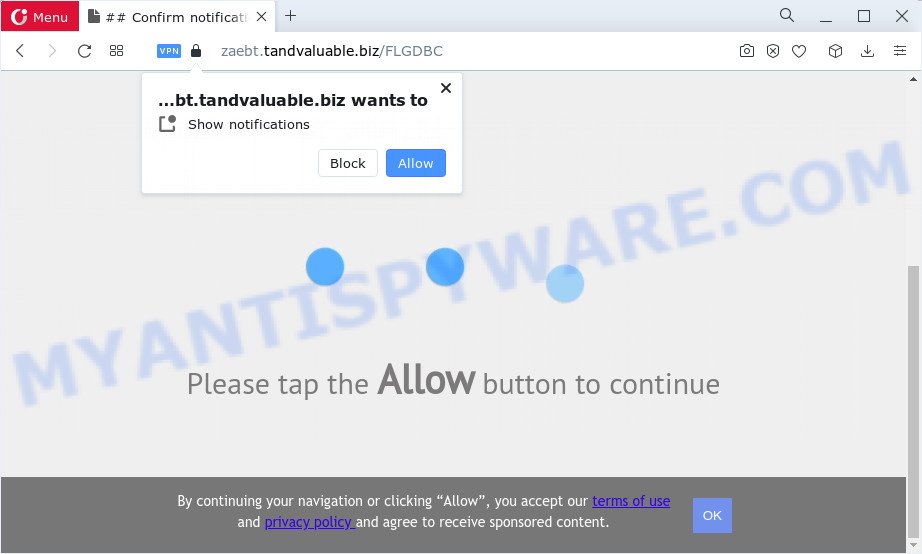
Once you click the ‘Allow’ button, then your internet browser will be configured to show popup adverts in the right bottom corner of your screen. The authors of Tandvaluable.biz use these push notifications to bypass protection against pop ups in the internet browser and therefore show a large amount of unwanted adverts. These advertisements are used to promote dubious internet browser extensions, prize & lottery scams, fake software, and adult web sites.

In order to remove Tandvaluable.biz push notifications open the web-browser’s settings and complete the Tandvaluable.biz removal steps below. Once you remove notifications subscription, the Tandvaluable.biz pop-ups ads will no longer show on the screen.
Threat Summary
| Name | Tandvaluable.biz pop-up |
| Type | browser notification spam ads, pop-up ads, popups, pop up virus |
| Distribution | social engineering attack, adware, PUPs, suspicious pop up ads |
| Symptoms |
|
| Removal | Tandvaluable.biz removal guide |
How did you get infected with Tandvaluable.biz pop-ups
Some research has shown that users can be redirected to Tandvaluable.biz from dubious advertisements or by potentially unwanted software and adware. In most cases, adware installs on the personal computer in a bundle with freeware that you downloaded and installed from the Internet. Once it gets inside your PC system, it will configure itself to start automatically when the personal computer boot. Adware software can alter computer settings, redirect your browser to malicious web-sites, show intrusive pop-up advertisements from various third-party ad networks and these intrusive ads is difficult to shut down.
Adware usually is bundled with some freeware that you download off of the World Wide Web. So, think back, have you ever download and run any free software. In order to avoid infection, in the Setup wizard, you should be be proactive and carefully read the ‘Terms of use’, the ‘license agreement’ and other install screens, as well as to always choose the ‘Manual’ or ‘Advanced’ installation option, when installing anything downloaded from the Internet.
If you are unfortunate have adware software or malicious software running on your computer, you can follow the suggestions here to get rid of Tandvaluable.biz pop-up ads from your web-browser.
How to remove Tandvaluable.biz popup ads (removal instructions)
When the adware gets installed on your personal computer without your knowledge, it is not easy to uninstall. Most commonly, there is no Uninstall application which simply delete the adware that cause popups from your computer. So, we recommend using several well-proven free specialized utilities such as Zemana, MalwareBytes Free or HitmanPro. But the best way to remove Tandvaluable.biz advertisements will be to perform several manual steps, after that additionally run antimalware utilities.
To remove Tandvaluable.biz pop ups, perform the following steps:
- Manual Tandvaluable.biz ads removal
- Automatic Removal of Tandvaluable.biz advertisements
- Block Tandvaluable.biz and other intrusive webpages
- To sum up
Manual Tandvaluable.biz ads removal
In most cases, it is possible to manually remove Tandvaluable.biz ads. This way does not involve the use of any tricks or removal utilities. You just need to recover the normal settings of the computer and internet browser. This can be done by following a few simple steps below. If you want to quickly get rid of Tandvaluable.biz advertisements, as well as perform a full scan of your personal computer, we recommend that you run adware software removal utilities, which are listed below.
Remove PUPs through the Microsoft Windows Control Panel
Some PUPs, browser hijacking software and adware software can be uninstalled by uninstalling the freeware they came with. If this way does not succeed, then looking them up in the list of installed applications in Windows Control Panel. Use the “Uninstall” command in order to delete them.
Make sure you have closed all web browsers and other applications. Next, uninstall any unrequested and suspicious applications from your Control panel.
Windows 10, 8.1, 8
Now, click the Windows button, type “Control panel” in search and press Enter. Choose “Programs and Features”, then “Uninstall a program”.

Look around the entire list of apps installed on your computer. Most probably, one of them is the adware related to the Tandvaluable.biz ads. Choose the dubious application or the program that name is not familiar to you and uninstall it.
Windows Vista, 7
From the “Start” menu in Microsoft Windows, choose “Control Panel”. Under the “Programs” icon, choose “Uninstall a program”.

Choose the questionable or any unknown applications, then press “Uninstall/Change” button to delete this undesired program from your device.
Windows XP
Click the “Start” button, select “Control Panel” option. Click on “Add/Remove Programs”.

Choose an unwanted program, then click “Change/Remove” button. Follow the prompts.
Remove Tandvaluable.biz notifications from internet browsers
Your web browser likely now allows the Tandvaluable.biz web-site to send you browser notification spam, but you do not want the unwanted ads from this web-page and we understand that. We have put together this guide on how you can remove Tandvaluable.biz popups from Edge, Safari, Chrome, Microsoft Internet Explorer, Firefox and Android.
Google Chrome:
- Just copy and paste the following text into the address bar of Chrome.
- chrome://settings/content/notifications
- Press Enter.
- Remove the Tandvaluable.biz URL and other suspicious sites by clicking three vertical dots button next to each and selecting ‘Remove’.

Android:
- Tap ‘Settings’.
- Tap ‘Notifications’.
- Find and tap the web-browser which shows Tandvaluable.biz spam notifications ads.
- Locate Tandvaluable.biz in the list and disable it.

Mozilla Firefox:
- In the top right corner of the browser window, click the Menu button, represented by three horizontal stripes.
- In the menu go to ‘Options’, in the menu on the left go to ‘Privacy & Security’.
- Scroll down to ‘Permissions’ and then to ‘Settings’ next to ‘Notifications’.
- Select the Tandvaluable.biz domain from the list and change the status to ‘Block’.
- Save changes.

Edge:
- In the top right hand corner, click the Edge menu button (it looks like three dots).
- Scroll down to ‘Settings’. In the menu on the left go to ‘Advanced’.
- In the ‘Website permissions’ section click ‘Manage permissions’.
- Right-click the Tandvaluable.biz site. Click ‘Delete’.

Internet Explorer:
- Click the Gear button on the right upper corner of the Internet Explorer.
- Go to ‘Internet Options’ in the menu.
- Select the ‘Privacy’ tab and click ‘Settings under ‘Pop-up Blocker’ section.
- Locate the Tandvaluable.biz URL and click the ‘Remove’ button to remove the site.

Safari:
- On the top menu select ‘Safari’, then ‘Preferences’.
- Select the ‘Websites’ tab and then select ‘Notifications’ section on the left panel.
- Find the Tandvaluable.biz and select it, click the ‘Deny’ button.
Remove Tandvaluable.biz popup ads from Chrome
Use the Reset internet browser utility of the Chrome to reset all its settings like newtab, default search engine and start page to original defaults. This is a very useful tool to use, in the case of web browser redirects to annoying ad web pages like Tandvaluable.biz.

- First, launch the Google Chrome and click the Menu icon (icon in the form of three dots).
- It will display the Google Chrome main menu. Choose More Tools, then click Extensions.
- You’ll see the list of installed add-ons. If the list has the add-on labeled with “Installed by enterprise policy” or “Installed by your administrator”, then complete the following instructions: Remove Chrome extensions installed by enterprise policy.
- Now open the Google Chrome menu once again, click the “Settings” menu.
- Next, press “Advanced” link, that located at the bottom of the Settings page.
- On the bottom of the “Advanced settings” page, click the “Reset settings to their original defaults” button.
- The Chrome will show the reset settings prompt as on the image above.
- Confirm the web-browser’s reset by clicking on the “Reset” button.
- To learn more, read the blog post How to reset Google Chrome settings to default.
Remove Tandvaluable.biz pop-up ads from Mozilla Firefox
This step will help you delete Tandvaluable.biz ads, third-party toolbars, disable malicious extensions and revert back your default start page, new tab page and search engine settings.
Launch the Firefox and click the menu button (it looks like three stacked lines) at the top right of the internet browser screen. Next, press the question-mark icon at the bottom of the drop-down menu. It will show the slide-out menu.

Select the “Troubleshooting information”. If you’re unable to access the Help menu, then type “about:support” in your address bar and press Enter. It bring up the “Troubleshooting Information” page as shown on the screen below.

Click the “Refresh Firefox” button at the top right of the Troubleshooting Information page. Select “Refresh Firefox” in the confirmation prompt. The Firefox will start a task to fix your problems that caused by the Tandvaluable.biz adware. After, it is complete, click the “Finish” button.
Delete Tandvaluable.biz advertisements from Internet Explorer
The Internet Explorer reset is great if your internet browser is hijacked or you have unwanted add-ons or toolbars on your web-browser, that installed by an malware.
First, launch the IE, then press ‘gear’ icon ![]() . It will open the Tools drop-down menu on the right part of the internet browser, then press the “Internet Options” like below.
. It will open the Tools drop-down menu on the right part of the internet browser, then press the “Internet Options” like below.

In the “Internet Options” screen, select the “Advanced” tab, then press the “Reset” button. The IE will open the “Reset Internet Explorer settings” prompt. Further, press the “Delete personal settings” check box to select it. Next, press the “Reset” button like the one below.

After the procedure is finished, click “Close” button. Close the Microsoft Internet Explorer and reboot your computer for the changes to take effect. This step will help you to restore your browser’s new tab page, default search provider and startpage to default state.
Automatic Removal of Tandvaluable.biz advertisements
Manual removal guide does not always help to fully get rid of the adware, as it is not easy to identify and remove components of adware software and all malicious files from hard disk. Therefore, it’s recommended that you run malware removal utility to completely get rid of Tandvaluable.biz off your internet browser. Several free malware removal tools are currently available that can be used against the adware. The optimum way would be to run Zemana Anti Malware, MalwareBytes Free and HitmanPro.
Run Zemana Free to get rid of Tandvaluable.biz pop-ups
You can download and use the Zemana Anti Malware (ZAM) for free. This antimalware tool will scan all the Windows registry keys and files in your computer along with the system settings and web browser extensions. If it finds any malware, adware software or malicious plugin that is causing redirect in your web-browsers to the Tandvaluable.biz then the Zemana will get rid of them from your computer completely.
- Visit the page linked below to download the latest version of Zemana for Windows. Save it on your MS Windows desktop.
Zemana AntiMalware
164809 downloads
Author: Zemana Ltd
Category: Security tools
Update: July 16, 2019
- Once you have downloaded the installation file, make sure to double click on the Zemana.AntiMalware.Setup. This would start the Zemana Free setup on your computer.
- Select installation language and click ‘OK’ button.
- On the next screen ‘Setup Wizard’ simply press the ‘Next’ button and follow the prompts.

- Finally, once the installation is finished, Zemana Anti Malware (ZAM) will open automatically. Else, if doesn’t then double-click on the Zemana Free icon on your desktop.
- Now that you have successfully install Zemana Free, let’s see How to use Zemana AntiMalware (ZAM) to get rid of Tandvaluable.biz pop-ups from your computer.
- After you have started the Zemana Anti Malware, you will see a window as shown on the screen below, just click ‘Scan’ button . Zemana Free application will scan through the whole device for the adware software.

- Now pay attention to the screen while Zemana Anti-Malware scans your PC.

- Once Zemana AntiMalware (ZAM) has completed scanning your device, Zemana Free will produce a list of unwanted apps and adware software. When you’re ready, click ‘Next’ button.

- Zemana Anti Malware (ZAM) may require a restart PC system in order to complete the Tandvaluable.biz popups removal process.
- If you want to permanently remove adware software from your computer, then press ‘Quarantine’ icon, select all malicious software, adware, potentially unwanted apps and other threats and click Delete.
- Reboot your computer to complete the adware software removal procedure.
Remove Tandvaluable.biz pop-up advertisements and malicious extensions with Hitman Pro
Hitman Pro is a completely free (30 day trial) utility. You do not need expensive ways to remove adware software responsible for Tandvaluable.biz advertisements and other shady apps. HitmanPro will remove all the undesired applications like adware software and browser hijackers for free.

- Installing the HitmanPro is simple. First you’ll need to download HitmanPro from the link below.
- When downloading is complete, run the Hitman Pro, double-click the HitmanPro.exe file.
- If the “User Account Control” prompts, click Yes to continue.
- In the HitmanPro window, click the “Next” to begin scanning your computer for the adware responsible for Tandvaluable.biz advertisements. This task can take quite a while, so please be patient. During the scan Hitman Pro will scan for threats exist on your PC system.
- When the scanning is finished, HitmanPro will open a scan report. Make sure to check mark the threats which are unsafe and then press “Next”. Now, click the “Activate free license” button to begin the free 30 days trial to delete all malware found.
Get rid of Tandvaluable.biz pop-up ads with MalwareBytes Free
Manual Tandvaluable.biz pop-ups removal requires some computer skills. Some files and registry entries that created by the adware can be not completely removed. We suggest that use the MalwareBytes Anti-Malware that are fully free your PC of adware. Moreover, the free program will help you to get rid of malicious software, PUPs, browser hijackers and toolbars that your computer can be infected too.
Download MalwareBytes Free on your Windows Desktop by clicking on the following link.
327064 downloads
Author: Malwarebytes
Category: Security tools
Update: April 15, 2020
Once the downloading process is complete, close all apps and windows on your personal computer. Double-click the install file named MBSetup. If the “User Account Control” dialog box pops up as displayed on the screen below, click the “Yes” button.

It will open the Setup wizard that will help you setup MalwareBytes Anti Malware on your personal computer. Follow the prompts and do not make any changes to default settings.

Once setup is finished successfully, press “Get Started” button. MalwareBytes will automatically start and you can see its main screen as on the image below.

Now press the “Scan” button to find adware that causes Tandvaluable.biz ads in your web-browser. A scan may take anywhere from 10 to 30 minutes, depending on the count of files on your personal computer and the speed of your device. During the scan MalwareBytes Free will locate threats exist on your PC system.

After MalwareBytes has finished scanning your PC system, the results are displayed in the scan report. Make sure to check mark the threats that are unsafe and then click “Quarantine” button. The MalwareBytes will remove adware software responsible for Tandvaluable.biz pop up ads and move the selected threats to the program’s quarantine. When that process is done, you may be prompted to restart the computer.

We recommend you look at the following video, which completely explains the procedure of using the MalwareBytes Anti-Malware to get rid of adware, browser hijacker and other malware.
Block Tandvaluable.biz and other intrusive webpages
Running an ad blocker program such as AdGuard is an effective way to alleviate the risks. Additionally, adblocker apps will also protect you from harmful ads and web-pages, and, of course, block redirection chain to Tandvaluable.biz and similar web sites.
First, visit the following page, then press the ‘Download’ button in order to download the latest version of AdGuard.
26841 downloads
Version: 6.4
Author: © Adguard
Category: Security tools
Update: November 15, 2018
After downloading it, double-click the downloaded file to run it. The “Setup Wizard” window will show up on the computer screen as displayed below.

Follow the prompts. AdGuard will then be installed and an icon will be placed on your desktop. A window will show up asking you to confirm that you want to see a quick tutorial like below.

Click “Skip” button to close the window and use the default settings, or click “Get Started” to see an quick guidance that will help you get to know AdGuard better.
Each time, when you launch your PC system, AdGuard will start automatically and stop undesired advertisements, block Tandvaluable.biz, as well as other malicious or misleading web sites. For an overview of all the features of the program, or to change its settings you can simply double-click on the AdGuard icon, that is located on your desktop.
To sum up
Now your computer should be clean of the adware that causes multiple intrusive pop ups. We suggest that you keep Zemana Anti Malware (to periodically scan your PC system for new adwares and other malware) and AdGuard (to help you block unwanted ads and malicious websites). Moreover, to prevent any adware, please stay clear of unknown and third party apps, make sure that your antivirus program, turn on the option to scan for potentially unwanted programs.
If you need more help with Tandvaluable.biz pop ups related issues, go to here.






















