The cyber threat analysts have determined that Viralnewsobserver.com is a dubious web site which uses social engineering techniques to deceive you and other unsuspecting victims into subscribing to push notifications that then displays spam ads on the user’s internet browser or desktop. It will display the ‘Confirm notifications’ confirmation request claims that clicking ‘Allow’ button will let the user enable Flash Player, watch a video, download a file, connect to the Internet, access the content of the web-page, and so on.
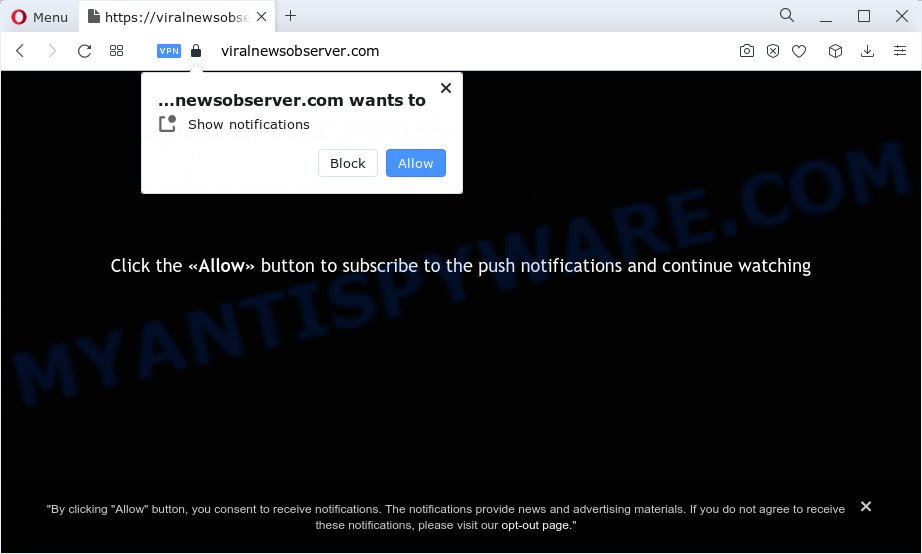
Once you click the ‘Allow’, then you will start seeing unwanted adverts in form of popup windows on the desktop. Push notifications are originally created to alert the user of recently published content. Scammers abuse ‘browser notification feature’ to avoid antivirus software and ad-blocking software by showing annoying adverts. These advertisements are displayed in the lower right corner of the screen urges users to play online games, visit dubious web sites, install internet browser extensions & so on.

In order to unsubscribe from the Viralnewsobserver.com notifications open your web browser’s settings and complete the Viralnewsobserver.com removal guide below. Once you remove notifications subscription, the Viralnewsobserver.com popups ads will no longer appear on the desktop.
Threat Summary
| Name | Viralnewsobserver.com popup |
| Type | spam notifications ads, popups, popup virus, pop-up ads |
| Distribution | social engineering attack, adware, suspicious pop up ads, PUPs |
| Symptoms |
|
| Removal | Viralnewsobserver.com removal guide |
How did you get infected with Viralnewsobserver.com pop-ups
Computer security professionals have determined that users are redirected to Viralnewsobserver.com by adware software or from suspicious advertisements. Adware is form of malware which shows unwanted advertising on a device, redirects search requests to advertising web pages and gathers personal information for marketing purposes. Adware software can show banner ads, full-screen advertisements, popups, videos, or other varieties of online advertising. Adware can attack your PC’s internet browsers such as the Microsoft Edge, IE, Google Chrome and Mozilla Firefox. Maybe you approve the idea that the ads or popups is just a small problem. But these annoying advertisements eat computer resources and slow down your computer performance
Adware is usually bundled within freeware which downloaded from the World Wide Web. Which means that you need to be proactive and carefully read the Terms of use and the License agreement properly. For the most part, adware and potentially unwanted applications will be clearly described, so take the time to carefully read all the information about the software that you downloaded and want to install on your personal computer.
Don’t panic because we have got the solution. Here’s a guidance on how to get rid of undesired Viralnewsobserver.com ads from the Chrome, Mozilla Firefox, Edge and Microsoft Internet Explorer and other web-browsers.
How to remove Viralnewsobserver.com ads (removal steps)
In many cases adware requires more than a simple uninstall through the use of Windows Control panel in order to be fully uninstalled. For that reason, our team created several removal ways that we’ve combined in a detailed tutorial. Therefore, if you have the unwanted Viralnewsobserver.com popups on your computer and are currently trying to have it removed then feel free to follow the few simple steps below in order to resolve your problem. Certain of the steps will require you to reboot your device or close this website. So, read this guide carefully, then bookmark this page or open it on your smartphone for later reference.
To remove Viralnewsobserver.com pop ups, use the steps below:
- How to manually remove Viralnewsobserver.com
- Automatic Removal of Viralnewsobserver.com ads
- Use AdBlocker to block Viralnewsobserver.com and stay safe online
- To sum up
How to manually remove Viralnewsobserver.com
In most cases, it’s possible to manually remove Viralnewsobserver.com pop ups. This method does not involve the use of any tricks or removal tools. You just need to restore the normal settings of the computer and web browser. This can be done by following a few simple steps below. If you want to quickly remove Viralnewsobserver.com pop-up advertisements, as well as perform a full scan of your PC system, we recommend that you use adware software removal tools, which are listed below.
Remove unwanted or recently added programs
Check out the MS Windows Control Panel (Programs and Features section) to see all installed programs. We recommend to click on the “Date Installed” in order to sort the list of software by the date you installed them. If you see any unknown and dubious programs, they are the ones you need to delete.
- If you are using Windows 8, 8.1 or 10 then click Windows button, next click Search. Type “Control panel”and press Enter.
- If you are using Windows XP, Vista, 7, then click “Start” button and click “Control Panel”.
- It will display the Windows Control Panel.
- Further, click “Uninstall a program” under Programs category.
- It will open a list of all programs installed on the computer.
- Scroll through the all list, and delete suspicious and unknown programs. To quickly find the latest installed apps, we recommend sort applications by date.
See more details in the video tutorial below.
Remove Viralnewsobserver.com notifications from web browsers
If you’re getting spam notifications from the Viralnewsobserver.com or another intrusive web site, you will have previously pressed the ‘Allow’ button. Below we’ll teach you how to turn them off.
|
|
|
|
|
|
Get rid of Viralnewsobserver.com pop up ads from Mozilla Firefox
If the Firefox browser application is hijacked, then resetting its settings can help. The Reset feature is available on all modern version of Firefox. A reset can fix many issues by restoring Mozilla Firefox settings like newtab, search engine and homepage to their original state. However, your saved passwords and bookmarks will not be changed or cleared.
First, run the Firefox and click ![]() button. It will open the drop-down menu on the right-part of the web browser. Further, press the Help button (
button. It will open the drop-down menu on the right-part of the web browser. Further, press the Help button (![]() ) as shown on the image below.
) as shown on the image below.

In the Help menu, select the “Troubleshooting Information” option. Another way to open the “Troubleshooting Information” screen – type “about:support” in the browser adress bar and press Enter. It will open the “Troubleshooting Information” page as shown on the image below. In the upper-right corner of this screen, click the “Refresh Firefox” button.

It will open the confirmation dialog box. Further, press the “Refresh Firefox” button. The Firefox will start a procedure to fix your problems that caused by the Viralnewsobserver.com adware. After, it is complete, press the “Finish” button.
Remove Viralnewsobserver.com advertisements from Google Chrome
Reset Chrome settings can allow you solve some problems caused by adware and delete Viralnewsobserver.com popups from web-browser. This will also disable malicious extensions as well as clear cookies and site data. It’ll save your personal information like saved passwords, bookmarks, auto-fill data and open tabs.

- First, start the Google Chrome and press the Menu icon (icon in the form of three dots).
- It will open the Chrome main menu. Select More Tools, then press Extensions.
- You’ll see the list of installed plugins. If the list has the extension labeled with “Installed by enterprise policy” or “Installed by your administrator”, then complete the following guide: Remove Chrome extensions installed by enterprise policy.
- Now open the Chrome menu once again, press the “Settings” menu.
- Next, click “Advanced” link, which located at the bottom of the Settings page.
- On the bottom of the “Advanced settings” page, click the “Reset settings to their original defaults” button.
- The Google Chrome will show the reset settings prompt as shown on the image above.
- Confirm the web-browser’s reset by clicking on the “Reset” button.
- To learn more, read the post How to reset Google Chrome settings to default.
Remove Viralnewsobserver.com popup advertisements from IE
In order to restore all internet browser new tab page, homepage and search engine by default you need to reset the IE to the state, which was when the Windows was installed on your device.
First, open the IE, click ![]() ) button. Next, click “Internet Options” as on the image below.
) button. Next, click “Internet Options” as on the image below.

In the “Internet Options” screen select the Advanced tab. Next, press Reset button. The IE will open the Reset Internet Explorer settings prompt. Select the “Delete personal settings” check box and click Reset button.

You will now need to reboot your PC system for the changes to take effect. It will remove adware software that cause pop-ups, disable malicious and ad-supported internet browser’s extensions and restore the IE’s settings like new tab, homepage and search engine by default to default state.
Automatic Removal of Viralnewsobserver.com ads
The adware can hide its components which are difficult for you to find out and delete fully. This can lead to the fact that after some time, the adware related to the Viralnewsobserver.com advertisements once again infect your device. Moreover, We want to note that it is not always safe to remove adware manually, if you don’t have much experience in setting up and configuring the Microsoft Windows operating system. The best solution to detect and remove adware software is to use free malicious software removal apps.
Get rid of Viralnewsobserver.com ads with Zemana AntiMalware (ZAM)
You can download and use the Zemana AntiMalware for free. This anti-malware tool will scan all the registry keys and files in your device along with the system settings and web browser extensions. If it finds any malware, adware or malicious extension that is related to Viralnewsobserver.com popup advertisements then the Zemana AntiMalware (ZAM) will delete them from your personal computer completely.
Now you can set up and run Zemana Anti Malware (ZAM) to remove Viralnewsobserver.com pop ups from your internet browser by following the steps below:
Visit the following page to download Zemana Anti Malware (ZAM) setup package named Zemana.AntiMalware.Setup on your personal computer. Save it to your Desktop so that you can access the file easily.
164810 downloads
Author: Zemana Ltd
Category: Security tools
Update: July 16, 2019
Start the installer after it has been downloaded successfully and then follow the prompts to install this utility on your PC.

During install you can change some settings, but we suggest you don’t make any changes to default settings.
When installation is finished, this malware removal utility will automatically start and update itself. You will see its main window as on the image below.

Now press the “Scan” button to perform a system scan with this utility for the adware that causes Viralnewsobserver.com pop-up ads in your web-browser. A system scan can take anywhere from 5 to 30 minutes, depending on your computer. While the Zemana Anti Malware program is scanning, you may see count of objects it has identified as threat.

Once Zemana Anti Malware (ZAM) has finished scanning, a list of all threats found is created. Once you’ve selected what you wish to remove from your PC system click “Next” button.

The Zemana Free will start to remove adware which causes undesired Viralnewsobserver.com pop-up ads. When that process is done, you can be prompted to restart your PC to make the change take effect.
Delete Viralnewsobserver.com advertisements and harmful extensions with Hitman Pro
HitmanPro is one of the most useful utilities for removing adware software, potentially unwanted programs and other malicious software. It can look for hidden adware in your personal computer and remove all harmful folders and files linked to adware. HitmanPro will help you to remove Viralnewsobserver.com pop-ups from your personal computer and Mozilla Firefox, Microsoft Internet Explorer, Google Chrome and MS Edge. We strongly recommend you to download this tool as the authors are working hard to make it better.
Download Hitman Pro on your Windows Desktop from the following link.
Download and use HitmanPro on your computer. Once started, click “Next” button . HitmanPro tool will begin scanning the whole computer to find out adware that causes multiple annoying pop ups. This procedure can take some time, so please be patient. While the HitmanPro is checking, you may see count of objects it has identified either as being malware..

After the system scan is complete, it will display the Scan Results.

When you’re ready, press Next button.
It will open a dialog box, click the “Activate free license” button to start the free 30 days trial to delete all malicious software found.
Run MalwareBytes Free to remove Viralnewsobserver.com pop ups
You can delete Viralnewsobserver.com popup advertisements automatically with a help of MalwareBytes. We suggest this free malicious software removal tool because it can easily remove hijackers, adware, PUPs and toolbars with all their components such as files, folders and registry entries.

- MalwareBytes Anti Malware can be downloaded from the following link. Save it on your MS Windows desktop.
Malwarebytes Anti-malware
327067 downloads
Author: Malwarebytes
Category: Security tools
Update: April 15, 2020
- At the download page, click on the Download button. Your browser will show the “Save as” dialog box. Please save it onto your Windows desktop.
- After the downloading process is finished, please close all software and open windows on your PC. Double-click on the icon that’s called MBSetup.
- This will run the Setup wizard of MalwareBytes onto your PC. Follow the prompts and don’t make any changes to default settings.
- When the Setup wizard has finished installing, the MalwareBytes Anti-Malware will start and display the main window.
- Further, click the “Scan” button to begin scanning your device for the adware software that cause undesired Viralnewsobserver.com pop ups. This task may take quite a while, so please be patient.
- After MalwareBytes has finished scanning, you will be displayed the list of all found threats on your computer.
- Next, you need to press the “Quarantine” button. After disinfection is done, you may be prompted to restart the computer.
- Close the Anti Malware and continue with the next step.
Video instruction, which reveals in detail the steps above.
Use AdBlocker to block Viralnewsobserver.com and stay safe online
By installing an adblocker program like AdGuard, you are able to stop Viralnewsobserver.com, autoplaying video ads and remove a large amount of distracting and annoying ads on web sites.
- Click the link below to download AdGuard. Save it on your Microsoft Windows desktop.
Adguard download
26841 downloads
Version: 6.4
Author: © Adguard
Category: Security tools
Update: November 15, 2018
- When downloading is finished, start the downloaded file. You will see the “Setup Wizard” program window. Follow the prompts.
- After the installation is finished, click “Skip” to close the installation program and use the default settings, or click “Get Started” to see an quick tutorial which will allow you get to know AdGuard better.
- In most cases, the default settings are enough and you do not need to change anything. Each time, when you launch your computer, AdGuard will start automatically and stop undesired ads, block Viralnewsobserver.com, as well as other malicious or misleading web-pages. For an overview of all the features of the program, or to change its settings you can simply double-click on the icon named AdGuard, that is located on your desktop.
To sum up
Once you have finished the steps above, your computer should be clean from this adware and other malicious software. The Google Chrome, Internet Explorer, Mozilla Firefox and MS Edge will no longer show intrusive Viralnewsobserver.com web site when you surf the Internet. Unfortunately, if the step-by-step guidance does not help you, then you have caught a new adware, and then the best way – ask for help.
Please create a new question by using the “Ask Question” button in the Questions and Answers. Try to give us some details about your problems, so we can try to help you more accurately. Wait for one of our trained “Security Team” or Site Administrator to provide you with knowledgeable assistance tailored to your problem with the annoying Viralnewsobserver.com popup advertisements.


















