The cyber security experts have determined that Inthatmyexp.biz is a dubious web-page that uses social engineering methods to lure you into allowing push notifications from malicious (ad) push servers. It will display the ‘Confirm notifications’ pop up that attempts to get you to press the ‘Allow’ button to subscribe to its notifications.
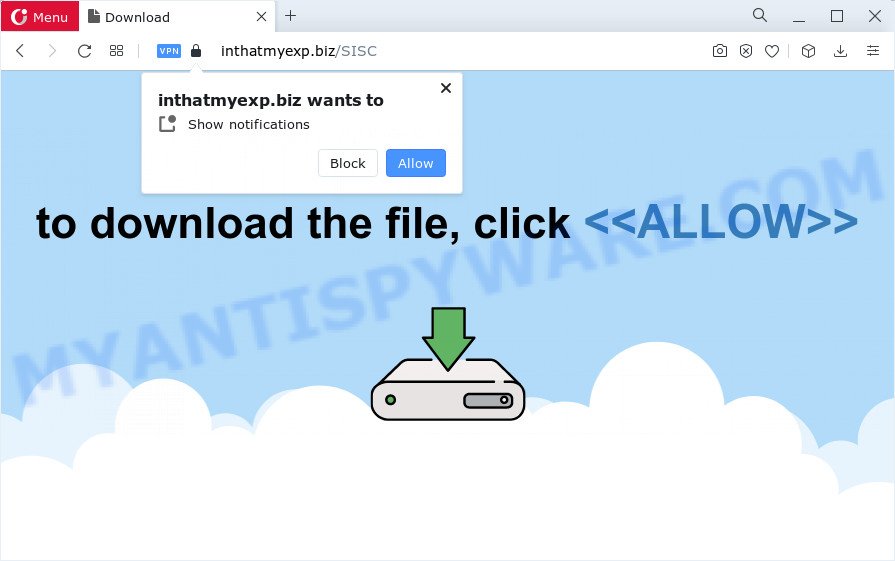
Once enabled, the Inthatmyexp.biz notifications will start popping up in the right bottom corner of your desktop periodically and spam the user with intrusive advertisements. The spam notifications will promote ‘free’ online games, free gifts scams, suspicious internet browser extensions, adult web-sites, and adware software bundles as displayed in the figure below.

To end this intrusive behavior and delete Inthatmyexp.biz spam notifications, you need to modify browser settings that got modified by adware software. For that, follow the Inthatmyexp.biz removal instructions below. Once you delete Inthatmyexp.biz subscription, the browser notification spam will no longer appear on your screen.
Threat Summary
| Name | Inthatmyexp.biz pop ups |
| Type | spam notifications advertisements, pop-up virus, pop-up advertisements, popups |
| Distribution | malicious popup advertisements, adware software, potentially unwanted software, social engineering attack |
| Symptoms |
|
| Removal | Inthatmyexp.biz removal guide |
How does your personal computer get infected with Inthatmyexp.biz popups
Cyber security researchers have determined that users are redirected to Inthatmyexp.biz by adware software or from malicious ads. Adware may cause issues for your computer. Adware can show annoying advertisements on your computer screen so that your cannot stop them, redirect your web-browser to misleading webpages, and it can cause undesired web-pages to pop up on your web-browser. Adware might end up on your device after you download and install free applications from a dubious source.
Adware come bundled with certain free programs. So always read carefully the installation screens, disclaimers, ‘Terms of Use’ and ‘Software license’ appearing during the install process. Additionally pay attention for additional software which are being installed along with the main application. Ensure that you unchecked all of them! Also, use an ad-blocking program that will help to stop dubious and untrustworthy web-pages.
In the guidance below, we will explain useful solutions on how to free your computer of adware and remove Inthatmyexp.biz advertisements from your web-browser.
How to remove Inthatmyexp.biz popups from Chrome, Firefox, IE, Edge
In the instructions below, we’ll try to cover the Chrome, Firefox, Microsoft Edge and Microsoft Internet Explorer and provide general advice to delete Inthatmyexp.biz advertisements. You may find some minor differences in your MS Windows install. No matter, you should be okay if you follow the steps outlined below: delete all suspicious and unknown apps, reset web-browsers settings, fix browsers shortcuts, delete harmful scheduled tasks, run free malware removal tools. Read this manual carefully, bookmark it or open this page on your smartphone, because you may need to close your internet browser or restart your computer.
To remove Inthatmyexp.biz pop ups, use the steps below:
- How to get rid of Inthatmyexp.biz ads without any software
- Automatic Removal of Inthatmyexp.biz advertisements
- Use AdBlocker to stop Inthatmyexp.biz popups and stay safe online
- Finish words
How to get rid of Inthatmyexp.biz ads without any software
This part of the post is a step-by-step guide that will show you how to remove Inthatmyexp.biz popups manually. You just need to follow every step. In this case, you do not need to download any additional apps.
Uninstall dubious apps using Microsoft Windows Control Panel
First, you should try to identify and remove the program that causes the appearance of intrusive ads or web browser redirect, using the ‘Uninstall a program’ which is located in the ‘Control panel’.
Windows 8, 8.1, 10
First, press the Windows button
Windows XP, Vista, 7
First, press “Start” and select “Control Panel”.
It will show the Windows Control Panel as displayed on the image below.

Next, press “Uninstall a program” ![]()
It will open a list of all programs installed on your device. Scroll through the all list, and remove any questionable and unknown applications. To quickly find the latest installed apps, we recommend sort applications by date in the Control panel.
Remove Inthatmyexp.biz notifications from internet browsers
If you’re getting push notifications from the Inthatmyexp.biz or another annoying webpage, you will have previously pressed the ‘Allow’ button. Below we will teach you how to turn them off.
|
|
|
|
|
|
Remove Inthatmyexp.biz pop ups from Firefox
Resetting your Mozilla Firefox is basic troubleshooting step for any issues with your web-browser application, including the redirect to Inthatmyexp.biz website. However, your saved passwords and bookmarks will not be changed or cleared.
Start the Firefox and click the menu button (it looks like three stacked lines) at the top right of the web browser screen. Next, press the question-mark icon at the bottom of the drop-down menu. It will display the slide-out menu.

Select the “Troubleshooting information”. If you’re unable to access the Help menu, then type “about:support” in your address bar and press Enter. It bring up the “Troubleshooting Information” page as displayed on the screen below.

Click the “Refresh Firefox” button at the top right of the Troubleshooting Information page. Select “Refresh Firefox” in the confirmation dialog box. The Mozilla Firefox will start a task to fix your problems that caused by the Inthatmyexp.biz adware. Once, it is complete, click the “Finish” button.
Remove Inthatmyexp.biz advertisements from Google Chrome
The adware can alter your Chrome settings without your knowledge. You may see an unrequested web-site as your search engine or home page, additional extensions and toolbars. Reset Chrome browser will help you to get rid of Inthatmyexp.biz popups and reset the unwanted changes caused by adware software. However, your saved passwords and bookmarks will not be changed or cleared.

- First, start the Google Chrome and press the Menu icon (icon in the form of three dots).
- It will show the Google Chrome main menu. Select More Tools, then click Extensions.
- You will see the list of installed addons. If the list has the addon labeled with “Installed by enterprise policy” or “Installed by your administrator”, then complete the following steps: Remove Chrome extensions installed by enterprise policy.
- Now open the Google Chrome menu once again, click the “Settings” menu.
- Next, click “Advanced” link, that located at the bottom of the Settings page.
- On the bottom of the “Advanced settings” page, press the “Reset settings to their original defaults” button.
- The Google Chrome will show the reset settings dialog box as shown on the image above.
- Confirm the web-browser’s reset by clicking on the “Reset” button.
- To learn more, read the post How to reset Chrome settings to default.
Remove Inthatmyexp.biz popups from Microsoft Internet Explorer
By resetting Microsoft Internet Explorer web browser you revert back your web browser settings to its default state. This is good initial when troubleshooting problems that might have been caused by adware software that causes Inthatmyexp.biz advertisements in your browser.
First, open the Microsoft Internet Explorer, click ![]() ) button. Next, click “Internet Options” as shown in the following example.
) button. Next, click “Internet Options” as shown in the following example.

In the “Internet Options” screen select the Advanced tab. Next, click Reset button. The Internet Explorer will display the Reset Internet Explorer settings dialog box. Select the “Delete personal settings” check box and click Reset button.

You will now need to reboot your computer for the changes to take effect. It will remove adware software that cause pop ups, disable malicious and ad-supported web browser’s extensions and restore the Internet Explorer’s settings such as home page, new tab and default search provider to default state.
Automatic Removal of Inthatmyexp.biz advertisements
We have compiled some of the best adware removing utilities which can be used to detect and remove Inthatmyexp.biz pop-ups , undesired browser add-ons and potentially unwanted apps.
Run Zemana Free to remove Inthatmyexp.biz popup advertisements
If you need a free tool that can easily remove Inthatmyexp.biz pop ups, then use Zemana Free. This is a very handy program, which is primarily designed to quickly scan for and remove adware software and malware infecting web browsers and modifying their settings.
Visit the following page to download Zemana Anti-Malware. Save it to your Desktop so that you can access the file easily.
164721 downloads
Author: Zemana Ltd
Category: Security tools
Update: July 16, 2019
After the download is done, close all windows on your PC system. Further, start the install file named Zemana.AntiMalware.Setup. If the “User Account Control” prompt pops up as shown below, click the “Yes” button.

It will display the “Setup wizard” which will assist you install Zemana Anti-Malware (ZAM) on the personal computer. Follow the prompts and do not make any changes to default settings.

Once install is done successfully, Zemana Anti Malware (ZAM) will automatically start and you can see its main window as displayed on the image below.

Next, press the “Scan” button to find adware related to the Inthatmyexp.biz ads. A scan can take anywhere from 10 to 30 minutes, depending on the number of files on your computer and the speed of your personal computer. While the Zemana Free utility is scanning, you can see count of objects it has identified as being affected by malware.

After the scan is complete, Zemana Anti-Malware (ZAM) will display a screen which contains a list of malware that has been detected. In order to remove all threats, simply click “Next” button.

The Zemana Free will remove adware that causes Inthatmyexp.biz popup advertisements and move the selected threats to the program’s quarantine. When the task is done, you can be prompted to restart your computer.
Remove Inthatmyexp.biz pop-ups and malicious extensions with HitmanPro
If the Inthatmyexp.biz pop up advertisements problem persists, run the HitmanPro and scan if your browser is hijacked by adware. The HitmanPro is a downloadable security utility that provides on-demand scanning and helps delete adware software, PUPs, and other malicious software. It works with your existing anti-virus.
First, visit the page linked below, then press the ‘Download’ button in order to download the latest version of HitmanPro.
Once downloading is complete, open the file location. You will see an icon like below.

Double click the Hitman Pro desktop icon. After the utility is started, you will see a screen such as the one below.

Further, click “Next” button to begin checking your PC system for the adware which cause pop ups. Depending on your computer, the scan can take anywhere from a few minutes to close to an hour. After HitmanPro has finished scanning your device, HitmanPro will create a list of unwanted apps and adware software as displayed on the screen below.

Make sure all items have ‘checkmark’ and click “Next” button. It will open a prompt, click the “Activate free license” button.
Delete Inthatmyexp.biz pop-up ads with MalwareBytes
We recommend using the MalwareBytes Free. You can download and install MalwareBytes Anti Malware (MBAM) to look for adware and thereby remove Inthatmyexp.biz advertisements from your web-browsers. When installed and updated, this free malware remover automatically scans for and removes all threats exist on the computer.

- First, visit the page linked below, then press the ‘Download’ button in order to download the latest version of MalwareBytes Anti Malware (MBAM).
Malwarebytes Anti-malware
326997 downloads
Author: Malwarebytes
Category: Security tools
Update: April 15, 2020
- Once the downloading process is complete, close all apps and windows on your computer. Open a folder in which you saved it. Double-click on the icon that’s named MBsetup.
- Choose “Personal computer” option and press Install button. Follow the prompts.
- Once setup is done, click the “Scan” button for scanning your personal computer for the adware software that causes Inthatmyexp.biz pop-up ads. A scan may take anywhere from 10 to 30 minutes, depending on the count of files on your computer and the speed of your device. While the tool is scanning, you can see count of objects and files has already scanned.
- When the scan get finished, MalwareBytes Anti-Malware will show a screen that contains a list of malicious software that has been found. Once you’ve selected what you wish to delete from your computer press “Quarantine”. After the clean-up is finished, you can be prompted to reboot your personal computer.
The following video offers a few simple steps on how to delete browser hijackers, adware and other malware with MalwareBytes AntiMalware.
Use AdBlocker to stop Inthatmyexp.biz popups and stay safe online
If you browse the Net, you can’t avoid malicious advertising. But you can protect your web-browser against it. Download and run an adblocker program. AdGuard is an ad blocking that can filter out lots of of the malicious advertising, blocking dynamic scripts from loading harmful content.
Installing the AdGuard is simple. First you’ll need to download AdGuard from the following link. Save it on your Desktop.
26824 downloads
Version: 6.4
Author: © Adguard
Category: Security tools
Update: November 15, 2018
When the downloading process is finished, double-click the downloaded file to start it. The “Setup Wizard” window will show up on the computer screen as shown below.

Follow the prompts. AdGuard will then be installed and an icon will be placed on your desktop. A window will show up asking you to confirm that you want to see a quick guide like below.

Click “Skip” button to close the window and use the default settings, or click “Get Started” to see an quick guide which will help you get to know AdGuard better.
Each time, when you start your computer, AdGuard will run automatically and stop unwanted advertisements, block Inthatmyexp.biz, as well as other malicious or misleading web pages. For an overview of all the features of the application, or to change its settings you can simply double-click on the AdGuard icon, that may be found on your desktop.
Finish words
After completing the step-by-step guide outlined above, your PC system should be free from adware which cause intrusive Inthatmyexp.biz ads and other malicious software. The Chrome, Internet Explorer, Edge and Mozilla Firefox will no longer reroute you to various unwanted web pages similar to Inthatmyexp.biz. Unfortunately, if the steps does not help you, then you have caught a new adware, and then the best way – ask for help here.




















