The computer security professionals have determined that Ionconsideri.biz is a web page that uses social engineering methods to fool you into subscribing to push notifications that then displays spam advertisements on the user’s internet browser or desktop. This web page displays the ‘Confirm notifications’ prompt claims that clicking ‘Allow’ button will let you enable Flash Player, watch a video, download a file, access the content of the webpage, connect to the Internet, and so on.
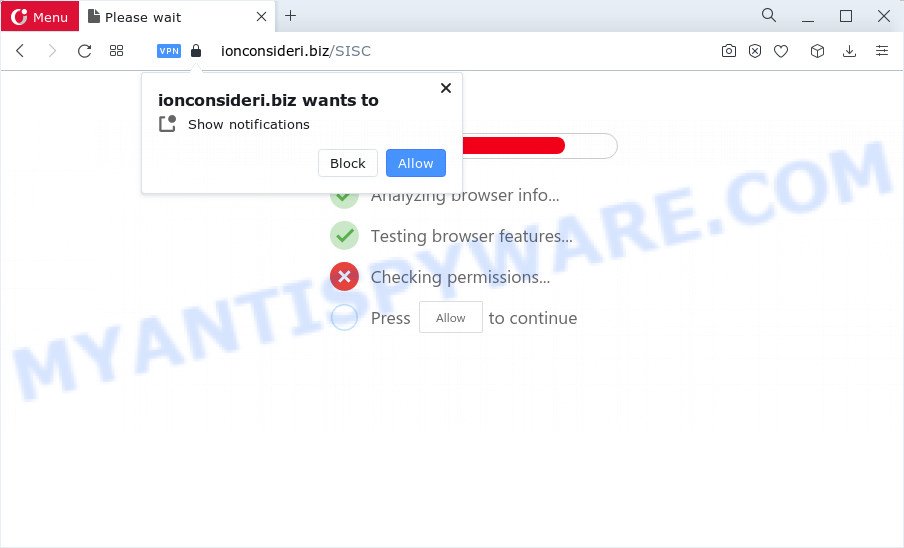
Once enabled, the Ionconsideri.biz push notifications will start popping up in the lower right corner of Windows or Mac randomly and spam the user with intrusive adverts. The devs behind Ionconsideri.biz use these push notifications to bypass protection against pop ups in the internet browser and therefore display a ton of unwanted adverts. These ads are used to promote questionable browser extensions, free gifts scams, fake downloads, and adult web pages.

If you’re getting spam notifications, you can get rid of Ionconsideri.biz subscription by going into your web browser’s settings and completing the Ionconsideri.biz removal guide below. Once you delete notifications subscription, the Ionconsideri.biz pop ups advertisements will no longer display on the screen.
Threat Summary
| Name | Ionconsideri.biz pop-up |
| Type | browser notification spam ads, pop ups, popup virus, popup ads |
| Distribution | potentially unwanted software, adware, dubious pop-up advertisements, social engineering attack |
| Symptoms |
|
| Removal | Ionconsideri.biz removal guide |
Where the Ionconsideri.biz popups comes from
These Ionconsideri.biz popups are caused by shady ads on the webpages you visit or adware. Adware is something which created in order to display third-party advertisements to the user without asking his permission. Adware takes control of internet browsers and redirects them to unwanted web-sites such as the Ionconsideri.biz every time you surf the World Wide Web. Adware software can end up on your personal computer in various methods. In most cases is when you download free applications and forget to uncheck the box for the optional software installation.
The most common way to get adware is a freeware setup package. Most commonly, a user have a chance to disable all unneeded applications, but some setup files are developed to confuse the average users, in order to trick them into installing PUPs and adware. Anyway, easier to prevent adware software rather than clean up your PC system after one. So, keep your web browser updated (turn on automatic updates), run good antivirus applications, double check free applications before you run it (do a google search, scan a downloaded file with VirusTotal), avoid misleading and unknown web-sites.
In the steps below, we will explain useful ways on how to clean your device of adware software and get rid of Ionconsideri.biz advertisements from your web browser.
How to remove Ionconsideri.biz popup ads from Chrome, Firefox, IE, Edge
In order to remove Ionconsideri.biz advertisements, start by closing any programs and popups that are open. If a pop up won’t close, then close your web browser (Firefox, Microsoft Edge, Chrome and IE). If a application won’t close then please restart your device. Next, follow the steps below.
To remove Ionconsideri.biz pop ups, complete the steps below:
- How to manually delete Ionconsideri.biz
- Uninstall recently installed potentially unwanted software
- Remove Ionconsideri.biz notifications from web-browsers
- Remove Ionconsideri.biz pop up ads from Google Chrome
- Remove Ionconsideri.biz advertisements from Internet Explorer
- Get rid of Ionconsideri.biz from Firefox by resetting web browser settings
- Automatic Removal of Ionconsideri.biz pop ups
- Use AdBlocker to stop Ionconsideri.biz pop-ups and stay safe online
- To sum up
How to manually delete Ionconsideri.biz
In most cases, it is possible to manually remove Ionconsideri.biz pop up ads. This method does not involve the use of any tricks or removal tools. You just need to restore the normal settings of the computer and web browser. This can be done by following a few simple steps below. If you want to quickly get rid of Ionconsideri.biz advertisements, as well as perform a full scan of your PC system, we recommend that you run adware software removal utilities, which are listed below.
Uninstall recently installed potentially unwanted software
First of all, check the list of installed applications on your PC system and remove all unknown and recently installed apps. If you see an unknown application with incorrect spelling or varying capital letters, it have most likely been installed by malicious software and you should clean it off first with malware removal tool such as Zemana.
Press Windows button ![]() , then press Search
, then press Search ![]() . Type “Control panel”and press Enter. If you using Windows XP or Windows 7, then click “Start” and select “Control Panel”. It will open the Windows Control Panel as shown on the image below.
. Type “Control panel”and press Enter. If you using Windows XP or Windows 7, then click “Start” and select “Control Panel”. It will open the Windows Control Panel as shown on the image below.

Further, click “Uninstall a program” ![]()
It will display a list of all apps installed on your PC system. Scroll through the all list, and delete any dubious and unknown applications.
Remove Ionconsideri.biz notifications from web-browsers
If you have allowed the Ionconsideri.biz push notifications, you might notice that this website sending requests, and it can become annoying. To better control your PC, here’s how to delete Ionconsideri.biz spam notifications from your browser.
Google Chrome:
- In the top right hand corner of the screen, click on ‘three vertical dots’, and this will open up the main menu on Google Chrome.
- Select ‘Settings’, scroll down to the bottom and click ‘Advanced’.
- At the ‘Privacy and Security’ section click ‘Site settings’.
- Click on ‘Notifications’.
- Click ‘three dots’ button on the right hand side of Ionconsideri.biz URL or other questionable URL and click ‘Remove’.

Android:
- Tap ‘Settings’.
- Tap ‘Notifications’.
- Find and tap the browser that shows Ionconsideri.biz spam notifications advertisements.
- Locate Ionconsideri.biz URL, other rogue notifications and set the toggle button to ‘OFF’ on them one-by-one.

Mozilla Firefox:
- In the right upper corner of the browser window, click on the three bars to expand the Main menu.
- Go to ‘Options’, and Select ‘Privacy & Security’ on the left side of the window.
- Scroll down to the ‘Permissions’ section and click the ‘Settings’ button next to ‘Notifications’.
- Find sites you down’t want to see notifications from (for example, Ionconsideri.biz), click on drop-down menu next to each and select ‘Block’.
- Click ‘Save Changes’ button.

Edge:
- In the top-right corner, click on the three dots to expand the Edge menu.
- Scroll down, locate and click ‘Settings’. In the left side select ‘Advanced’.
- Click ‘Manage permissions’ button below ‘Website permissions’.
- Disable the on switch for the Ionconsideri.biz URL.

Internet Explorer:
- Click the Gear button on the top-right corner of the screen.
- Select ‘Internet options’.
- Click on the ‘Privacy’ tab and select ‘Settings’ in the pop-up blockers section.
- Locate the Ionconsideri.biz domain and click the ‘Remove’ button to delete the site.

Safari:
- On the top menu select ‘Safari’, then ‘Preferences’.
- Open ‘Websites’ tab, then in the left menu click on ‘Notifications’.
- Locate the Ionconsideri.biz site and select it, click the ‘Deny’ button.
Remove Ionconsideri.biz pop up ads from Google Chrome
If you have adware, Ionconsideri.biz pop-ups problems or Google Chrome is running slow, then reset Chrome can help you. In this instructions we’ll show you the way to reset your Google Chrome settings and data to original settings without reinstall.

- First, launch the Chrome and click the Menu icon (icon in the form of three dots).
- It will show the Chrome main menu. Select More Tools, then click Extensions.
- You’ll see the list of installed extensions. If the list has the plugin labeled with “Installed by enterprise policy” or “Installed by your administrator”, then complete the following guide: Remove Chrome extensions installed by enterprise policy.
- Now open the Chrome menu once again, click the “Settings” menu.
- Next, press “Advanced” link, which located at the bottom of the Settings page.
- On the bottom of the “Advanced settings” page, click the “Reset settings to their original defaults” button.
- The Google Chrome will display the reset settings dialog box as shown on the screen above.
- Confirm the internet browser’s reset by clicking on the “Reset” button.
- To learn more, read the post How to reset Chrome settings to default.
Remove Ionconsideri.biz advertisements from Internet Explorer
If you find that Internet Explorer web-browser settings such as home page, default search engine and newtab had been changed by adware software that causes annoying Ionconsideri.biz pop-up advertisements, then you may restore your settings, via the reset browser procedure.
First, run the Microsoft Internet Explorer, click ![]() ) button. Next, click “Internet Options” as displayed in the following example.
) button. Next, click “Internet Options” as displayed in the following example.

In the “Internet Options” screen select the Advanced tab. Next, click Reset button. The Internet Explorer will open the Reset Internet Explorer settings dialog box. Select the “Delete personal settings” check box and click Reset button.

You will now need to reboot your device for the changes to take effect. It will remove adware software related to the Ionconsideri.biz pop-up ads, disable malicious and ad-supported web-browser’s extensions and restore the Internet Explorer’s settings such as new tab page, search provider and start page to default state.
Get rid of Ionconsideri.biz from Firefox by resetting web browser settings
If Firefox settings are hijacked by the adware, your browser shows annoying pop-up advertisements, then ‘Reset Firefox’ could solve these problems. However, your themes, bookmarks, history, passwords, and web form auto-fill information will not be deleted.
Click the Menu button (looks like three horizontal lines), and click the blue Help icon located at the bottom of the drop down menu as shown in the following example.

A small menu will appear, press the “Troubleshooting Information”. On this page, click “Refresh Firefox” button as shown in the figure below.

Follow the onscreen procedure to restore your Mozilla Firefox browser settings to their default state.
Automatic Removal of Ionconsideri.biz pop ups
It’s very difficult for classic anti-virus to detect adware software and other kinds of potentially unwanted applications. We suggest you run a free anti-adware like Zemana Anti Malware (ZAM), MalwareBytes Anti Malware (MBAM) and HitmanPro from our list below. These tools will help you scan and remove trojans, malware, spyware, keyloggers, bothersome and malicious adware software from an infected PC system.
Delete Ionconsideri.biz advertisements with Zemana Anti-Malware (ZAM)
Zemana is a malicious software scanner that is very useful for detecting and uninstalling adware related to the Ionconsideri.biz popup ads. The steps below will explain how to download, install, and use Zemana Free to scan and remove malicious software, spyware, adware, PUPs, browser hijackers from your PC for free.

- First, click the link below, then click the ‘Download’ button in order to download the latest version of Zemana Anti-Malware.
Zemana AntiMalware
164809 downloads
Author: Zemana Ltd
Category: Security tools
Update: July 16, 2019
- At the download page, click on the Download button. Your browser will show the “Save as” dialog box. Please save it onto your Windows desktop.
- Once downloading is complete, please close all software and open windows on your personal computer. Next, start a file named Zemana.AntiMalware.Setup.
- This will open the “Setup wizard” of Zemana Anti-Malware onto your personal computer. Follow the prompts and do not make any changes to default settings.
- When the Setup wizard has finished installing, the Zemana Anti-Malware (ZAM) will launch and show the main window.
- Further, press the “Scan” button for checking your personal computer for the adware that causes Ionconsideri.biz pop-ups. This procedure may take quite a while, so please be patient. During the scan Zemana Anti Malware will search for threats present on your computer.
- When the scan is done, you may check all threats detected on your computer.
- When you are ready, click the “Next” button. The tool will remove adware software that cause pop ups and move the selected items to the program’s quarantine. Once finished, you may be prompted to restart the computer.
- Close the Zemana and continue with the next step.
Use Hitman Pro to remove Ionconsideri.biz advertisements
If the Ionconsideri.biz ads problem persists, use the Hitman Pro and check if your personal computer is affected by adware. The HitmanPro is a downloadable security tool that provides on-demand scanning and allows remove adware, potentially unwanted applications, and other malicious software. It works with your existing antivirus software.
Visit the following page to download the latest version of Hitman Pro for Microsoft Windows. Save it on your Microsoft Windows desktop.
After the download is done, open the file location. You will see an icon like below.

Double click the Hitman Pro desktop icon. After the utility is started, you will see a screen as displayed in the figure below.

Further, press “Next” button to perform a system scan with this utility for the adware that causes intrusive Ionconsideri.biz ads. This process can take quite a while, so please be patient. After the scanning is complete, HitmanPro will display you the results as shown in the following example.

You may remove items (move to Quarantine) by simply press “Next” button. It will display a prompt, click the “Activate free license” button.
How to remove Ionconsideri.biz with MalwareBytes AntiMalware (MBAM)
Manual Ionconsideri.biz pop-up ads removal requires some computer skills. Some files and registry entries that created by the adware software may be not completely removed. We suggest that use the MalwareBytes that are fully free your personal computer of adware software. Moreover, the free application will help you to remove malware, PUPs, hijackers and toolbars that your device may be infected too.
Installing the MalwareBytes AntiMalware (MBAM) is simple. First you will need to download MalwareBytes Anti-Malware by clicking on the following link.
327064 downloads
Author: Malwarebytes
Category: Security tools
Update: April 15, 2020
When the download is complete, close all windows on your PC system. Further, launch the file named MBSetup. If the “User Account Control” prompt pops up as shown in the following example, press the “Yes” button.

It will show the Setup wizard that will allow you setup MalwareBytes Anti-Malware (MBAM) on the computer. Follow the prompts and do not make any changes to default settings.

Once installation is finished successfully, click “Get Started” button. Then MalwareBytes Free will automatically launch and you can see its main window as shown on the screen below.

Next, click the “Scan” button to look for adware related to the Ionconsideri.biz ads. While the MalwareBytes Free tool is checking, you can see number of objects it has identified as being affected by malicious software.

When MalwareBytes Free completes the scan, MalwareBytes Free will display a list of all items detected by the scan. Make sure to check mark the threats that are unsafe and then press “Quarantine” button.

The MalwareBytes Anti Malware (MBAM) will remove adware that causes Ionconsideri.biz popup ads. When that process is complete, you can be prompted to reboot your device. We recommend you look at the following video, which completely explains the process of using the MalwareBytes Anti-Malware to delete hijackers, adware and other malicious software.
Use AdBlocker to stop Ionconsideri.biz pop-ups and stay safe online
Run an ad blocker tool such as AdGuard will protect you from malicious advertisements and content. Moreover, you can find that the AdGuard have an option to protect your privacy and stop phishing and spam web sites. Additionally, ad blocking software will allow you to avoid intrusive pop-up ads and unverified links that also a good way to stay safe online.
- First, please go to the link below, then click the ‘Download’ button in order to download the latest version of AdGuard.
Adguard download
26841 downloads
Version: 6.4
Author: © Adguard
Category: Security tools
Update: November 15, 2018
- Once the downloading process is finished, start the downloaded file. You will see the “Setup Wizard” program window. Follow the prompts.
- After the install is finished, click “Skip” to close the installation application and use the default settings, or press “Get Started” to see an quick tutorial which will allow you get to know AdGuard better.
- In most cases, the default settings are enough and you don’t need to change anything. Each time, when you launch your computer, AdGuard will start automatically and stop unwanted advertisements, block Ionconsideri.biz, as well as other harmful or misleading webpages. For an overview of all the features of the application, or to change its settings you can simply double-click on the icon named AdGuard, which is located on your desktop.
To sum up
Now your PC system should be free of the adware which cause pop ups. We suggest that you keep AdGuard (to help you block unwanted pop ups and intrusive malicious web pages) and Zemana Free (to periodically scan your PC for new malicious software, hijackers and adware). Make sure that you have all the Critical Updates recommended for Microsoft Windows OS. Without regular updates you WILL NOT be protected when new browser hijackers, malicious programs and adware are released.
If you are still having problems while trying to remove Ionconsideri.biz pop-up advertisements from your web browser, then ask for help here.


















