According to experienced security professionals, Maincaptchasource.com is a website that uses social engineering methods to trick you users into subscribing to browser notification spam. This web-site asks the user to click on the ‘Allow’ button in order to to access the content of the website, enable Flash Player, download a file, connect to the Internet, watch a video, and so on.
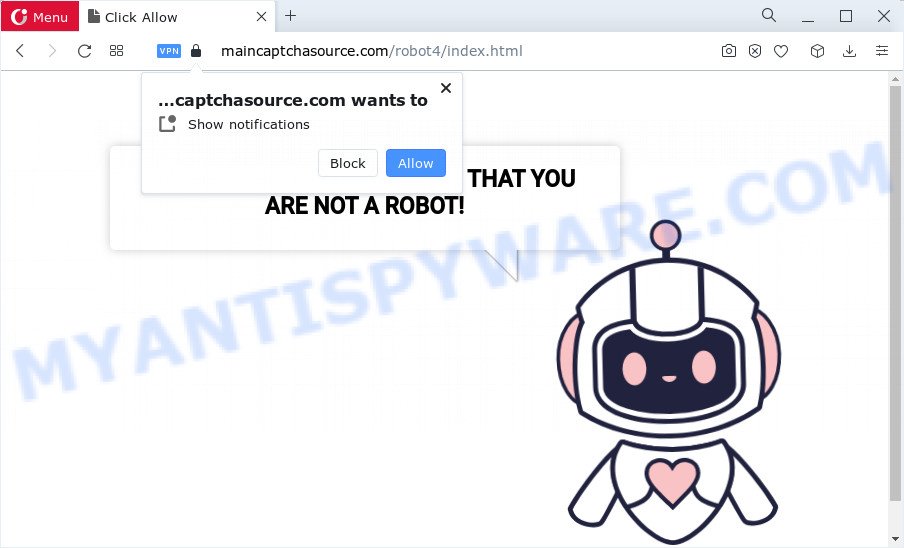
Once you press the ‘Allow’ button, then your browser will be configured to display pop up adverts in the lower right corner of your desktop. The devs behind Maincaptchasource.com use these push notifications to bypass protection against pop-ups in the web browser and therefore show a huge number of unwanted adverts. These ads are used to promote dubious internet browser extensions, giveaway scams, fake downloads, and adult web sites.

To end this intrusive behavior and remove Maincaptchasource.com push notifications, you need to change browser settings that got modified by adware. For that, complete the Maincaptchasource.com removal guidance below. Once you remove Maincaptchasource.com subscription, the push notifications will no longer appear on your desktop.
Threat Summary
| Name | Maincaptchasource.com pop ups |
| Type | push notifications advertisements, pop up advertisements, popup virus, pop ups |
| Distribution | potentially unwanted software, social engineering attack, adware software, dubious pop-up advertisements |
| Symptoms |
|
| Removal | Maincaptchasource.com removal guide |
How does your personal computer get infected with Maincaptchasource.com pop-ups
Some research has shown that users can be redirected to Maincaptchasource.com from misleading advertisements or by PUPs and adware. Adware is short for ‘ad supported’ software. Adware shows unwanted advertisements that appear in pop ups or in-text links on computer. In order to display unwanted advertisements as often as possible adware can change your internet browser settings. You may even find that your computer settings are modified without your conscious permission. The creators of adware do so in order to generate profit via third-party ad network. Thus every your click on the adverts makes profit for them.
Adware gets on your personal computer along with some freeware. So always read carefully the installation screens, disclaimers, ‘Terms of Use’ and ‘Software license’ appearing during the install procedure. Additionally pay attention for third-party applications which are being installed along with the main program. Ensure that you unchecked all of them! Also, use an ad-blocking program that will help to stop dubious and illegitimate web-sites.
The best option is to use the step-by-step guide posted below to free your PC system of adware and thereby get rid of Maincaptchasource.com pop up ads.
How to remove Maincaptchasource.com pop-ups (removal guide)
The following few simple steps will help you to remove Maincaptchasource.com pop-ups from the Internet Explorer, MS Edge, Chrome and Firefox. Moreover, the few simple steps below will allow you to remove malware, hijackers, PUPs and toolbars that your PC may be infected. Please do the instructions step by step. If you need assist or have any questions, then ask for our assistance or type a comment below. Read it once, after doing so, please bookmark this page (or open it on your smartphone) as you may need to close your web browser or reboot your computer.
To remove Maincaptchasource.com pop ups, use the steps below:
- How to manually remove Maincaptchasource.com
- Delete suspicious programs using MS Windows Control Panel
- Remove Maincaptchasource.com notifications from web-browsers
- Remove Maincaptchasource.com ads from Chrome
- Get rid of Maincaptchasource.com from Mozilla Firefox by resetting internet browser settings
- Delete Maincaptchasource.com pop-ups from Microsoft Internet Explorer
- Automatic Removal of Maincaptchasource.com pop-up advertisements
- How to stop Maincaptchasource.com popups
- To sum up
How to manually remove Maincaptchasource.com
This part of the article is a step-by-step tutorial that will help you to remove Maincaptchasource.com pop up ads manually. You just need to carefully complete each step. In this case, you do not need to download any additional programs.
Delete suspicious programs using MS Windows Control Panel
In order to delete potentially unwanted programs like this adware, open the Windows Control Panel and click on “Uninstall a program”. Check the list of installed applications. For the ones you do not know, run an Internet search to see if they are adware, hijacker or potentially unwanted programs. If yes, remove them off. Even if they are just a applications which you do not use, then removing them off will increase your computer start up time and speed dramatically.
|
|
|
|
Remove Maincaptchasource.com notifications from web-browsers
If you’re getting spam notifications from the Maincaptchasource.com or another undesired website, you will have previously pressed the ‘Allow’ button. Below we will teach you how to turn them off.
Google Chrome:
- Just copy and paste the following text into the address bar of Google Chrome.
- chrome://settings/content/notifications
- Press Enter.
- Delete the Maincaptchasource.com site and other rogue notifications by clicking three vertical dots button next to each and selecting ‘Remove’.

Android:
- Tap ‘Settings’.
- Tap ‘Notifications’.
- Find and tap the web-browser which displays Maincaptchasource.com spam notifications ads.
- Find Maincaptchasource.com URL in the list and disable it.

Mozilla Firefox:
- Click the Menu button (three bars) on the top right hand corner of the screen.
- Go to ‘Options’, and Select ‘Privacy & Security’ on the left side of the window.
- Scroll down to the ‘Permissions’ section and click the ‘Settings’ button next to ‘Notifications’.
- Select the Maincaptchasource.com domain from the list and change the status to ‘Block’.
- Save changes.

Edge:
- In the top right hand corner, click on the three dots to expand the Edge menu.
- Scroll down to ‘Settings’. In the menu on the left go to ‘Advanced’.
- In the ‘Website permissions’ section click ‘Manage permissions’.
- Disable the on switch for the Maincaptchasource.com URL.

Internet Explorer:
- Click the Gear button on the top-right corner of the browser.
- In the drop-down menu select ‘Internet Options’.
- Click on the ‘Privacy’ tab and select ‘Settings’ in the pop-up blockers section.
- Select the Maincaptchasource.com and other questionable URLs under and remove them one by one by clicking the ‘Remove’ button.

Safari:
- Click ‘Safari’ button on the top left hand corner of the browser and select ‘Preferences’.
- Open ‘Websites’ tab, then in the left menu click on ‘Notifications’.
- Check for Maincaptchasource.com, other dubious URLs and apply the ‘Deny’ option for each.
Remove Maincaptchasource.com ads from Chrome
Reset Google Chrome settings will remove Maincaptchasource.com pop-ups from internet browser and disable harmful add-ons. It will also clear cached and temporary data (cookies, site data and content). Your saved bookmarks, form auto-fill information and passwords won’t be cleared or changed.

- First, launch the Google Chrome and press the Menu icon (icon in the form of three dots).
- It will display the Google Chrome main menu. Select More Tools, then click Extensions.
- You will see the list of installed extensions. If the list has the extension labeled with “Installed by enterprise policy” or “Installed by your administrator”, then complete the following steps: Remove Chrome extensions installed by enterprise policy.
- Now open the Google Chrome menu once again, click the “Settings” menu.
- Next, click “Advanced” link, that located at the bottom of the Settings page.
- On the bottom of the “Advanced settings” page, click the “Reset settings to their original defaults” button.
- The Google Chrome will show the reset settings prompt as shown on the image above.
- Confirm the web-browser’s reset by clicking on the “Reset” button.
- To learn more, read the blog post How to reset Chrome settings to default.
Get rid of Maincaptchasource.com from Mozilla Firefox by resetting internet browser settings
If your Firefox web browser is re-directed to Maincaptchasource.com without your permission or an unknown search provider opens results for your search, then it may be time to perform the browser reset. Keep in mind that resetting your browser will not remove your history, bookmarks, passwords, and other saved data.
First, run the Firefox. Next, press the button in the form of three horizontal stripes (![]() ). It will show the drop-down menu. Next, click the Help button (
). It will show the drop-down menu. Next, click the Help button (![]() ).
).

In the Help menu click the “Troubleshooting Information”. In the upper-right corner of the “Troubleshooting Information” page click on “Refresh Firefox” button as shown on the image below.

Confirm your action, click the “Refresh Firefox”.
Delete Maincaptchasource.com pop-ups from Microsoft Internet Explorer
If you find that IE browser settings like default search provider, startpage and newtab page had been replaced by adware responsible for Maincaptchasource.com popups, then you may restore your settings, via the reset web browser procedure.
First, open the Internet Explorer, press ![]() ) button. Next, click “Internet Options” as displayed in the following example.
) button. Next, click “Internet Options” as displayed in the following example.

In the “Internet Options” screen select the Advanced tab. Next, click Reset button. The IE will display the Reset Internet Explorer settings dialog box. Select the “Delete personal settings” check box and click Reset button.

You will now need to reboot your PC for the changes to take effect. It will get rid of adware responsible for Maincaptchasource.com popup ads, disable malicious and ad-supported web-browser’s extensions and restore the Internet Explorer’s settings such as default search provider, startpage and newtab to default state.
Automatic Removal of Maincaptchasource.com pop-up advertisements
The manual guidance above is tedious to use and can not always help to completely get rid of the Maincaptchasource.com advertisements. Here I am telling you an automatic solution to delete this adware from your computer fully. Zemana Anti-Malware (ZAM), MalwareBytes and Hitman Pro are anti malware utilities that can search for and get rid of all kinds of malicious software including adware that causes unwanted Maincaptchasource.com advertisements.
Use Zemana Anti Malware (ZAM) to get rid of Maincaptchasource.com popup ads
Zemana Anti-Malware is a complete package of antimalware utilities. Despite so many features, it does not reduce the performance of your device. Zemana AntiMalware can remove almost all the types of adware including Maincaptchasource.com pop up advertisements, browser hijackers, PUPs and malicious internet browser addons. Zemana Anti-Malware (ZAM) has real-time protection that can defeat most malware. You can use Zemana with any other anti-virus without any conflicts.

- Click the link below to download Zemana Anti-Malware. Save it directly to your MS Windows Desktop.
Zemana AntiMalware
164810 downloads
Author: Zemana Ltd
Category: Security tools
Update: July 16, 2019
- At the download page, click on the Download button. Your browser will open the “Save as” dialog box. Please save it onto your Windows desktop.
- When the downloading process is finished, please close all programs and open windows on your personal computer. Next, run a file named Zemana.AntiMalware.Setup.
- This will launch the “Setup wizard” of Zemana Anti Malware onto your personal computer. Follow the prompts and don’t make any changes to default settings.
- When the Setup wizard has finished installing, the Zemana Anti-Malware will launch and show the main window.
- Further, press the “Scan” button to begin checking your device for the adware software which cause pop-ups. This process may take quite a while, so please be patient. When a malware, adware or PUPs are detected, the number of the security threats will change accordingly.
- When the scan is done, you’ll be shown the list of all detected items on your device.
- All detected threats will be marked. You can delete them all by simply press the “Next” button. The utility will remove adware that causes multiple annoying pop-ups and move the selected items to the Quarantine. When disinfection is done, you may be prompted to reboot the computer.
- Close the Zemana Free and continue with the next step.
Delete Maincaptchasource.com ads and harmful extensions with Hitman Pro
HitmanPro is a completely free (30 day trial) utility. You do not need expensive methods to remove adware that cause pop ups and other malicious apps. HitmanPro will remove all the undesired programs such as adware and browser hijackers at zero cost.
Visit the following page to download HitmanPro. Save it to your Desktop.
Once downloading is finished, open the directory in which you saved it and double-click the HitmanPro icon. It will run the Hitman Pro tool. If the User Account Control prompt will ask you want to open the program, click Yes button to continue.

Next, press “Next” to perform a system scan with this utility for the adware related to the Maincaptchasource.com pop-up advertisements. During the scan Hitman Pro will look for threats present on your PC system.

After that process is complete, HitmanPro will open a scan report as displayed in the figure below.

Review the scan results and then click “Next” button. It will open a prompt, click the “Activate free license” button. The Hitman Pro will remove adware software which causes unwanted Maincaptchasource.com pop ups and move the selected threats to the Quarantine. When that process is complete, the utility may ask you to restart your personal computer.
Use MalwareBytes to remove Maincaptchasource.com pop-ups
You can remove Maincaptchasource.com ads automatically through the use of MalwareBytes Anti-Malware. We suggest this free malware removal utility because it can easily get rid of browser hijackers, adware, PUPs and toolbars with all their components such as files, folders and registry entries.

- MalwareBytes AntiMalware can be downloaded from the following link. Save it on your Desktop.
Malwarebytes Anti-malware
327067 downloads
Author: Malwarebytes
Category: Security tools
Update: April 15, 2020
- Once the download is done, close all programs and windows on your computer. Open a folder in which you saved it. Double-click on the icon that’s named MBsetup.
- Select “Personal computer” option and press Install button. Follow the prompts.
- Once installation is complete, click the “Scan” button to perform a system scan for the adware which cause pop ups. A scan can take anywhere from 10 to 30 minutes, depending on the number of files on your PC system and the speed of your device. While the MalwareBytes program is checking, you can see how many objects it has identified as threat.
- Once MalwareBytes Free completes the scan, MalwareBytes will show you the results. All detected items will be marked. You can delete them all by simply click “Quarantine”. Once finished, you can be prompted to restart your personal computer.
The following video offers a instructions on how to remove browser hijackers, adware and other malware with MalwareBytes AntiMalware (MBAM).
How to stop Maincaptchasource.com popups
By installing an adblocker application such as AdGuard, you are able to stop Maincaptchasource.com, autoplaying video ads and delete lots of distracting and annoying ads on webpages.
- AdGuard can be downloaded from the following link. Save it on your Microsoft Windows desktop.
Adguard download
26841 downloads
Version: 6.4
Author: © Adguard
Category: Security tools
Update: November 15, 2018
- After downloading it, launch the downloaded file. You will see the “Setup Wizard” program window. Follow the prompts.
- After the setup is done, click “Skip” to close the install application and use the default settings, or press “Get Started” to see an quick tutorial which will help you get to know AdGuard better.
- In most cases, the default settings are enough and you don’t need to change anything. Each time, when you run your device, AdGuard will start automatically and stop undesired advertisements, block Maincaptchasource.com, as well as other malicious or misleading websites. For an overview of all the features of the program, or to change its settings you can simply double-click on the icon called AdGuard, which can be found on your desktop.
To sum up
Now your device should be free of the adware software that causes undesired Maincaptchasource.com advertisements. We suggest that you keep AdGuard (to help you block unwanted advertisements and undesired malicious web-pages) and Zemana Anti Malware (to periodically scan your personal computer for new malware, browser hijackers and adware software). Make sure that you have all the Critical Updates recommended for Microsoft Windows OS. Without regular updates you WILL NOT be protected when new hijackers, malicious applications and adware are released.
If you are still having problems while trying to delete Maincaptchasource.com advertisements from your web browser, then ask for help here.


















