Ngthequalific.biz is a deceptive webpage which uses social engineering techniques to fool unsuspecting users into subscribing to push notifications that then displays spam advertisements on the user’s web browser or desktop. It will say that you need to subscribe to its notifications in order to connect to the Internet, enable Flash Player, access the content of the web page, download a file, watch a video, and so on.
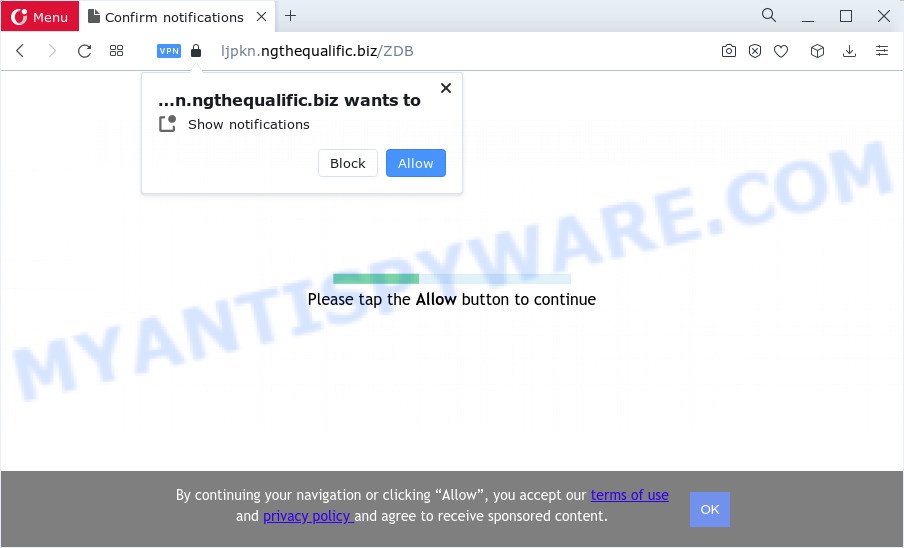
If you click the ‘Allow’ button, then your web browser will be configured to display pop-up adverts in the lower right corner of the desktop. The push notifications will essentially be advertisements for ‘free’ online games, free gifts scams, suspicious web browser extensions, adult webpages, and fake downloads as shown in the following example.

If you are getting spam notifications, you can remove Ngthequalific.biz subscription by going into your browser’s settings and following the Ngthequalific.biz removal guide below. Once you remove notifications subscription, the Ngthequalific.biz pop ups advertisements will no longer display on your desktop.
Threat Summary
| Name | Ngthequalific.biz pop-up |
| Type | spam notifications advertisements, pop up ads, pop up virus, pop-ups |
| Distribution | adware, potentially unwanted apps, social engineering attack, dubious pop-up ads |
| Symptoms |
|
| Removal | Ngthequalific.biz removal guide |
Where the Ngthequalific.biz pop ups comes from
Some research has shown that users can be redirected to Ngthequalific.biz from misleading ads or by potentially unwanted software and adware. Adware is a form of malicious software created to throw ads up on your web browser screen. Adware software generates profit for its author by randomly displaying lots of ads and pop-up deals. You might experience a change in your home page or search engine, new tabs opening or even a redirect to malicious web pages.
Adware usually gets on your device along with certain free applications that you download off of the Internet. So, think back, have you ever download and run any free applications. In order to avoid infection, in the Setup wizard, you should be be proactive and carefully read the ‘Terms of use’, the ‘license agreement’ and other setup screens, as well as to always choose the ‘Manual’ or ‘Advanced’ installation method, when installing anything downloaded from the World Wide Web.
If you are unfortunate have adware software or malware running on your computer, you can follow the suggestions here to get rid of Ngthequalific.biz pop-up ads from your web-browser.
How to remove Ngthequalific.biz popup advertisements from Chrome, Firefox, IE, Edge
Not all unwanted software such as adware which cause annoying Ngthequalific.biz pop up advertisements are easily uninstallable. You might see popups, deals, text links, in-text ads, banners and other type of ads in the Mozilla Firefox, IE, MS Edge and Google Chrome and might not be able to figure out the program responsible for this activity. The reason for this is that many undesired applications neither appear in Microsoft Windows Control Panel. Therefore in order to fully get rid of Ngthequalific.biz popups, you need to execute the steps below. Certain of the steps will require you to restart your PC or exit this web-page. So, read this instructions carefully, then bookmark this page or open it on your smartphone for later reference.
To remove Ngthequalific.biz pop ups, complete the steps below:
- How to delete Ngthequalific.biz ads without any software
- Automatic Removal of Ngthequalific.biz popup advertisements
- How to block Ngthequalific.biz
- To sum up
How to delete Ngthequalific.biz ads without any software
The step-by-step instructions will help you manually get rid of Ngthequalific.biz advertisements from a personal computer. If you have little experience in using computers, we recommend that you use the free tools listed below.
Uninstall recently added PUPs
We suggest that you start the PC cleaning process by checking the list of installed software and remove all unknown or questionable programs. This is a very important step, as mentioned above, very often the malicious applications such as adware and hijackers may be bundled with free programs. Remove the unwanted software can remove the unwanted ads or web browser redirect.
- If you are using Windows 8, 8.1 or 10 then click Windows button, next press Search. Type “Control panel”and press Enter.
- If you are using Windows XP, Vista, 7, then click “Start” button and click “Control Panel”.
- It will show the Windows Control Panel.
- Further, press “Uninstall a program” under Programs category.
- It will display a list of all applications installed on the device.
- Scroll through the all list, and remove dubious and unknown applications. To quickly find the latest installed programs, we recommend sort software by date.
See more details in the video instructions below.
Remove Ngthequalific.biz notifications from browsers
If you have allowed the Ngthequalific.biz push notifications, you might notice that this web site sending requests, and it can become annoying. To better control your computer, here’s how to remove Ngthequalific.biz browser notification spam from your web-browser.
|
|
|
|
|
|
Remove Ngthequalific.biz popup advertisements from Chrome
Use the Reset internet browser tool of the Google Chrome to reset all its settings like new tab page, default search engine and homepage to original defaults. This is a very useful utility to use, in the case of browser redirects to intrusive ad web-pages such as Ngthequalific.biz.

- First start the Google Chrome and click Menu button (small button in the form of three dots).
- It will open the Google Chrome main menu. Choose More Tools, then click Extensions.
- You’ll see the list of installed extensions. If the list has the extension labeled with “Installed by enterprise policy” or “Installed by your administrator”, then complete the following steps: Remove Chrome extensions installed by enterprise policy.
- Now open the Google Chrome menu once again, press the “Settings” menu.
- You will see the Google Chrome’s settings page. Scroll down and press “Advanced” link.
- Scroll down again and press the “Reset” button.
- The Chrome will open the reset profile settings page as shown on the screen above.
- Next press the “Reset” button.
- Once this task is finished, your web browser’s homepage, new tab and search provider by default will be restored to their original defaults.
- To learn more, read the article How to reset Google Chrome settings to default.
Remove Ngthequalific.biz pop-ups from Microsoft Internet Explorer
If you find that Microsoft Internet Explorer internet browser settings such as search provider, newtab page and home page had been replaced by adware related to the Ngthequalific.biz pop-up ads, then you may restore your settings, via the reset web browser procedure.
First, start the Microsoft Internet Explorer, click ![]() ) button. Next, click “Internet Options” as displayed below.
) button. Next, click “Internet Options” as displayed below.

In the “Internet Options” screen select the Advanced tab. Next, press Reset button. The Internet Explorer will show the Reset Internet Explorer settings dialog box. Select the “Delete personal settings” check box and click Reset button.

You will now need to reboot your PC for the changes to take effect. It will remove adware that causes multiple annoying popups, disable malicious and ad-supported web-browser’s extensions and restore the IE’s settings such as newtab page, default search provider and startpage to default state.
Remove Ngthequalific.biz advertisements from Firefox
Resetting Firefox browser will reset all the settings to their default values and will remove Ngthequalific.biz advertisements, malicious add-ons and extensions. However, your themes, bookmarks, history, passwords, and web form auto-fill information will not be deleted.
Click the Menu button (looks like three horizontal lines), and click the blue Help icon located at the bottom of the drop down menu like below.

A small menu will appear, press the “Troubleshooting Information”. On this page, click “Refresh Firefox” button as displayed on the image below.

Follow the onscreen procedure to revert back your Firefox web-browser settings to their default state.
Automatic Removal of Ngthequalific.biz popup advertisements
Is your Microsoft Windows computer infected with adware? Then do not worry, in the steps below, we are sharing best malicious software removal utilities that can delete Ngthequalific.biz ads from the IE, Mozilla Firefox, Google Chrome and Edge and your PC.
Use Zemana to remove Ngthequalific.biz popups
Thinking about remove Ngthequalific.biz pop-ups from your browser? Then pay attention to Zemana Anti-Malware (ZAM). This is a well-known tool, originally created just to scan for and remove malicious software, adware and PUPs. But by now it has seriously changed and can not only rid you of malicious software, but also protect your computer from malicious software and adware, as well as find and remove common viruses and trojans.
Download Zemana Anti-Malware from the following link.
164758 downloads
Author: Zemana Ltd
Category: Security tools
Update: July 16, 2019
After the downloading process is complete, launch it and follow the prompts. Once installed, the Zemana AntiMalware (ZAM) will try to update itself and when this process is finished, press the “Scan” button . Zemana Free program will scan through the whole computer for the adware that causes undesired Ngthequalific.biz advertisements.

A scan can take anywhere from 10 to 30 minutes, depending on the number of files on your PC and the speed of your computer. While the utility is scanning, you can see number of objects and files has already scanned. Make sure all threats have ‘checkmark’ and click “Next” button.

The Zemana Anti-Malware (ZAM) will get rid of adware that causes Ngthequalific.biz popup ads in your browser and move the selected threats to the program’s quarantine.
Use HitmanPro to remove Ngthequalific.biz pop up advertisements
Hitman Pro is one of the most useful utilities for deleting adware, potentially unwanted apps and other malicious software. It can locate hidden adware software in your PC system and delete all malicious folders and files linked to adware. Hitman Pro will help you to remove Ngthequalific.biz pop ups from your computer and Firefox, Internet Explorer, Edge and Chrome. We strongly suggest you to download this utility as the authors are working hard to make it better.
Hitman Pro can be downloaded from the following link. Save it on your Windows desktop or in any other place.
Download and use HitmanPro on your PC. Once started, click “Next” button to perform a system scan with this tool for the adware software that causes Ngthequalific.biz pop-up advertisements in your web-browser. Depending on your PC system, the scan may take anywhere from a few minutes to close to an hour. While the Hitman Pro is scanning, you can see number of objects it has identified either as being malware..

After the scan get completed, you can check all threats found on your PC system.

When you’re ready, click Next button.
It will open a prompt, click the “Activate free license” button to begin the free 30 days trial to remove all malicious software found.
How to remove Ngthequalific.biz with MalwareBytes
We suggest using the MalwareBytes Anti-Malware (MBAM). You can download and install MalwareBytes to find adware and thereby remove Ngthequalific.biz popup ads from your internet browsers. When installed and updated, this free malicious software remover automatically detects and deletes all threats exist on the PC.
Click the following link to download MalwareBytes Anti Malware. Save it to your Desktop so that you can access the file easily.
327025 downloads
Author: Malwarebytes
Category: Security tools
Update: April 15, 2020
After downloading is done, close all software and windows on your device. Double-click the install file called MBSetup. If the “User Account Control” prompt pops up like below, click the “Yes” button.

It will open the Setup wizard that will help you install MalwareBytes on your computer. Follow the prompts and don’t make any changes to default settings.

Once setup is finished successfully, press “Get Started” button. MalwareBytes Anti Malware (MBAM) will automatically start and you can see its main screen as shown on the image below.

Now press the “Scan” button to perform a system scan with this utility for the adware related to the Ngthequalific.biz ads. A scan can take anywhere from 10 to 30 minutes, depending on the number of files on your computer and the speed of your PC. While the utility is scanning, you can see how many objects and files has already scanned.

When the checking is complete, you’ll be displayed the list of all found threats on your PC system. Review the scan results and then click “Quarantine” button. The MalwareBytes Anti-Malware will delete adware which cause popups and move the selected threats to the Quarantine. After the task is finished, you may be prompted to restart the computer.

We advise you look at the following video, which completely explains the process of using the MalwareBytes AntiMalware (MBAM) to remove adware, hijacker and other malware.
How to block Ngthequalific.biz
Use ad-blocker program such as AdGuard in order to stop ads, malvertisements, pop-ups and online trackers, avoid having to install harmful and adware browser plug-ins and add-ons which affect your computer performance and impact your PC system security. Browse the Net anonymously and stay safe online!
- Installing the AdGuard is simple. First you will need to download AdGuard on your computer by clicking on the link below.
Adguard download
26833 downloads
Version: 6.4
Author: © Adguard
Category: Security tools
Update: November 15, 2018
- When downloading is complete, run the downloaded file. You will see the “Setup Wizard” program window. Follow the prompts.
- After the setup is finished, click “Skip” to close the setup application and use the default settings, or click “Get Started” to see an quick tutorial which will help you get to know AdGuard better.
- In most cases, the default settings are enough and you don’t need to change anything. Each time, when you launch your PC, AdGuard will run automatically and stop unwanted ads, block Ngthequalific.biz, as well as other malicious or misleading web pages. For an overview of all the features of the program, or to change its settings you can simply double-click on the icon called AdGuard, which is located on your desktop.
To sum up
Now your computer should be clean of the adware software which cause intrusive Ngthequalific.biz pop-ups. We suggest that you keep AdGuard (to help you stop unwanted advertisements and undesired malicious web sites) and Zemana Anti Malware (to periodically scan your PC system for new malicious software, hijackers and adware). Make sure that you have all the Critical Updates recommended for Microsoft Windows OS. Without regular updates you WILL NOT be protected when new browser hijackers, harmful programs and adware are released.
If you are still having problems while trying to remove Ngthequalific.biz popups from your web browser, then ask for help here.



















