What is VideoSearchApp?
The computer security researchers have determined that VideoSearchApp is a potentially unwanted application (PUA) that belongs to the family of browser hijackers. Typically, browser hijackers make changes to the default homepage and search engine of user internet browsers, making it difficult to change them back. Browser hijackers may also include unwanted pop-ups and advertisements to show up in the hijacked web browsers. Browser hijackers are usually installed with freeware or shareware downloaded from third-party websites; they can also be found inside legitimate web-pages and programs.
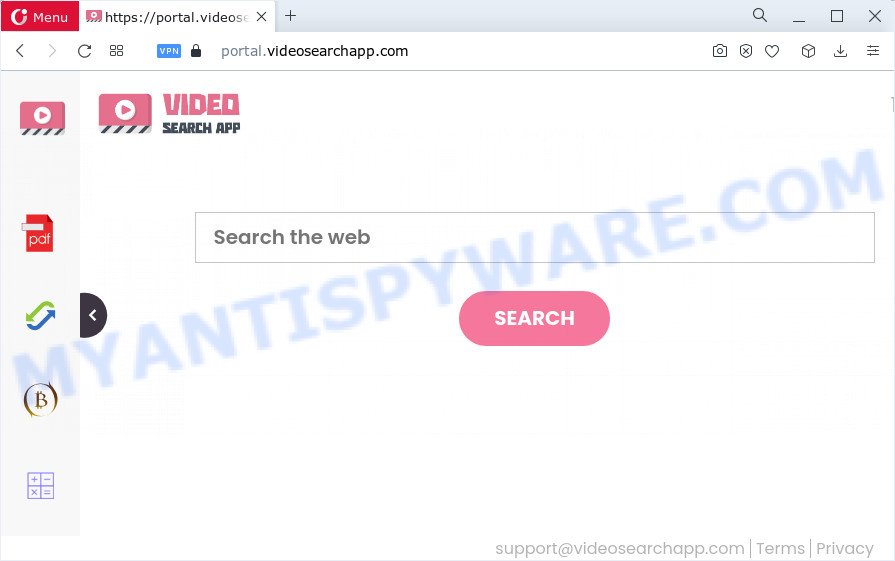
Browser hijackers and PUPs promote fake search engines by setting their address as the start page or search provider of the affected internet browser. In this case, the browser hijacker changes the browser settings to videosearchapp.com. That is, in other words, this browser hijacker is created for the sole purpose of forcing the user to visit the videosearchapp.com address when the user opens the startpage or uses the search provider. Therefore, the only way to get rid of a browser redirect to this unwanted website is to completely get rid of the browser hijacker associated with it. The reason for this is that potentially unwanted programs and browser hijackers often block the ability to change browser settings, thus preventing the user from restoring the home page and search engine. For example, in this case, to delete videosearchapp.com from the address of the home page and search engine, the user needs to uninstall the VideoSearchApp browser hijacker.
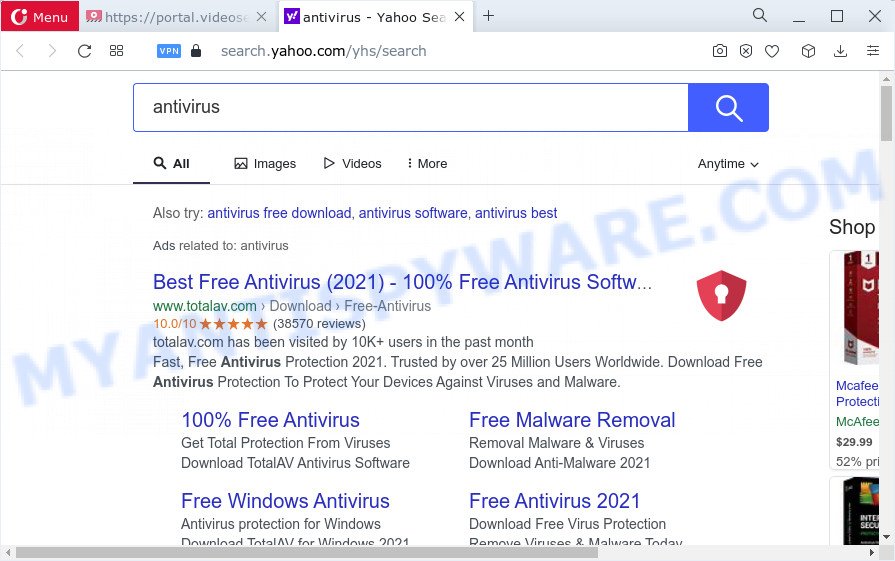
And finally, the VideoSearchApp hijacker can be used to gather your personal info like what web-sites you’re opening, what you’re looking for the Internet and so on. This information, in the future, can be sold to third parties.
Thus, potentially unwanted programs does not really have beneficial features. So, we suggest you remove VideoSearchApp from Internet Explorer, Microsoft Edge, Mozilla Firefox and Google Chrome ASAP. This will also prevent the browser hijacker from tracking your online activities.
How can a browser hijacker get on your personal computer
Most often, browser hijackers and potentially unwanted programs spreads together with the setup files from torrent and file sharing web sites. So, install a free program is a a good chance that you will find a bundled hijacker. If you don’t know how to avoid it, then use a simple trick. During the setup, select the Custom or Advanced installation option. Next, click ‘Decline’ button and clear all checkboxes on offers that ask you to install additional applications. Moreover, please carefully read Term of use and User agreement before installing any software or otherwise you can end up with another unwanted program on your PC such as this hijacker.
Threat Summary
| Name | VideoSearchApp |
| Type | search engine hijacker, homepage hijacker, browser hijacker, PUP, redirect virus |
| Affected Browser Settings | home page, newtab URL, search engine |
| Associated web-domains | portal.videosearchapp.com, get.videosearchapp.com, download.videosearchapp.com, feed.videosearchapp.com |
| Distribution | free programs setup files, fake software updaters, dubious pop-up advertisements |
| Symptoms | You experience a large count of of unexpected ads. When you go to a web-page, you are randomly redirected to another web site that you do not intend to visit. Your PC system starts automatically installing unexpected applications. New internet browser extensions suddenly added on your internet browser. Your browser startpage has changed and you cannot modify it back. |
| Removal | VideoSearchApp removal guide |
How to remove VideoSearchApp browser hijacker
We advise opting for automatic VideoSearchApp removal in order to remove all hijacker related entries easily. This method requires scanning the computer with reputable antimalware, e.g. Zemana Anti-Malware (ZAM), MalwareBytes AntiMalware (MBAM) or Hitman Pro. However, if you prefer manual removal steps, you can follow the guidance below in this blog post. Read this manual carefully, bookmark it or open this page on your smartphone, because you may need to close your internet browser or reboot your device.
To remove VideoSearchApp, use the following steps:
- How to manually remove VideoSearchApp
- Automatic Removal of VideoSearchApp
- Block VideoSearchApp redirects
- To sum up
How to manually remove VideoSearchApp
Most common browser hijackers may be uninstalled without any antivirus programs. The manual hijacker removal is few simple steps that will teach you how to remove VideoSearchApp. If you do not want to remove browser hijacker in the manually due to the fact that you are not skilled at computer, then you can use free removal tools listed below.
Remove VideoSearchApp associated software by using Windows Control Panel
When troubleshooting a computer, one common step is go to MS Windows Control Panel and delete suspicious programs. The same approach will be used in the removal of VideoSearchApp hijacker. Please use steps based on your MS Windows version.
Windows 10, 8.1, 8
Click the MS Windows logo, and then click Search ![]() . Type ‘Control panel’and press Enter as displayed below.
. Type ‘Control panel’and press Enter as displayed below.

After the ‘Control Panel’ opens, click the ‘Uninstall a program’ link under Programs category as displayed in the figure below.

Windows 7, Vista, XP
Open Start menu and select the ‘Control Panel’ at right like the one below.

Then go to ‘Add/Remove Programs’ or ‘Uninstall a program’ (MS Windows 7 or Vista) as shown in the following example.

Carefully browse through the list of installed applications and remove all suspicious and unknown apps. We recommend to click ‘Installed programs’ and even sorts all installed applications by date. When you have found anything dubious that may be the VideoSearchApp hijacker or other PUP (potentially unwanted program), then choose this program and press ‘Uninstall’ in the upper part of the window. If the questionable program blocked from removal, then run Revo Uninstaller Freeware to completely get rid of it from your computer.
Remove VideoSearchApp from Mozilla Firefox by resetting web browser settings
This step will allow you delete VideoSearchApp, third-party toolbars, disable malicious plugins and revert back your default homepage, new tab and search engine settings.
Click the Menu button (looks like three horizontal lines), and click the blue Help icon located at the bottom of the drop down menu as displayed in the figure below.

A small menu will appear, click the “Troubleshooting Information”. On this page, click “Refresh Firefox” button similar to the one below.

Follow the onscreen procedure to return your Firefox web browser settings to their default values.
Delete VideoSearchApp browser hijacker from Internet Explorer
In order to recover browser new tab page, search engine and start page you need to reset the Internet Explorer to the state, that was when the Windows was installed on your computer.
First, start the Microsoft Internet Explorer, click ![]() ) button. Next, click “Internet Options” as displayed in the figure below.
) button. Next, click “Internet Options” as displayed in the figure below.

In the “Internet Options” screen select the Advanced tab. Next, click Reset button. The Internet Explorer will show the Reset Internet Explorer settings prompt. Select the “Delete personal settings” check box and click Reset button.

You will now need to reboot your computer for the changes to take effect. It will delete VideoSearchApp browser hijacker, disable malicious and ad-supported internet browser’s extensions and restore the Internet Explorer’s settings such as home page, new tab page and search provider by default to default state.
Remove VideoSearchApp from Google Chrome
If you have browser hijacker, popup ads problems or Chrome is running slow, then reset Google Chrome can help you. In this tutorial we’ll show you the way to reset your Chrome settings and data to original state without reinstall.

- First start the Google Chrome and click Menu button (small button in the form of three dots).
- It will display the Chrome main menu. Select More Tools, then click Extensions.
- You will see the list of installed extensions. If the list has the extension labeled with “Installed by enterprise policy” or “Installed by your administrator”, then complete the following tutorial: Remove Chrome extensions installed by enterprise policy.
- Now open the Chrome menu once again, click the “Settings” menu.
- You will see the Chrome’s settings page. Scroll down and press “Advanced” link.
- Scroll down again and click the “Reset” button.
- The Google Chrome will display the reset profile settings page as on the image above.
- Next click the “Reset” button.
- Once this procedure is complete, your web browser’s homepage, search provider and new tab page will be restored to their original defaults.
- To learn more, read the blog post How to reset Chrome settings to default.
Automatic Removal of VideoSearchApp
There are not many good free anti malware programs with high detection ratio. The effectiveness of malicious software removal utilities depends on various factors, mostly on how often their virus/malware signatures DB are updated in order to effectively detect modern malware, adware software, hijackers and other PUPs. We suggest to run several programs, not just one. These applications that listed below will help you delete all components of the hijacker from your disk and Windows registry and thereby remove VideoSearchApp hijacker.
Use Zemana Anti-Malware to delete VideoSearchApp hijacker
You can download and use the Zemana Free for free. This anti-malware tool will scan all the registry keys and files in your PC system along with the system settings and web-browser plugins. If it finds any malicious software, adware or harmful extension that is responsible for VideoSearchApp redirects then the Zemana will remove them from your personal computer completely.

- Zemana AntiMalware (ZAM) can be downloaded from the following link. Save it on your MS Windows desktop.
Zemana AntiMalware
164721 downloads
Author: Zemana Ltd
Category: Security tools
Update: July 16, 2019
- After the downloading process is complete, close all applications and windows on your computer. Open a file location. Double-click on the icon that’s named Zemana.AntiMalware.Setup.
- Further, press Next button and follow the prompts.
- Once installation is finished, click the “Scan” button to begin checking your PC for the VideoSearchApp browser hijacker. A scan can take anywhere from 10 to 30 minutes, depending on the number of files on your PC system and the speed of your PC system. While the utility is scanning, you can see number of objects and files has already scanned.
- Once Zemana Free has completed scanning, it will show the Scan Results. All found threats will be marked. You can remove them all by simply press “Next”. After disinfection is finished, you can be prompted to restart your computer.
Use HitmanPro to remove VideoSearchApp hijacker
If the VideoSearchApp issue persists, run the HitmanPro and check if your PC is infected by browser hijacker. The HitmanPro is a downloadable security tool that provides on-demand scanning and helps get rid of adware, potentially unwanted applications, and other malicious software. It works with your existing anti-virus.
Please go to the following link to download Hitman Pro. Save it to your Desktop so that you can access the file easily.
Download and use Hitman Pro on your personal computer. Once started, click “Next” button to perform a system scan with this utility for the VideoSearchApp hijacker. This procedure may take some time, so please be patient. When a malicious software, adware or PUPs are detected, the count of the security threats will change accordingly. .

After Hitman Pro has finished scanning your PC, it will open the Scan Results.

Review the report and then click Next button.
It will display a dialog box, click the “Activate free license” button to start the free 30 days trial to get rid of all malware found.
Remove VideoSearchApp hijacker with MalwareBytes
Get rid of VideoSearchApp hijacker manually is difficult and often the browser hijacker is not completely removed. Therefore, we advise you to run the MalwareBytes AntiMalware that are fully clean your computer. Moreover, this free program will help you to remove malware, potentially unwanted programs, toolbars and adware that your PC can be infected too.

- Visit the page linked below to download MalwareBytes Anti Malware. Save it directly to your Microsoft Windows Desktop.
Malwarebytes Anti-malware
326997 downloads
Author: Malwarebytes
Category: Security tools
Update: April 15, 2020
- When the download is done, close all apps and windows on your PC system. Open a folder in which you saved it. Double-click on the icon that’s named MBsetup.
- Select “Personal computer” option and press Install button. Follow the prompts.
- Once installation is complete, click the “Scan” button to perform a system scan with this tool for the VideoSearchApp hijacker. A system scan can take anywhere from 5 to 30 minutes, depending on your computer. During the scan MalwareBytes will scan for threats exist on your personal computer.
- After the system scan is finished, MalwareBytes will display a screen that contains a list of malicious software that has been found. Review the results once the tool has complete the system scan. If you think an entry should not be quarantined, then uncheck it. Otherwise, simply press “Quarantine”. After the task is finished, you can be prompted to reboot your PC system.
The following video offers a tutorial on how to delete hijackers, adware software and other malicious software with MalwareBytes AntiMalware.
Block VideoSearchApp redirects
To put it simply, you need to use an ad-blocking tool (AdGuard, for example). It’ll block and protect you from unwanted websites such as VideoSearchApp, ads and pop ups. To be able to do that, the ad blocker program uses a list of filters. Each filter is a rule that describes a malicious web-page, an advertising content, a banner and others. The ad-blocking application automatically uses these filters, depending on the web-pages you are visiting.
- Click the link below to download AdGuard. Save it directly to your Microsoft Windows Desktop.
Adguard download
26824 downloads
Version: 6.4
Author: © Adguard
Category: Security tools
Update: November 15, 2018
- After the downloading process is complete, start the downloaded file. You will see the “Setup Wizard” program window. Follow the prompts.
- After the install is complete, click “Skip” to close the setup application and use the default settings, or click “Get Started” to see an quick tutorial that will help you get to know AdGuard better.
- In most cases, the default settings are enough and you do not need to change anything. Each time, when you start your personal computer, AdGuard will run automatically and stop unwanted ads, block VideoSearchApp redirects, as well as other malicious or misleading webpages. For an overview of all the features of the program, or to change its settings you can simply double-click on the icon called AdGuard, that is located on your desktop.
To sum up
Now your device should be free of the VideoSearchApp browser hijacker. We suggest that you keep Zemana Anti-Malware (to periodically scan your PC system for new browser hijackers and other malware) and AdGuard (to help you block annoying pop-up advertisements and harmful websites). Moreover, to prevent any hijacker, please stay clear of unknown and third party software, make sure that your antivirus application, turn on the option to scan for PUPs.
If you need more help with VideoSearchApp related issues, go to here.




















