Convenienc.biz is a web site which uses social engineering techniques to fool unsuspecting users into allowing push notifications from from this or similar websites that will in turn bombard users with popup ads usually related to adware, adult web-sites and other click fraud schemes. It will ask the user to click on the ‘Allow’ button in order to to download a file, access the content of the web site, watch a video, connect to the Internet, enable Flash Player, and so on.
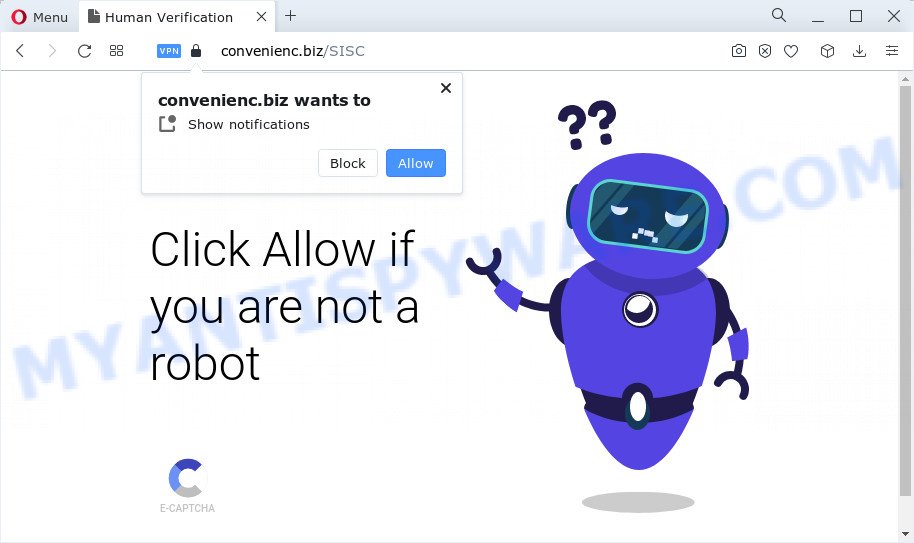
Once enabled, the Convenienc.biz spam notifications will start popping up in the lower right corner of the screen periodically and spam the user with intrusive adverts. Push notifications are originally created to alert the user of recently published content. Cybercriminals abuse ‘browser notification feature’ to avoid anti-virus and adblocker software by presenting intrusive advertisements. These advertisements are displayed in the lower right corner of the screen urges users to play online games, visit questionable web-pages, install web browser extensions & so on.

In order to unsubscribe from the Convenienc.biz push notifications open your internet browser’s settings and perform the Convenienc.biz removal instructions below. Once you delete notifications subscription, the Convenienc.biz pop ups ads will no longer show on your web-browser.
Threat Summary
| Name | Convenienc.biz popup |
| Type | spam notifications ads, popup advertisements, pop-ups, pop up virus |
| Distribution | adware software, potentially unwanted software, misleading popup advertisements, social engineering attack |
| Symptoms |
|
| Removal | Convenienc.biz removal guide |
How does your computer get infected with Convenienc.biz popups
These Convenienc.biz popups are caused by dubious ads on the web-sites you visit or adware. Adware software is form of malware that can cause problems for your computer. It can generate numerous additional popup, banner, pop-under and in-text link ads flooding on your internet browser; gather your confidential data like login details, online searches, etc; run in the background and drag down your PC running speed; give more chances for other adware, PUPs even malware to get on your PC.
These days some free software developers bundle PUPs or adware with a view to making some money. So whenever you install new free apps that downloaded from the World Wide Web, be very careful during setup. Carefully read the EULA (a text with I ACCEPT/I DECLINE button), choose custom or manual setup mode, reject all additional programs.
Adware is usually written in ways common to malware, spyware and browser hijackers. In order to delete adware and thereby remove Convenienc.biz popup ads, you will need perform the following steps or use free adware removal utility listed below.
How to remove Convenienc.biz pop up advertisements from Chrome, Firefox, IE, Edge
If you have constant popups or unwanted ads, slow personal computer, freezing computer issues, you are in need of adware software removal assistance. The step-by-step instructions below will guide you forward to get Convenienc.biz advertisements removed and will allow you get your computer operating at peak capacity again.
To remove Convenienc.biz pop ups, perform the following steps:
- Manual Convenienc.biz pop up advertisements removal
- Automatic Removal of Convenienc.biz pop ups
- Run AdBlocker to stop Convenienc.biz ads and stay safe online
- Finish words
Manual Convenienc.biz pop up advertisements removal
The step-by-step instructions developed by our team will help you manually get rid of Convenienc.biz advertisements from a internet browser. If you have little experience in using computers, we advise that you use the free tools listed below.
Delete adware software through the MS Windows Control Panel
Some programs are free only because their setup file contains an adware software. This unwanted software generates profit for the authors when it is installed. More often this adware software can be deleted by simply uninstalling it from the ‘Uninstall a Program’ that is located in MS Windows control panel.
Make sure you have closed all web browsers and other apps. Next, remove any unrequested and suspicious software from your Control panel.
Windows 10, 8.1, 8
Now, click the Windows button, type “Control panel” in search and press Enter. Select “Programs and Features”, then “Uninstall a program”.

Look around the entire list of apps installed on your PC system. Most probably, one of them is the adware that cause the Convenienc.biz popup advertisements. Choose the dubious program or the application that name is not familiar to you and delete it.
Windows Vista, 7
From the “Start” menu in MS Windows, select “Control Panel”. Under the “Programs” icon, choose “Uninstall a program”.

Choose the dubious or any unknown applications, then click “Uninstall/Change” button to uninstall this undesired program from your computer.
Windows XP
Click the “Start” button, select “Control Panel” option. Click on “Add/Remove Programs”.

Select an undesired program, then press “Change/Remove” button. Follow the prompts.
Remove Convenienc.biz notifications from web browsers
If you’re getting spam notifications from the Convenienc.biz or another unwanted website, you’ll have previously pressed the ‘Allow’ button. Below we’ll teach you how to turn them off.
Google Chrome:
- Click on ‘three dots menu’ button at the top right hand corner of the browser window.
- In the menu go to ‘Settings’, scroll down to ‘Advanced’ settings.
- Scroll down to the ‘Privacy and security’ section, select ‘Site settings’.
- Go to Notifications settings.
- Find the Convenienc.biz URL and click the three vertical dots button next to it, then click on ‘Remove’.

Android:
- Open Chrome.
- In the top right hand corner, find and tap the Chrome menu (three dots).
- In the menu tap ‘Settings’, scroll down to ‘Advanced’.
- Tap on ‘Site settings’ and then ‘Notifications’. In the opened window, find the Convenienc.biz site, other rogue notifications and tap on them one-by-one.
- Tap the ‘Clean & Reset’ button and confirm.

Mozilla Firefox:
- In the top-right corner, click the Firefox menu (three horizontal stripes).
- Choose ‘Options’ and click on ‘Privacy & Security’ on the left hand side of the browser window.
- Scroll down to ‘Permissions’ and then to ‘Settings’ next to ‘Notifications’.
- Find Convenienc.biz, other rogue notifications, click the drop-down menu and choose ‘Block’.
- Save changes.

Edge:
- In the top-right corner, click the Edge menu button (three dots).
- Click ‘Settings’. Click ‘Advanced’ on the left side of the window.
- Click ‘Manage permissions’ button, located beneath ‘Website permissions’.
- Right-click the Convenienc.biz. Click ‘Delete’.

Internet Explorer:
- In the top right hand corner of the screen, click on the gear icon (menu button).
- When the drop-down menu appears, click on ‘Internet Options’.
- Select the ‘Privacy’ tab and click ‘Settings below ‘Pop-up Blocker’ section.
- Find the Convenienc.biz domain and click the ‘Remove’ button to delete the domain.

Safari:
- On the top menu select ‘Safari’, then ‘Preferences’.
- Select the ‘Websites’ tab and then select ‘Notifications’ section on the left panel.
- Locate the Convenienc.biz site and select it, click the ‘Deny’ button.
Remove Convenienc.biz advertisements from Internet Explorer
In order to recover all web-browser search engine by default, homepage and newtab page you need to reset the Microsoft Internet Explorer to the state, that was when the MS Windows was installed on your personal computer.
First, start the Microsoft Internet Explorer. Next, press the button in the form of gear (![]() ). It will display the Tools drop-down menu, click the “Internet Options” as shown in the following example.
). It will display the Tools drop-down menu, click the “Internet Options” as shown in the following example.

In the “Internet Options” window click on the Advanced tab, then click the Reset button. The Internet Explorer will show the “Reset Internet Explorer settings” window as shown on the screen below. Select the “Delete personal settings” check box, then click “Reset” button.

You will now need to reboot your computer for the changes to take effect.
Delete Convenienc.biz from Firefox by resetting web-browser settings
Resetting your Firefox is first troubleshooting step for any issues with your browser application, including the redirect to Convenienc.biz web-site. Essential information like bookmarks, browsing history, passwords, cookies, auto-fill data and personal dictionaries will not be removed.
Click the Menu button (looks like three horizontal lines), and press the blue Help icon located at the bottom of the drop down menu as displayed on the image below.

A small menu will appear, click the “Troubleshooting Information”. On this page, press “Refresh Firefox” button as displayed in the figure below.

Follow the onscreen procedure to return your Firefox internet browser settings to their original state.
Remove Convenienc.biz advertisements from Chrome
Run the Reset browser tool of the Chrome to reset all its settings like newtab page, start page and search engine to original defaults. This is a very useful utility to use, in the case of web-browser redirects to intrusive ad web pages such as Convenienc.biz.

- First launch the Chrome and press Menu button (small button in the form of three dots).
- It will display the Chrome main menu. Select More Tools, then click Extensions.
- You will see the list of installed addons. If the list has the plugin labeled with “Installed by enterprise policy” or “Installed by your administrator”, then complete the following tutorial: Remove Chrome extensions installed by enterprise policy.
- Now open the Google Chrome menu once again, click the “Settings” menu.
- You will see the Google Chrome’s settings page. Scroll down and click “Advanced” link.
- Scroll down again and press the “Reset” button.
- The Chrome will display the reset profile settings page as shown on the image above.
- Next click the “Reset” button.
- Once this task is finished, your browser’s new tab page, home page and default search engine will be restored to their original defaults.
- To learn more, read the blog post How to reset Google Chrome settings to default.
Automatic Removal of Convenienc.biz pop ups
Anti Malware apps differ from each other by many features such as performance, scheduled scans, automatic updates, virus signature database, technical support, compatibility with other antivirus applications and so on. We recommend you run the following free software: Zemana, MalwareBytes AntiMalware and Hitman Pro. Each of these programs has all of needed features, but most importantly, they have the ability to identify the adware software and remove Convenienc.biz popups from the Edge, Firefox, Chrome and Microsoft Internet Explorer.
How to remove Convenienc.biz advertisements with Zemana Free
You can download and use the Zemana for free. This anti malware utility will scan all the registry entries and files in your personal computer along with the system settings and internet browser extensions. If it finds any malware, adware or malicious extension that is responsible for internet browser redirect to the annoying Convenienc.biz web-site then the Zemana AntiMalware (ZAM) will remove them from your PC completely.

- Download Zemana on your device from the following link.
Zemana AntiMalware
164727 downloads
Author: Zemana Ltd
Category: Security tools
Update: July 16, 2019
- At the download page, click on the Download button. Your internet browser will show the “Save as” prompt. Please save it onto your Windows desktop.
- When the downloading process is finished, please close all applications and open windows on your computer. Next, start a file named Zemana.AntiMalware.Setup.
- This will launch the “Setup wizard” of Zemana Anti-Malware onto your PC system. Follow the prompts and do not make any changes to default settings.
- When the Setup wizard has finished installing, the Zemana Anti-Malware will open and display the main window.
- Further, press the “Scan” button to perform a system scan with this utility for the adware that causes Convenienc.biz advertisements. A scan can take anywhere from 10 to 30 minutes, depending on the number of files on your personal computer and the speed of your computer. While the Zemana Anti Malware (ZAM) application is scanning, you can see number of objects it has identified as threat.
- When Zemana Anti-Malware completes the scan, Zemana will show you the results.
- In order to delete all items, simply click the “Next” button. The tool will remove adware that causes unwanted Convenienc.biz ads and move the selected threats to the Quarantine. After finished, you may be prompted to reboot the computer.
- Close the Zemana Free and continue with the next step.
Use HitmanPro to remove Convenienc.biz popups
Hitman Pro is a portable tool which finds and deletes unwanted applications like browser hijackers, adware, toolbars, other internet browser plugins and other malware. It scans your personal computer for adware that cause pop ups and prepares a list of items marked for removal. HitmanPro will only erase those undesired applications that you wish to be removed.

- Download HitmanPro on your Windows Desktop by clicking on the following link.
- After the downloading process is finished, start the Hitman Pro, double-click the HitmanPro.exe file.
- If the “User Account Control” prompts, press Yes to continue.
- In the Hitman Pro window, press the “Next” for checking your personal computer for the adware software responsible for Convenienc.biz ads. A system scan may take anywhere from 5 to 30 minutes, depending on your computer. During the scan HitmanPro will search for threats exist on your computer.
- Once the scan is complete, Hitman Pro will show a list of detected threats. Review the scan results and then press “Next”. Now, click the “Activate free license” button to begin the free 30 days trial to remove all malicious software found.
How to get rid of Convenienc.biz with MalwareBytes AntiMalware (MBAM)
Manual Convenienc.biz pop up advertisements removal requires some computer skills. Some files and registry entries that created by the adware can be not completely removed. We advise that run the MalwareBytes Anti Malware that are completely clean your PC system of adware. Moreover, the free program will help you to remove malware, potentially unwanted software, browser hijackers and toolbars that your personal computer may be infected too.

- Visit the following page to download the latest version of MalwareBytes Anti Malware (MBAM) for MS Windows. Save it on your Windows desktop or in any other place.
Malwarebytes Anti-malware
327001 downloads
Author: Malwarebytes
Category: Security tools
Update: April 15, 2020
- At the download page, click on the Download button. Your web-browser will show the “Save as” prompt. Please save it onto your Windows desktop.
- After downloading is complete, please close all software and open windows on your PC. Double-click on the icon that’s named MBSetup.
- This will launch the Setup wizard of MalwareBytes onto your computer. Follow the prompts and do not make any changes to default settings.
- When the Setup wizard has finished installing, the MalwareBytes Free will open and open the main window.
- Further, click the “Scan” button . MalwareBytes Anti Malware utility will start scanning the whole computer to find out adware software that cause pop-ups. Depending on your computer, the scan may take anywhere from a few minutes to close to an hour. When a malware, adware software or PUPs are detected, the count of the security threats will change accordingly.
- As the scanning ends, you can check all items detected on your PC.
- When you are ready, click the “Quarantine” button. Once disinfection is complete, you may be prompted to restart the computer.
- Close the AntiMalware and continue with the next step.
Video instruction, which reveals in detail the steps above.
Run AdBlocker to stop Convenienc.biz ads and stay safe online
In order to increase your security and protect your device against new intrusive advertisements and malicious web-sites, you need to use adblocker program that stops an access to malicious ads and websites. Moreover, the program may block the show of intrusive advertising, which also leads to faster loading of webpages and reduce the consumption of web traffic.
- Visit the page linked below to download AdGuard. Save it on your Microsoft Windows desktop.
Adguard download
26825 downloads
Version: 6.4
Author: © Adguard
Category: Security tools
Update: November 15, 2018
- Once the downloading process is complete, run the downloaded file. You will see the “Setup Wizard” program window. Follow the prompts.
- Once the install is complete, click “Skip” to close the installation program and use the default settings, or click “Get Started” to see an quick tutorial which will allow you get to know AdGuard better.
- In most cases, the default settings are enough and you do not need to change anything. Each time, when you launch your PC system, AdGuard will start automatically and stop undesired advertisements, block Convenienc.biz, as well as other harmful or misleading webpages. For an overview of all the features of the program, or to change its settings you can simply double-click on the icon called AdGuard, that is located on your desktop.
Finish words
Once you have complete the guide shown above, your computer should be clean from this adware and other malware. The Firefox, MS Edge, Internet Explorer and Chrome will no longer show undesired Convenienc.biz web-page when you browse the Internet. Unfortunately, if the step-by-step instructions does not help you, then you have caught a new adware, and then the best way – ask for help.
Please create a new question by using the “Ask Question” button in the Questions and Answers. Try to give us some details about your problems, so we can try to help you more accurately. Wait for one of our trained “Security Team” or Site Administrator to provide you with knowledgeable assistance tailored to your problem with the undesired Convenienc.biz popups.




















