What is Big Linker?
The security professionals have determined that Big Linker is a potentially unwanted application (PUA) that falls under the category of Browser hijackers. Typically, browser hijackers make changes to the default homepage and search engine of user web-browsers, making it difficult to change them back. Browser hijackers may also include unwanted pop ups and ads to show up in the hijacked browsers. Browser hijackers are usually installed with freeware or shareware download off from third-party web pages; they can also be found inside legitimate websites and apps.
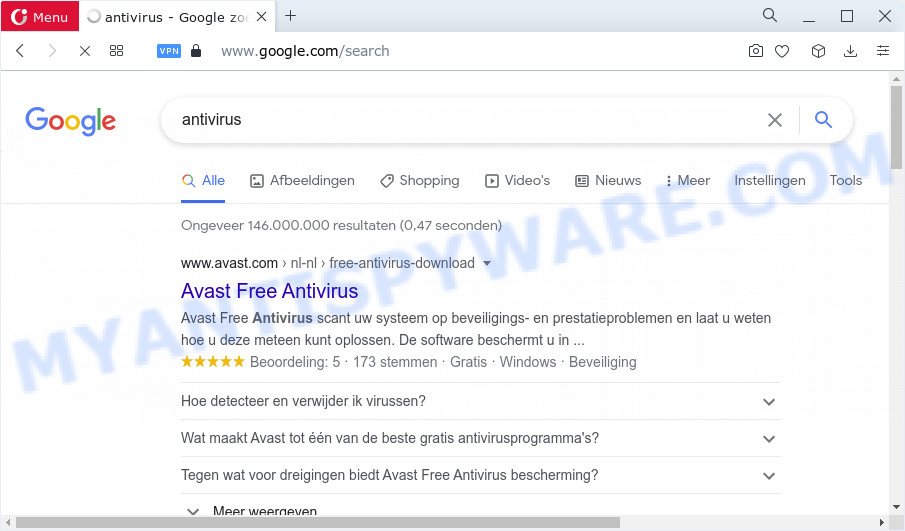
Most often, browser hijackers promote fake search providers by setting their address as the default search engine. In this case, the hijacker installs keysearchs.com as a search engine. This means that users whose browser is affected with the browser hijacker are forced to visit keysearchs.com each time they search in the Internet, open a new window or tab. And since keysearchs.com is not a real search engine and does not have the ability to find the information users need, this website reroutes the user’s browser to the Google search engine. The creators of Big Linker browser hijacker are most probably doing this to make advertisement money from the advertisements displayed in the search results.
The security experts do not recommend having potentially unwanted programs like Big Linker on the PC, as it is not known exactly what it does. In addition to the above, it is able to gather a wide variety of marketing-type data about you which may be later transferred third party companies. You don’t know if your home address, account names and passwords are safe. And of course you completely do not know what will happen when you click on any ads on the Big Linker web-site.
By following few simple steps below it’s easy to remove Big Linker from Mozilla Firefox, MS Edge, Internet Explorer and Chrome and your device. Learn how to detect and delete hijacker and other harmful software, as well as how to run a full PC virus scan.
How can a browser hijacker get on your computer
Browser hijackers and potentially unwanted programs such as Big Linker come from internet browser toolbars, browser extensions, BHOs (browser helper objects) and optional applications. Most often, these items claim itself as applications which improve your experience on the Web by providing a fast and interactive start page or a search engine that does not track you. Remember, how to avoid the unwanted programs. Be cautious, launch only reputable apps which download from reputable sources. NEVER install an unknown and suspicious program.
Threat Summary
| Name | Big Linker |
| Type | browser hijacker, PUP, redirect virus, search provider hijacker, homepage hijacker |
| Associated web-domains | keysearchs.com |
| Affected Browser Settings | newtab page URL, home page, search provider |
| Distribution | free software setup files, dubious pop-up advertisements, fake software updaters |
| Symptoms | Advertising banners appear on webpages that you are visiting. When you go to a webpage, you are frequently rerouted to another webpage that you do not intend to visit. Unexpected program installed without your knowledge. An unwanted web browser extension appears in your web browser. Your device settings are being changed without your request. |
| Removal | Big Linker removal guide |
How to remove Big Linker from Chrome, Firefox, IE, Edge
There are a few ways that can be used to get rid of Big Linker. But, not all PUPs such as this hijacker can be completely deleted utilizing only manual ways. In most cases you are not able to remove any browser hijacker using standard Windows options. In order to delete the browser hijacker you need complete a few manual steps and run free malware removal tools. Most cyber security researchers states that Zemana Free, MalwareBytes Anti-Malware (MBAM) or Hitman Pro tools are a right choice. These free programs are able to search for and remove PUPs and browser hijackers from your personal computer and revert back your web-browser settings to defaults.
To remove Big Linker, complete the steps below:
- How to manually get rid of Big Linker
- Automatic Removal of Big Linker
- Stop Big Linker redirect
- Finish words
How to manually get rid of Big Linker
To delete Big Linker browser hijacker, adware and other unwanted apps you can try to do so manually. Unfortunately some of the hijackers won’t show up in your application list, but some hijackers may. In this case, you may be able to remove it through the uninstall function of your computer. You can do this by following the steps below.
Uninstall PUPs through the Windows Control Panel
Some of PUPs, adware and hijacker can be deleted using the Add/Remove programs tool which can be found in the Microsoft Windows Control Panel. So, if you’re running any version of MS Windows and you have noticed an unwanted application, then first try to delete it through Add/Remove programs.
Windows 10, 8.1, 8
Click the Microsoft Windows logo, and then click Search ![]() . Type ‘Control panel’and press Enter as shown in the following example.
. Type ‘Control panel’and press Enter as shown in the following example.

Once the ‘Control Panel’ opens, press the ‘Uninstall a program’ link under Programs category like the one below.

Windows 7, Vista, XP
Open Start menu and choose the ‘Control Panel’ at right as shown in the following example.

Then go to ‘Add/Remove Programs’ or ‘Uninstall a program’ (Windows 7 or Vista) as displayed on the image below.

Carefully browse through the list of installed apps and get rid of all dubious and unknown apps. We suggest to press ‘Installed programs’ and even sorts all installed software by date. When you’ve found anything suspicious that can be the Big Linker browser hijacker or other potentially unwanted application (PUA), then choose this application and click ‘Uninstall’ in the upper part of the window. If the dubious program blocked from removal, then use Revo Uninstaller Freeware to completely remove it from your computer.
Remove Big Linker hijacker from Firefox
If the Firefox web browser application is hijacked, then resetting its settings can help. The Reset feature is available on all modern version of Firefox. A reset can fix many issues by restoring Mozilla Firefox settings like search engine, new tab and home page to their default state. It’ll keep your personal information such as browsing history, bookmarks, passwords and web form auto-fill data.
First, start the Firefox and click ![]() button. It will show the drop-down menu on the right-part of the browser. Further, press the Help button (
button. It will show the drop-down menu on the right-part of the browser. Further, press the Help button (![]() ) as displayed in the following example.
) as displayed in the following example.

In the Help menu, select the “Troubleshooting Information” option. Another way to open the “Troubleshooting Information” screen – type “about:support” in the internet browser adress bar and press Enter. It will show the “Troubleshooting Information” page such as the one below. In the upper-right corner of this screen, press the “Refresh Firefox” button.

It will open the confirmation prompt. Further, press the “Refresh Firefox” button. The Firefox will begin a process to fix your problems that caused by the Big Linker hijacker. After, it is finished, press the “Finish” button.
Delete Big Linker hijacker from IE
By resetting Internet Explorer web browser you revert back your internet browser settings to its default state. This is good initial when troubleshooting problems that might have been caused by hijacker like Big Linker.
First, open the IE, then press ‘gear’ icon ![]() . It will show the Tools drop-down menu on the right part of the web-browser, then press the “Internet Options” as displayed in the figure below.
. It will show the Tools drop-down menu on the right part of the web-browser, then press the “Internet Options” as displayed in the figure below.

In the “Internet Options” screen, select the “Advanced” tab, then press the “Reset” button. The IE will open the “Reset Internet Explorer settings” dialog box. Further, click the “Delete personal settings” check box to select it. Next, click the “Reset” button as displayed below.

Once the process is done, press “Close” button. Close the Internet Explorer and reboot your personal computer for the changes to take effect. This step will help you to restore your web browser’s startpage, default search provider and newtab page to default state.
Remove Big Linker from Google Chrome
The browser hijacker can modify your Chrome settings without your knowledge. You can see keysearchs.com as your search provider or start page, additional extensions and toolbars. Reset Chrome internet browser will help you to remove Big Linker and reset the unwanted changes caused by hijacker. However, your saved passwords and bookmarks will not be changed or cleared.

- First, start the Chrome and press the Menu icon (icon in the form of three dots).
- It will show the Google Chrome main menu. Choose More Tools, then click Extensions.
- You will see the list of installed extensions. If the list has the plugin labeled with “Installed by enterprise policy” or “Installed by your administrator”, then complete the following guidance: Remove Chrome extensions installed by enterprise policy.
- Now open the Google Chrome menu once again, press the “Settings” menu.
- Next, click “Advanced” link, which located at the bottom of the Settings page.
- On the bottom of the “Advanced settings” page, click the “Reset settings to their original defaults” button.
- The Chrome will show the reset settings dialog box as on the image above.
- Confirm the internet browser’s reset by clicking on the “Reset” button.
- To learn more, read the post How to reset Chrome settings to default.
Automatic Removal of Big Linker
Many antivirus companies have designed programs that help detect and remove hijacker, and thereby return all your typical web-browsers settings. Below is a a few of the free programs you may want to run. Your computer can have a huge number of PUPs, adware and browser hijackers installed at the same time, so we suggest, if any unwanted or harmful program returns after restarting the computer, then start your PC system into Safe Mode and use the anti-malware tool again.
Remove Big Linker hijacker with Zemana Free
Zemana is a lightweight utility which developed to run alongside your antivirus software, detecting and deleting malware, adware and PUPs that other applications miss. Zemana is easy to use, fast, does not use many resources and have great detection and removal rates.

- Download Zemana AntiMalware from the following link.
Zemana AntiMalware
164758 downloads
Author: Zemana Ltd
Category: Security tools
Update: July 16, 2019
- After the downloading process is complete, close all programs and windows on your device. Open a directory in which you saved it. Double-click on the icon that’s named Zemana.AntiMalware.Setup.
- Further, press Next button and follow the prompts.
- Once installation is complete, click the “Scan” button . Zemana Free tool will start scanning the whole personal computer to find out the Big Linker browser hijacker. During the scan Zemana Anti Malware will scan for threats present on your PC system.
- As the scanning ends, Zemana Free will display a list of detected items. Review the report and then click “Next”. When disinfection is done, you can be prompted to reboot your device.
Remove Big Linker browser hijacker and malicious extensions with Hitman Pro
HitmanPro is one of the most useful utilities for uninstalling browser hijackers, adware, potentially unwanted applications and other malicious software. It can search for hidden malicious software in your computer and delete all malicious folders and files linked to browser hijacker. HitmanPro will help you to delete Big Linker from your computer and Google Chrome, Internet Explorer, Microsoft Edge and Mozilla Firefox. We strongly recommend you to download this tool as the authors are working hard to make it better.
Installing the HitmanPro is simple. First you will need to download HitmanPro on your MS Windows Desktop by clicking on the link below.
After the download is done, open the file location and double-click the HitmanPro icon. It will start the HitmanPro utility. If the User Account Control dialog box will ask you want to run the application, click Yes button to continue.

Next, click “Next” to locate the Big Linker browser hijacker. A scan may take anywhere from 10 to 30 minutes, depending on the number of files on your PC and the speed of your computer. While the Hitman Pro application is checking, you can see how many objects it has identified as threat.

When HitmanPro has finished scanning your PC, you can check all threats found on your personal computer as shown on the image below.

Review the scan results and then press “Next” button. It will display a prompt, click the “Activate free license” button. The HitmanPro will delete Big Linker browser hijacker. Once the process is finished, the tool may ask you to reboot your personal computer.
Use MalwareBytes to delete Big Linker hijacker
Manual Big Linker browser hijacker removal requires some computer skills. Some files and registry entries that created by the browser hijacker can be not fully removed. We suggest that use the MalwareBytes Free that are completely free your PC system of browser hijacker. Moreover, this free application will help you to remove malicious software, PUPs, adware software and toolbars that your PC can be infected too.

- Visit the following page to download the latest version of MalwareBytes Free for Windows. Save it to your Desktop so that you can access the file easily.
Malwarebytes Anti-malware
327025 downloads
Author: Malwarebytes
Category: Security tools
Update: April 15, 2020
- Once the downloading process is done, close all apps and windows on your computer. Open a folder in which you saved it. Double-click on the icon that’s named MBsetup.
- Choose “Personal computer” option and click Install button. Follow the prompts.
- Once installation is done, click the “Scan” button to perform a system scan for the Big Linker hijacker. This process can take some time, so please be patient.
- After the scan is complete, MalwareBytes Anti-Malware (MBAM) will create a list of unwanted programs and browser hijacker. When you are ready, click “Quarantine”. When finished, you may be prompted to restart your personal computer.
The following video offers a few simple steps on how to remove hijackers, adware and other malware with MalwareBytes Anti-Malware.
Stop Big Linker redirect
If you browse the Web, you cannot avoid malvertising. But you can protect your browser against it. Download and use an ad-blocker application. AdGuard is an ad blocking which can filter out a large amount of of the malicious advertising, stoping dynamic scripts from loading malicious content.
AdGuard can be downloaded from the following link. Save it on your MS Windows desktop or in any other place.
26833 downloads
Version: 6.4
Author: © Adguard
Category: Security tools
Update: November 15, 2018
After downloading it, double-click the downloaded file to start it. The “Setup Wizard” window will show up on the computer screen as shown in the following example.

Follow the prompts. AdGuard will then be installed and an icon will be placed on your desktop. A window will show up asking you to confirm that you want to see a quick tutorial as on the image below.

Click “Skip” button to close the window and use the default settings, or click “Get Started” to see an quick instructions which will allow you get to know AdGuard better.
Each time, when you launch your PC, AdGuard will run automatically and stop unwanted advertisements, block Big Linker redirects, as well as other harmful or misleading web sites. For an overview of all the features of the program, or to change its settings you can simply double-click on the AdGuard icon, that is located on your desktop.
Finish words
Once you’ve complete the step-by-step guidance above, your personal computer should be free from Big Linker browser hijacker and other malware. The Chrome, Firefox, Internet Explorer and Edge will no longer display the keysearchs.com website. Unfortunately, if the steps does not help you, then you have caught a new browser hijacker, and then the best way – ask for help here.


















