The experienced security specialists have determined that Hotrend.biz is a dubious webpage which misleads you and other unsuspecting users into subscribing to push notifications that then displays spam ads on the user’s web-browser or desktop. This web-page shows the message ‘Click Allow to’ (connect to the Internet, enable Flash Player, download a file, watch a video, access the content of the webpage), asking the user to subscribe to notifications.
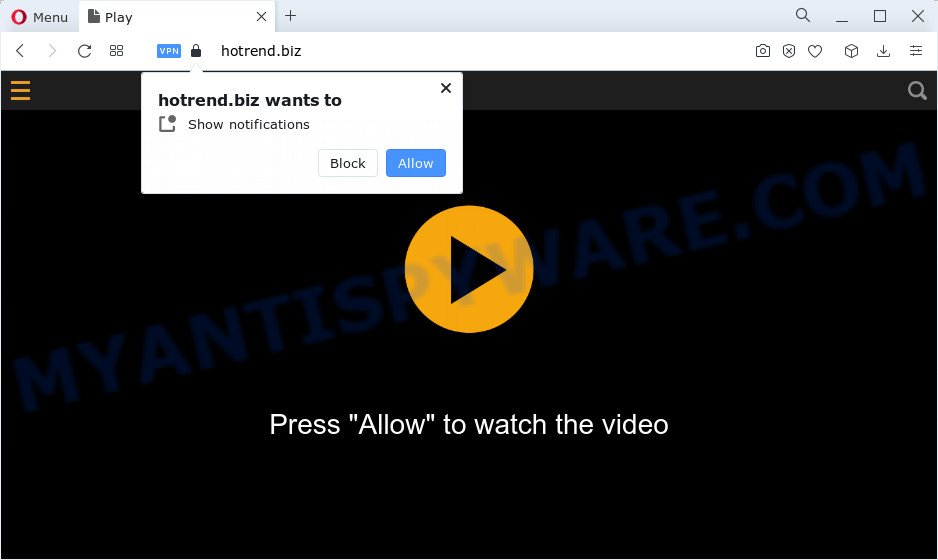
If you press on the ‘Allow’, then your browser will be configured to show intrusive adverts on your desktop, even when the web browser is closed. Push notifications are originally created to alert the user of newly published blog posts. Cybercriminals abuse ‘push notifications’ to avoid antivirus software and adblocker apps by displaying unwanted adverts. These ads are displayed in the lower right corner of the screen urges users to play online games, visit suspicious websites, install internet browser extensions & so on.

In order to remove Hotrend.biz spam notifications open the internet browser’s settings and perform the Hotrend.biz removal instructions below. Once you remove notifications subscription, the Hotrend.biz pop-ups ads will no longer appear on your screen.
Threat Summary
| Name | Hotrend.biz pop up |
| Type | browser notification spam ads, pop up virus, pop-up advertisements, popups |
| Distribution | adware software, PUPs, misleading pop-up advertisements, social engineering attack |
| Symptoms |
|
| Removal | Hotrend.biz removal guide |
How did you get infected with Hotrend.biz pop-ups
These Hotrend.biz pop ups are caused by dubious advertisements on the webpages you visit or adware software. Adware is short for ‘ad supported’ software. Adware presents unwanted advertisements that appear in unclosable windows or in-text links on computer. In order to display unwanted adverts as often as possible adware can change your web browser settings. You may even find that your personal computer settings are modified without your conscious permission. The creators of adware do so in order to make money via third-party ad network. Thus every your click on the adverts makes money for them.
Adware usually gets on your PC system together with free programs. So, when you installing freeware, carefully read the disclaimers, select the Custom or Advanced installation type to watch for optional apps that are being installed, because certain of the programs are PUPs and adware.
We recommend to get rid of the adware software which cause pop-ups, as soon as you found this issue, as it can redirect your web-browser to web-resources that may load other harmful software on your PC system.
How to remove Hotrend.biz pop-ups from Chrome, Firefox, IE, Edge
In the few simple steps below we will have a look at the adware and how to get rid of Hotrend.biz from Microsoft Internet Explorer, Firefox, MS Edge and Google Chrome web browsers for MS Windows OS, natively or by using a few free removal utilities. Read it once, after doing so, please bookmark this page (or open it on your smartphone) as you may need to exit your web-browser or reboot your device.
To remove Hotrend.biz pop ups, use the steps below:
- How to manually remove Hotrend.biz
- Automatic Removal of Hotrend.biz pop-ups
- Run AdBlocker to block Hotrend.biz and stay safe online
- Finish words
How to manually remove Hotrend.biz
The most common adware can be removed manually, without the use of anti-virus or other removal tools. The manual steps below will help you remove Hotrend.biz pop-up advertisements step by step. Although each of the steps is very easy and does not require special knowledge, but you doubt that you can finish them, then use the free tools, a list of which is given below.
Remove unwanted or newly added programs
First, go to Microsoft Windows Control Panel and delete questionable software, all applications you do not remember installing. It is important to pay the most attention to software you installed just before Hotrend.biz popups appeared on your web-browser. If you don’t know what a program does, look for the answer on the World Wide Web.
Windows 10, 8.1, 8
Click the MS Windows logo, and then click Search ![]() . Type ‘Control panel’and press Enter such as the one below.
. Type ‘Control panel’and press Enter such as the one below.

When the ‘Control Panel’ opens, press the ‘Uninstall a program’ link under Programs category as shown on the screen below.

Windows 7, Vista, XP
Open Start menu and select the ‘Control Panel’ at right as displayed in the figure below.

Then go to ‘Add/Remove Programs’ or ‘Uninstall a program’ (Microsoft Windows 7 or Vista) as on the image below.

Carefully browse through the list of installed software and delete all dubious and unknown apps. We recommend to press ‘Installed programs’ and even sorts all installed applications by date. Once you’ve found anything questionable that may be the adware software that causes Hotrend.biz popups or other PUP (potentially unwanted program), then select this program and click ‘Uninstall’ in the upper part of the window. If the suspicious application blocked from removal, then use Revo Uninstaller Freeware to fully remove it from your PC system.
Remove Hotrend.biz notifications from internet browsers
if you became a victim of fraudsters and clicked on the “Allow” button, then your web-browser was configured to display undesired ads. To remove the advertisements, you need to get rid of the notification permission that you gave the Hotrend.biz web site to send browser notification spam.
Google Chrome:
- Just copy and paste the following text into the address bar of Google Chrome.
- chrome://settings/content/notifications
- Press Enter.
- Delete the Hotrend.biz URL and other rogue notifications by clicking three vertical dots button next to each and selecting ‘Remove’.

Android:
- Tap ‘Settings’.
- Tap ‘Notifications’.
- Find and tap the browser which shows Hotrend.biz push notifications ads.
- Find Hotrend.biz URL in the list and disable it.

Mozilla Firefox:
- In the top right hand corner of the browser window, click on the three horizontal stripes to expand the Main menu.
- In the menu go to ‘Options’, in the menu on the left go to ‘Privacy & Security’.
- Scroll down to ‘Permissions’ and then to ‘Settings’ next to ‘Notifications’.
- Locate sites you down’t want to see notifications from (for example, Hotrend.biz), click on drop-down menu next to each and select ‘Block’.
- Save changes.

Edge:
- Click the More button (it looks like three dots) in the top right hand corner of the browser.
- Scroll down to ‘Settings’. In the menu on the left go to ‘Advanced’.
- In the ‘Website permissions’ section click ‘Manage permissions’.
- Click the switch below the Hotrend.biz site so that it turns off.

Internet Explorer:
- In the right upper corner of the browser, click on the gear icon (menu button).
- Select ‘Internet options’.
- Click on the ‘Privacy’ tab and select ‘Settings’ in the pop-up blockers section.
- Select the Hotrend.biz and other suspicious URLs below and delete them one by one by clicking the ‘Remove’ button.

Safari:
- Go to ‘Preferences’ in the Safari menu.
- Select the ‘Websites’ tab and then select ‘Notifications’ section on the left panel.
- Locate the Hotrend.biz and select it, click the ‘Deny’ button.
Remove Hotrend.biz pop-up advertisements from Chrome
If you’re getting Hotrend.biz ads, then you can try to remove it by resetting Chrome to its original settings. It will also clear cookies, content and site data, temporary and cached data. It will keep your personal information like browsing history, bookmarks, passwords and web form auto-fill data.

- First, start the Chrome and click the Menu icon (icon in the form of three dots).
- It will show the Chrome main menu. Select More Tools, then click Extensions.
- You’ll see the list of installed extensions. If the list has the addon labeled with “Installed by enterprise policy” or “Installed by your administrator”, then complete the following guide: Remove Chrome extensions installed by enterprise policy.
- Now open the Google Chrome menu once again, click the “Settings” menu.
- Next, click “Advanced” link, that located at the bottom of the Settings page.
- On the bottom of the “Advanced settings” page, click the “Reset settings to their original defaults” button.
- The Google Chrome will open the reset settings prompt as shown on the screen above.
- Confirm the browser’s reset by clicking on the “Reset” button.
- To learn more, read the post How to reset Google Chrome settings to default.
Get rid of Hotrend.biz pop-up ads from Internet Explorer
If you find that IE web browser settings such as search engine by default, newtab and home page had been replaced by adware software that cause unwanted Hotrend.biz pop ups, then you may restore your settings, via the reset internet browser procedure.
First, start the Internet Explorer. Next, click the button in the form of gear (![]() ). It will display the Tools drop-down menu, press the “Internet Options” as shown in the figure below.
). It will display the Tools drop-down menu, press the “Internet Options” as shown in the figure below.

In the “Internet Options” window click on the Advanced tab, then click the Reset button. The Internet Explorer will show the “Reset Internet Explorer settings” window as shown on the screen below. Select the “Delete personal settings” check box, then click “Reset” button.

You will now need to restart your PC system for the changes to take effect.
Remove Hotrend.biz pop up advertisements from Mozilla Firefox
If the Firefox web browser program is hijacked, then resetting its settings can help. The Reset feature is available on all modern version of Mozilla Firefox. A reset can fix many issues by restoring Mozilla Firefox settings such as homepage, search provider by default and new tab page to their original settings. Your saved bookmarks, form auto-fill information and passwords won’t be cleared or changed.
First, start the Firefox. Next, click the button in the form of three horizontal stripes (![]() ). It will display the drop-down menu. Next, click the Help button (
). It will display the drop-down menu. Next, click the Help button (![]() ).
).

In the Help menu click the “Troubleshooting Information”. In the upper-right corner of the “Troubleshooting Information” page click on “Refresh Firefox” button as shown in the figure below.

Confirm your action, click the “Refresh Firefox”.
Automatic Removal of Hotrend.biz pop-ups
Using a malware removal utility to find and remove adware software hiding on your personal computer is probably the simplest solution to remove the Hotrend.biz pop ups. We suggests the Zemana AntiMalware program for MS Windows devices. HitmanPro and MalwareBytes Free are other anti malware utilities for Windows that offers a free malicious software removal.
Run Zemana Anti-Malware to delete Hotrend.biz pop-up ads
Zemana is extremely fast and ultra light weight malware removal utility. It will help you get rid of Hotrend.biz ads, adware, PUPs and other malicious software. This program gives real-time protection that never slow down your PC system. Zemana AntiMalware (ZAM) is designed for experienced and beginner computer users. The interface of this tool is very easy to use, simple and minimalist.

- Visit the following page to download the latest version of Zemana Free for Microsoft Windows. Save it on your Windows desktop.
Zemana AntiMalware
164758 downloads
Author: Zemana Ltd
Category: Security tools
Update: July 16, 2019
- After downloading is complete, close all apps and windows on your computer. Open a folder in which you saved it. Double-click on the icon that’s named Zemana.AntiMalware.Setup.
- Further, click Next button and follow the prompts.
- Once install is finished, click the “Scan” button to perform a system scan with this tool for the adware which cause pop-ups. A system scan may take anywhere from 5 to 30 minutes, depending on your personal computer. When a threat is detected, the number of the security threats will change accordingly.
- After that process is finished, Zemana Free will produce a list of unwanted apps and adware software. Make sure all threats have ‘checkmark’ and click “Next”. After the cleaning procedure is done, you can be prompted to restart your device.
Use HitmanPro to get rid of Hotrend.biz pop up ads
HitmanPro is a free portable application that scans your device for adware which cause unwanted Hotrend.biz advertisements, PUPs and hijackers and helps remove them easily. Moreover, it will also help you remove any malicious browser extensions and add-ons.
Download HitmanPro on your Microsoft Windows Desktop from the link below.
When the download is done, open the file location and double-click the HitmanPro icon. It will run the HitmanPro tool. If the User Account Control prompt will ask you want to run the program, click Yes button to continue.

Next, click “Next” to begin checking your PC for the adware that causes Hotrend.biz pop-up advertisements in your web-browser. This task can take quite a while, so please be patient. During the scan Hitman Pro will find threats exist on your computer.

Once that process is complete, HitmanPro will open a scan report as displayed on the screen below.

Review the results once the utility has finished the system scan. If you think an entry should not be quarantined, then uncheck it. Otherwise, simply press “Next” button. It will display a prompt, click the “Activate free license” button. The HitmanPro will begin to remove adware that cause pop ups. Once finished, the tool may ask you to reboot your computer.
How to get rid of Hotrend.biz with MalwareBytes
Trying to remove Hotrend.biz ads can become a battle of wills between the adware infection and you. MalwareBytes Anti-Malware (MBAM) can be a powerful ally, deleting most of today’s adware software, malware and PUPs with ease. Here’s how to use MalwareBytes will help you win.

- Click the link below to download the latest version of MalwareBytes Anti-Malware (MBAM) for Windows. Save it to your Desktop so that you can access the file easily.
Malwarebytes Anti-malware
327026 downloads
Author: Malwarebytes
Category: Security tools
Update: April 15, 2020
- When the downloading process is finished, close all applications and windows on your device. Open a directory in which you saved it. Double-click on the icon that’s named MBsetup.
- Select “Personal computer” option and click Install button. Follow the prompts.
- Once installation is complete, click the “Scan” button to begin checking your computer for the adware related to the Hotrend.biz popups. A system scan can take anywhere from 5 to 30 minutes, depending on your computer. When a malware, adware or PUPs are found, the number of the security threats will change accordingly.
- Once finished, MalwareBytes Free will show a list of detected threats. Next, you need to click “Quarantine”. After finished, you can be prompted to reboot your computer.
The following video offers a few simple steps on how to delete browser hijackers, adware software and other malicious software with MalwareBytes Anti-Malware (MBAM).
Run AdBlocker to block Hotrend.biz and stay safe online
We recommend to install an ad blocker program that can block Hotrend.biz and other annoying web sites. The ad-blocking tool like AdGuard is a program which basically removes advertising from the World Wide Web and blocks access to malicious webpages. Moreover, security experts says that using adblocker programs is necessary to stay safe when surfing the Web.
- First, visit the following page, then click the ‘Download’ button in order to download the latest version of AdGuard.
Adguard download
26833 downloads
Version: 6.4
Author: © Adguard
Category: Security tools
Update: November 15, 2018
- After downloading it, start the downloaded file. You will see the “Setup Wizard” program window. Follow the prompts.
- When the installation is finished, press “Skip” to close the installation application and use the default settings, or click “Get Started” to see an quick tutorial which will allow you get to know AdGuard better.
- In most cases, the default settings are enough and you don’t need to change anything. Each time, when you start your device, AdGuard will launch automatically and stop undesired advertisements, block Hotrend.biz, as well as other malicious or misleading web-sites. For an overview of all the features of the program, or to change its settings you can simply double-click on the icon called AdGuard, that can be found on your desktop.
Finish words
Now your computer should be clean of the adware related to the Hotrend.biz ads. We suggest that you keep AdGuard (to help you block unwanted popups and unwanted malicious web-sites) and Zemana Anti Malware (ZAM) (to periodically scan your PC for new adware softwares and other malicious software). Probably you are running an older version of Java or Adobe Flash Player. This can be a security risk, so download and install the latest version right now.
If you are still having problems while trying to remove Hotrend.biz ads from the Edge, Internet Explorer, Firefox and Chrome, then ask for help here here.



















