What is Yourlandsecurity.com?
Yourlandsecurity.com is a website created to trick visitors. This website cannot be trusted as it is designed to promote different variations of the YOUR IPHONE HAS BEEN COMPROMISED scam. This scam uses threat messages that say the phone is infected with a virus to trick the user into installing various unreliable apps. Among these applications are adware, trojans, browser hijackers and spyware, although there are also just completely useless apps. Users almost never visit scam sites on their own. Most visitors come to them after a mistyped URL, clicking on a malicious link, or being redirected by adware and PUAs (potentially unwanted apps).
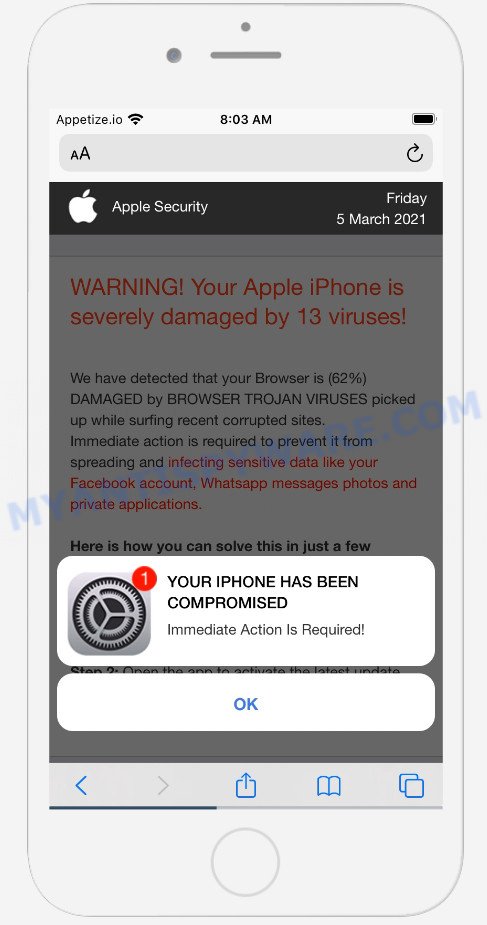
When users land on the Yourlandsecurity.co website, they are greeted with a warning that masquerades as a notification from Apple Security. This message indicates that Phone has been compromised and requires visitors to click OK immediately to take the necessary action. Background text informs that this message is an important notice that the iPhone is infected with a trojan-virus and that the device’s memory is already 17 percent corrupted. This message assumes that if the necessary actions are not taken, the device will be damaged and the data on it (accounts, photos, payment information) will become available to third parties. This deceptive message instructs users to install a free app to remove the virus and secure the device. Of course, everything that is said in this message is a fake, no part of it can be trusted. You should never install apps recommended by scam sites, and if they are accidentally installed, immediately uninstall.
Text presented in this scam message:
Apple Security
Important notice. Your device is currently infected with a Trojan virus!Your phone’s memory is already having 17% of damage.
Prompt action is required, otherwise, the device will become defective and all your data including accounts, photos, and payment data will be available to third parties.Immediately install the trusted free app from the AppStore to remove the virus and secure your device.
Remove Virus
Detected By Apple
If the browser redirects to the “Yourlandsecurity.com” scam regularly, then it is possible that adware or PUPs are installed on your device. Adware is form of malware that displays unwanted advertising, redirects search results to advertising web sites and gathers confidential data for marketing purposes. Adware can show banner advertisements, full-screen advertisements, pop-ups, videos, or other varieties of online advertising. These unwanted ads eat computer resources and slow down your device performance.
Threat Summary
| Name | Yourlandsecurity.com |
| Type | scam, phishing, Mac malware, Mac virus |
| Fake claims | Important notice. Your device is currently infected with a Trojan virus! |
| Affected devices | iPhone, iPad, Mac |
| Symptoms |
|
| Removal | Yourlandsecurity.com removal guide |
There are a huge number of sites on the Internet, similar to Yourlandsecurity.com. Almost every day we report on new sites created by scammers, some of the most recent: Alert-info.space, Device-safety.com, Customers-info.space. Some of these websites are positioned as a legitimate Apple Security page, but in fact have nothing to do with Apple. None of these websites can be trusted, you should not download any apps recommended by these sites.
If the Yourlandsecurity.com scam keeps popping up on the device screen and, after closing it, it appears again and again, then try the following simple steps to solve the problem: turn on pop-up blocker; turn on fraudulent website warnings; delete web browsing data. Below we will demonstrate how to do this.
Open the Apple device settings, then scroll down the list of settings to Safari, tap on it.
In the list of settings, find switches “Block Pop-ups” and “Fraudulent Website Warning”, check if they are enabled. If any of the switches are off, then it must be turned on. Having done this, scroll down the settings and tap “Advanced”.
On the Advanced settings screen, tap “Website Data”, scroll down the list of web-domains and tap “Remove All Website Data”.
How to remove Yourlandsecurity.com pop-ups from Mac (Adware removal guide)
In the tutorial below we will have a look at the adware and how to remove Yourlandsecurity.com from Apple devices, natively or by using a few free removal tools. Some of the steps will require you to restart your Apple Mac or close this web-site. So, read this instructions carefully, then bookmark this page or open it on your smartphone for later reference.
To remove Yourlandsecurity.com, perform the steps below:
- Remove profiles created by Yourlandsecurity.com
- Uninstall Adware related apps through the Finder
- Remove Adware related files and folders
- Scan your Mac with MalwareBytes
- Remove Yourlandsecurity.com from Safari, Chrome, Firefox
- Stop Yourlandsecurity.com pop-ups
Remove profiles created by Yourlandsecurity.com
Adware can install a configuration profile on the Mac system to block changes made to the browser settings. Therefore, you need to open system preferences, find and delete the profile installed by the adware.
Click Apple menu ( ![]() ) > System Preferences.
) > System Preferences.

In System Preferences, select Profiles. if there is no Profiles in the list of preferences, that means there are no profiles installed on the Mac device. If there is Profiles in the list, then click on it, then select a profile associated with Adware.

To delete a malicious profile, click on the minus button ( – ) located at the bottom-left of the Profiles screen.
Uninstall Adware related apps through the Finder
In order to remove adware software, browser hijackers and PUPs, open the Finder and click on “Applications”. Check the list of installed applications. For the ones you do not know, run an Internet search to see if they are browser hijackers, potentially unwanted programs and adware. If yes, delete them off. Even if they are just a programs that you do not use, then removing them off will increase your Apple Mac start up time and speed dramatically.
Make sure you have closed all internet browsers and other software. Next, delete any unrequested and suspicious programs from MAC OS using the Finder.
Open Finder and click “Applications”.

Look around the entire list of applications installed on your MAC system. Most probably, one of them is the adware that causes Yourlandsecurity.com popups. Choose the dubious program or the program that name is not familiar to you and delete it.
Drag the dubious program from the Applications folder to the Trash.
Most important, don’t forget, select Finder -> Empty Trash.
Remove Adware related files and folders
Now you need to try to find Adware related files and folders, and then delete them manually. You need to look for these files in certain directories. To quickly open them, we recommend using the “Go to Folder…” command.
Click on the Finder icon. From the menu bar, select Go and click “Go to Folder…”. As a result, a small window opens that allows you to quickly open a specific directory.

Check for Adware generated files in the /Library/LaunchAgents folder

In the “Go to Folder…” window, type the following text and press Go:
/Library/LaunchAgents

This will open the contents of the “/Library/LaunchAgents” folder. Look carefully at it and pay special attention to recently created files, as well as files that have a suspicious name. Move all suspicious files to the Trash. A few examples of files: , macsearch.plist, com.machelper.plist, installapp.plist and search.plist. Most often, browser hijackers, potentially unwanted programs and adware create several files with similar names.
Check for Adware generated files in the /Library/Application Support folder

In the “Go to Folder…” window, type the following text and press Go:
/Library/Application Support

This will open the contents of the “Application Support” folder. Look carefully at its contents, pay special attention to recently added/changed folder. Move all suspicious folders to the Trash.
Check for Adware generated files in the “~/Library/LaunchAgents” folder

In the “Go to Folder…” window, type the following text and press Go:
~/Library/LaunchAgents

Proceed in the same way as with the “/Library/LaunchAgents” and “/Library/Application Support” folders. Look for suspicious and recently added files. Move all suspicious files to the Trash.
Check for Adware generated files in the /Library/LaunchDaemons folder
In the “Go to Folder…” window, type the following text and press Go:
/Library/LaunchDaemons

Carefully browse the entire list of files and pay special attention to recently created files, as well as files that have a suspicious name. Move all suspicious files to the Trash. A few examples of files to be deleted: com.search.plist, com.machelper.plist, com.macsearch.plist and com.installapp.plist. In most cases, potentially unwanted programs, adware and browser hijackers create several files with similar names.
Scan your Mac with MalwareBytes
We recommend using MalwareBytes Free. You may download and install MalwareBytes AntiMalware to find and remove Yourlandsecurity.com related apps from your Mac device. When installed and updated, the malicious software remover automatically identifies and deletes all security threats exist on the MAC system.

- Click the following link to download MalwareBytes Free. Save it to your Desktop so that you can access the file easily.
Malwarebytes Anti-malware (Mac)
20943 downloads
Author: Malwarebytes
Category: Security tools
Update: September 10, 2020
- After the downloading process is done, close all apps and windows on your machine. Open a file location. Run the downloaded file and follow the prompts.
- Click the “Scan” button to perform a system scan with this utility for the adware software that causes the Yourlandsecurity.com scam. This task may take some time, so please be patient. While the MalwareBytes Free program is scanning, you can see how many objects it has identified as threat.
- After the system scan is done, MalwareBytes Anti Malware (MBAM) will show you the results. You may remove threats (move to Quarantine) by simply press “Quarantine”.
Remove Yourlandsecurity.com from Safari, Chrome, Firefox
If you have ‘Yourlandsecurity.com scam’ removal problem, then remove unwanted extensions can help you. In the steps below we’ll show you the solution to remove harmful addons without reinstall. This will also help to remove Yourlandsecurity.com scam from your browser.
You can also try to remove Yourlandsecurity.com pop-up by reset Chrome settings. |
If you are still experiencing issues with Yourlandsecurity.com scam removal, you need to reset Mozilla Firefox browser. |
|
Stop Yourlandsecurity.com pop-ups
Enabling an ad blocker program like AdGuard is an effective way to alleviate the risks. Additionally, ad blocker apps will also protect you from malicious ads and web-pages, and, of course, block redirection chain to Yourlandsecurity.com and similar web-pages.

Visit the page linked below to download the latest version of AdGuard for Microsoft Windows. Save it to your Desktop so that you can access the file easily.
3752 downloads
Author: © Adguard
Category: Security tools
Update: January 17, 2018
Once downloading is finished, run the downloaded file. The “Setup Wizard” window will show up on the computer screen.
Follow the prompts. AdGuard will then be installed. A window will show up asking you to confirm that you want to see a quick guidance. Click “Skip” button to close the window and use the default settings, or press “Get Started” to see an quick guidance which will assist you get to know AdGuard better.
Each time, when you run your computer, AdGuard will launch automatically and stop annoying popups, block Yourlandsecurity.com scam, as well as other malicious or misleading web-sites.
To sum up
Now your machine should be clean of the adware that causes Yourlandsecurity.com popup. We suggest that you keep Zemana (to periodically scan your MAC for new adwares and other malicious software) and AdGuard (to help you stop intrusive popups and malicious web pages). Moreover, to prevent any adware software, please stay clear of unknown and third party applications, make sure that your antivirus program, turn on the option to scan for PUPs.
If you need more help with Yourlandsecurity.com pop ups related issues, go to here.






















